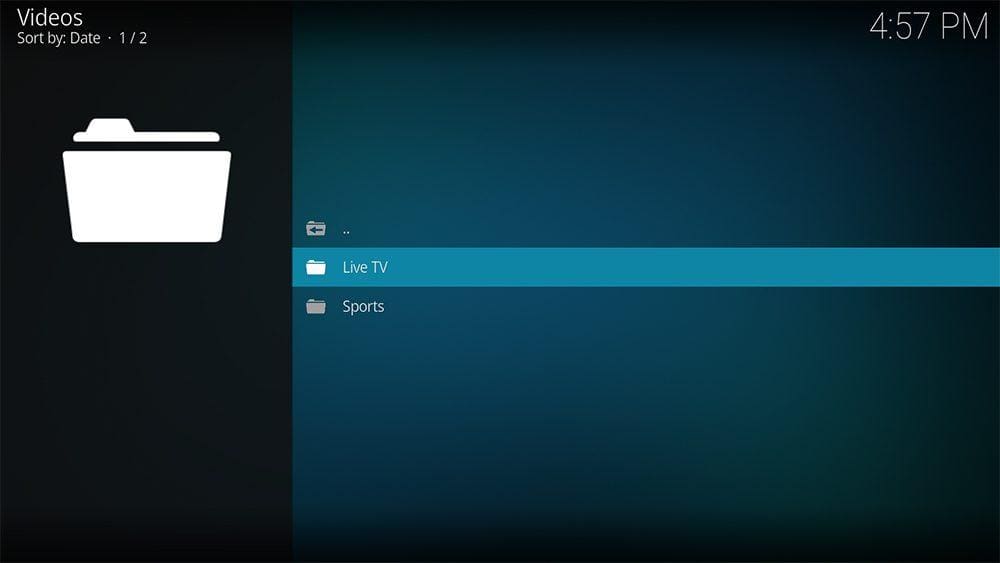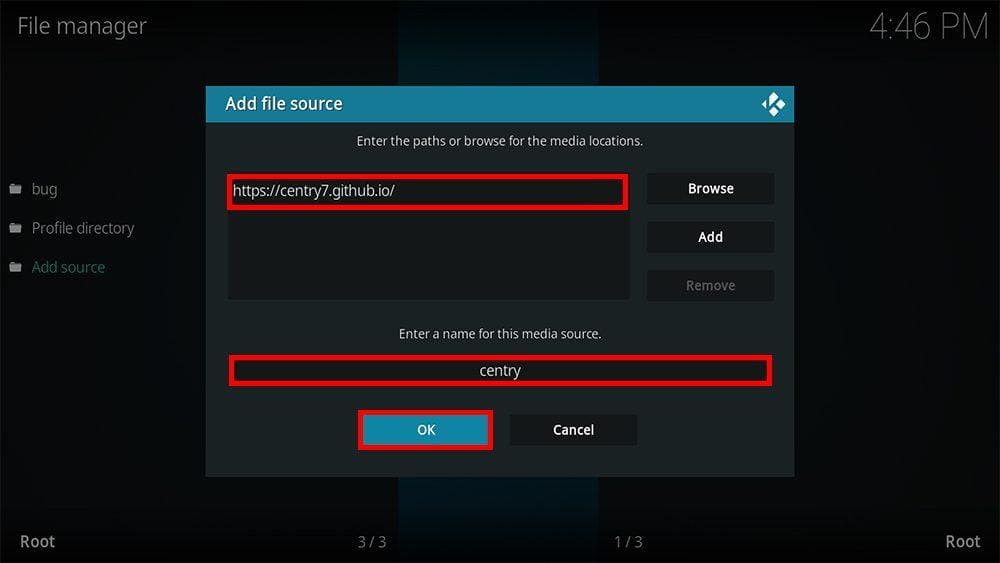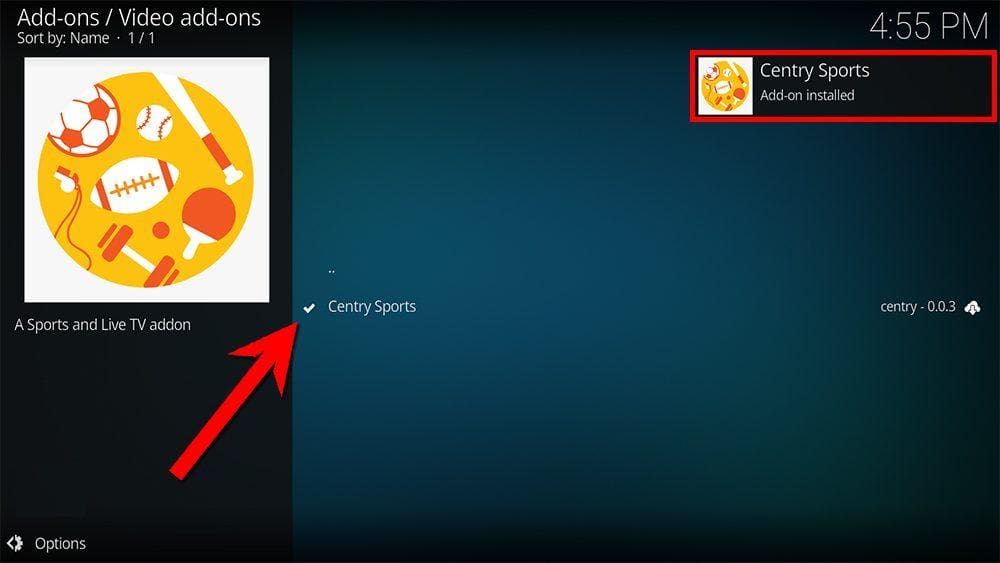By following this guide, you can install and use the Sport HD Kodi addon. Sport HD can be added once you have Kodi installed on your device. If you still need to do that, you can click here to install Kodi.
Kodi can be installed on almost any device, e.g. Firestick, Fire Cube, Nvidia Shield, Android box, Chromecast, phones, tablets, PC and more. This guide uses a Fire TV Stick 4K MAX. However, the steps are similar on other devices too.
Table of Contents
What is the Centry Sports Kodi Addon?
Centry Sports is a Kodi addon that provides live streams of sporting events from popular sports websites. In addition, you’ll also find other live TV channels from popular live TV websites. It is a very lightweight addon and works smoothly on all devices. The Centry Sports addon can be found in the Centry Repository.
This addon provides live streams only, so integration with Real Debrid and Trakt is not supported.
| Compatability | Kodi 19 Matrix and Kodi 18 Leia |
| Repository URL | https://centry7.github.io/ |
| Type of Addon | Sports, Live TV |
| Content | Live Events, Alternative Live Events, Sports, Best Leagues |
| Free Sources | ✅ Yes |
| Premium Sources | ⛔ No |
| Trakt Support | ⛔ No |
Is the Centry Sports Kodi Addon Legal?
Due to the nature of this addon, it is impossible to verify if it is indeed legal. However, it is unlikely that most links scraped from databases and websites hold the proper licencing for distributing the content. In reality, this means you will be unlawfully streaming copyrighted content. Doing so could get you into legal trouble. Accordingly, you may prefer to use this app with a VPN.
WARNING YOUR IP ADDRESS IS:
In order to stream anonymously, stay protected, and unlock the internet, I recommend using NordVPN.
WARNING YOUR IP ADDRESS IS:
In order to stream anonymously, stay protected, and unlock the internet, I recommend using NordVPN.
Legal Copyright Disclaimer: As has been noted, streaming copyrighted content is unlawful and could get you into legal trouble. On account of this, we do not condone the streaming of copyrighted content. Therefore, check your local laws for streaming content online before doing so. Consequently, the information on this website is for general information and educational purposes only.
How to Install the Centry Sports Kodi Addon
The Centry Sports addon can be installed from the Centry Repository by following the steps below. Before you start, please ensure you already have Kodi installed on your device.
You’ll also need to change the Kodi settings to allow the installation of addons from unknown sources. If you have already changed this setting, you can go to the next section to Install the Centry Repository.
Unknown Sources
- Open Kodi, then select Settings (cog icon).
- Select System.
- Tap down the menu on the left so that Add-ons is highlighted.
- Tap to the right, then select the Unknown sources toggle to turn it on.
- Read the warning, then select Yes.
- Press the back button on your remote to return to the System menu.
You can now install unofficial or 3rd party addons!
Install the Centry Repository
The Centry Sports Kodi addon can presently be found in the Centry Repository. Please go ahead and install the repository by following the steps below. If you already have the Centry Repository installed, you can skip to the next section to Install the Centry Sports Addon.
- Then select Add source.
- Select the box labelled < None >.
- Then enter the following URL exactly as you see it: https://centry7.github.io/
- Select OK.
- Tap down, then select Enter a name for this media source.
- Enter centry or any other name you’d rather use to identify this media source.
- Then select OK.
- Choose Install from zip file, then select Yes if you get a warning message on the screen.
- Tap down, then select centry (or any other name you used to identify this media source).
- Then select the zip file repository.centry-x.x.x.zip.
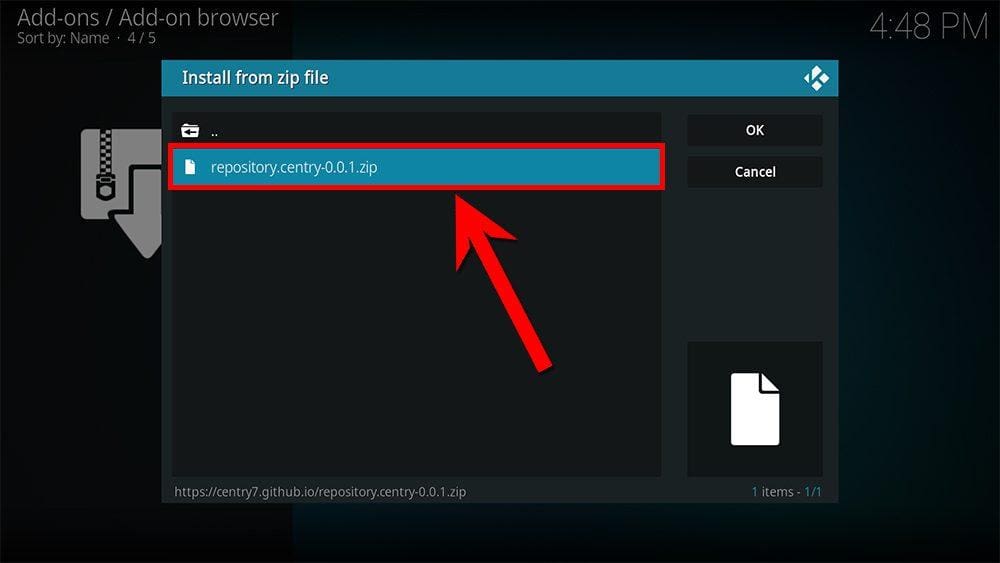
Install the Centry Sports Kodi Addon
Once you have installed the repository, any addon within it can easily be installed with just a few more steps. The Centry Sports Kodi addon can be installed by following the steps below.
How to Use the Centry Sports Kodi Addon
Once you’ve installed the Centry Sports addon, browsing the categories to find the content you want to watch is easy. The interface is simple, easy to use and allows you to watch with just a few taps.
Browse Categories and Content
Playback Controls
Wrapping Up
Centry Sports is a popular free Kodi addon for streaming popular live sporting events. Its simplicity, ease of use and reliability make this a good choice of addon for streaming live sports.
However, if you find this addon isn’t working well for you, consider an alternative from my Sports Addons or AIO Addons lists.
Following this guide taught you how to install and use this addon. Take a look at Centry Sports and share your thoughts below.