Are you looking to unlock the full potential of your Amazon Firestick? Jailbreaking your device can open up a world of streaming options and applications that are not available through traditional means. In this blog post, we’ll dive into what jailbreaking a Firestick really means, and provide you with a step-by-step guide on how to do it yourself.
Whether you own a Firestick, Fire Cube, Fire TV, or Fire Tablet, this process is straightforward and accessible. Say goodbye to costly services and get ready to take control of your viewing experience, all from the comfort of your home.
Table of Contents
What Does Jailbreak a Firestick Mean?
It’s important to note that while ‘jailbreak’ is a commonly used term, it’s not the correct word for unlocking the full potential of your Firestick. If you’re new to using a Firestick, you might have come across this term and assumed it’s necessary, but that’s not the case.
In general, jailbreaking an electronic device means gaining root access to its software. This allows you to remove restrictions and install third-party applications. However, you don’t need to gain root access to modify the software when it comes to a Firestick or any Fire TV device. Instead, you need to adjust one setting within your Firestick, which will enable you to install nearly any app you desire.
Surprisingly, The process is quite straightforward. It’s not jailbreaking, it’s sideloading.
It is Legal to Jailbreak a Firestick?
Yes! Sideloading requires only one change to the Firestick settings, meaning no unauthorised modifications are made. You are simply enabling installing apps from unknown sources on your Firestick.
However, it’s important to note that most of the content streamed using these apps likely does not have proper licensing for distribution. You could be unlawfully streaming copyrighted material, which may lead to legal issues. Therefore, it’s crucial to consider using these apps with a VPN for privacy and security, ensuring you are protected while enjoying your favourite content.
WARNING YOUR IP ADDRESS IS: 213.186.1.154
In order to stream anonymously, stay protected, and unlock the internet, I recommend using NordVPN.
WARNING YOUR IP ADDRESS IS: 213.186.1.154
In order to stream anonymously, stay protected, and unlock the internet, I recommend using NordVPN.
Legal Copyright Disclaimer: As has been noted, streaming copyrighted content is unlawful and could get you into legal trouble. On account of this, we do not condone the streaming of copyrighted content. Therefore, check your local laws for streaming content online before doing so. Consequently, the information on this website is for general information and educational purposes only.
How to Jailbreak a Firestick?
The following steps will guide you on how to sideload any Firestick, Fire Cube, or Fire TV device.
If you prefer, you also follow along with the video guide.
Install Downloader
- Use your remote to type “Downloader.” As you type, predictive suggestions will appear below to save you time. Select Downloader from the options.
- On the next screen, select the orange Downloader app and click the button to download and install it.
- After installing, click Open. If you are asked to give Downloader permission to save files on your device, choose Allow.
Adjust System Settings
- Go back to the Fire TV home screen and tap over the Settings.
- Select My Fire TV.
- Tap to the name of your Fire TV. In this example, I am using the Fire TV Stick 4K Max, and then tap the Select button on your remote seven times until you see a message at the bottom of the screen. “No need; you are already a developer.”
Sideload an App
Now that Downloader is installed, you can use it to download apps from other sources, such as the Downloads page on my website. In the following example, we will demonstrate how to sideload an app called OnStream, which is a fantastic free app for streaming movies and TV shows. If you want to learn more about the OnStream app and how to use it, please check out my OnStream tutorial.
- Open the Downloader app, then select the Search box.
- Enter 28907, then select Go.
- Wait for my Download page to load fully, then press the Menu (or Options) button on your remote 2x to enter full-screen mode.
- Select the Movies & TV category from the list at the top of the page. Or move down to view the Movies & TV category.
- Find the OnStream app in the list, then select it.
- On the next page, move down until you see the blue Download buttons.
- Select the Download – Fire TV/Android TV button, then select Install.
- When the app has finished installing, select Delete 2x to remove the installation file, as it’s no longer required.
You have installed the OnStream app and sideloaded your device! Open your newly installed app from the apps screen!
Wrapping Up
Sideloading a streaming device is a simple and straightforward process that can greatly expand your entertainment options. By following the steps outlined in this guide, you can quickly enable installations from unknown sources, and install apps from places other than official app stores – like my Downloads page!
With so many apps available, I recommend checking out my Streaming Guide. This resource will direct you to the relevant sections of my website, whether you’re interested in free sports, movies, or live TV channels. You’ll find tutorials, how-to guides, and more.
By following these instructions and helpful troubleshooting tips provided, you’ll find that the process is manageable, regardless of your technical expertise. Don’t miss out on an enhanced streaming experience—unlock the full potential of your device today!
PROGRESS:


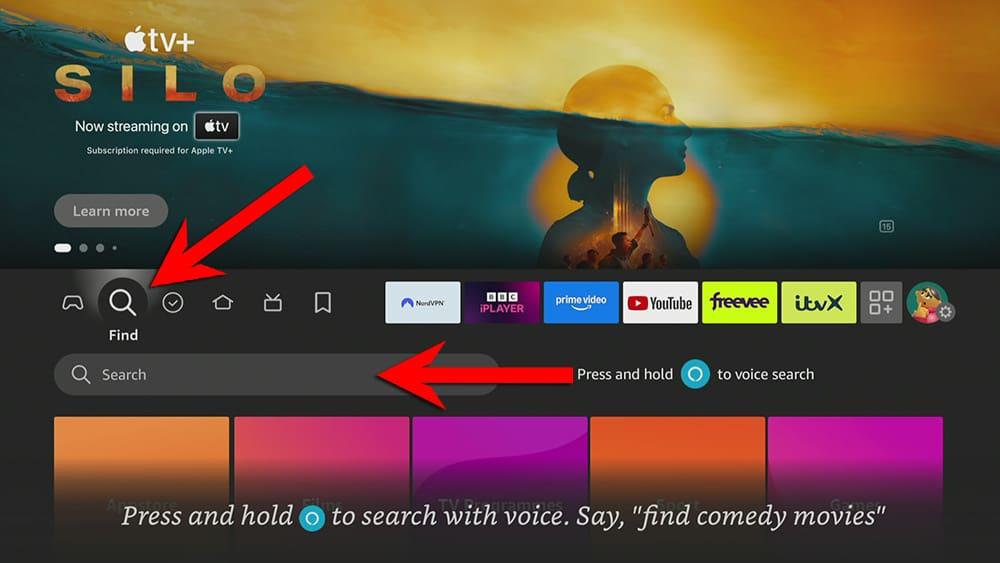
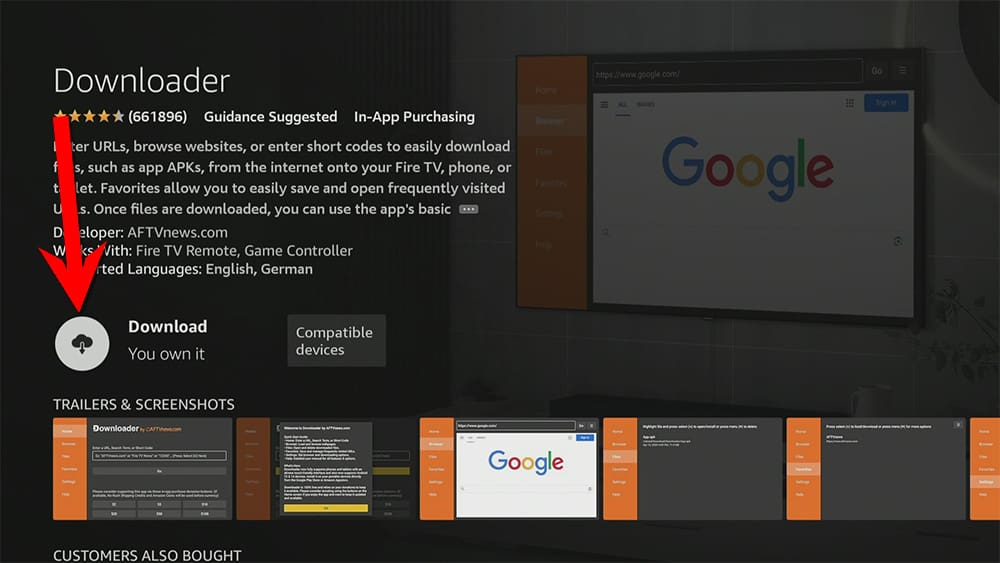
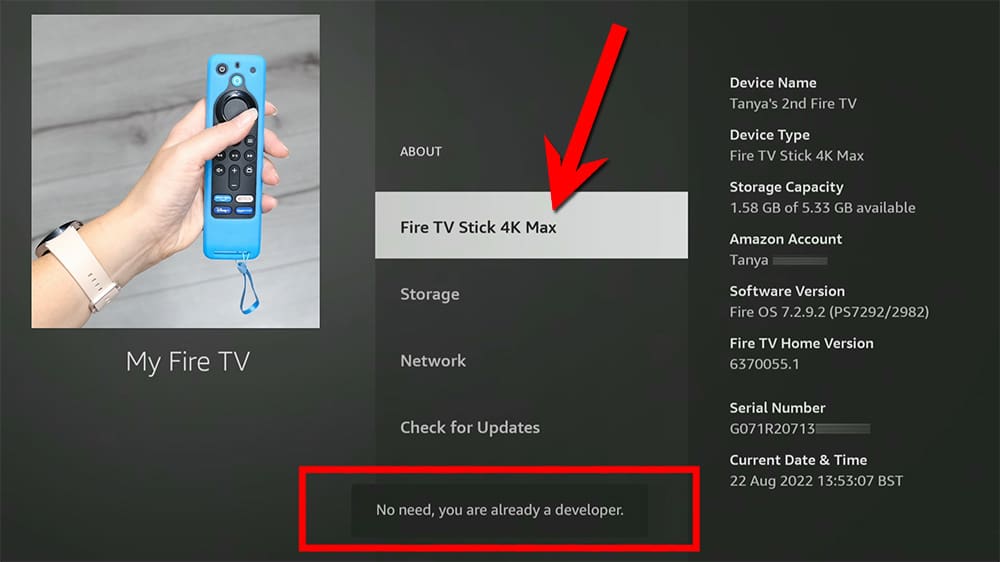
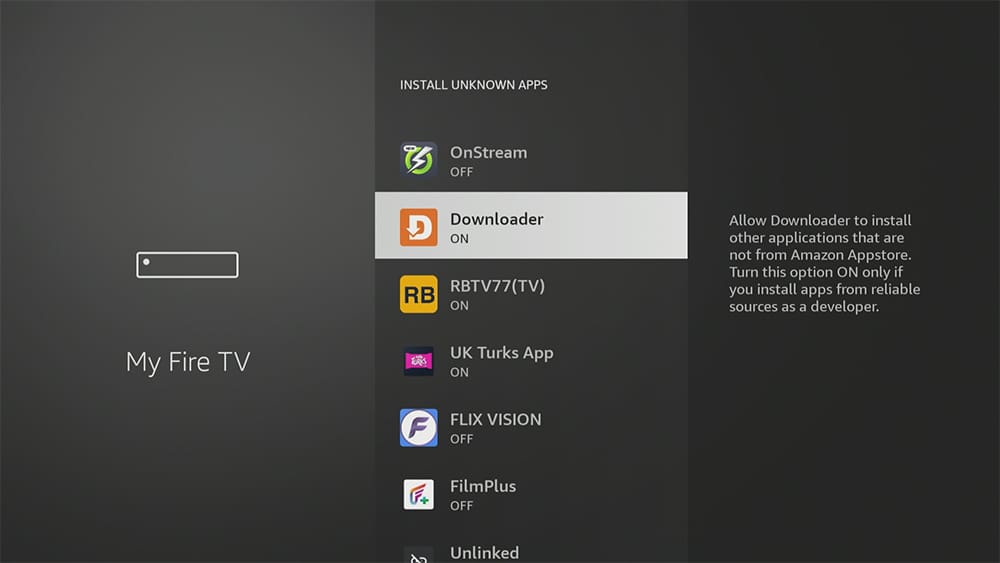


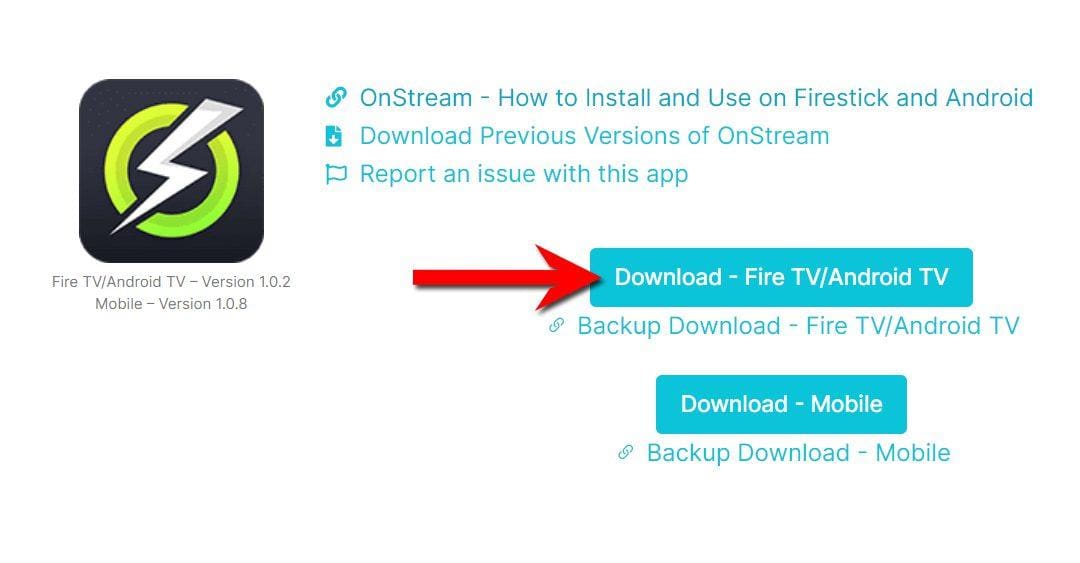












12 Comments
Tanya — sorry for the bother. Some time ago I added an external storage SD card to my Firestick based on one of your earlier Youtube videos. I use the storage space to house the various sideloaded apps that you have recommended over the years. That particular Firestick has now become qwerky and reboots itself often in the middle of an app usage, etc. My question — can I simply replace the Firestick, using the same external memory card or must I do something with the new Firestick, itself.
Thanks.
Unfortunately not. An external USB that has been used as additional system storage cannot be used with another Firestick. The USB would need to be formatted, and the process repeated.
Sent you a message via Facebook yesterday. Tried Real Debrid yesterday after reading your email because my apps like Film+ produce few links which now say play, but without any clocking or start. Debrid links do show up but certainly not for every program/movie. Given these outcomes, concerned about overall firestick performance. Should I start over? Hope not but Real Debrid website flimsy on help details.
Sorry to hear you are having issues. Please refer to this guide How to Fix Real Debrid Issues. I hope this will help you.
I have a OTG with external storage everything that I installed in the USB external storage still gets installed in the internal storage how can I avoid that
Please ensure you have correctly followed all steps in the guide: How to Increase Firestick Storage.
hi Tanya , been recently contacted by what seems to be You reference a IPTV subscription. But the wording did not seem to. Be proper English . Was through messenger. First price on subscription when asked was 60.pounds today was 50pounds was this a scam , or do you have others writing for you ? Do you have a IPTV subscription app?
I want to clarify that I do not have, own, or provide any IPTV services. I only recommend services that I have personally used and found to be reliable. If you receive any messages or calls from someone claiming to be me and offering a service, I advise you to report them as spam or a scam. You can find all of my recommendations on my website, as well as in the Newsletter and official Telegram groups that I manage. Thank you for bringing this to my attention. Could you please forward me the messages so that I can investigate further? Thank you.
hi Tanya , can you recommend an IPTV subcription for me .
Hi. Please take a look at my IPTV Recommendations here.
Tonya, how can I sideload apps like StreamEast, sportsurge, or viprow on the Onn stick?
Hi! The names you mentioned aren’t apps. They are sports websites that can be viewed on the Onn Stick via a web browser. Please check out my list of 10 Best Free Sports Websites. If you prefer to use an app, you could instead check out my list of the Best Free Sports Apps. These apps can easily be installed on Onn devices. If you’re not sure how to these apps onto your Onn. Stick, here’s a great guide to a Fully Loaded Onn Stick or Box.