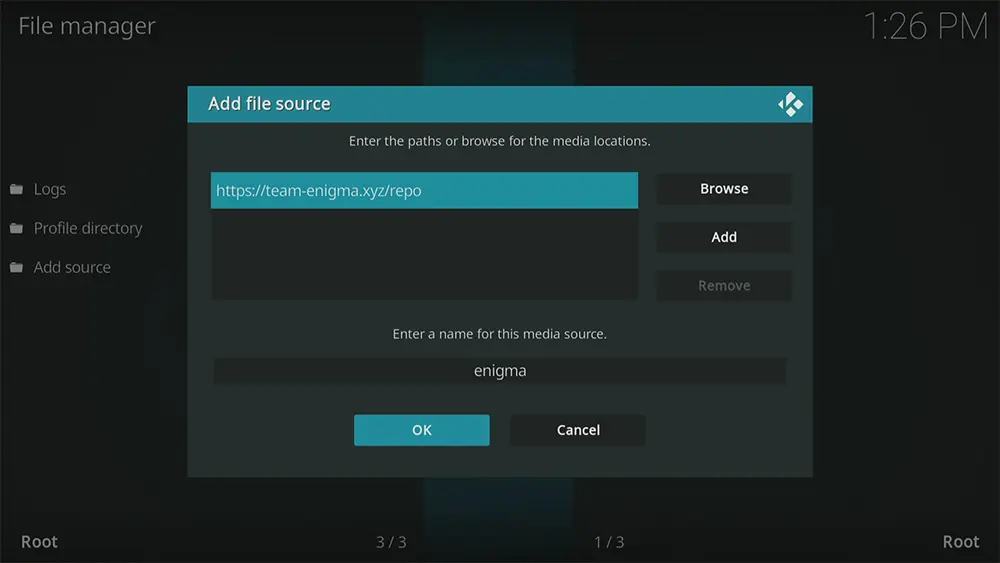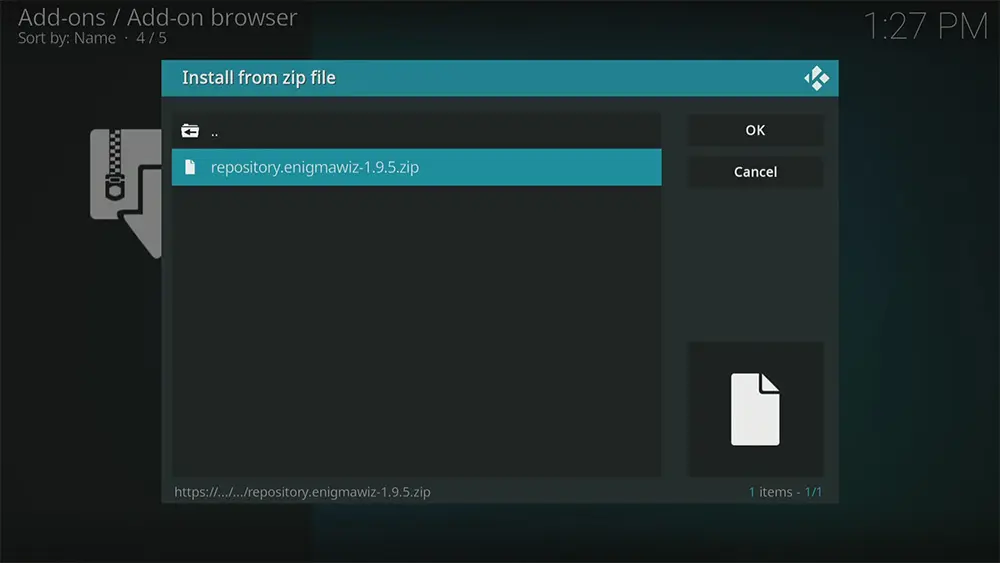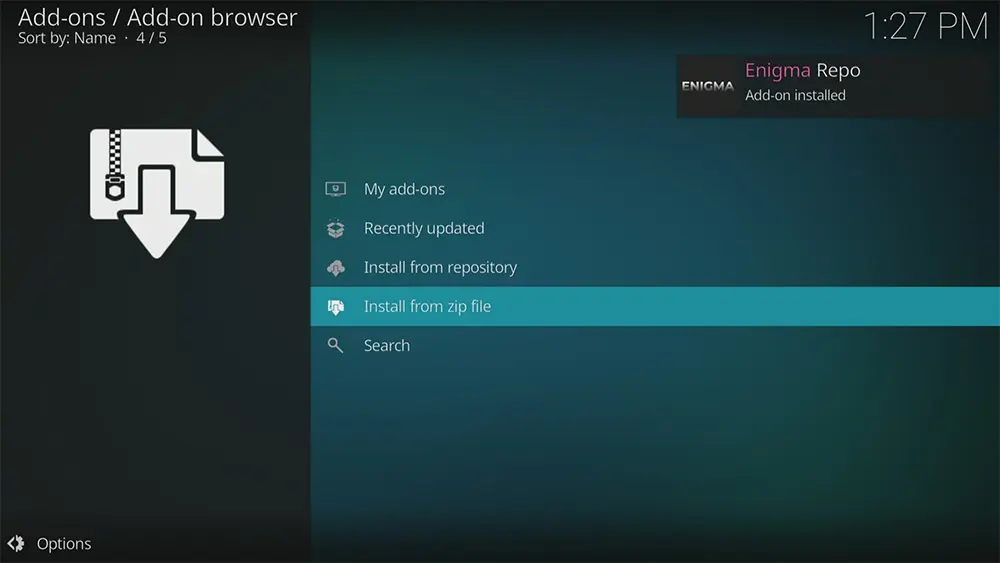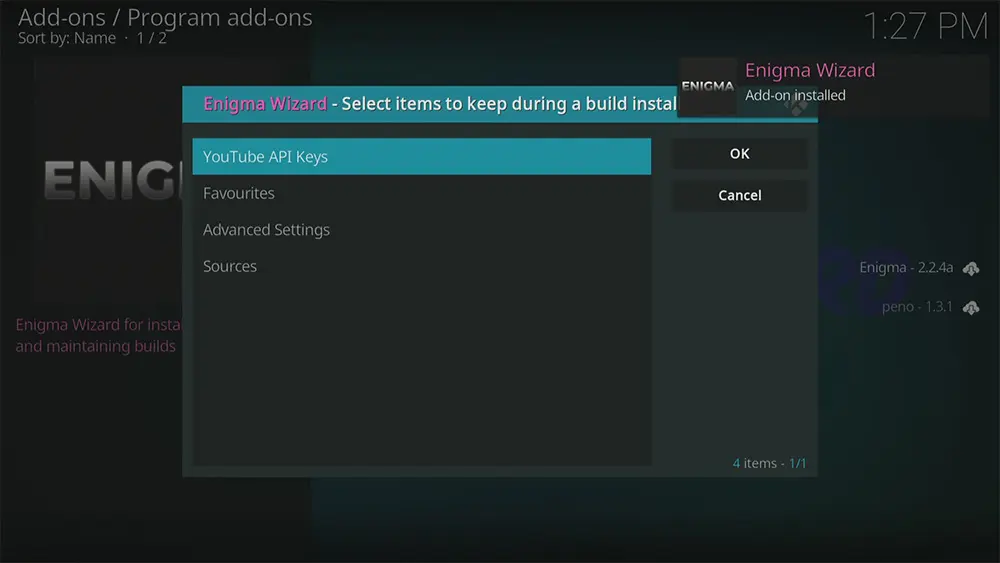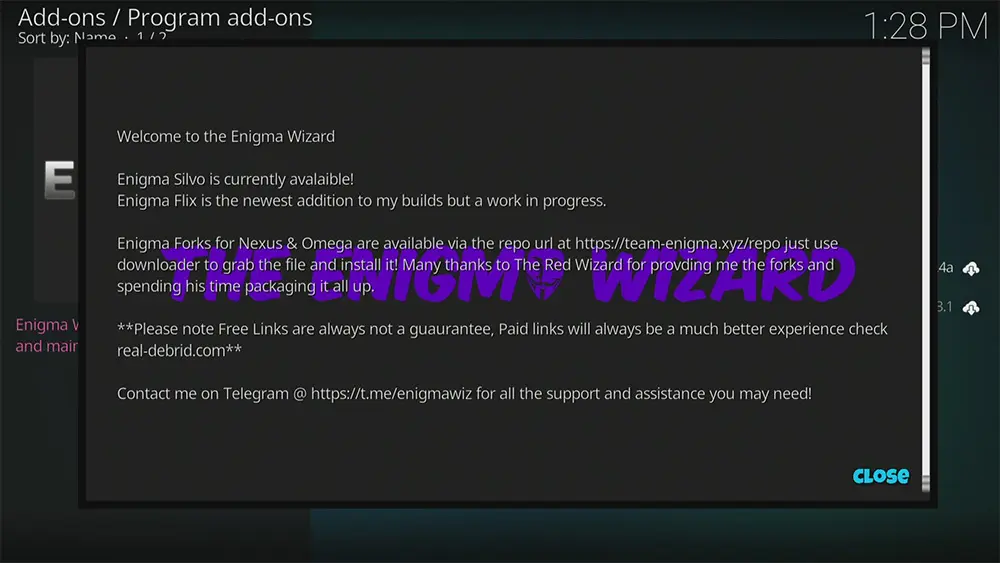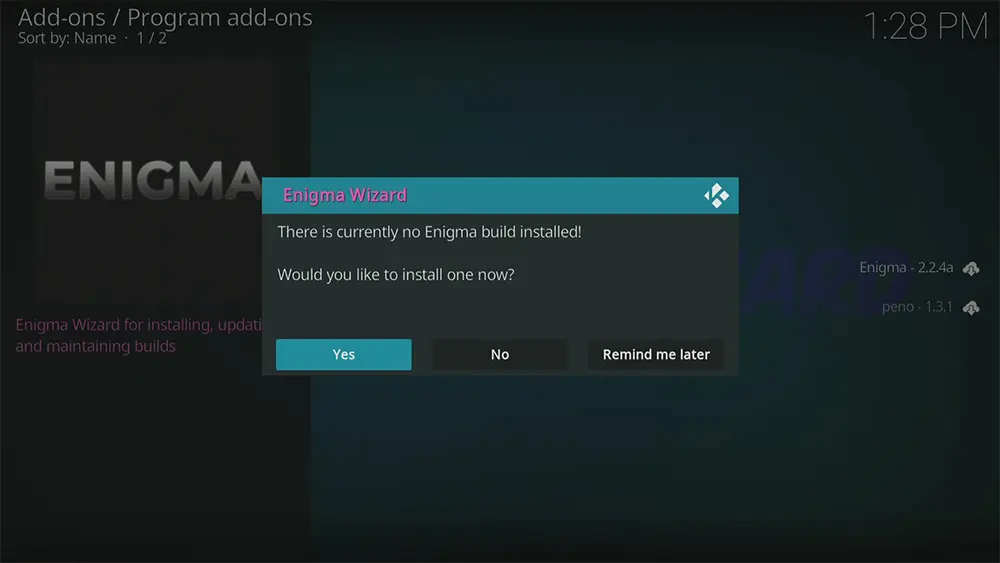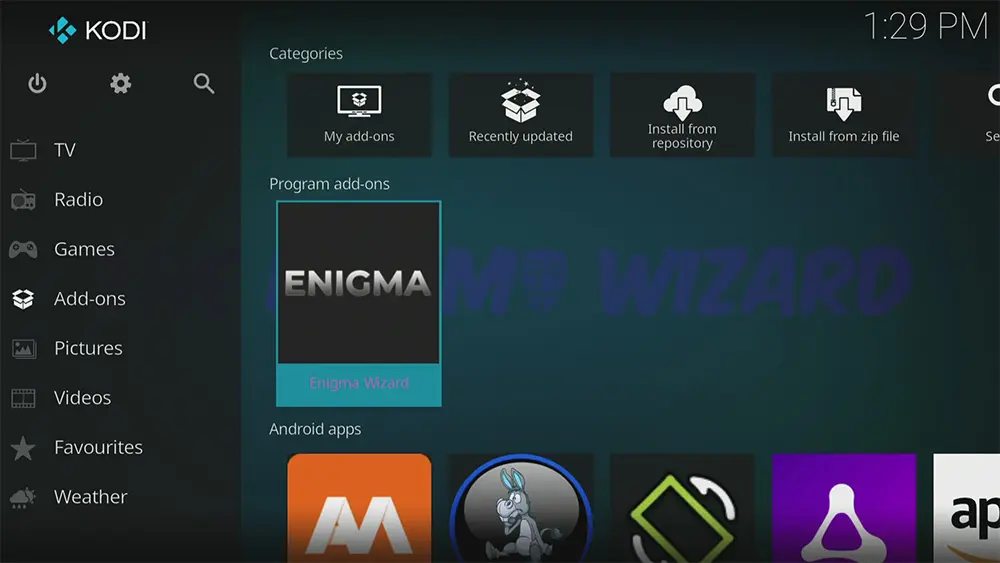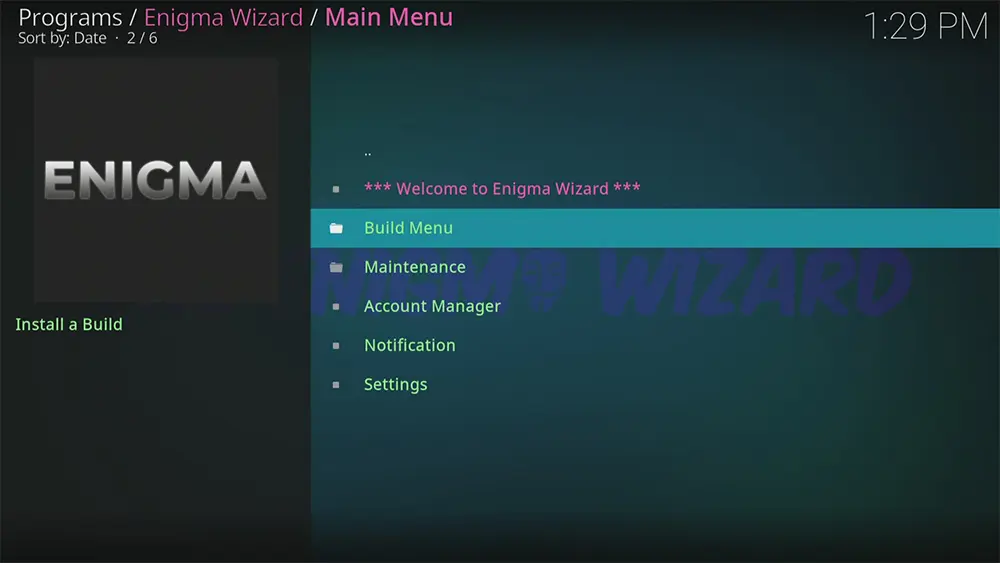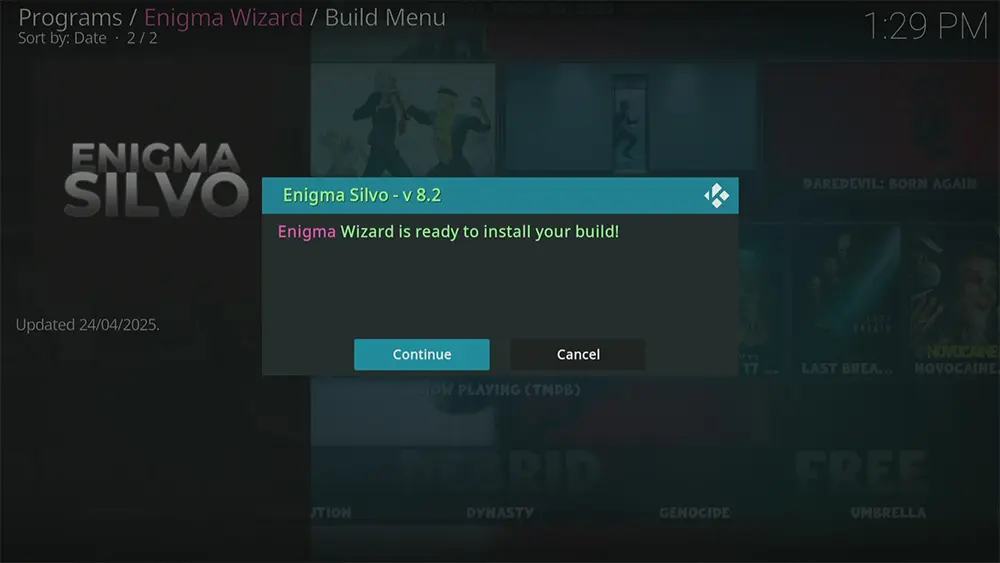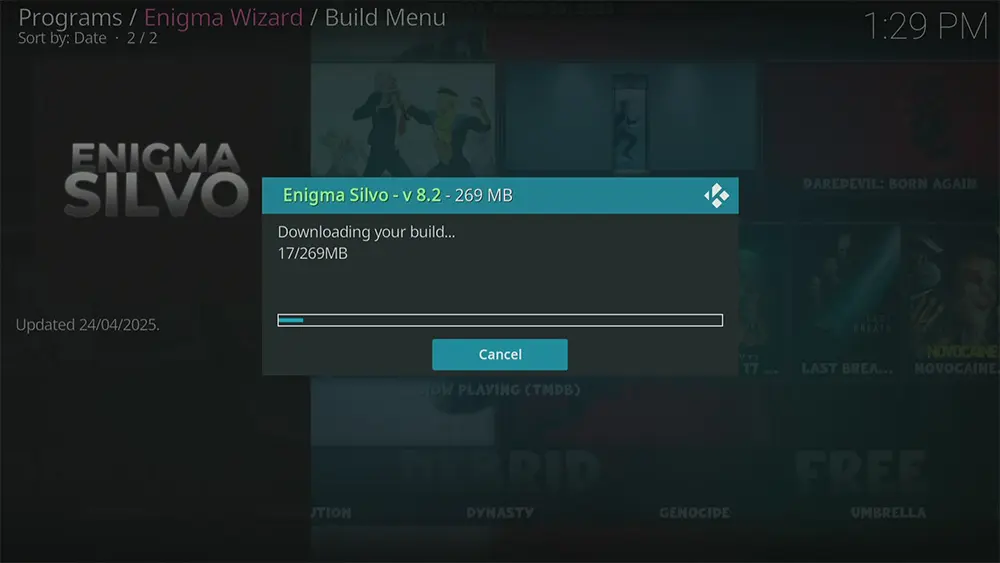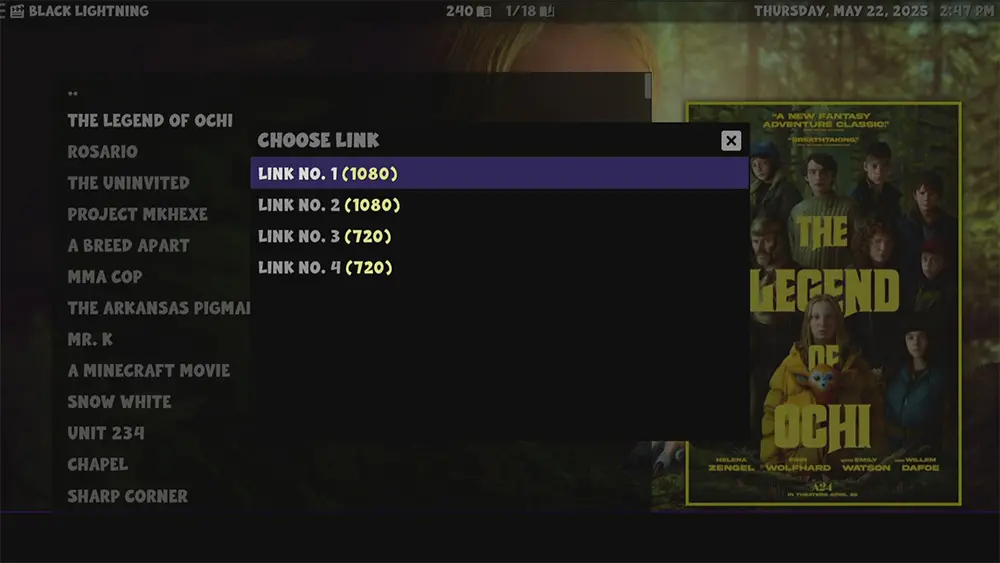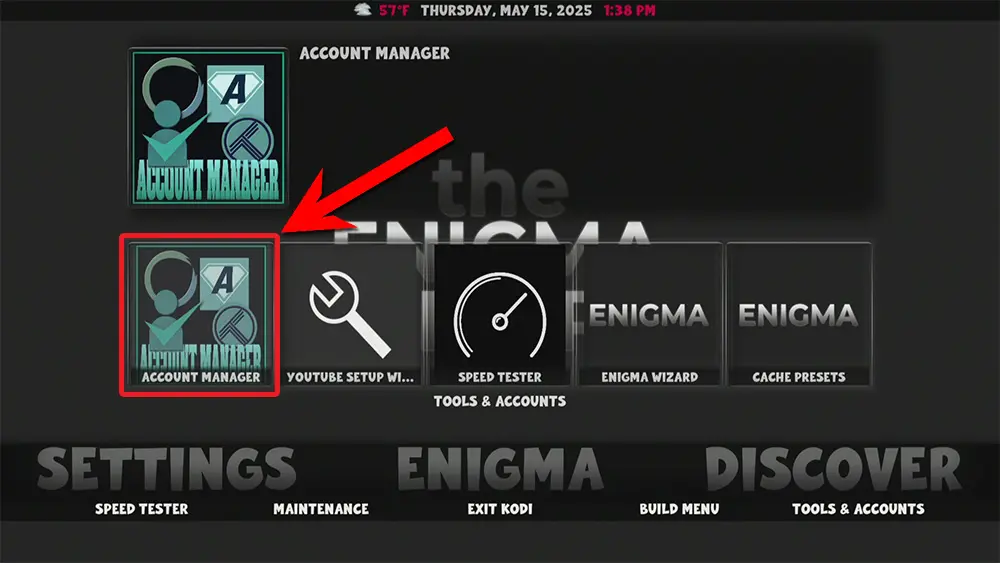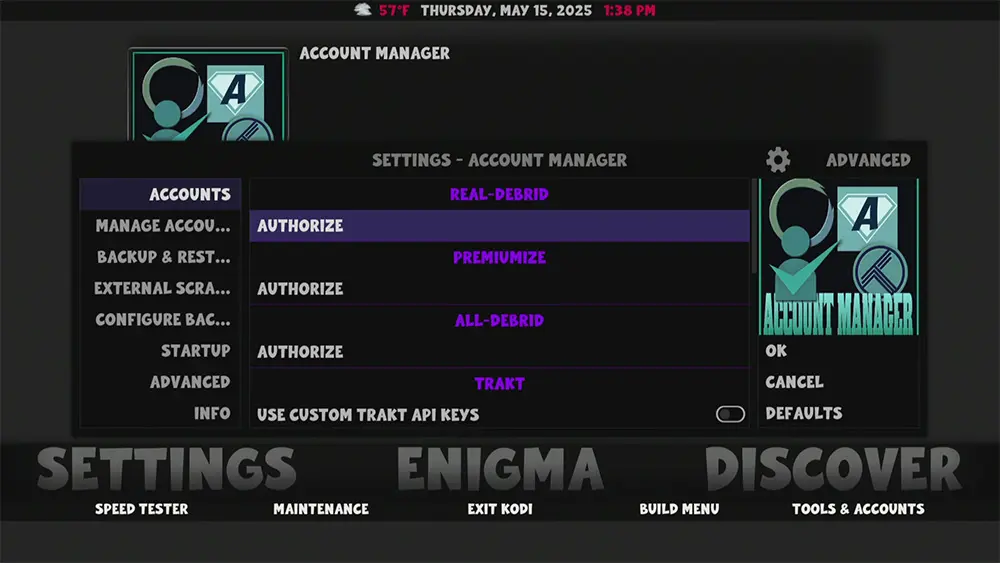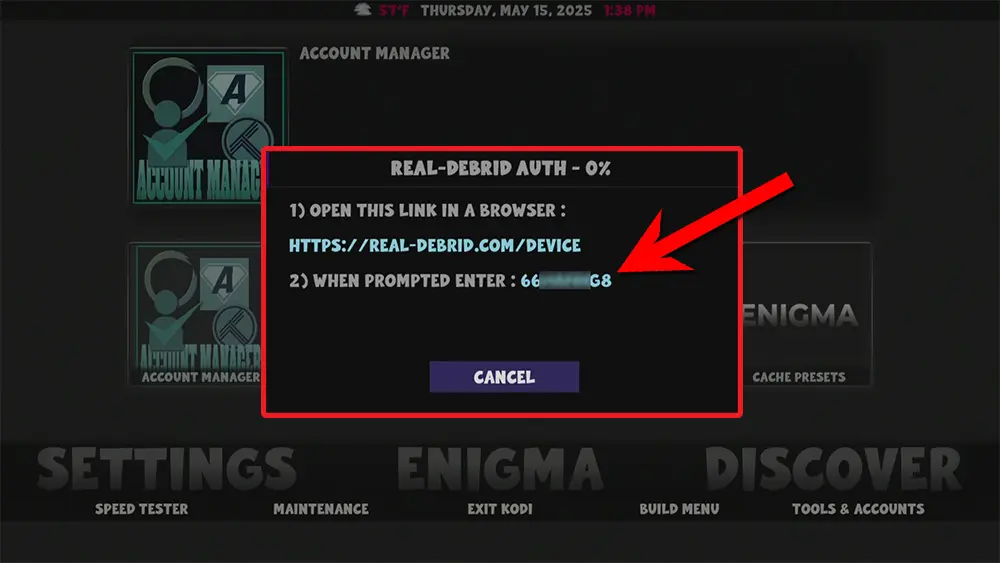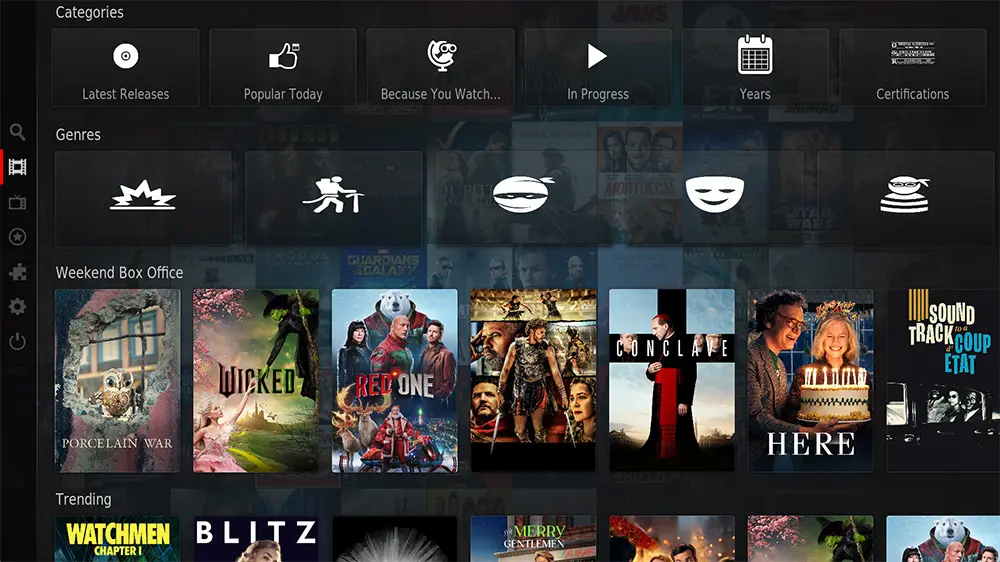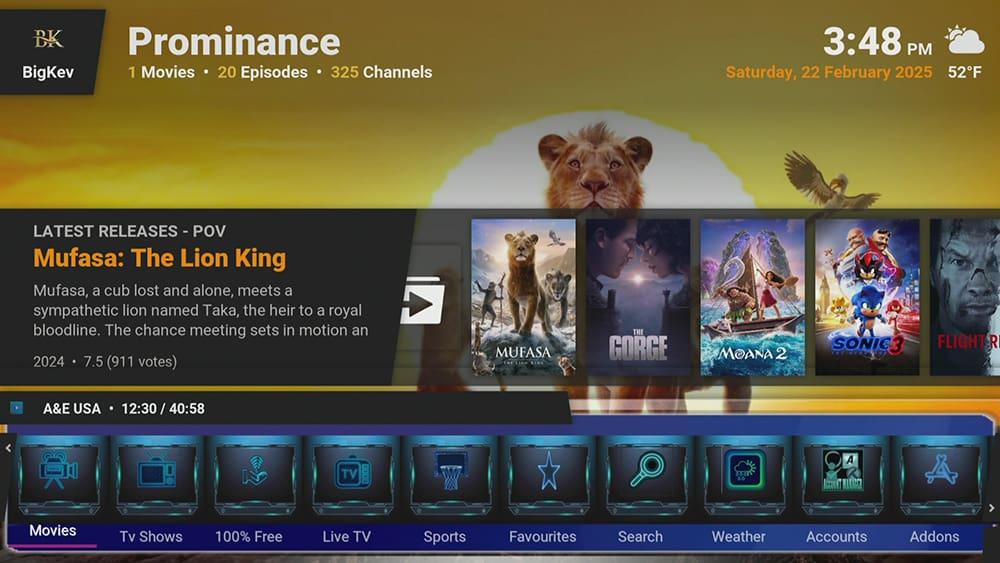Unlock a world of endless entertainment with the Enigma Silvo Kodi Build! This guide will walk you through everything you need to know to set up and run the Kodi build on your device. If you haven’t already installed Kodi, don’t worry—click here to get started. Whether you’re a seasoned user or a newcomer, this guide is designed to ensure a smooth and enjoyable experience as you navigate through the process.
Kodi can be installed on almost any device, e.g. Firestick, Fire Cube, Nvidia Shield, Android box, Chromecast, phones, tablets, PC and more. This guide uses a Fire TV Stick 4K MAX. Importantly, the installation steps are similar to those on other devices, providing a universal guide for all users.
The Amazon Firestick, a top contender in the streaming device market, is particularly popular for its affordability and the ease with which it can be jailbroken. With just a few straightforward adjustments, you can unlock its full potential, making it an attractive option for those looking to break free from traditional cable TV.
Table of Contents
What is a Kodi Build?
Kodi builds are pre-configured packages that seamlessly combine a variety of addons, user interface skins, and system settings into a single installation. These builds not only streamline the setup process but also save users considerable time and effort compared to customising Kodi from scratch. Additionally, they often feature a more user-friendly interface than the default Kodi skin, providing access to a wide array of content through their pre-installed addons.
For beginners, Kodi builds greatly simplify the initial experience. They allow users to dive into a fully functional media centre without the complexities of installing and configuring individual addons. Moreover, installation is typically made easier by build wizards that guide users through the process in a straightforward manner. This approach effectively alleviates any potential overwhelm that new users may feel when faced with the manual configuration required to get started with Kodi.
Why Use the Enigma Silvo Kodi Build?
What makes Enigma Silvo stand out? It cleverly bridges the gap between convenience and quality by offering access to a vast array of content, including sports, live TV channels, movies and TV shows, through both free sources and seamless integration with premium debrid services like Premiumize and Real-Debrid.
So, whether you’re catching the latest game, tuning into your favourite live channels, or diving into a blockbuster movie marathon, Enigma Silvo has you covered! And for those craving top-tier, buffer-free streams, pairing it with a debrid service is highly recommended.
But the magic doesn’t stop there. Enigma Silvo boasts a stunning and intuitive interface thanks to its sleek “Silvo” Kodi skin. Navigating your media has never looked so good or felt so easy. Coupled with a thoughtfully curated selection of quality video addons, Enigma Silvo delivers a premium viewing experience right out of the box.
| Installation URL | https://team-enigma.xyz/repo |
| Included Addons | Fen Light, Absolution, Black Lightning, Umbrella, Mad Titan Sports, Scrubs v2, DaddyLive, and more |
| Categories | Debrid, Free, Live TV, Sports, Music |
| Free Sources | ✅ Yes |
| Premium Sources | Real Debrid and others |
| Trakt Support | ✅ Yes |
Is the Enigma Silvo Kodi Build Legal?
While you can legally download and use Kodi software, the legality of using specific Kodi builds depends on the addons they include and the type of content you access. Many Kodi builds come pre-loaded with third-party addons that might offer copyrighted content without the necessary licenses. Consequently, streaming or downloading copyrighted material without proper authorisation is illegal in numerous jurisdictions. Therefore, it’s crucial to understand the copyright laws in your area.
I highly recommend using a VPN to enhance your online safety and maintain anonymity while streaming. Specifically, NordVPN is an excellent choice for this purpose. Keep in mind that the information in this guide serves only to inform and educate users about these important considerations.
WARNING YOUR IP ADDRESS IS:
In order to stream anonymously, stay protected, and unlock the internet, I recommend using NordVPN.
WARNING YOUR IP ADDRESS IS:
In order to stream anonymously, stay protected, and unlock the internet, I recommend using NordVPN.
Legal Copyright Disclaimer: As has been noted, streaming copyrighted content is unlawful and could get you into legal trouble. On account of this, we do not condone the streaming of copyrighted content. Therefore, check your local laws for streaming content online before doing so. Consequently, the information on this website is for general information and educational purposes only.
How to Install the Enigma Silvo Kodi Build
To install the Enigma Silvo Kodi build, follow the steps below. First, ensure that you have Kodi installed on your device. Next, you’ll need to change the Kodi settings to allow installations from unknown sources. If you’ve already adjusted this setting, you can proceed to the next section to Install the Enigma Repository.
If you have an existing build or several Kodi addons installed, we recommend starting fresh with Kodi by wiping all Kodi data before installing a new build. For instructions on removing a Kodi build, you can check out our guide on How to Remove a Kodi Build.
Unknown Sources
Install the Enigma Repository
The Enigma Silvo build is typically installed using the Enigma Wizard. To begin the installation process, you must install the Enigma Repository. Follow the steps below to install the repository. If you already have the Enigma repo installed, skip to the next section to Install the Enigma Wizard.
- Then select Add source.
- Select the box labelled < None >.
- Then enter the following URL exactly as you see it: https://team-enigma.xyz/repo
- Select OK.
- Tap down, then select Enter a name for this media source.
- Enter enigma or any other name you’d prefer to use instead to identify this media source.
- Then select OK.
- Select Install from zip file, then select Yes if you get a warning message on the screen.
- If you encounter a “Network not connected” error, try disconnecting your VPN temporarily.
- Tap down, then select enigma (or any other name you used to identify this media source)
- Then select repository.enigmawiz-x.x.x.zip.
Install the Enigma Wizard
After installing the repository, the next step is to install the Enigma Wizard, which is used to install the Enigma Silvo build and more. To install the Enigma Wizard, you can follow the steps outlined below.
Install the Enigma Silvo Kodi Build
After installing the Enigma Wizard, you can install any build it contains with just a few additional steps. To install the Enigma Silvo build, follow the steps outlined below.
- Select Yes (if prompted).
- Next, wait for the Enigma Wizard to download and install the Enigma Silvo Kodi build. Depending on your internet speed and device specifications, the process may take some time.
- If you’re using a Firestick, your screensaver may activate during the installation. If this happens, simply select the back button on your remote to return to Kodi.
How to Use the Enigma Silvo Kodi Build
The Enigma Silvo Kodi build offers an intuitive and user-friendly experience. Its streamlined layout features a convenient bottom-screen menu, making navigation a breeze.
easily browse content by tapping and scrolling through the menu, where you’ll find categories such as:
- Free
- Live TV
- Sports
- Music
- Add-Ons
- Discover
- Debrid
Remember that the Debrid section requires a linked Debrid account to function. For instructions on how to link your account, continue reading this post.
Watching content with the Enigma Silvo Kodi build is incredibly straightforward! While there are various ways to navigate, the most comprehensive approach for full access is to select an option from the bottom menu. This will lead you to sub-categories and more detailed content options.
Once you find something you want to watch, simply select it. If you choose a movie or TV show, you’ll see a few available links. Just click on a link, and your content will begin playing.
How to Pair Real-Debrid with the Enigma Silvo Kodi Build
As previously mentioned, to stream content from the Debrid section requires a Debrid account. Need a Real-Debrid account? Find out how to get started here.
- Tap and scroll the menu at the bottom of your screen to highlight the Enigma option.
- Tap to the middle of the screen and select the Account Manager widget.
- Select Accounts from the options on the left-hand side.
- Then, tap down the list and choose Authorize underneath the Real-Debrid, Premiumize or All-Debrid sections, depending on which Debrid service you use.
- On a separate device (such as your computer or phone), open a web browser and navigate to the appropriate address:
- Real Debrid: real-debrid.com/device
- Premiumize: premiumize.me/device
- AllDebrid: alldebrid.com/pin
- If you’re not already logged in, enter your account credentials and log in.
- Enter the code that you made a note of earlier.
- Click or select the Confirm or Submit button.
- Your Debrid account has been successfully linked.
You can now stream movies and TV shows from the Debrid section in the Enigma SIlvo Kodi build!
Wrapping Up
In conclusion, the Enigma SIlvo Kodi Build offers a compelling option for those seeking an all-in-one streaming experience on their Firestick or Android devices. By following our guide, you can easily unlock a world of movies, TV shows, sports, Live TV and more.
However, installing a build might be too power-hungry for streaming devices with limited storage and RAM, such as an older model Firestick, even if you have chosen to install a lighter version that is optimised for low-resource devices. In that case, you may consider installing several addons manually, which will be less memory intensive, such as The Crew, Asgard and Mad Titan Sports. If you need more help, please select one of the following options.
PROGRESS: