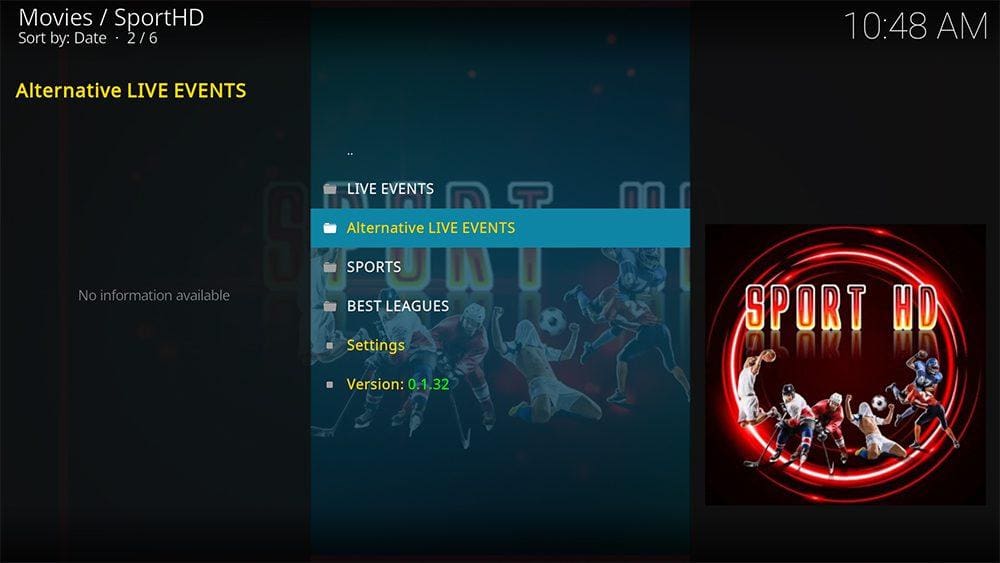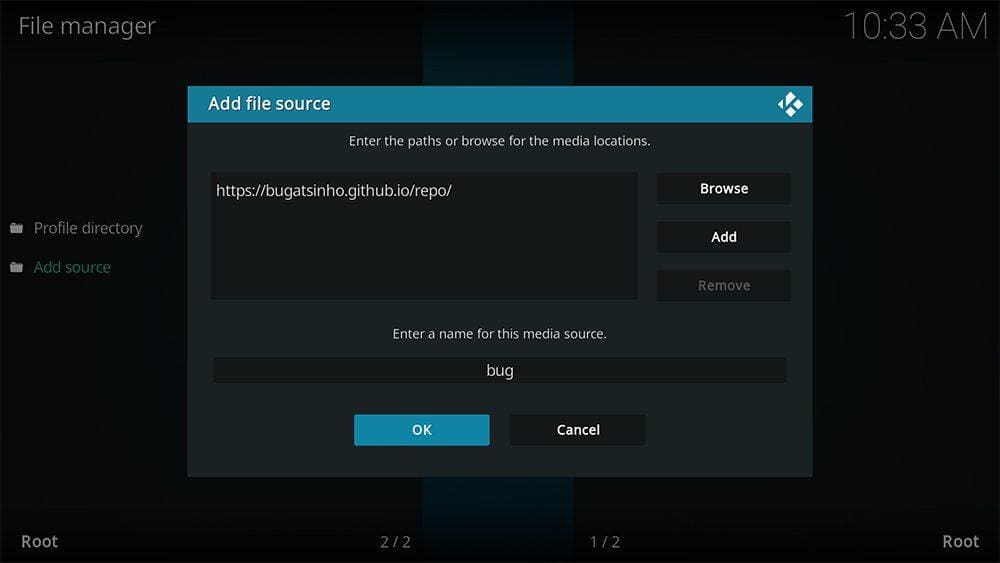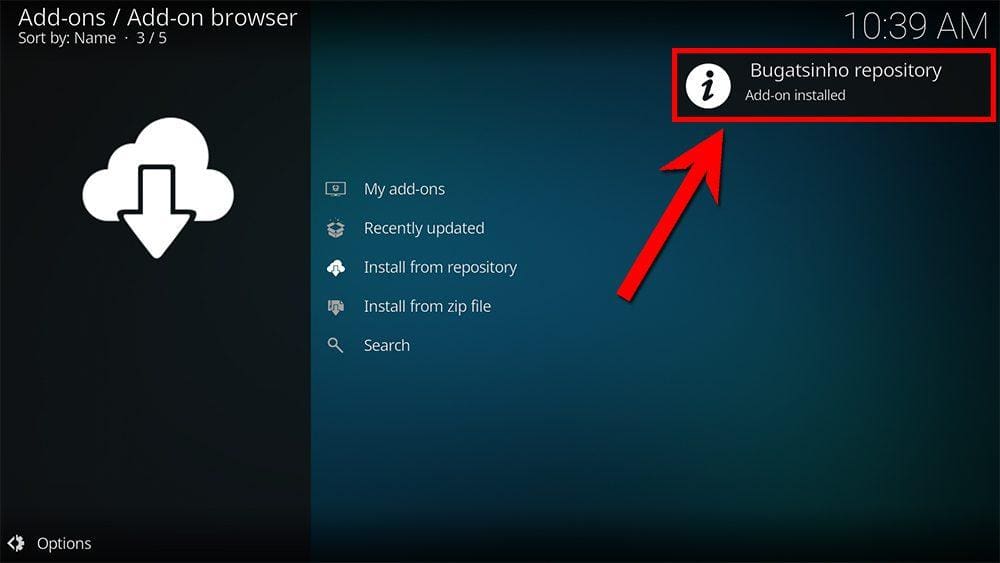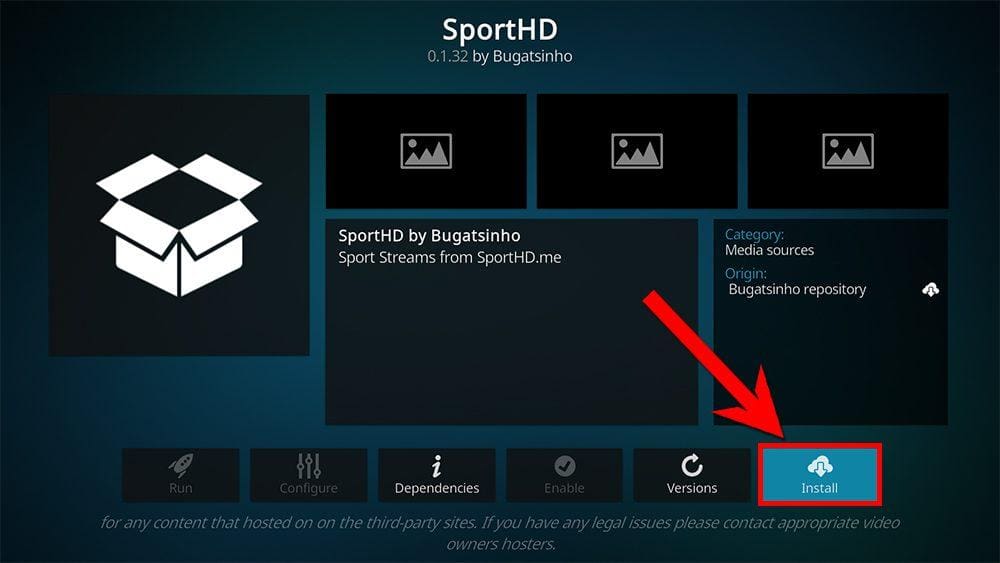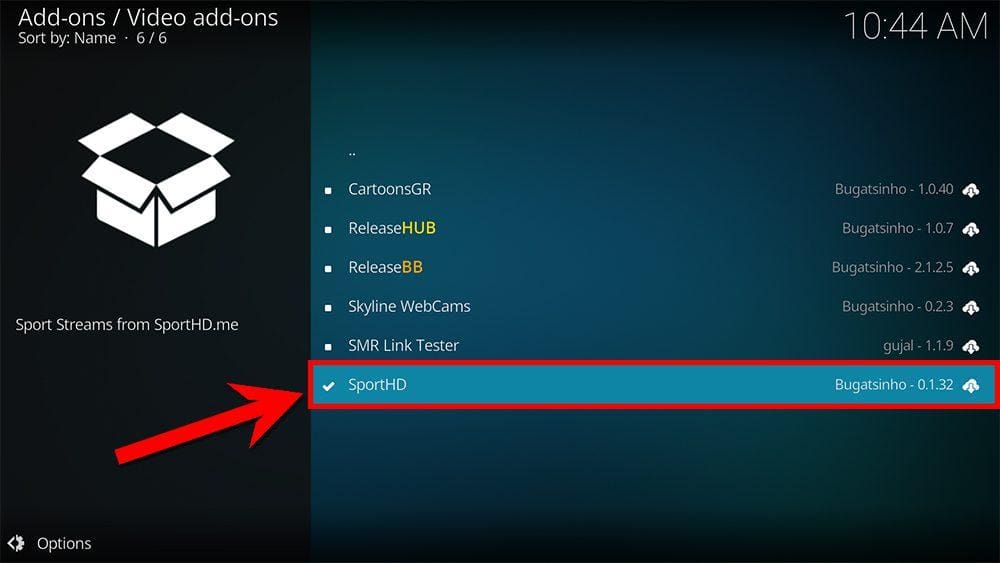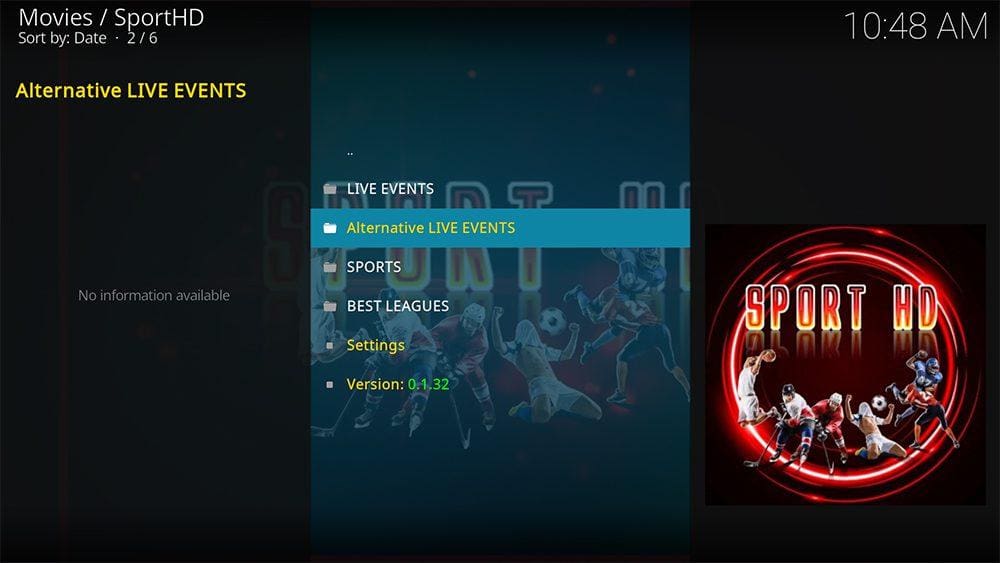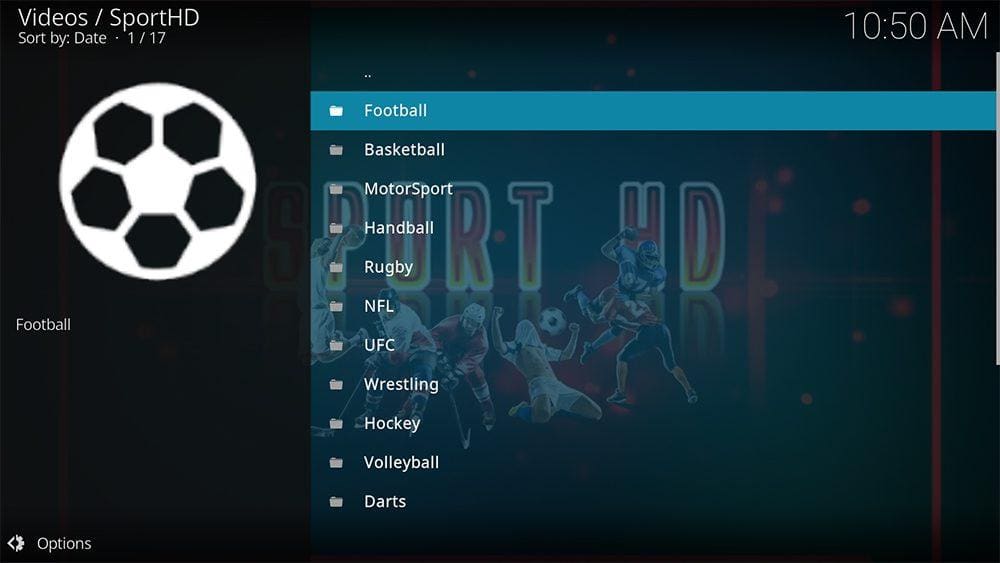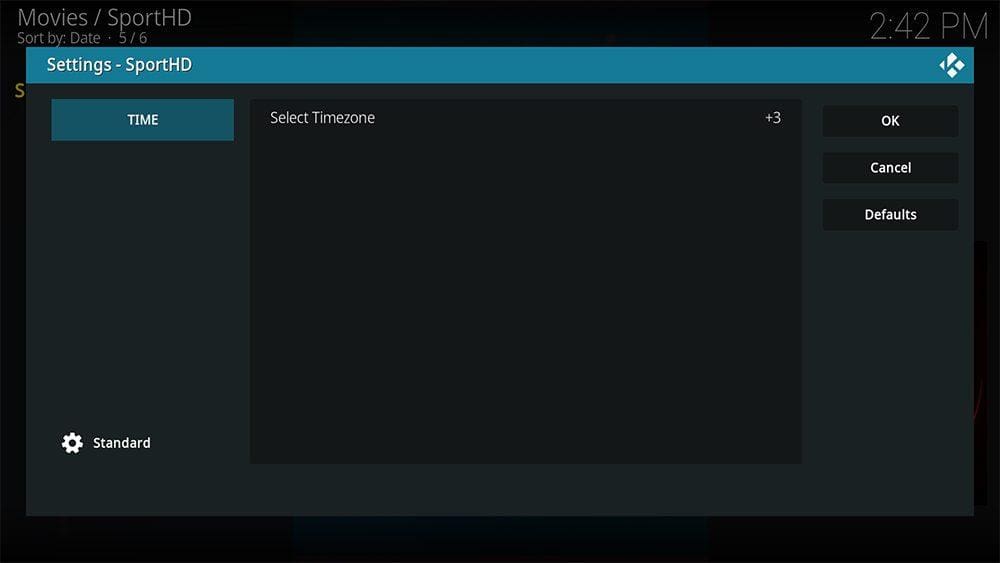By following this guide, you can install and use the Sport HD Kodi addon. Sport HD can be added once you have Kodi installed on your device. If you still need to do that, you can click here to install Kodi.
Kodi can be installed on almost any device, e.g. Firestick, Fire Cube, Nvidia Shield, Android box, Chromecast, phones, tablets, PC and more. This guide uses a Fire TV Stick 4K MAX. However, the steps are similar on other devices too.
Table of Contents
What is the Sport HD Kodi Addon?
Sport HD is a Kodi addon that provides live streams of sporting events from popular sports websites. It is a very lightweight addon and works smoothly on all devices. The Sport HD addon can be found in the Bugatsinho Repository and was created by the same developer of the Sports 365 addon.
You’ll find categories for Live Events, Alternative Live Events, Sports, and Best Leagues.
Its simplicity, ease of use and reliability make this a good choice of addon for streaming live sports. It is working very well at the moment and is highly recommended if you’re a sports fan.
This addon provides live streams only, so integration with Real Debrid and Trakt is not supported.
| Compatability | Kodi 20 Nexus, Kodi 19 Matrix and Kodi 18 Leia |
| Repository URL | https://bugatsinho.github.io/repo/ |
| Type of Addon | Sports |
| Content | Live Events, Alternative Live Events, Sports, Best Leagues |
| Free Sources | ✅ Yes |
| Premium Sources | ⛔ No |
| Trakt Support | ⛔ No |
Is the Sport HD Kodi Addon Legal?
Due to the nature of this addon, it is impossible to verify if it is indeed legal. However, it is unlikely that most links scraped from databases and websites hold the proper licencing for distributing the content. In reality, this means you will be unlawfully streaming copyrighted content. Doing so could get you into legal trouble. Accordingly, you may prefer to use this app with a VPN.
WARNING YOUR IP ADDRESS IS: 216.73.216.0
In order to stream anonymously, stay protected, and unlock the internet, I recommend using NordVPN.
WARNING YOUR IP ADDRESS IS: 216.73.216.0
In order to stream anonymously, stay protected, and unlock the internet, I recommend using NordVPN.
Legal Copyright Disclaimer: As has been noted, streaming copyrighted content is unlawful and could get you into legal trouble. On account of this, we do not condone the streaming of copyrighted content. Therefore, check your local laws for streaming content online before doing so. Consequently, the information on this website is for general information and educational purposes only.
How to Install the Sport HD Kodi Addon
The Sport HD addon can be installed from the Bugatsinho Repository by following the steps below. Before you start, please ensure you already have Kodi installed on your device.
You’ll also need to change the Kodi settings to allow the installation of addons from unknown sources. If you have already changed this setting, you can go to the next section to Install the Bugatsinho Repository.
Unknown Sources
- Open Kodi, then select Settings (cog icon).
- Select System.
- Tap down the menu on the left so that Add-ons is highlighted.
- Tap to the right, then select the Unknown sources toggle to turn it on.
- Read the warning, then select Yes.
- Press the back button on your remote to return to the System menu.
You can now install unofficial or 3rd party addons!
Install the Bugatsinho Repository
The Sport HD Kodi addon can presently be found in the Bugatsinho Repository. Please go ahead and install the repository by following the steps below. If you already have the Bugatsinho Repository installed, you can skip to the next section to Install the Sport HD Addon.
- Then select Add source.
- Select the box labelled < None >.
- Then enter the following URL exactly as you see it: https://bugatsinho.github.io/repo/
- Select OK.
- Tap down, then select Enter a name for this media source.
- Enter bug or any other name you’d rather use to identify this media source.
- Then select OK.
- Choose Install from zip file, then select Yes if you get a warning message on the screen.
- Tap down, then select bug (or any other name you used to identify this media source).
- Then select the zip file repository.bugatsinho-x.x.x.zip.
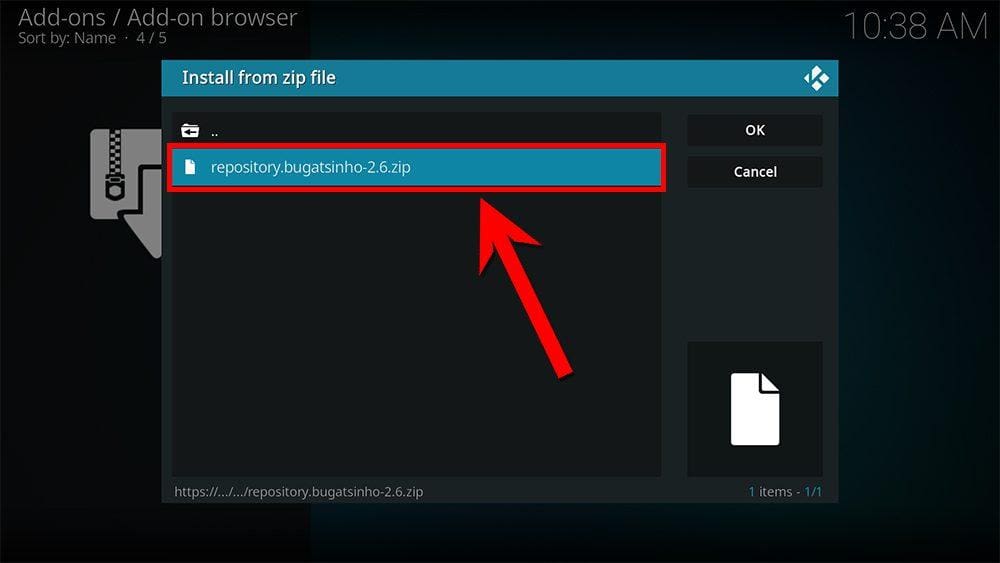
Install the Sport HD Kodi Addon
Once you have installed the repository, any addon within it can easily be installed with just a few more steps. The Sport HD Kodi addon can be installed by following the steps below.
How to Use the Sport HD Kodi Addon
Once you’ve installed the Sport HD addon, browsing the categories to find the content you want to watch is easy. The interface is simple, easy to use and allows you to watch with just a few taps.
Browse Categories and Content
The Sport HD addon main menu allows you to select the following categories: Live Events, Alternative Live Events, Sports, Best Leagues and Settings.
Select a category, then browse further sub-categories. Or select an event and then choose a link to watch your favourite live sporting event.
Playback Controls
Opening the additional playback settings (cog icon) allows you to make adjustments to the following settings:
Audio settings help adjust volume, amplification, offsetting the audio, change the audio stream (if available) and allow passthrough.
Subtitle settings allow you to offset the subtitles and download or add external subtitles.
Video settings provide many options for changing the display, such as zoom, orientation, aspect ratio, etc.
Toggle audio stream allows you to change the audio to another language (if available).
Settings
Wrapping Up
Sport HD is a popular free Kodi addon for streaming popular live sporting events. Its simplicity, ease of use and reliability make this a good choice of addon for streaming live sports.
It is working very well at the moment and is highly recommended if you’re a sports fan. However, if you find this addon isn’t working well for you, consider an alternative from my Sports Addons or AIO Addons lists.
Following this guide taught you how to install and use this addon. Take a look at Sport HD and share your thoughts below.