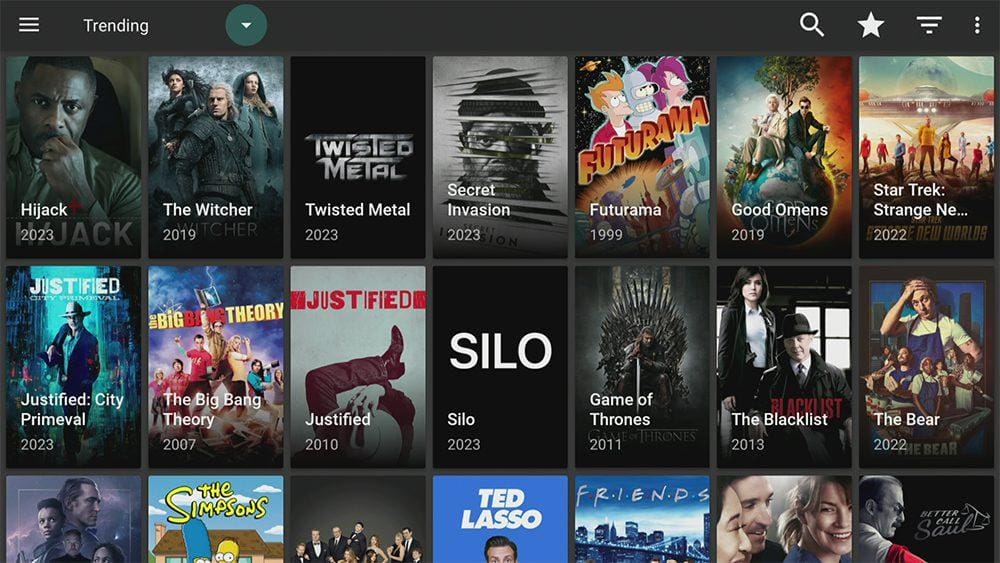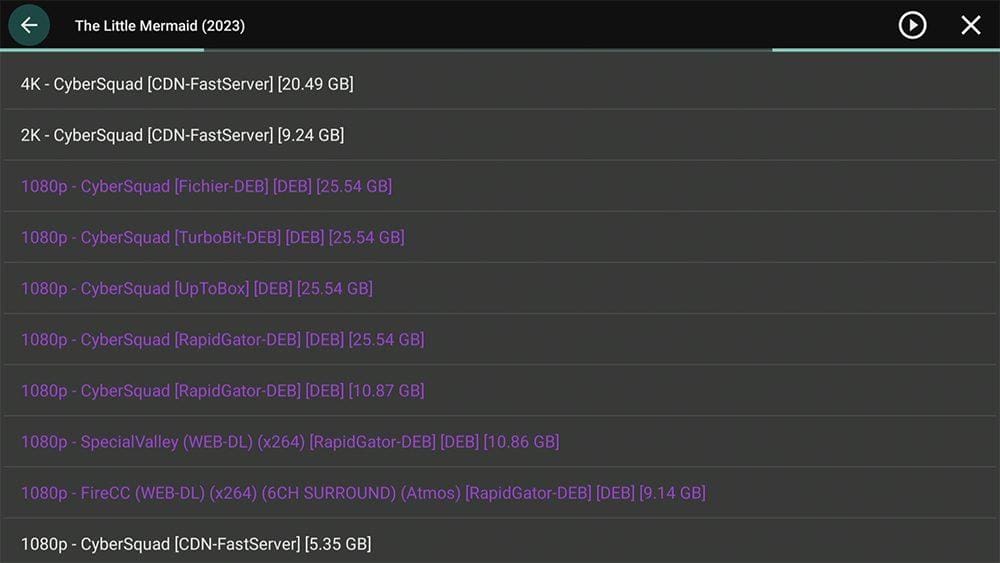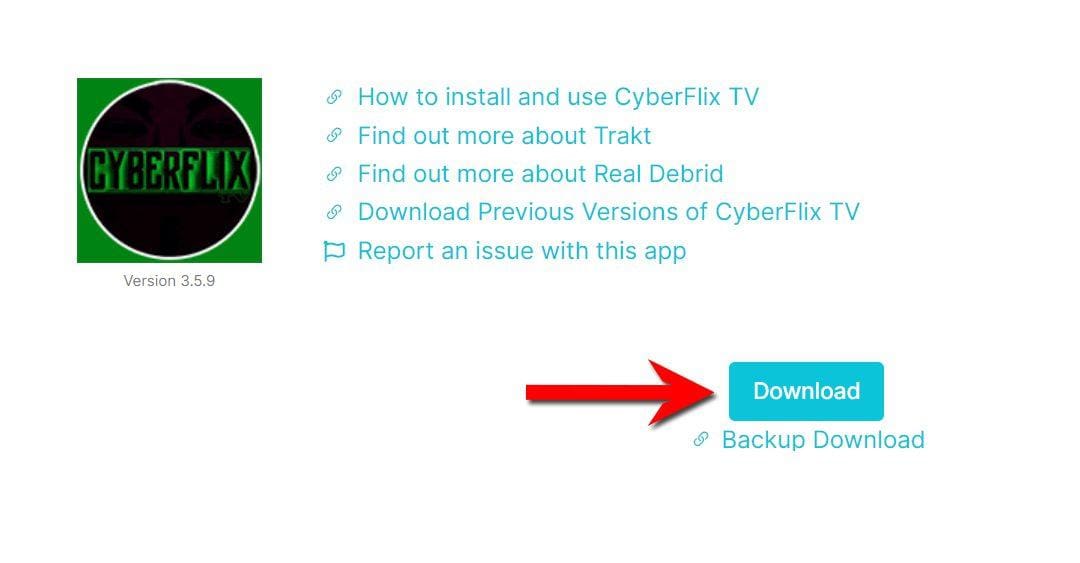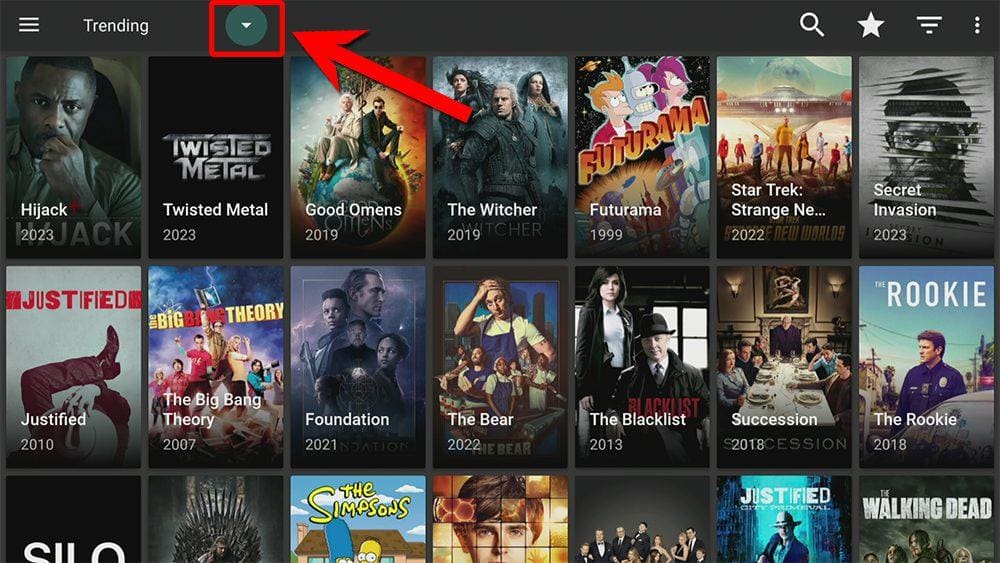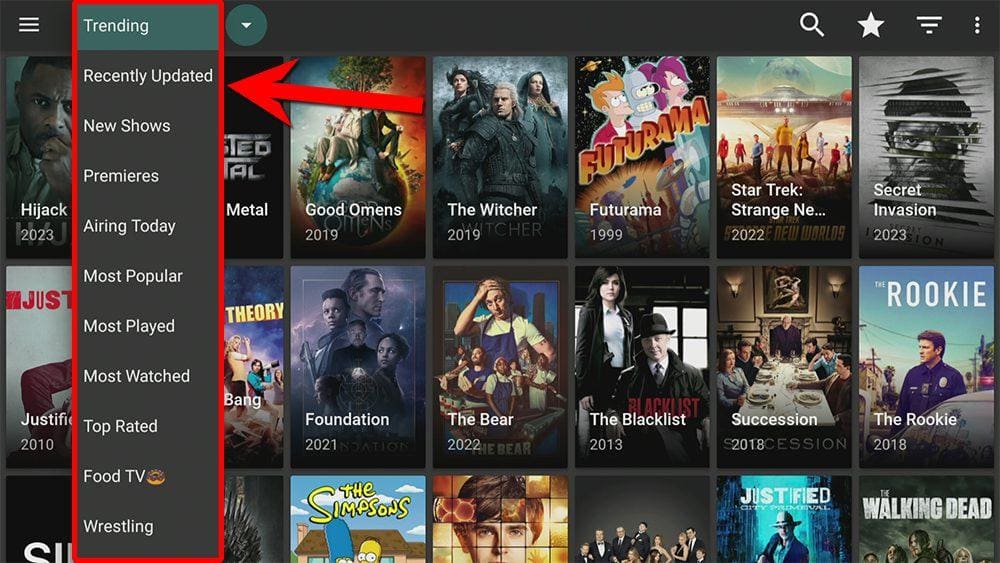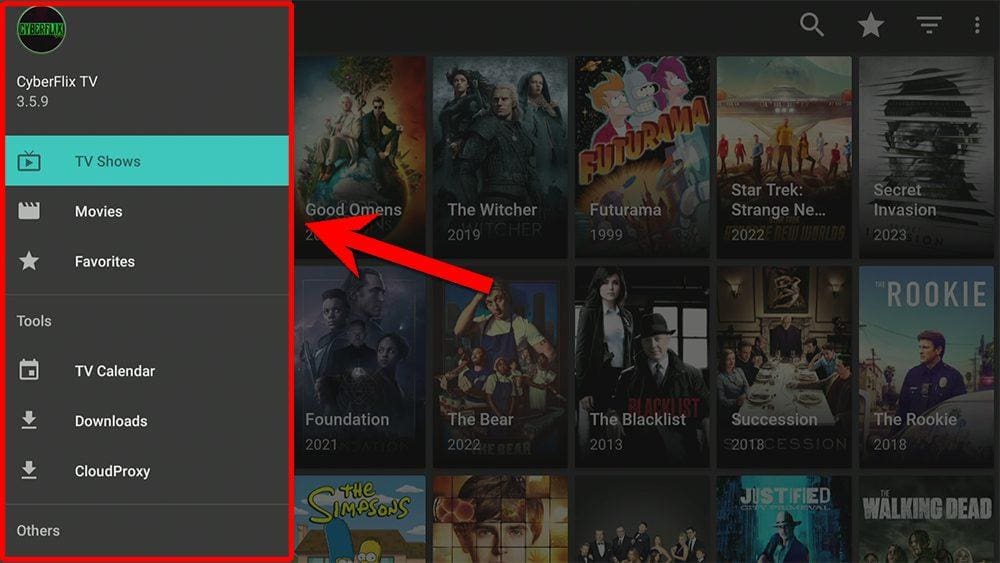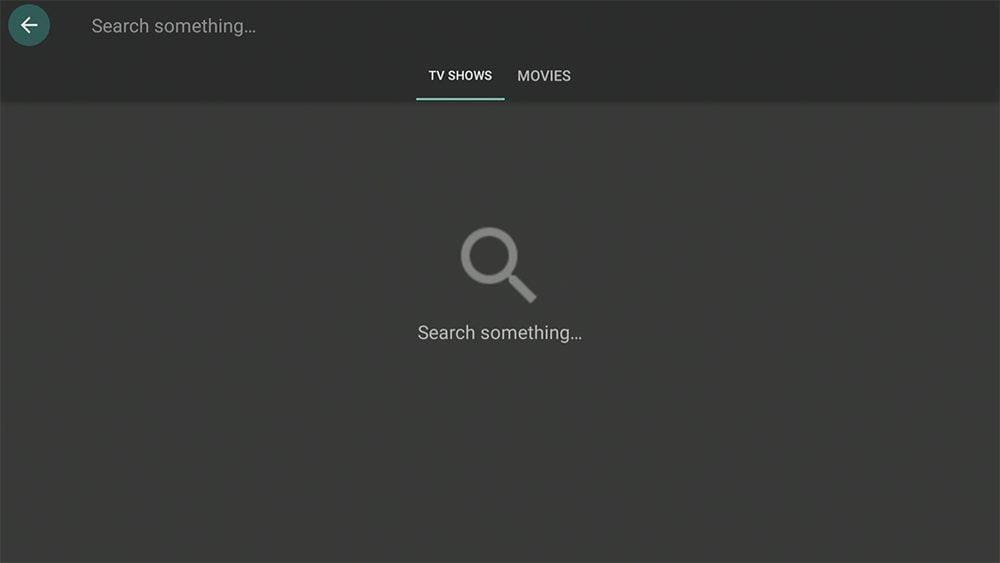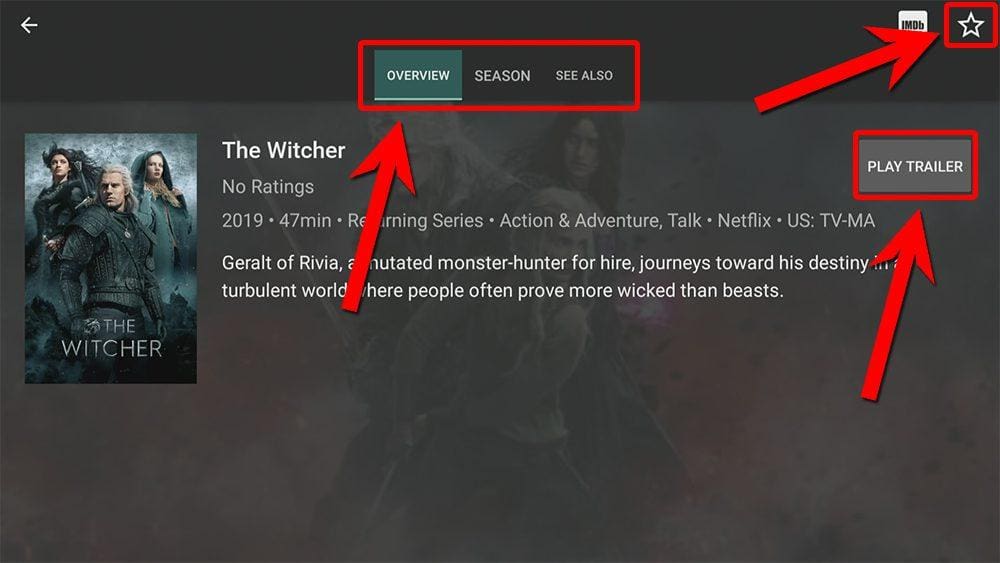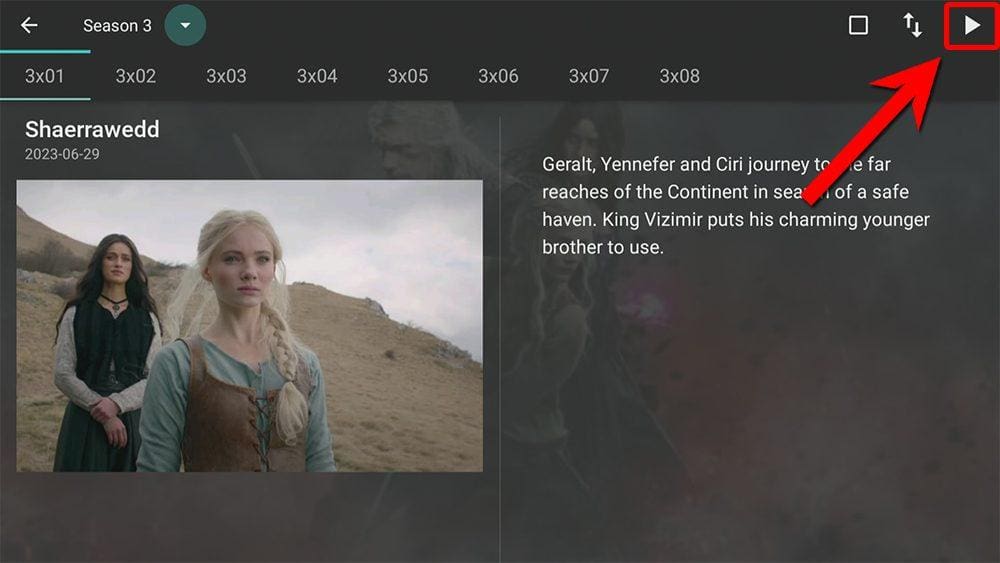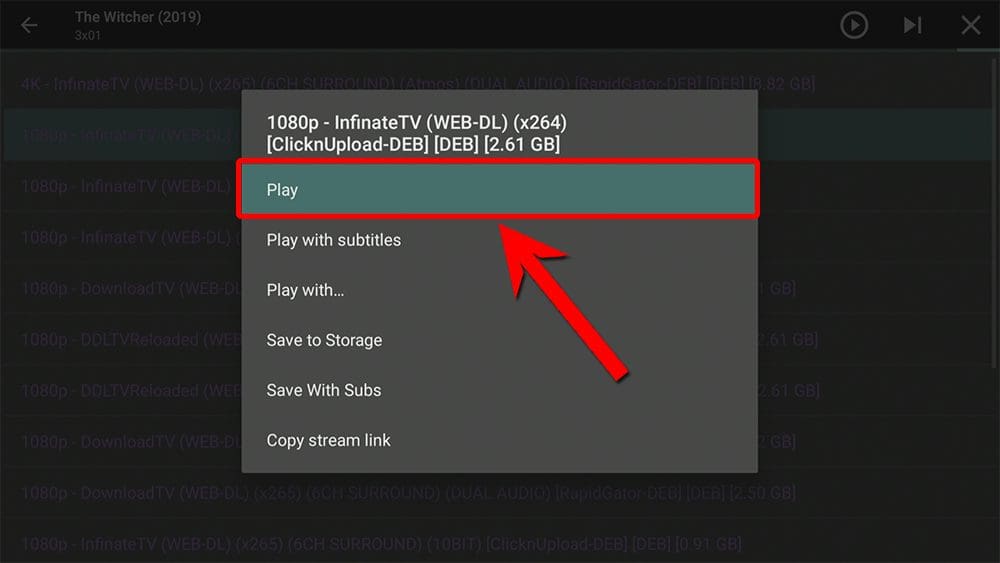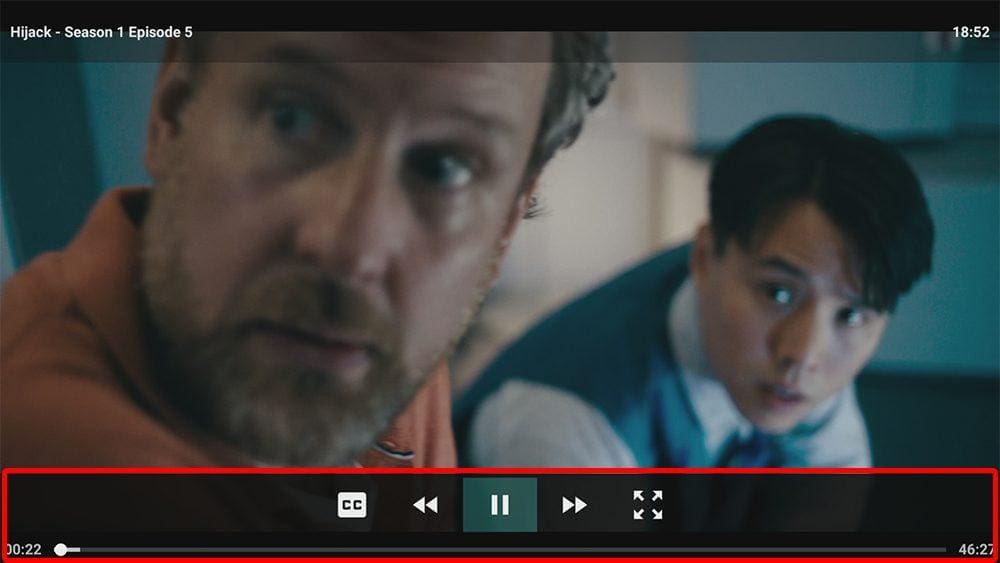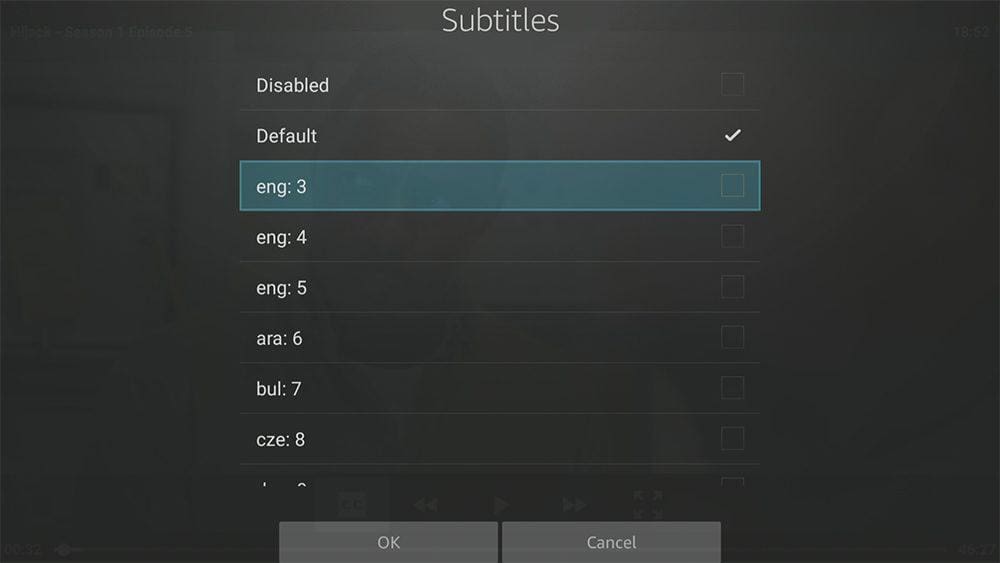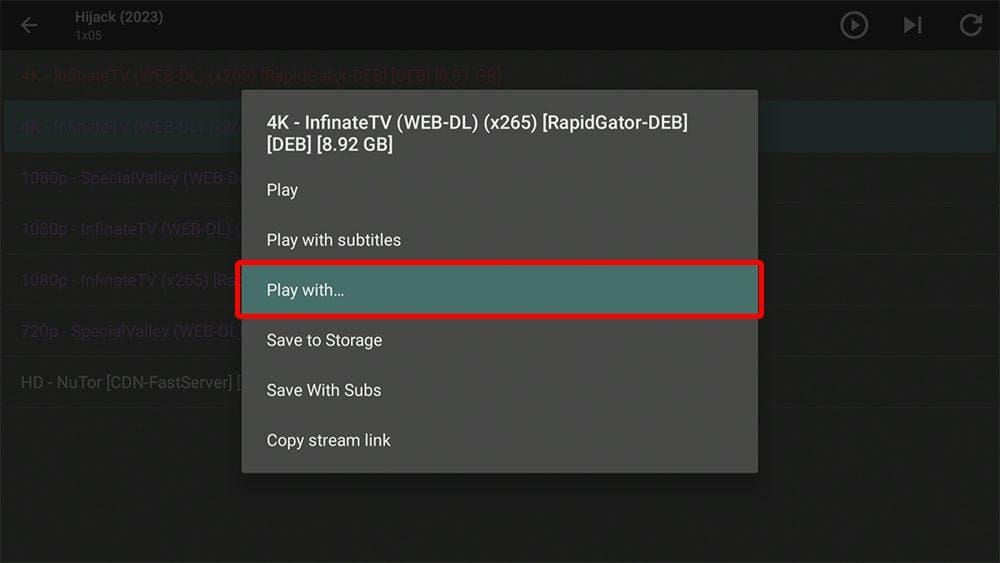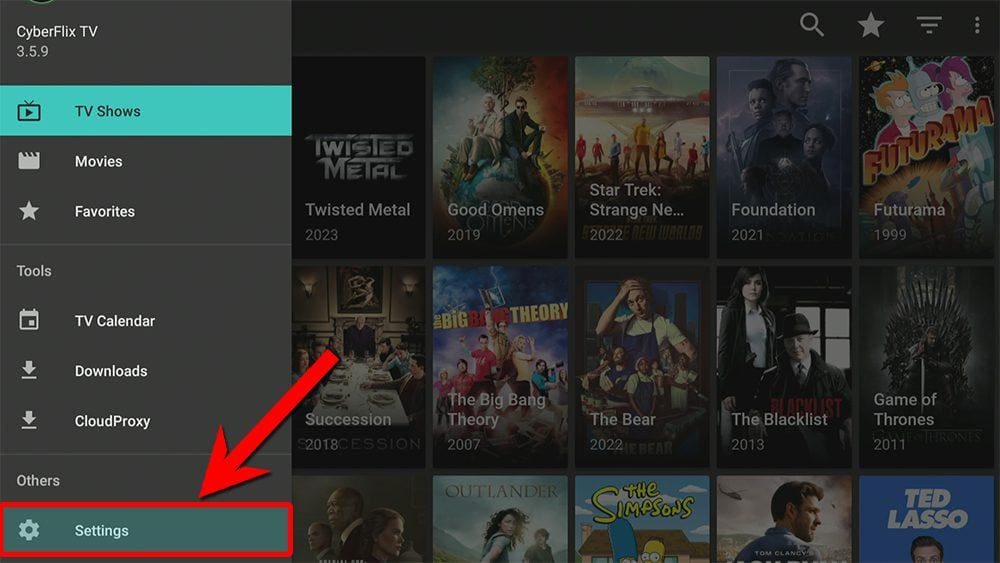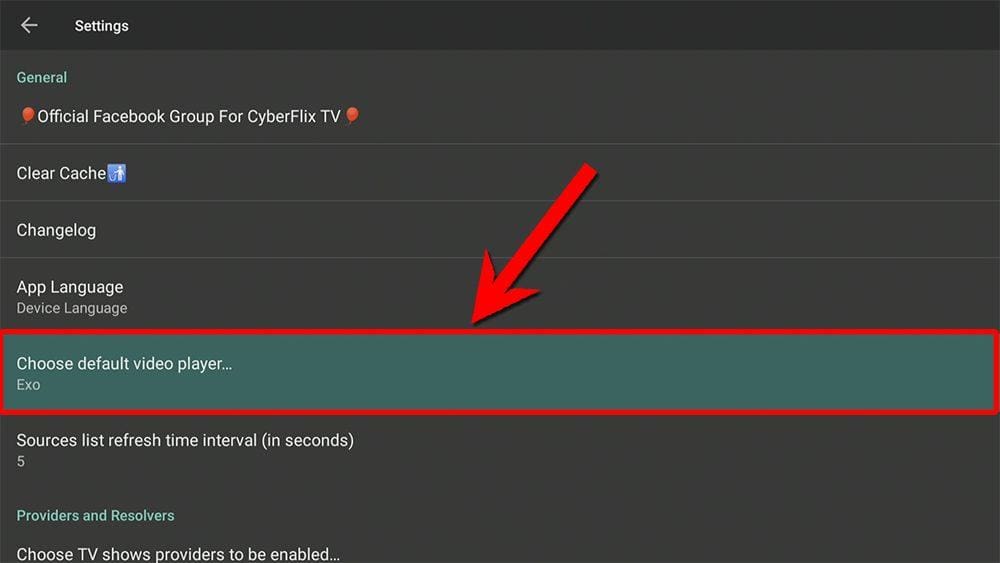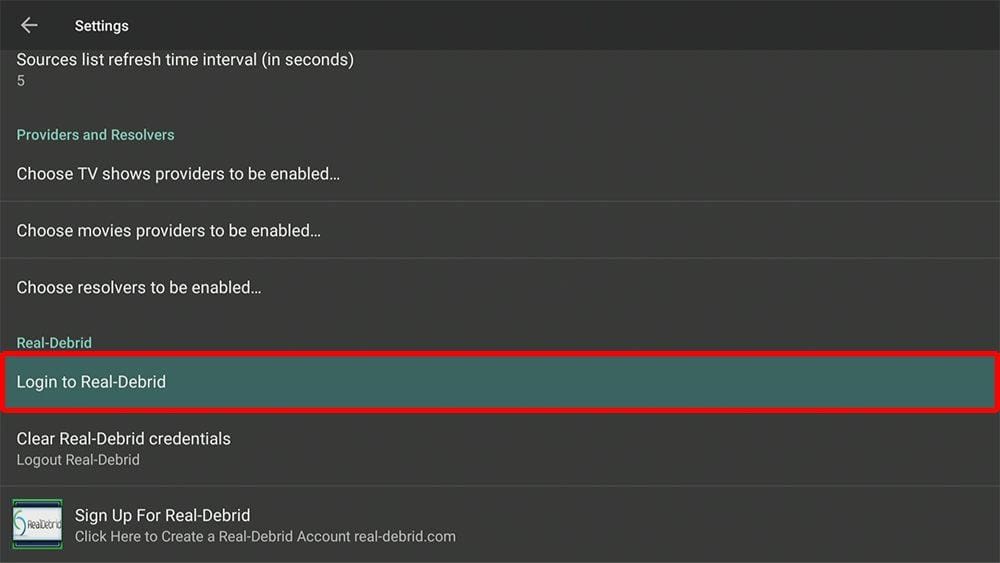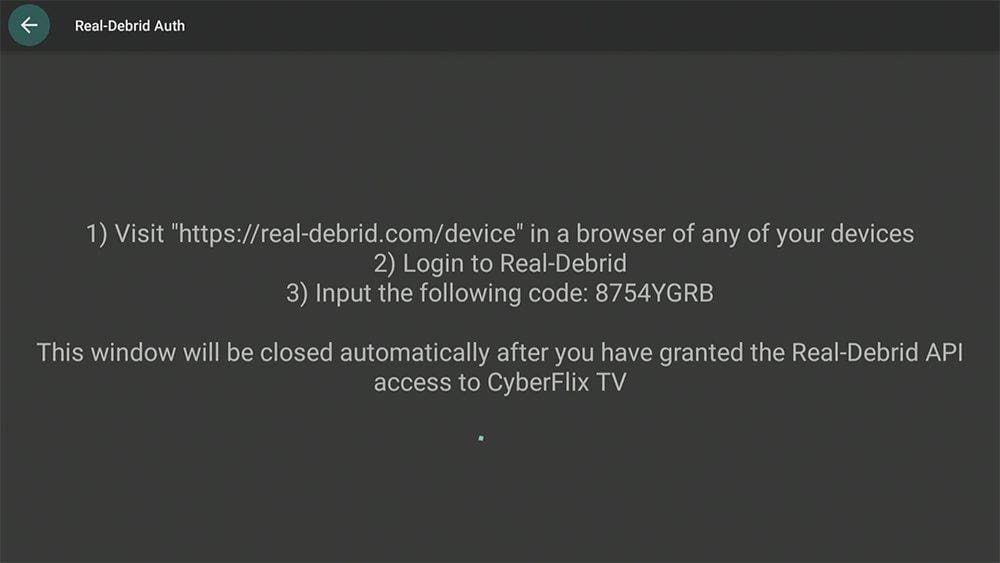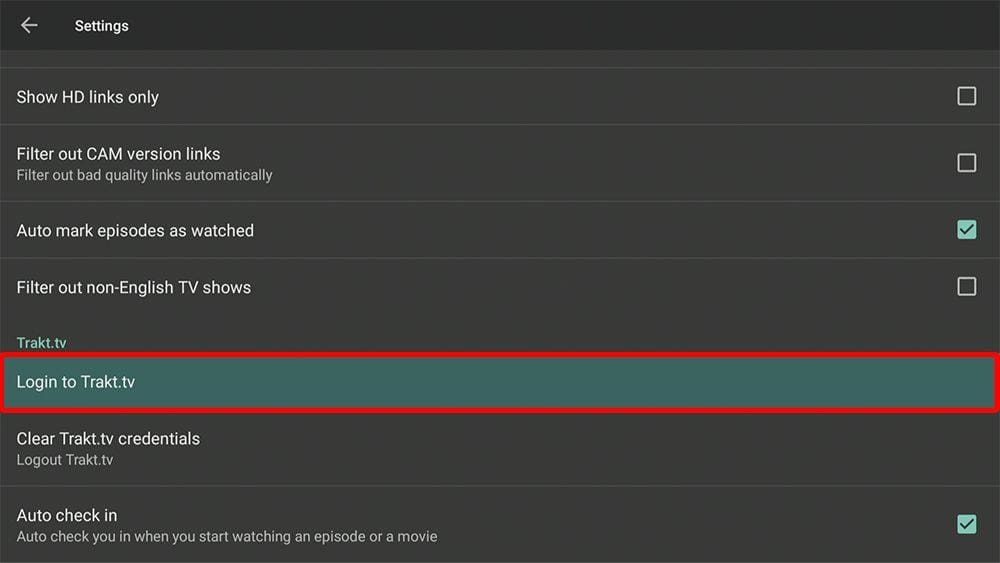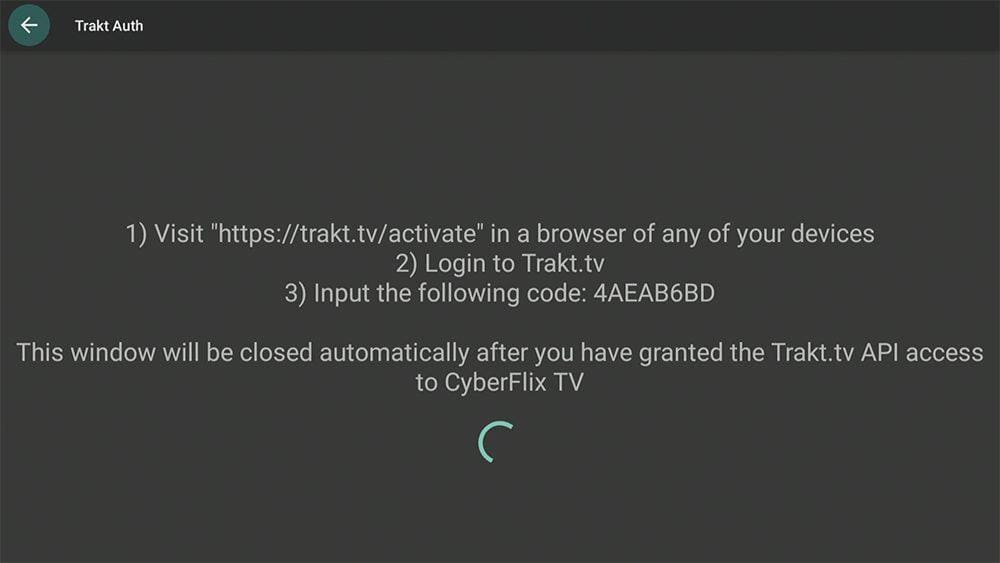This guide is here to help you learn about Cyberflix! It’s a really cool app that can be installed on all sorts of devices like Firestick, Fire Cube, Nvidia Shield, Android box, Chromecast, phones, tablets, and even your PC (via an emulator such as BlueStacks or Nox). However, this app cannot be installed from the Google Play or Amazon app store. In order to install it, it must be sideloaded.
The Amazon Firestick, a top contender in the streaming device market, is particularly popular for its affordability and the ease with which it can be jailbroken. With just a few straightforward adjustments, you can unlock its full potential, making it an attractive option for those looking to break free from traditional cable TV.
Table of Contents
What is Cyberflix?
Looking for a reliable app that allows you to watch and download HD movies and TV shows for free? Cyberflix is the perfect choice for you! With Cyberflix, you can enjoy a seamless streaming experience and access the latest movies and TV shows with ease. All you have to do is search for your preferred content and hit play. It’s that simple!
You can easily sideload the Cyberflix app on almost any Android streaming device, including all Firesticks and other Fire TV devices.
How Does Cyberflix Work?
Cyberflix is a search engine for online media files. It does not host any content but instead provides links to other websites.
Free links are searched for and provided from online databases. However, searching for links works much better when integrated with a Real Debrid account.
Real Debrid is a premium service that searches for premium-quality links. This provides many more links in buffer-free and high quality, up to 4K in resolution, and displayed in a different colour.
Is Cyberflix Legal?
Yes. This app is an online media file search engine and browser. It does not host any content and only contains links to other sites on the internet. In essence, it is just a search engine. It is, therefore, 100% legal to install and use.
However, it is unlikely that most links scraped from databases and websites hold the proper licencing for distributing the content. In reality, this means you will be unlawfully streaming copyrighted content. Doing so could get you into legal trouble. Accordingly, you may prefer to use this app with a VPN.
WARNING YOUR IP ADDRESS IS:
In order to stream anonymously, stay protected, and unlock the internet, I recommend using NordVPN.
WARNING YOUR IP ADDRESS IS:
In order to stream anonymously, stay protected, and unlock the internet, I recommend using NordVPN.
Legal Copyright Disclaimer: As has been noted, streaming copyrighted content is unlawful and could get you into legal trouble. On account of this, we do not condone the streaming of copyrighted content. Therefore, check your local laws for streaming content online before doing so. Consequently, the information on this website is for general information and educational purposes only.
How to Install Cyberflix
The Cyberflix app is unavailable to download from your usual app stores. However, you may be able to sideload it. To do so, your device must be capable of installing apps from unknown sources. Once your device is enabled for sideloading, you can install the app from my Downloads page.
Sideload Cyberflix - Firesticks, Fire TV, Android Boxes, Android TV and Google TV
- Please make sure you have enabled sideloading on your device.
- Open the Downloader app, then select the Search box.
- Enter 28907, then select Go.
- Wait for my Download page to load fully, then press the Menu (or Options) button on your remote 2x to enter full-screen mode.
- Select the Movies & TV category from the list at the top of the page. Or move down to view the Movies & TV category.
- Find the Cyberflix app in the list, then select it.
- On the next page, move down until you see the blue Download button.
- Select the Download or Download button, then select Install.
- When the app has finished installing, select Delete 2x to remove the installation file, as it’s no longer required.
The Cyberflix app is installed; open it from your apps screen!
Sideload Cyberflix - Android Phones and Tablets
- Please make sure you have enabled sideloading on your device.
- Open a web browser and go to firetvsticks.com.
- Select Downloads from the menu.
- Select the Movies &TV category from the list at the top of the page. Or move down to view the Movies & TV category.
- Find the Cyberflix app in the list, then select it.
- On the next page, move down until you see the blue Download button.
- Select the Download button, then select Download.
- Swipe down from the top of the screen to view the downloaded APK file and tap on it.
- Then select Install.
The Cyberflix app is installed; open it from your apps screen!
How to Use Cyberflix
Search and Browse
Select and Play
- Select a movie or TV show.
- The next screen will show tabs at the top.
➡️ Overview – An overview of the movie/TV show with an option to Play Trailer.
➡️ Seasons (if you have selected a TV show) – This will take you to a new screen that lists all available show seasons.
➡️ See Also – Will take you to a new screen with similar recommendations.
- Select the Star icon in the top right of the screen to add the movie/show/episode to your Favourites.
- The next screen will show links to video files scraped from online databases.
- Select and link, click Play, then sit back and enjoy!
If you have linked your Real Debrid account, these links will usually appear in a different colour, making them easily identifiable.
Links are listed in order of quality, with the best and highest quality links at the top.
Playback Controls
When using the Cyberflix internal player (exo), you can easily skip to any point of the video with the slider located at the bottom of the screen.
To make your viewing experience even better, you’ll find extra playback options. You can turn on subtitles, control the play/pause function, and skip forward or go back to any part you need.
Load Subtitles
One of the most convenient and user-friendly features that Cyberflix offers is the effortless option to activate subtitles. You can enjoy your favourite shows and movies with subtitles in no time by clicking the CC button. It’s a handy tool for those who are hard of hearing, learning a new language, or prefer to watch with subtitles.
Moreover, you can choose from subtitles in various languages, including English, Spanish, French, Polish, and Chinese. You can enjoy your favourite movies and TV shows in your preferred language without missing crucial details.
Can I Use an External Player with Cyberflix?
Yes. If you’d like to use an external player such as MX Player or VLC Player, you can select the Play with… option and choose your preferred player.
If you want to make an external player your default option for playback, we’ve got you covered. Just follow these simple steps we’ve outlined for you below.
- First, please install another video player, such as MX Player or VLC Player.
- Open the Cyberflix Options menu (icon in the top-left corner with three horizontal lines).
- Choose Settings.
How to Link Real Debrid to Cyberflix
If you have a Real Debrid account, it’s easy to link your account to this app by following the steps below.
- Sign up for Real Debrid if you don’t already have an account.
- Open the Cyberflix main menu (icon in the top-left corner with three horizontal lines).
- Choose Settings.
- Then tap down and select Login to Real-Debrid.
- Make a note of the code that is displayed on the screen, as you’ll need it in a later step.
- Open a web browser, then go to real-debrid.com/device.
- Login to your Real Debrid account if not already logged in.
- Enter the code that you made a note of earlier.
- Then select Continue.
Your Real Debrid account is now linked!
How to Link Trakt to Cyberflix
If you have a Trakt account, it’s easy to link your account to this app by following the steps below.
- Sign up for Trakt if you don’t already have an account.
- Open the Cyberflix main menu (icon in the top-left corner with three horizontal lines).
- Choose Settings.
- Then tap down and select Login to Trakt.tv.
- Note the code displayed on the screen, as you’ll need it later.
- Open a web browser, then go to trakt.tv/activate.
- Login to your Trakt account if not already logged in.
- Enter the code that you made a note of earlier.
- Select Continue, then select Yes.
Your Trakt account is now linked!
Wrapping Up
Cyberflix is an excellent and popular app for streaming free movies, TV shows and anime.
Integration with Real Debrid makes Cyberflx even better at providing premium buffer-free links when streaming. Its easy-to-use layout makes finding what you want to watch a doddle and an enjoyable experience. Cyberflix is one of the best free streaming apps, and I recommend you try it!
PROGRESS: