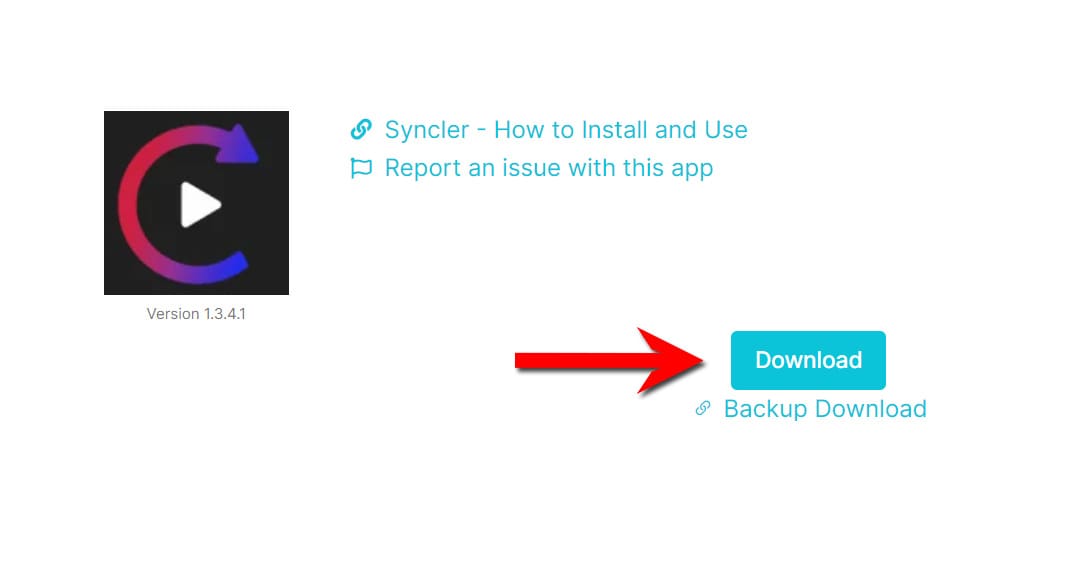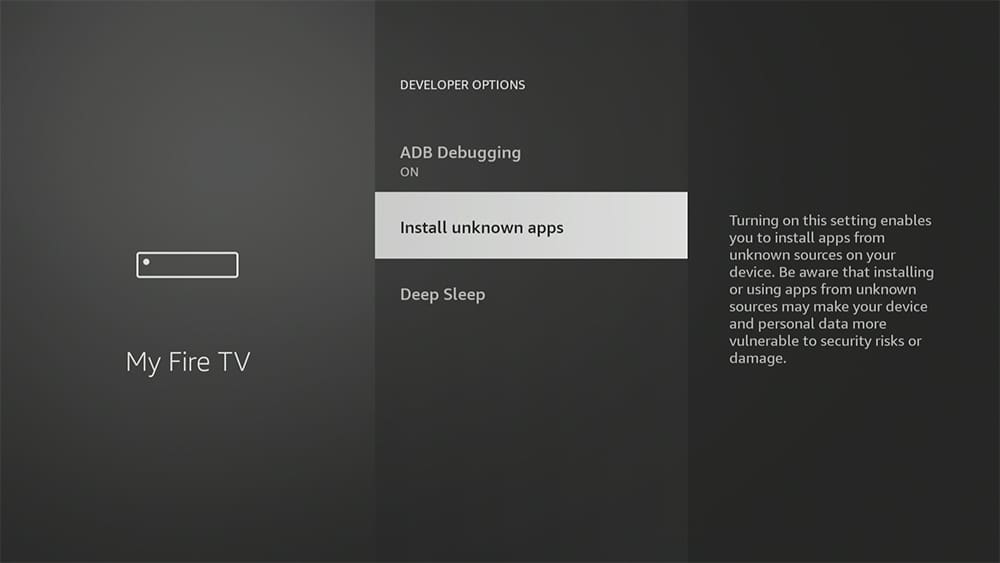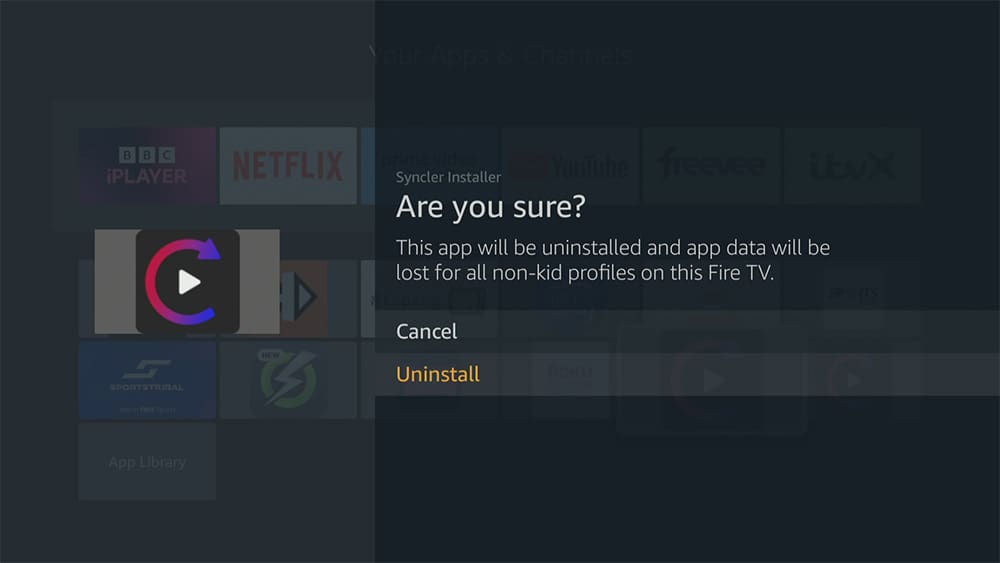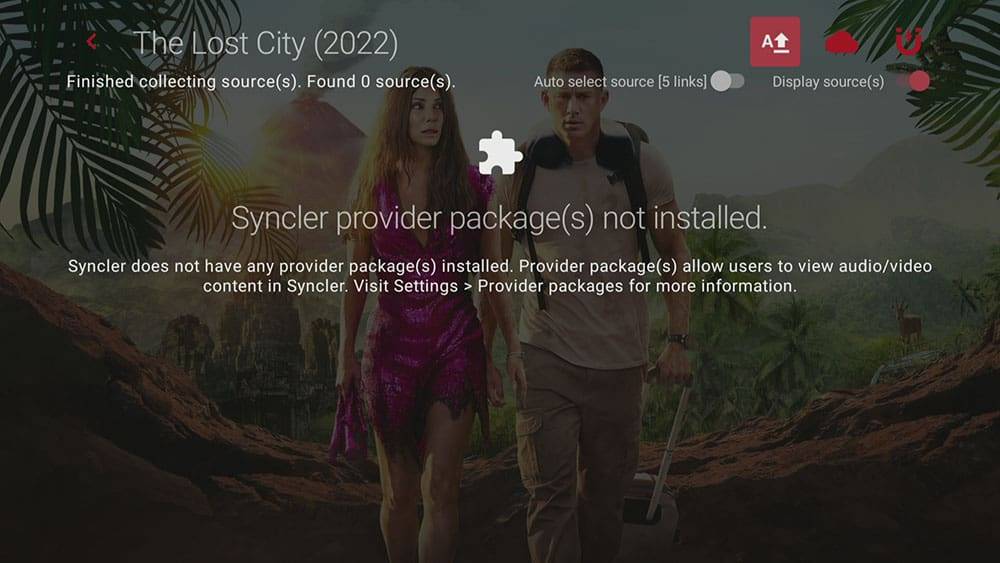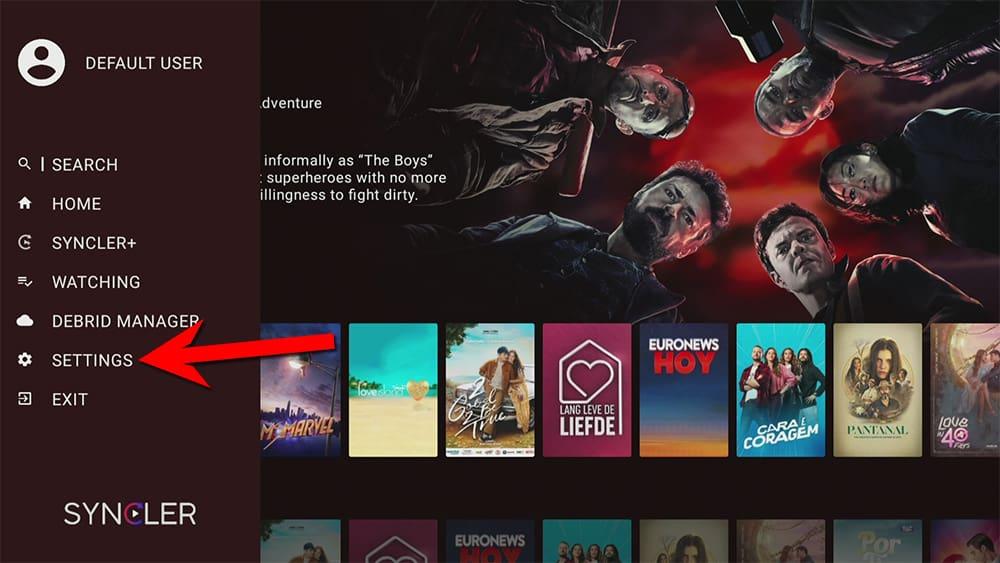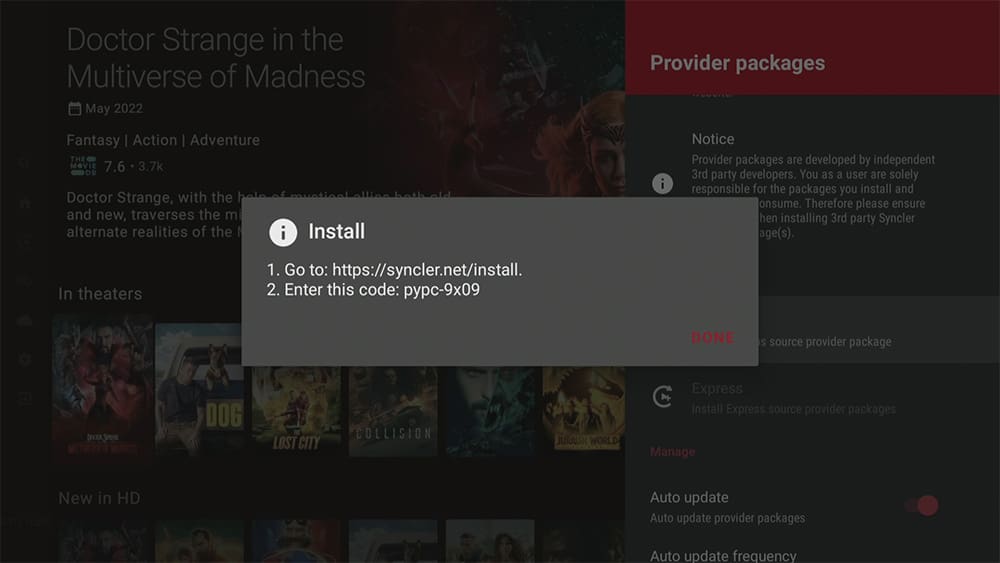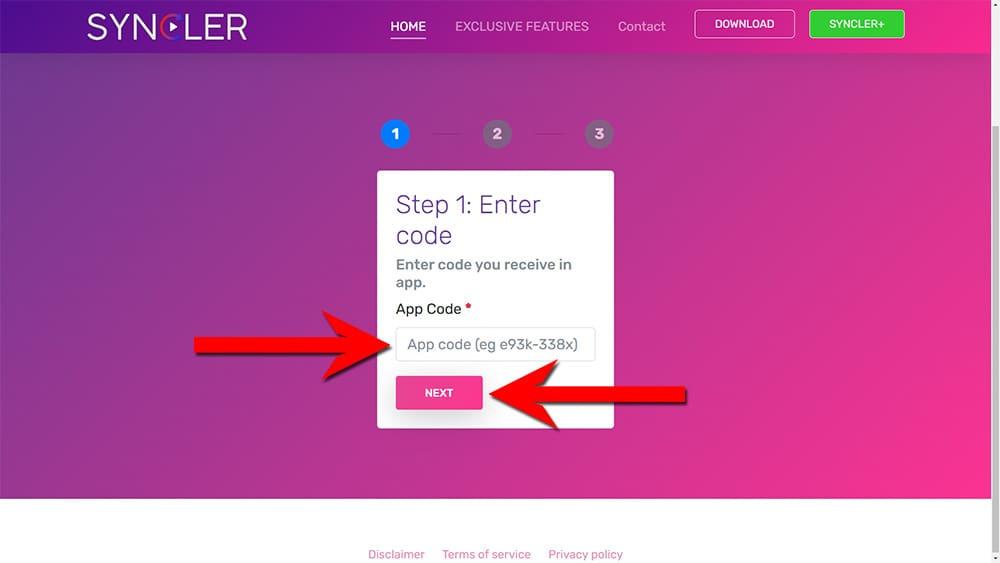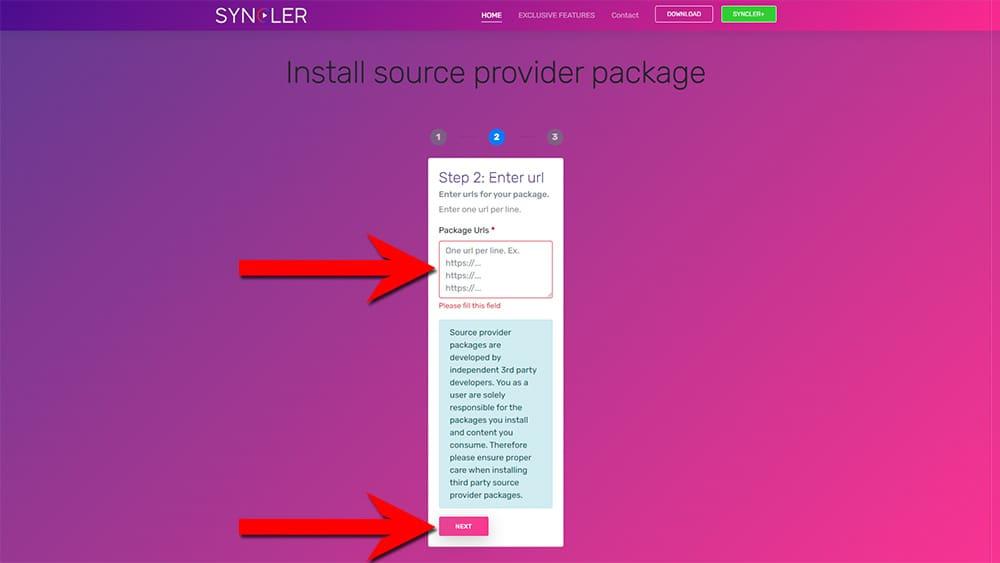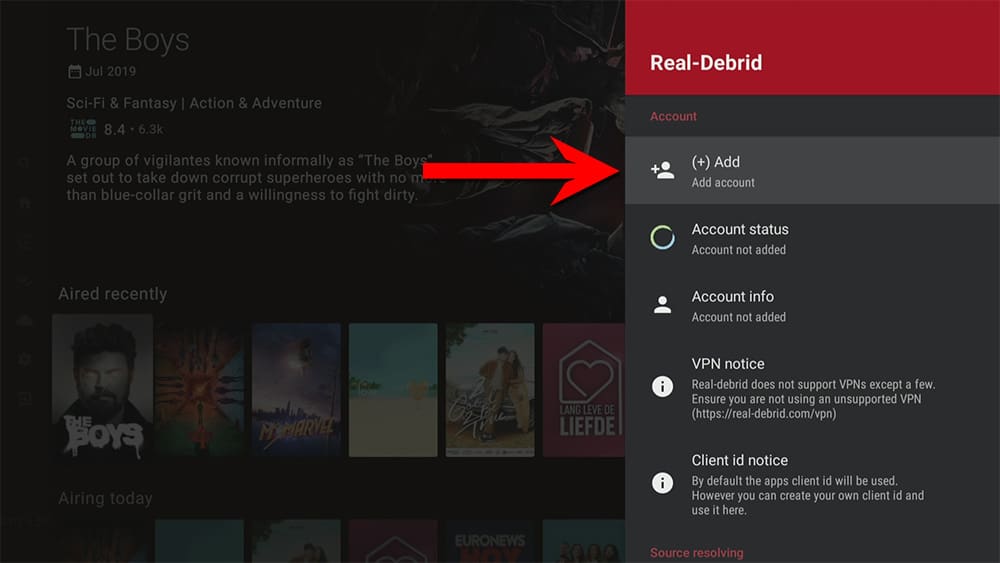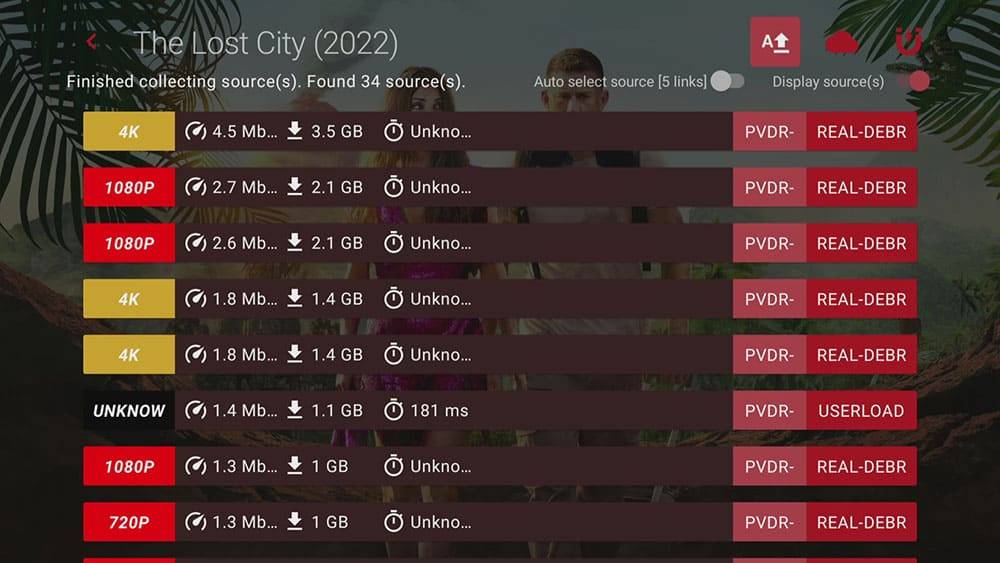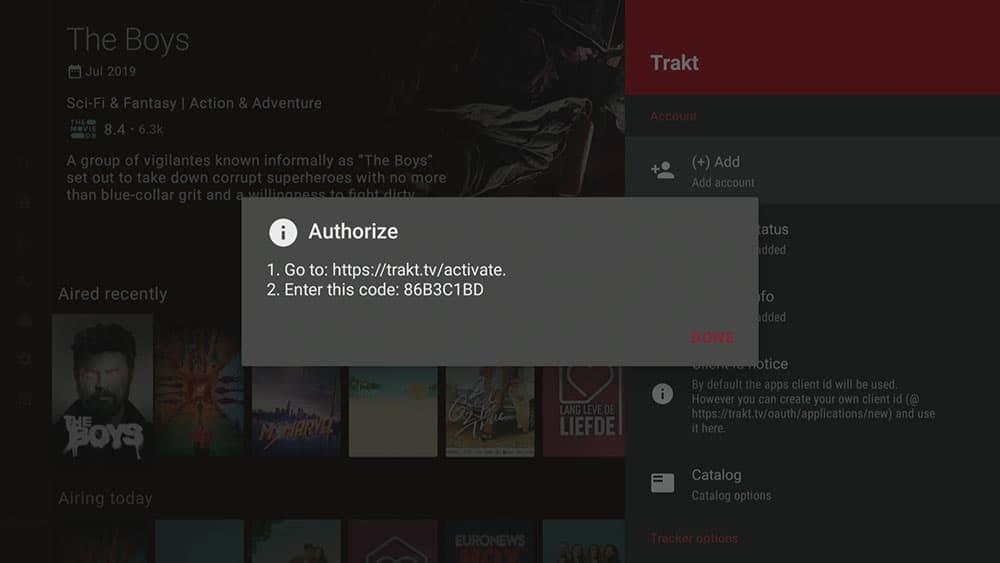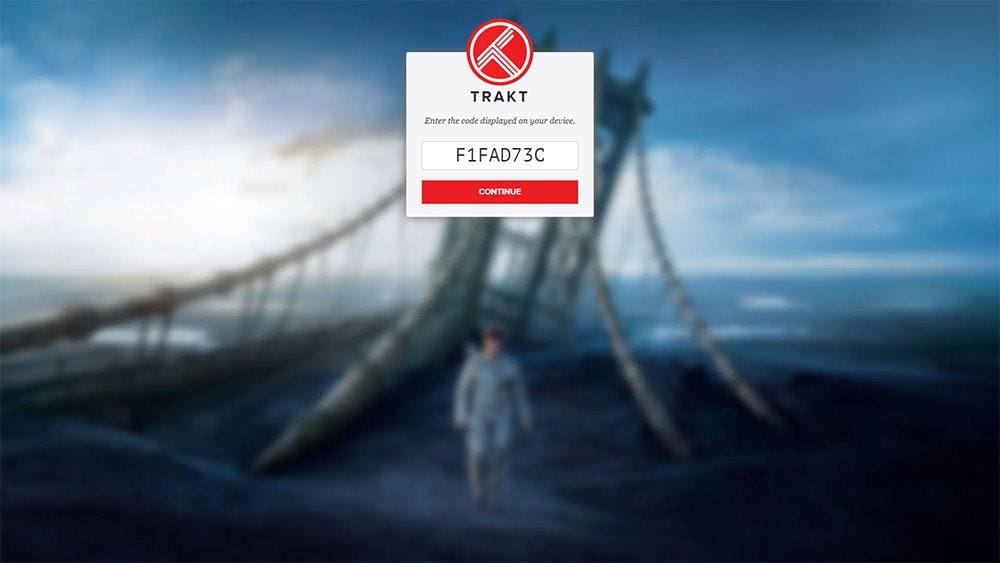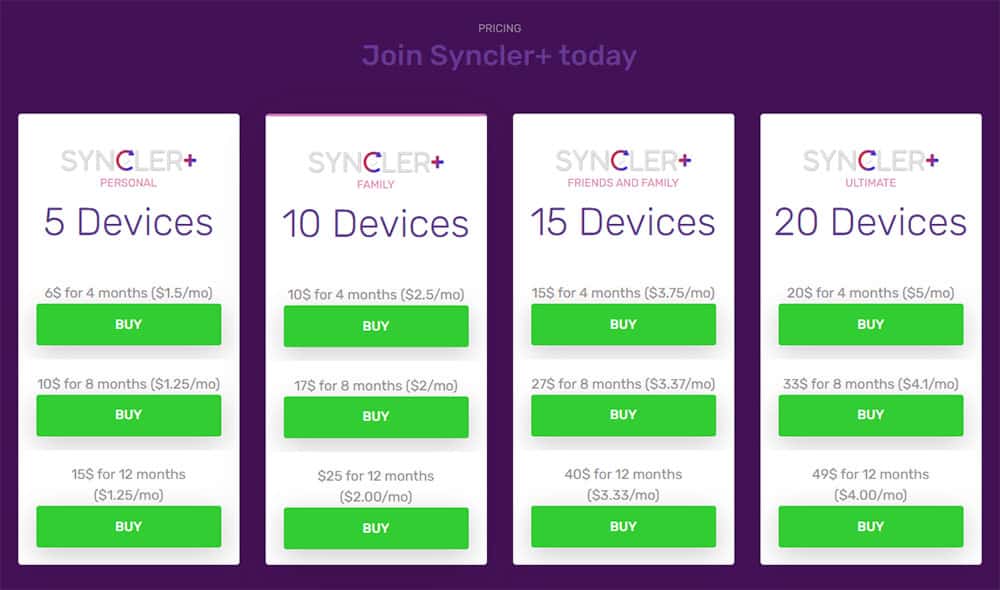In this guide we will discuss what Syncler is as well as how to use and install it. Syncler can be installed on almost any device e.g. Firestick, Fire Cube, Nvidia Shield, Android box, Chromecast, phones, tablets, PC and more. However, this app cannot be installed from the Google Play or Amazon app store. In order to install it, it must be sideloaded.
The Amazon Firestick, a top contender in the streaming device market, is particularly popular for its affordability and the ease with which it can be jailbroken. With just a few straightforward adjustments, you can unlock its full potential, making it an attractive option for those looking to break free from traditional cable TV.
Table of Contents
What is Syncler?
Syncler is an app that provides video-on-demand streaming of the latest movies and TV shows. The app is free to use but includes advertisements.
It is believed to be a replica of the TV Zion app that was closed down in September 2020.
The app’s installer makes it extremely simple to install. Syncler can be sideloaded onto almost any Android streaming device, including all Fire TV devices.

How Does Syncler Work?
Syncler, on its own, is just a browser for movies and TV shows. It does not scrape or provide any streaming links. However, unlike other unofficial free streaming apps, users must install “Syncler Vendors” or “Provider packages” to stream content directly.
It also works with Real Debrid. Real Debrid, to clarify, is a premium service that searches for premium-quality links. This provides many more buffer-free and high-quality links, up to 4K in resolution.
This app is also compatible with Trakt. Trakt is an excellent tool for synchronising all of your favourite movies, shows, watchlists, and more across multiple devices and applications. With Trakt, you can always keep track of what you’re watching and never miss an episode!
Is Syncler Legal?
Yes. This app does not provide any links and is in essence just a browser for movies and TV shows. It is therefore 100% legal to install and use. It’s even available in the Google Play Store. However, to use it, you must install provider packages from 3rd party sources. It is unlikely that the majority of links scraped from these providers hold the proper licencing for distributing the content. In reality, this means you will be unlawfully streaming copyrighted content. Doing so could get you into legal trouble. Accordingly, you may prefer to use this app with a VPN.
WARNING YOUR IP ADDRESS IS: 172.213.11.149
In order to stream anonymously, stay protected, and unlock the internet, I recommend using NordVPN.
WARNING YOUR IP ADDRESS IS: 172.213.11.149
In order to stream anonymously, stay protected, and unlock the internet, I recommend using NordVPN.
Legal Copyright Disclaimer: As has been noted, streaming copyrighted content is unlawful and could get you into legal trouble. On account of this, we do not condone the streaming of copyrighted content. Therefore, check your local laws for streaming content online before doing so. Consequently, the information on this website is for general information and educational purposes only.
How to Install the Syncler Installer
To install Syncler, you must use the Syncler Installer. It will automatically detect your device and download the compatible version.
Unfortunately, the Syncler Installer is currently unavailable for download on the regular app stores. However, there is an alternative way to install it on your device. To do so, you’ll need to make sure your device allows sideloading. Once you’ve enabled this feature, you can easily download the app from my Downloads page.
Sideload Syncler Installer - Firesticks, Fire TV, Android Boxes, Android TV and Google TV
- Please make sure you have enabled sideloading on your device.
- Open the Downloader app, then select the Search box.
- Enter 28907, then select Go.
- Wait for my Download page to load fully, then press the Menu (or Options) button on your remote 2x to enter full-screen mode.
- Select the Movies & TV category from the list at the top of the page. Or move down to view the Movies & TV category.
- Find the Syncler Installer app in the list, then select it.
- On the next page, move down until you see the blue Download button.
- Select the Download button, then select Install.
- When the app has finished installing, select Delete 2x to remove the installation file, as it’s no longer required.
The Syncler Installer is installed; open it from your apps screen!
Syncler Installer
How to Install Kosmos - FREE Provider Package
If you have not installed any provider packages, Syncler will not be able to stream content.
In order to stream, you will need to install a provider package or link a Real Debrid account.
Fortunately, Kosmos is a free provider package that you can easily install. To do so, follow the simple steps below.
- Open a web browser on another device, such as your phone, tablet, or computer, and go to syncler.net/install.
- Enter the App code that you made a note of in step 5 and select the Next button – DO NOT hit enter on your keyboard.
- Return to the Syncler app and select Done.
You can now enjoy streaming movies and shows for free with Syncler!
Kosmos offers free links, which may have lower quality. To access higher quality links, you can link a Real Debrid account with Syncler.
How to Link Real Debrid to Syncler
- Sign up for Real Debrid if you don’t already have an account.
- Open the Syncler menu: either press the back button on your remote twice or tap to the left with your remote.
- Select Settings.
- Make a note of the code that is displayed on the screen, as you’ll need it in a later step.
- Open a web browser, then go to real-debrid.com/device.
- Login to your Real Debrid account if not already logged in.
- Enter the code that you made a note of earlier.
- Then select Continue.
How to Link Trakt
If you have a Trakt account, it’s easy to link your account to this app by following the steps below.
- Open the Syncler menu: either press the back button on your remote twice or tap to the left with your remote.
- Select Settings.
- Open a web browser, then go to trakt.tv/activate.
- Login to your Trakt account if not already logged in.
- Enter the code that you made a note of earlier.
- Select Continue, then select Yes.
Your Trakt account is now linked!
What is Syncler+
This application displays advertisements but if you prefer to use it without ads, you can subscribe to Syncler+.
By signing up, you’ll not only get rid of the ads but also enjoy additional benefits such as advanced debrid management.
The subscription prices depend on the number of devices you want to link to your account and the duration of the subscription.
Wrapping Up
Whether you use the premium version or not, Syncler is an excellent application. Although the interface and other features may seem familiar, Syncler is not a typical APK. This app requires setup for streaming and requires users to install and manage their scraper packages.
The application is entirely open-source, which removes any legal implications for the developer. This ensures that the app does not run into any copyright issues and faces the same fate as TVZion. However, once the app has been set up, it works fabulously for streaming and is almost buffer-free.
PROGRESS: