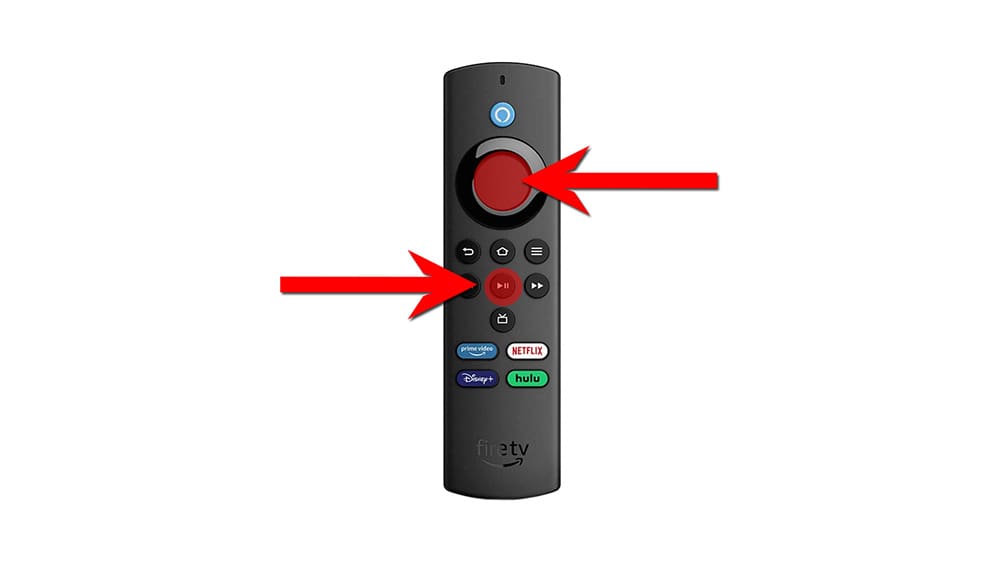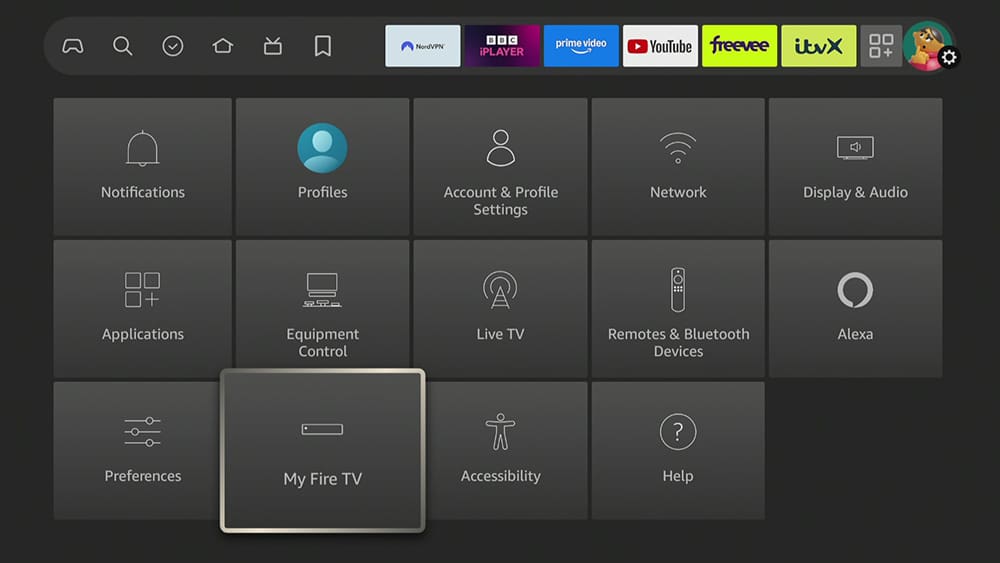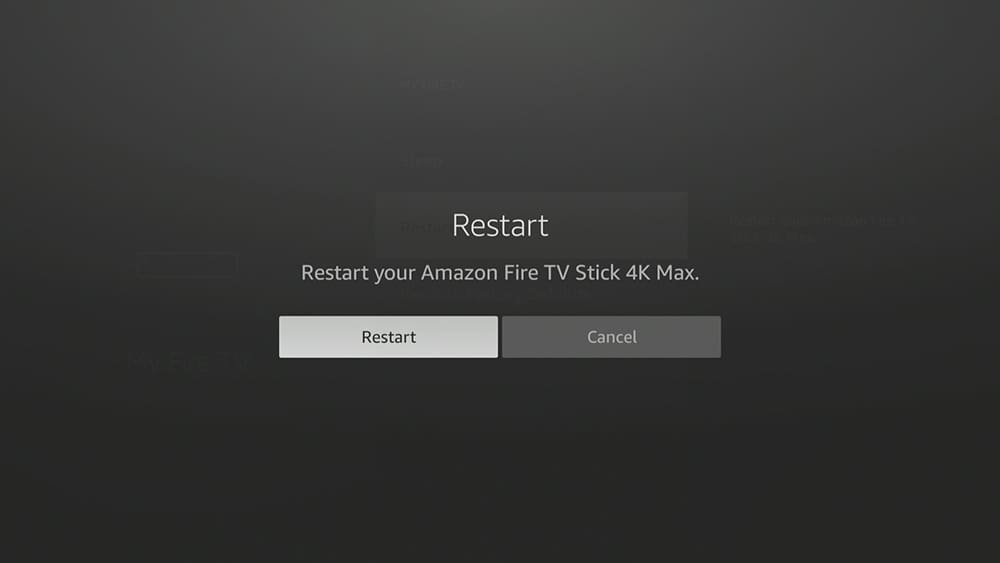Restart or reboot your Firestick in just 30 seconds or less! Is your Firestick acting up? Maybe apps are lagging, the remote isn’t responding, or it’s completely frozen. Don’t panic! A quick restart can often solve the problem, and it’s super easy to do. This post will show you how to reboot your Firestick in under 30 seconds to get back to your favourite shows in no time.
We’ll cover three simple methods, allowing you to choose the one that works best for you. These steps apply to all devices, whether you own a Firestick, Fire Cube, or Fire TV!
Table of Contents
Why Restart Your Firestick?
Restarting your Firestick can often resolve performance issues such as sluggishness, app unresponsiveness, and freezing. Specifically, this simple reboot works by clearing temporary files, closing background processes, and fixing any software or hardware glitches. Therefore, you can think of it as a quick refresh for your device.
Here’s why restarting your Firestick is particularly beneficial:
- First, it fixes problems: This process effectively addresses minor software errors, glitches, and bugs, ultimately improving overall performance.
- Additionally, it improves app performance: As a result of the restart, apps that were slow, unresponsive, or glitchy are likely to run more smoothly.
- Moreover, it enables installations and updates: Importantly, some app installations and updates require a restart to take effect, ensuring everything functions properly.
- Furthermore, it clears memory: A restart not only frees up memory but also leads to faster performance overall.
- Lastly, it maintains smooth operation: By incorporating regular restarts, you can help keep your device running optimally.
In conclusion, restarting your Firestick is a fast and easy way to give it a fresh start, ultimately restoring its performance.
Method 1: The Classic Remote Combo (For Frozen Screens)
This is your go-to method when your Firestick is completely unresponsive. No need to navigate menus – just a simple button combination:
- Press and hold the “Select” button (the round button in the centre of your remote) and the “Play/Pause” button simultaneously.
- Hold them down for about 5 seconds.
- Your Firestick will automatically restart. The screen will go blank for a moment, and then the Firestick will power back on.
Method 2: Through the Settings Menu (If You Can Navigate)
If your Firestick remains somewhat responsive, you can indeed restart it through the settings menu. Although this method is slightly more formal, it remains quick and easy:
- Go to “Settings”: Navigate to the top of your Firestick home screen and scroll right to select “Settings” (the gear icon).
- Find “My Fire TV”: In the Settings menu, scroll down and select “My Fire TV.” (On some older models, it might be called “Device & Software”).
Method 3: The Power Unplug (The Ultimate Reset)
Ultimately, when all else fails, unplugging the power becomes your last resort. In this situation, think of it as a hard reset for your Firestick.
- First, begin by carefully unplugging the power cord from either the wall outlet or the back of the device.
- Next, wait for about 10 to 15 seconds; this brief pause allows any residual power to dissipate effectively.
- Finally, plug the power cord back in, and as a result, your Firestick will automatically reboot.
Troubleshooting Tips & FAQs
- Frequent Restarts? If you find yourself needing to restart your Firestick frequently, it might be a sign of a more serious issue. Consider checking for system updates, clearing app caches, or even performing a factory reset (as a last resort).
- Firestick Remote Not Working? Try replacing the batteries or unpairing and re-pairing the remote. Check out some other tips for fixing a broken Firestick remote here.
- Video Buffering? If you are still experiencing issues like buffering after following these steps, check out this guide on How to Stop Buffering on Firestick.
- Firestick Stuck on Fire Tv Logo?: Firestick stuck in a boot loop and can’t get past the Fire TV logo? Try the tips in this video.
- Still Having Problems? Contact Amazon customer support for further assistance.
Wrapping Up
And there you have it! With these three simple methods at your disposal, you can quickly and easily restart your Firestick, allowing you to dive right back into streaming your favourite content without any hassle. So, which method do you find the most convenient? We’d love to hear your thoughts—share your preferences in the comments below!
PROGRESS: