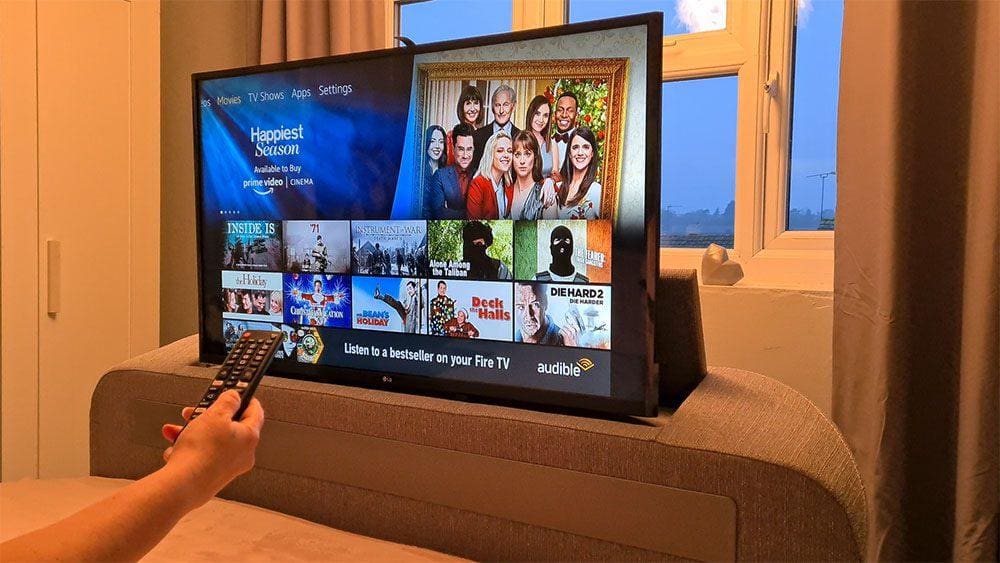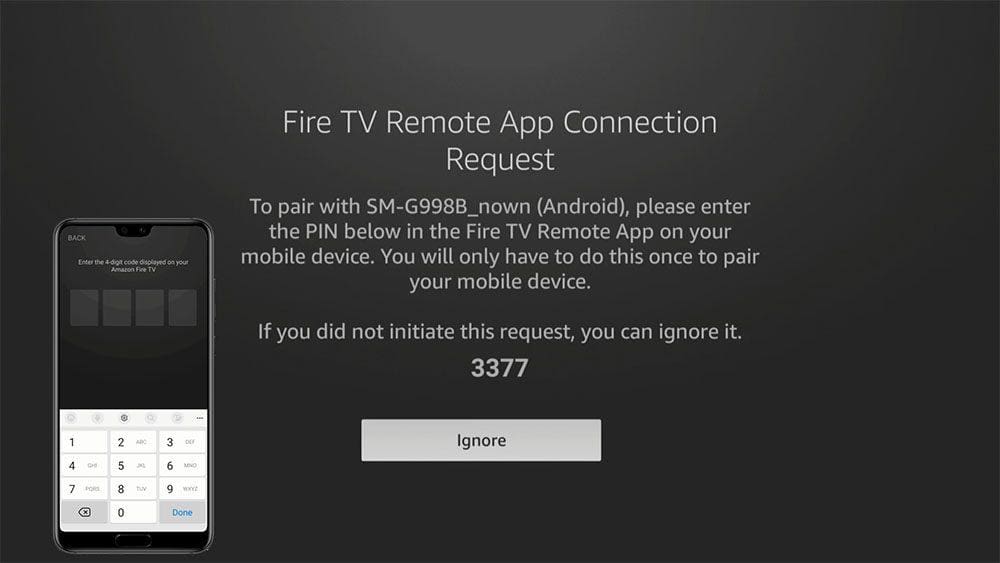By following this guide, you will learn how to fix a broken Firestick remote. This includes how to re-pair or pair a new remote to your Firestick if the original is lost. These steps can be followed to fix a broken remote for other Fire TV devices too such as a Fire Cube and Fire TVs.
Table of Contents
What Can Cause a Firestick Remote to Stop Working?
There are many reasons why a Firestick remote may stop working. The first and most obvious reason is that the batteries need replacing so that is always a good place to start. However there are other reasons why a Firestick remote can stop working. Let’s explore some of these reasons by either taking a look at the video tutorial or following the written guide below instead.
How to Fix a Broken Firestick Remote
Check Firestick Remote Batteries
Even if you’ve not long replaced the batteries in your Firestick remote, it’s worth checking for problems with the batteries. Firestick remotes use Bluetooth instead of infrared. In comparison you can expect a Bluetooth connection to become more erratic when the batteries get low on power.
There’s also little ‘accidents’ to take into consideration. If someone has dropped the Firestick remote and the batteries popped out, they may have hastily been put back in the wrong way. Or someone may have borrowed the batteries from the Firestick remote and replaced them incorrectly. Checking the batteries is a good place to start when troubleshooting.
- Remove the batteries from the remote and pay attention to how they were installed. Check inside the battery compartment to make sure that the batteries are installed the correct way
- Replace the batteries correctly
- If that does not work, replace with brand new batteries (make sure to use matching batteries as mixing brands/type has the potential to leak, explode, etc.)
Additionally, rechargeable batteries only provide 1.2V compared to 1.5V in standard batteries.
It may also be worth checking the battery terminals inside of the Firestick remote for corrosion. If you find a thin layer of dust, rust or dirt then clean the terminal with a soft cloth or gently scrape with the tip of a blunt knife (being very careful to avoid injury of course!)
Check Connection with Firestick
If the batteries aren’t the issue with your broken remote, it could be a problem with the connection between the remote and the Firestick.
- Power down the Firestick completely. Remove it from the TV, power supply and remove the power supply from the power outlet
- Wait at least 30 seconds
- Connect the Firestick to the TV and power supply
Reset the Firestick Remote
If none of these tips has helped fix a broken Firestick remote, then the next trick to try is resetting it. Select your Firestick remote version for instructions specific to your remote.
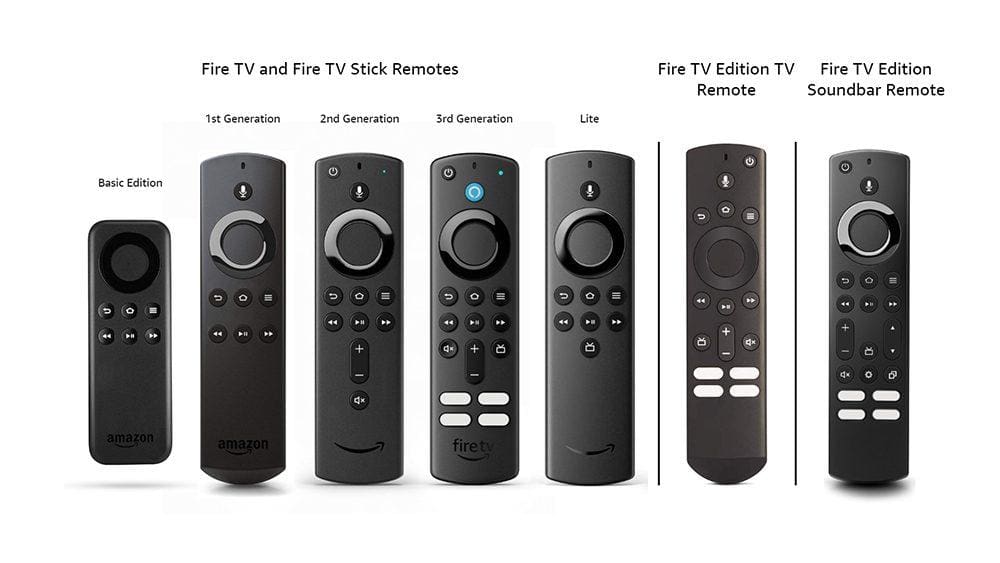
- Press and hold the Home
 button. At the same time, press the Menu
button. At the same time, press the Menu  button three times.
button three times. - Release the Home
 button.
button. - Press the Menu
 button 9 times.
button 9 times. - Remove the batteries from your remote.
- Unplug your Fire TV and wait 60 seconds.
- Put the batteries back in your remote, and then plug in your Fire TV.
- Once the Home screen appears, press and hold the Home
 button for 40 seconds.
button for 40 seconds. - Wait 60 seconds for setup to complete.
- Unplug your Fire TV and wait 60 seconds.
- Press and hold the Left
 button and Menu
button and Menu  button at the same time. Hold them for 12 seconds.
button at the same time. Hold them for 12 seconds. - Release the buttons and wait 5 seconds.
- Remove the batteries from your remote.
- Plug in your Fire TV and wait 60 seconds.
- Put the batteries back in your remote.
- Press the Home
 button on the remote.
button on the remote.
Your remote should be paired now. If your remote hasn’t paired, press the Home  button for 10 seconds.
button for 10 seconds.
- Unplug your Fire TV and wait 60 seconds.
- Press and hold the Left
 button, Menu
button, Menu  button, and Back
button, and Back  button at the same time. Hold them for 12 seconds.
button at the same time. Hold them for 12 seconds. - Release the buttons and wait 5 seconds.
- Remove the batteries from your remote.
- Plug in your Fire TV and wait 60 seconds.
- Put the batteries back in your remote.
- Press the Home
 button.
button.
When the LED indicator blinks blue, your remote is paired successfully. If it’s not paired, press the Home  button for 10 seconds.
button for 10 seconds.
- Unplug your Fire TV and wait 60 seconds.
- Press and hold the Left
 button, Menu
button, Menu  button, and Back
button, and Back  button at the same time. Hold them for 12 seconds.
button at the same time. Hold them for 12 seconds. - Release the buttons and wait 5 seconds.
- Remove the batteries from your remote.
- Plug in your Fire TV and wait 60 seconds.
- Put the batteries back in your remote.
- Press the Home
 button on the remote.
button on the remote.
- Unplug your Fire TV and wait 60 seconds.
- Press and hold the Left
 button, Menu
button, Menu  button, and Back
button, and Back  button at the same time. Hold them for 12 seconds.
button at the same time. Hold them for 12 seconds. - Release the buttons and wait 5 seconds.
- Remove the batteries from your remote.
- Plug in your Fire TV and wait 60 seconds.
- Put the batteries back in your remote.
- Press the Home
 button on the remote.
button on the remote.
When the LED indicator blinks blue, your remote is paired successfully. If it’s not paired, press the Home  button for 10 seconds.
button for 10 seconds.
- Unplug your Fire TV and wait 60 seconds.
- Press and hold the Left
 button, Menu
button, Menu  button, and Back
button, and Back  button at the same time. Hold them for 12 seconds.
button at the same time. Hold them for 12 seconds. - Release the buttons and wait 5 seconds.
- Remove the batteries from your remote.
- Plug in your Fire TV and wait 60 seconds.
- Put the batteries back in your remote.
- Press the Home
 button on the remote.
button on the remote.
When the LED indicator blinks blue, your remote is paired successfully. If it’s not paired, press the Home  button for 10 seconds.
button for 10 seconds.
Check your TV Remote and Turn On HDMI-CEC
You may be lucky enough to discover that if have a newer smart TV, your TV remote will work with your Firestick. I have an LG smart TV with a Firestick Lite plugged in. Without having to do anything at all, my LG TV remote works to control my Firestick. So, pick your TV remote up and have a go with that.
This works by utilizing the HDMI-CEC function that is available on many TVs. This basically allows other devices connected to your TV via HDMI to communicate with your TV remote. The HDMI-CEC option can be found in your TVs menu, options or settings. Different TV manufacturers may have called this function something else, such as SimpLink, NetCommand or EasyLink. If you’re unsure, do a web search for the model of your TV and “Enable HDMI-CEC.”
Use your Smartphone as a Firestick Remote
Did you know you can use your smartphone or tablet to control your Firestick simply by installing an app? This may be a solution if none of these tips have worked so far.
- Download the Amazon Fire TV app onto your smartphone
- Ensure your TV is powered on and the Firestick is connected
- Ensure your smartphone or tablet is connected to the same Wi-Fi the Firestick is connected to
- Log your Amazon account into the Amazon Fire TV app
- Connected Fire TV devices should automatically be discovered. Select the Fire TV device you want to connect to
- A 4- digit code should display on your Firestick. Enter it into the Amazon Fire TV app
You can now use your phone to navigate the Firestick!
Last Resort for a Broken Firestick Remote
If all else fails and nothing has worked to fix a broken Firestick remote then unfortunately you may have to bite the bullet and purchase a new one.
However, Amazon devices are sold with a 1-year manufacturing warranty so if you are experiencing issues within this time frame, you can try contacting Amazon and letting them know your problem. They may be able to assist you further, or even replace the remote for free.
Wrapping Up
By following this step-by-step guide you’ll have learnt how to fix a broken Firestick remote. Select from one of the following buttons below for more guides to get the most out of your Firestick.


 button three times.
button three times. button and
button and  button at the same time. Hold them for 12 seconds.
button at the same time. Hold them for 12 seconds.