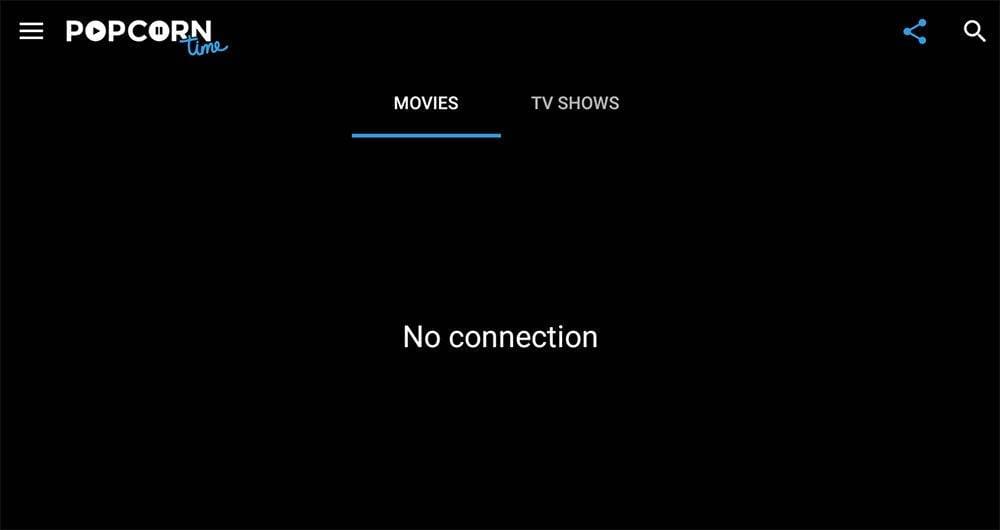In this guide we will discuss what Popcorn Time is as well as how to use and install it. This app can be installed on almost any device e.g. Firestick, Fire Cube, Nvidia Shield, Android box, Chromecast, phones, tablets, PC and more. However, this app cannot be installed from the Google Play or Amazon app store. In order to install it, it must be sideloaded.
The Amazon Firestick, a top contender in the streaming device market, is particularly popular for its affordability and the ease with which it can be jailbroken. With just a few straightforward adjustments, you can unlock its full potential, making it an attractive option for those looking to break free from traditional cable TV.
Table of Contents
What is Popcorn Time?
Popcorn Time is a multi-platform, free software BitTorrent client that includes an integrated media player. As Popcorn Time is torrent-based, it downloads the videos as cache onto your device. It is therefore recommended to only use this app with a VPN if you are concerned about using torrents. I recommend using NordVPN.
Popcorn Time allows you to stream the latest movies and TV shows for free. You can sideload the app onto almost any Android streaming device as well as all Fire TV devices. However, as the Popcorn Time app is designed for Android mobile phones, you must use it with a mouse toggle for easier navigation.
How Does Popcorn Time Work?
“The Popcorn Time interface presents thumbnails and film titles in a manner similar to Netflix. This list of media can be searched and browsed by genres or categories. When a user clicks on one of the titles, the film is downloaded via the BitTorrent protocol. As with other BitTorrent clients, as soon as Popcorn Time starts to download a film, it also starts to share the downloaded content with other users (in technical terms, it seeds the torrent to others in the BitTorrent swarm). It continues to make the downloaded content available to others until the movie is deleted, which is normally done automatically once the application is closed.”
Wikipedia
Is Popcorn Time Legal?
Yes. This app does not host any content and is in essence just a search engine. It is therefore 100% legal to install and use. However, it is unlikely that the majority of links scraped from databases and websites hold the proper licencing for distributing the content. In reality, this means you will be unlawfully streaming copyrighted content. Doing so could get you into legal trouble. Accordingly, you may prefer to use this app with a VPN.
WARNING YOUR IP ADDRESS IS:
In order to stream anonymously, stay protected, and unlock the internet, I recommend using NordVPN.
WARNING YOUR IP ADDRESS IS:
In order to stream anonymously, stay protected, and unlock the internet, I recommend using NordVPN.
Legal Copyright Disclaimer: As has been noted, streaming copyrighted content is unlawful and could get you into legal trouble. On account of this, we do not condone the streaming of copyrighted content. Therefore, check your local laws for streaming content online before doing so. Consequently, the information on this website is for general information and educational purposes only.
How to Install Popcorn Time
Popcorn Time app is not available to download from your usual app stores. However, you may be able to sideload it. In order to do so, your device must be capable of installing apps from unknown sources. Once your device is enabled for sideloading, you can then install the app from my Downloads page.
- Firstly, make sure you have enabled sideloading on your device
- Open Downloader then select the Search box
- Type in 28907 then select Go
- Wait for my Downloads page to fully load then press the Menu (or Options) button on your remote 2x to enter full-screen mode
- Move down the page to view the 'Movies and TV' section
- Find the Popcorn Time app in the list then select it
- On the next page, move down until you see the 'Download' button
- Select the Download button then select Install
- When the app has finished installing, select Delete 2x to remove the installation file as it's no longer required
- Go to your apps page then open the app!