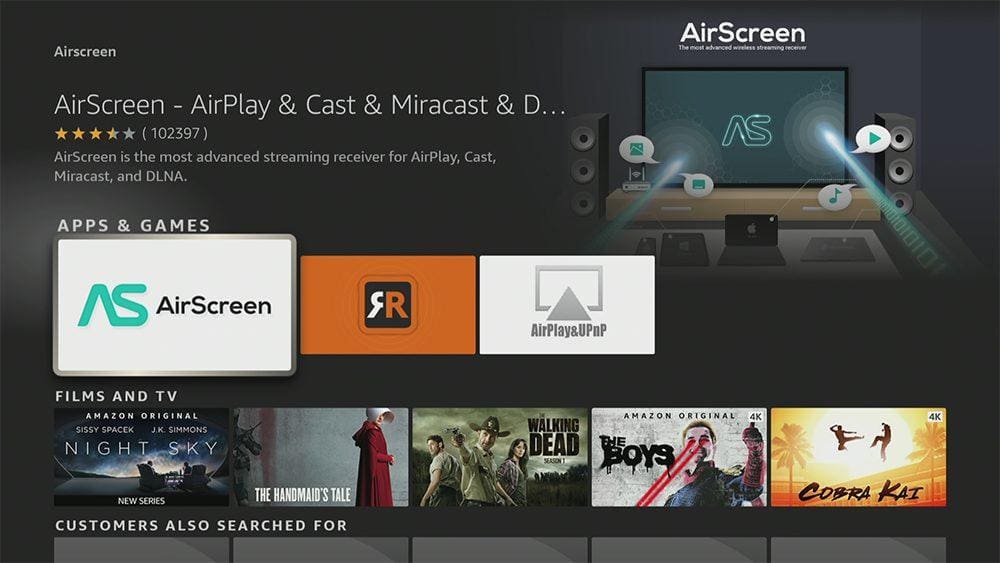Sometimes, the small screen on your phone or tablet just won’t cut it and can’t compare to watching on the big screen. With that in mind, this guide will show you how to mirror your iPhone, iPad or Mac to your Firestick in just a few easy steps.
However, unlike mirroring an Android phone or Windows PC, mirroring an iPhone, iPad or Mac requires installing an app onto your Firestick that supports AirPlay technology for screen mirroring.
This guide uses a Fire TV Stick 4K, but the steps will also work on other Firesticks, Fire TV Cubes and Fire TVs.
The Amazon Firestick, a top contender in the streaming device market, is particularly popular for its affordability and the ease with which it can be jailbroken. With just a few straightforward adjustments, you can unlock its full potential, making it an attractive option for those looking to break free from traditional cable TV.
Table of Contents
Before You Start
To start screen mirroring your iPhone, iPad, or Mac to your Firestick, you first need to connect both devices to the same Wi-Fi network.
Part 1 - Mirror iPhone, iPad or Mac to Firestick
Download the AirScreen App
Part 2 - Mirror iPhone, iPad or Mac to Firestick
Find the Device Name
Part 3 - Mirror iPhone, iPad or Mac to Firestick
Connect your iPhone, iPad or Mac
Wrapping Up
Once you’re screen mirroring, everything you do on your iPhone, iPad or Mac will display on your Firestick screen. If you’re having trouble doing this, try the Amazon help pages.
You can also mirror other devices such as a Windows 10 PC or laptop and Android phones and tablets. Take a look at the other options below for even more things to do with your Firestick.