In this guide we will discuss what Cinema HD is as well as how to use and install it. This app can be installed on almost any device e.g. Firestick, Fire Cube, Nvidia Shield, Android box, Chromecast, phones, tablets, PC and more. However, this app cannot be installed from the Google Play or Amazon app store. In order to install it, it must be sideloaded.
The Amazon Firestick, a top contender in the streaming device market, is particularly popular for its affordability and the ease with which it can be jailbroken. With just a few straightforward adjustments, you can unlock its full potential, making it an attractive option for those looking to break free from traditional cable TV.
Table of Contents
What is Cinema HD?
CinemaHD is a top-rated, long-running video-on-demand app that lets you stream the latest movies and TV shows for free. It is based on the old Terrarium TV layout, making it familiar to many users.
In 2022, the app was abandoned by its developers and was expected to be discontinued. However, a new update was released in 2023, and it’s rumoured that new developers picked up the app.
The app is very user-friendly and easy to install. Moreover, you can sideload Cinema HD on almost any Android streaming device and all Firesticks and Fire TV devices.
How Does Cinema HD Work?
Cinema HD operates by searching for and gathering free links from various online databases and websites. Many free sources are available online through Cinema HD.
However, the link scraping process works significantly better when used with Real Debrid. Real Debrid is a premium service that provides access to high-quality links, resulting in a wider selection of options that offer a buffer-free experience and resolutions of up to 4K.
Additionally, this app is compatible with Trakt, a valuable tool for synchronising your favourite movies, shows, watchlists, and more across multiple devices and applications. With Trakt, you can easily track what you’re watching and ensure you never miss an episode!
Is Cinema HD Legal?
Yes. This app does not host any content and is essentially just a search engine. It is, therefore, 100% legal to install and use. However, most links scraped from databases and websites are unlikely to hold the proper licencing for distributing the content. In reality, this means you will be unlawfully streaming copyrighted content. Doing so could get you into legal trouble. Accordingly, you may prefer to use this app with a VPN.
WARNING YOUR IP ADDRESS IS: 52.14.45.216
In order to stream anonymously, stay protected, and unlock the internet, I recommend using NordVPN.
WARNING YOUR IP ADDRESS IS: 52.14.45.216
In order to stream anonymously, stay protected, and unlock the internet, I recommend using NordVPN.
Legal Copyright Disclaimer: As has been noted, streaming copyrighted content is unlawful and could get you into legal trouble. On account of this, we do not condone the streaming of copyrighted content. Therefore, check your local laws for streaming content online before doing so. Consequently, the information on this website is for general information and educational purposes only.
How to Install Cinema HD
The Cinema HD app is not available to download from your usual app stores. However, you may be able to sideload it. To do so, your device must be capable of installing apps from unknown sources. Once your device is enabled for sideloading, you can install the Cinema HD app from my Downloads page.
Sideload Cinema HD - Firesticks, Fire TV, Android TV and Google TV
- Please make sure you have enabled sideloading on your device.
- Open the Downloader app, then select the Search box.
- Enter 28907, then select Go.
- Wait for my Download page to load fully, then press the Menu (or Options) button on your remote 2x to enter full-screen mode.
- Select the Movies & TV category from the list at the top of the page. Or move down to view the Movies & TV category.
- Find the Cinema HD app in the list, then select it.
- On the next page, move down until you see the blue Download button.
- Select the Download button, then select Install.
- When the app has finished installing, select Delete 2x to remove the installation file, as it’s no longer required.
The Cinema HD app is installed!
Sideload Cinema HD - Android Phones and Tablets
- Firstly, ensure you have enabled sideloading on your device.
- Open a web browser and go to firetvsticks.com.
- Select Downloads from the menu.
- Select the Movies & TV category from the list at the top of the page. Or move down to view the Movies & TV category.
- Find the Cinema HD app in the list, then select it.
- On the next page, move down until you see the blue Download button.
- Select the Download button, then select Download.
- Swipe down from the top of the screen to view the downloaded APK file and tap on it.
- Then select Install.
The Cinema HD app is installed; open it from your apps screen!
How to Use Cinema HD
Cinema HD is simple and easy to use. Browse, then select a movie or TV show, or use the search if you have something specific in mind. Cinema HD will search online databases for links to video files and list the links on the screen.
Search and Browse
When you open the Cinema HD app, it defaults to showing TV shows from the “Popular” category. (You can change the default view in the settings.) To explore other categories, click on the arrow at the top of the screen.
Select a category and begin browsing the movies available.
- To change your current view, select the Options icon in the top left corner (the icon with three horizontal lines) to browse Movies, Featured Lists, Favourites, or view the Calendar.
- You can browse through the thumbnails to find something to watch or use the Search feature (the search icon in the top right corner) if you have a specific title in mind.
Select and Play
- Select a movie or TV show you want to watch.
- The next screen will show tabs at the top.
➡️ Seasons (if you have selected a TV show) – This will take you to a new screen that lists all available show seasons.
➡️ Overview – An overview of the movie/TV show.
➡️ Recommendations – Will take you to a new screen with similar recommendations based on your current selection.
- Select the Heart in the top right of the screen to add the movie/show/episode to your Favourites.
- The next screen will show links to video files scraped from online databases.
- Links are listed in order of quality, with the best and highest quality links at the top.
- If you have linked your Real Debrid account, those links will be displayed in a different colour.
- Select a link, select Play, and then sit back and enjoy!
Can I use an External Video Player with Cinema HD?
Cinema HD uses its own built-in media player as its primary option for video files, providing a smooth and enjoyable viewing experience. However, if you prefer to use another media player, such as MX Player or VLC Player, you can do so. To use a different player, select the link you want to open, choose the Open with option, and then select your preferred media player (Note: you must already have another player installed).
How to Link Real Debrid to Cinema HD
If you have a Real Debrid account, adding your account for even more links is easy by following the steps below.
- Sign up for Real Debrid if you don’t already have an account.
- Open the Cinema HD menu (icon in the top-left corner with three horizontal lines).
- Choose Settings.
- Then select Account.
- Open a web browser, then go to real-debrid.com/device.
- Login to your Real Debrid account if not already logged in.
- Enter the code that you made a note of earlier.
- Then select Continue.
Your Real Debrid account is now linked!
How to Link Trakt to Cinema HD
If you have a Trakt account, it’s easy to link your account to this app by following the steps below.
- Select Login to Trakt TV.
- Note the code displayed on the screen, as you’ll need it later.
- Open a web browser, then go to trakt.tv/activate.
- Login to your Trakt account if not already logged in.
- Enter the code that you made a note of earlier.
- Select Continue, then select Yes.
Your Trakt account is now linked!
Wrapping Up
Cinema HD is an excellent and popular app for streaming free movies and TV shows.
Integration with Real Debrid makes Cinema HD even better at providing premium buffer-free links when streaming. Its easy-to-use layout, where finding what you want to watch is a breeze, makes the experience enjoyable. Cinema HD is one of the best free streaming apps, and I recommend you try it!
PROGRESS:


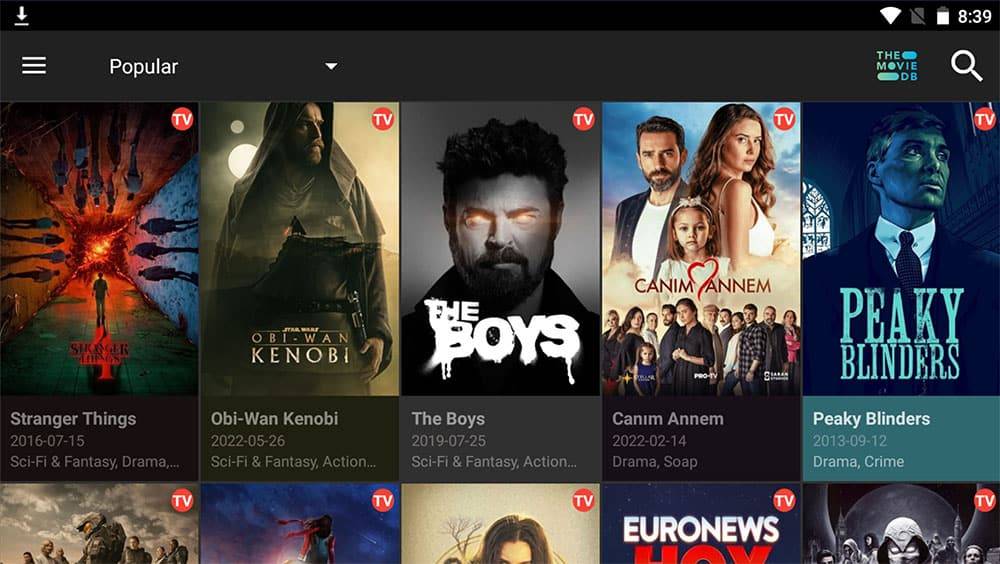
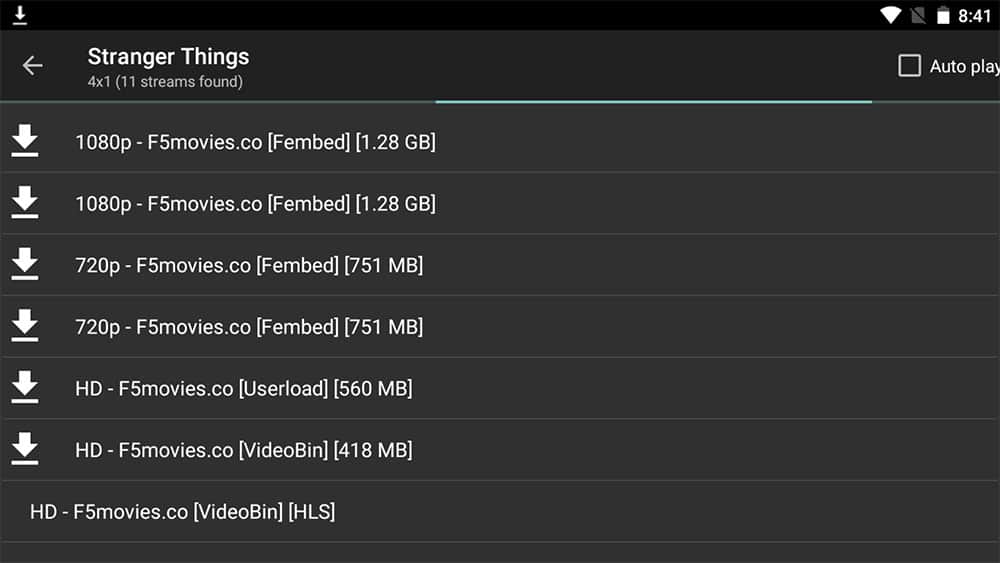



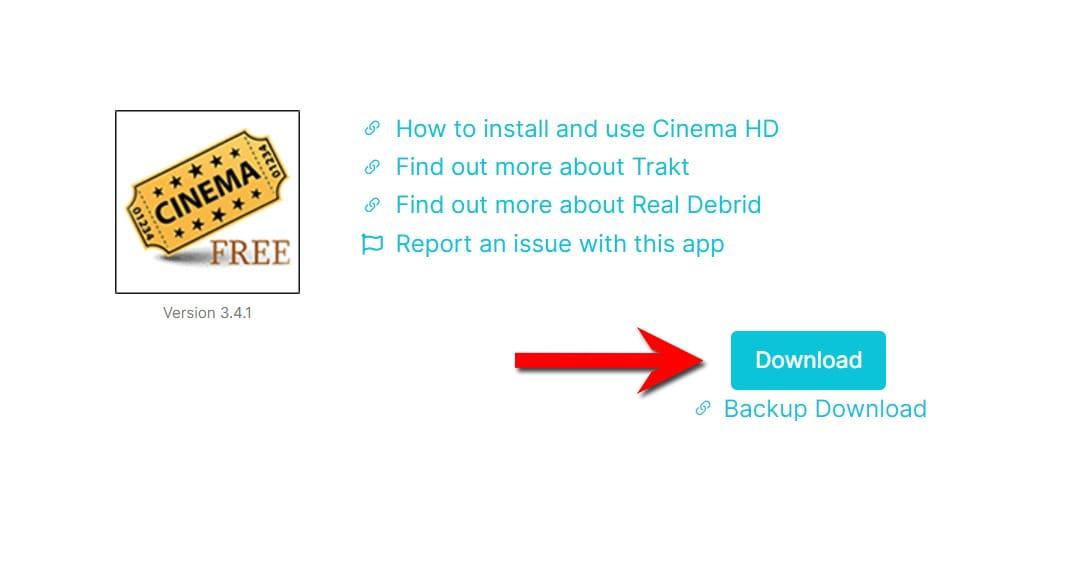

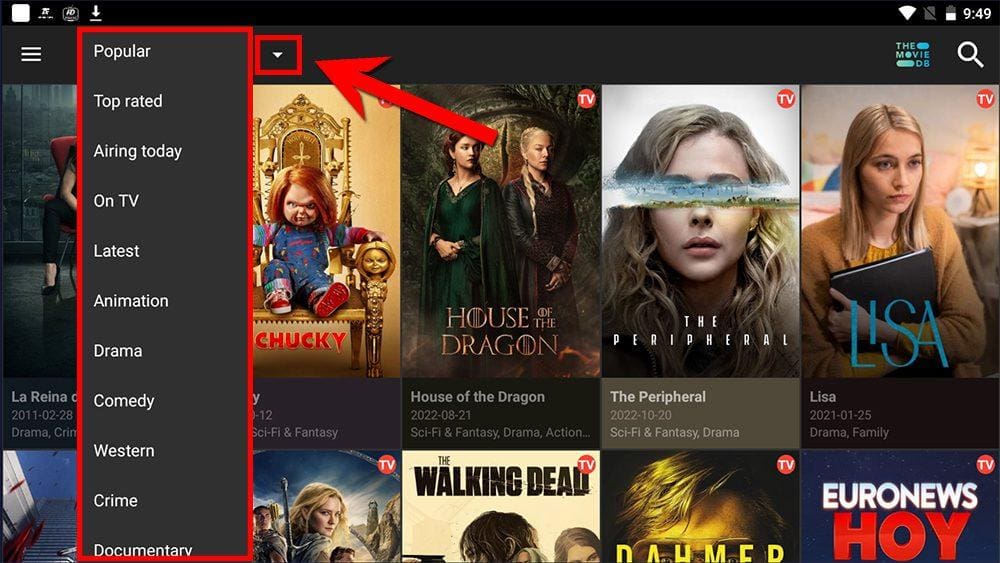
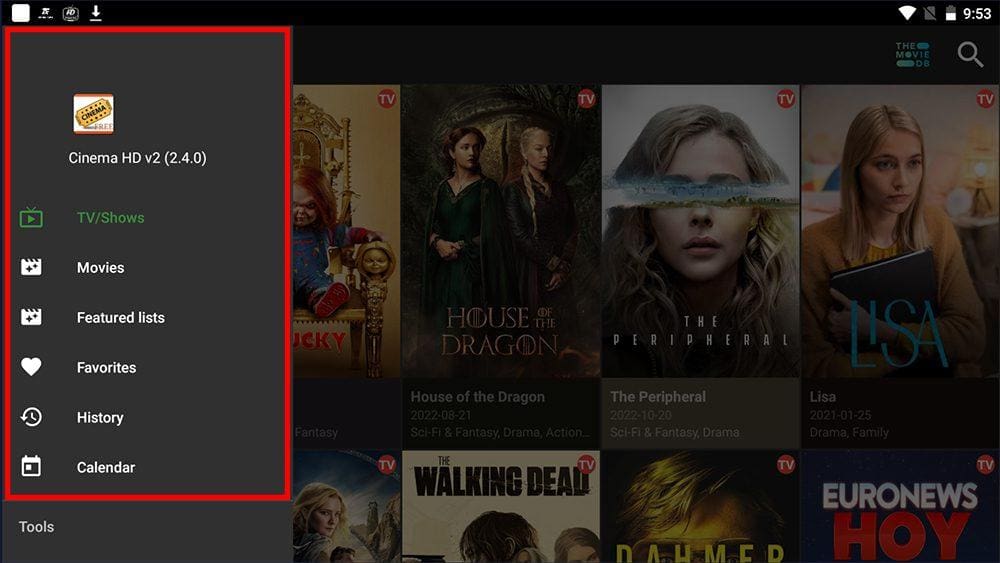
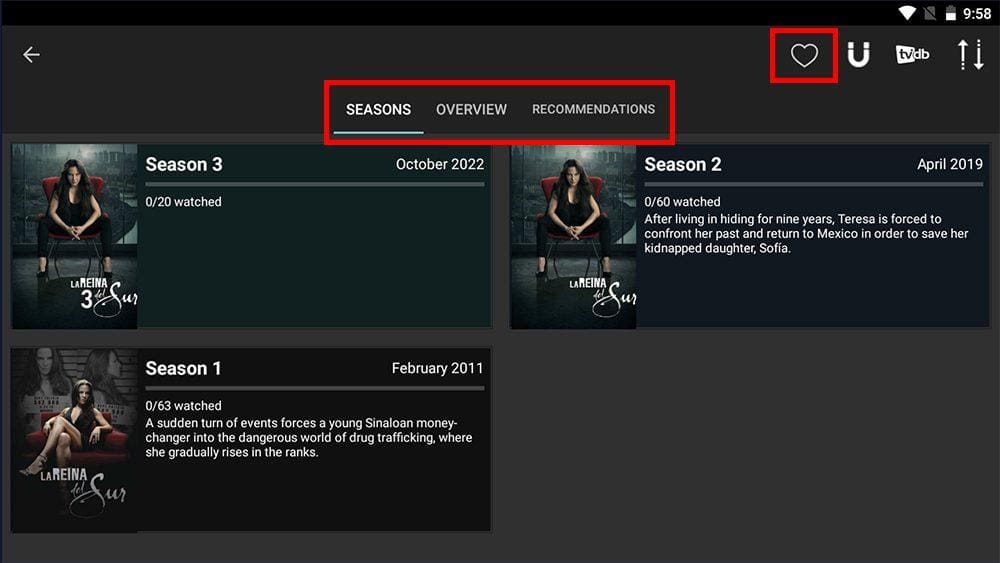
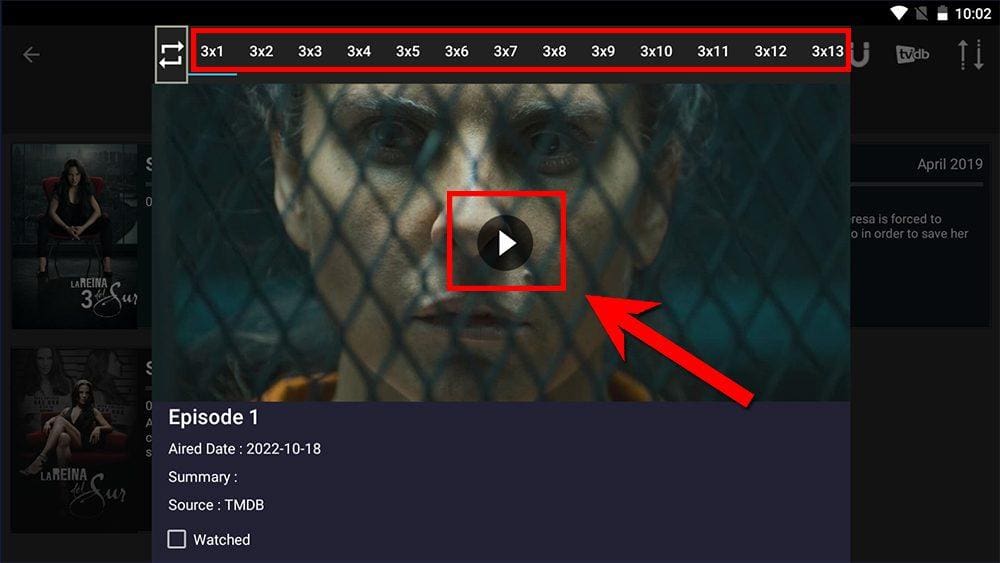
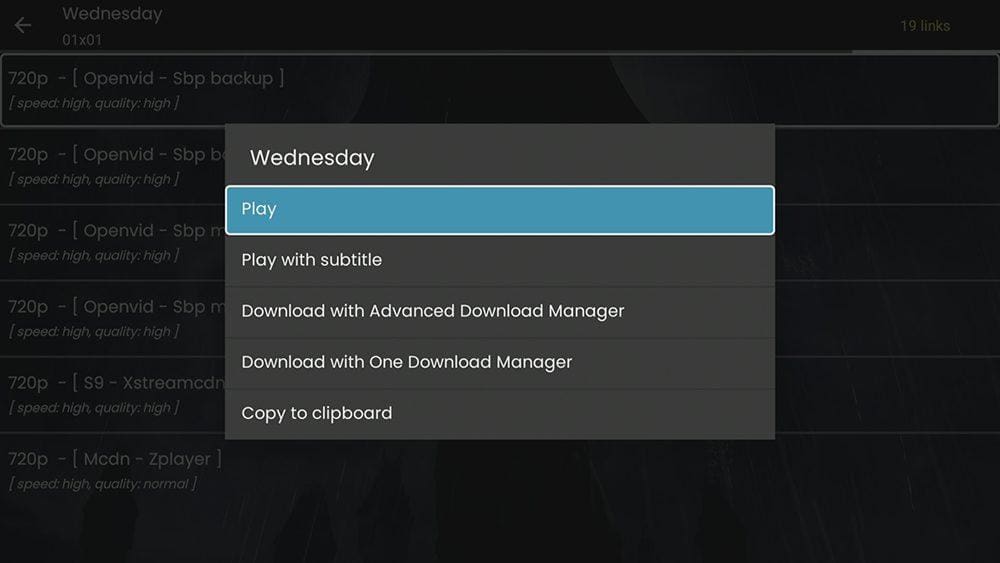
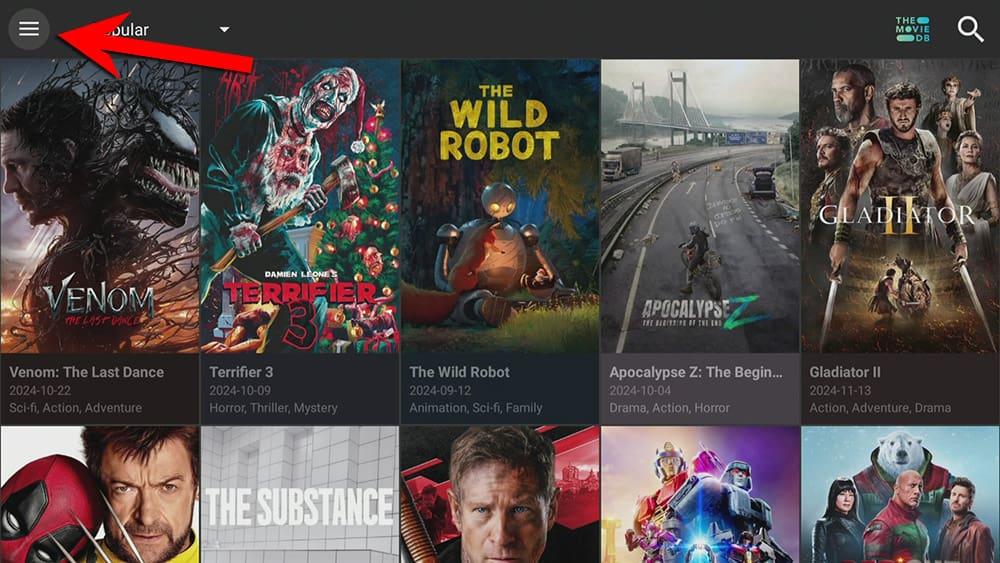
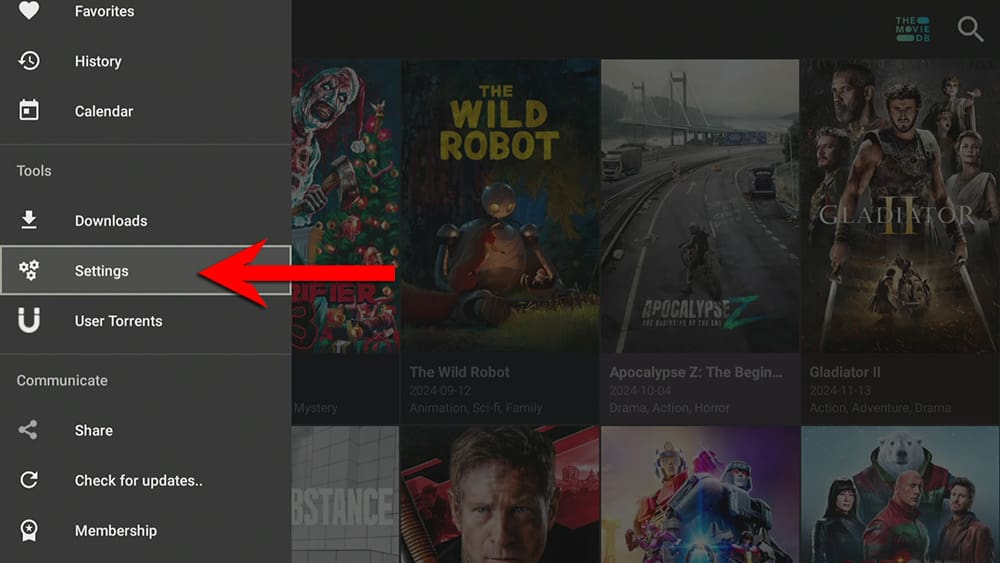
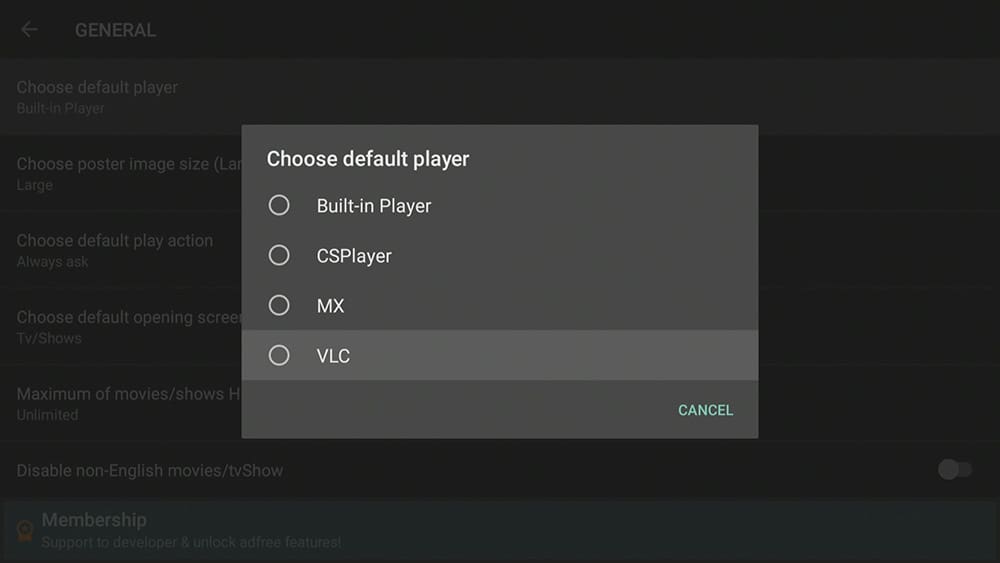
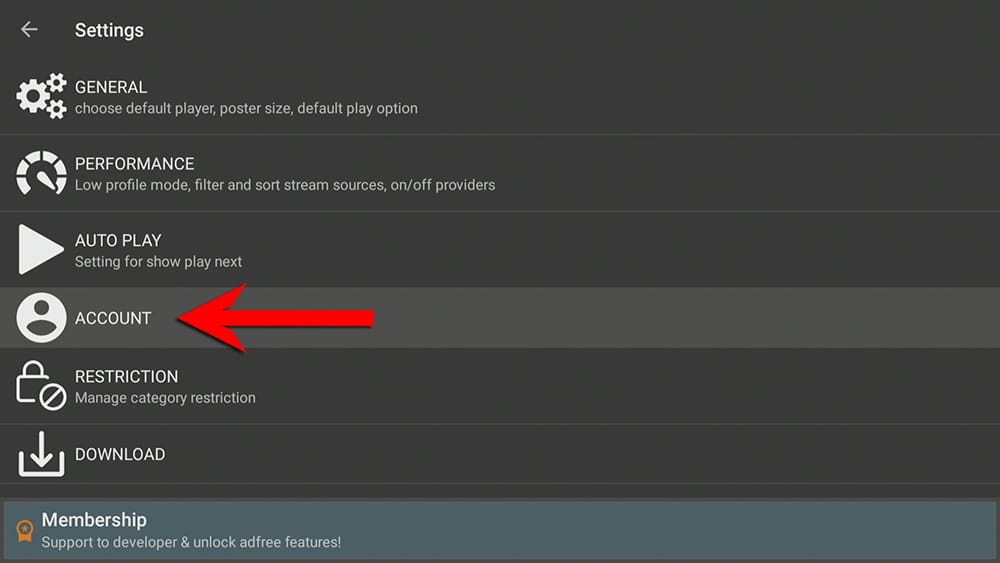
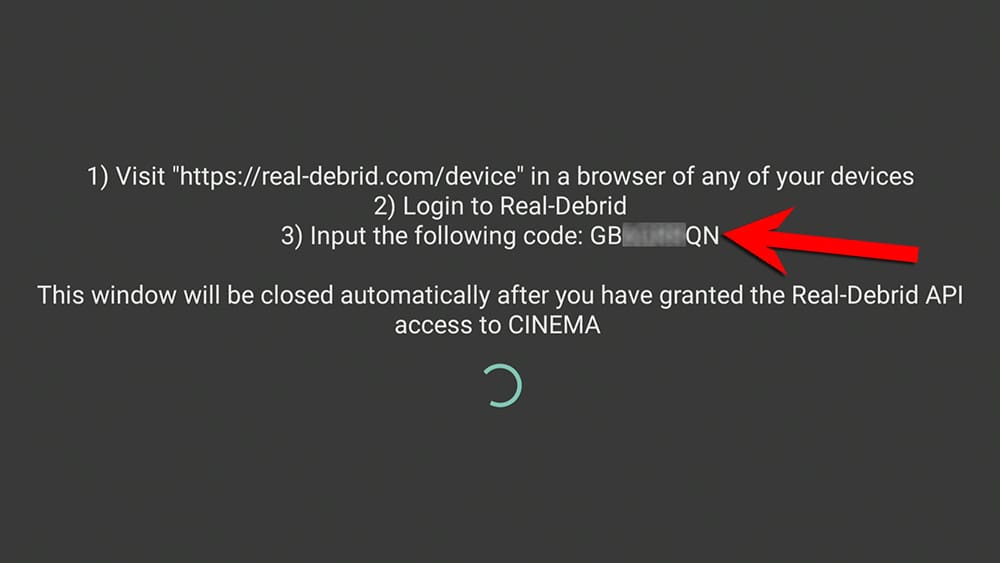
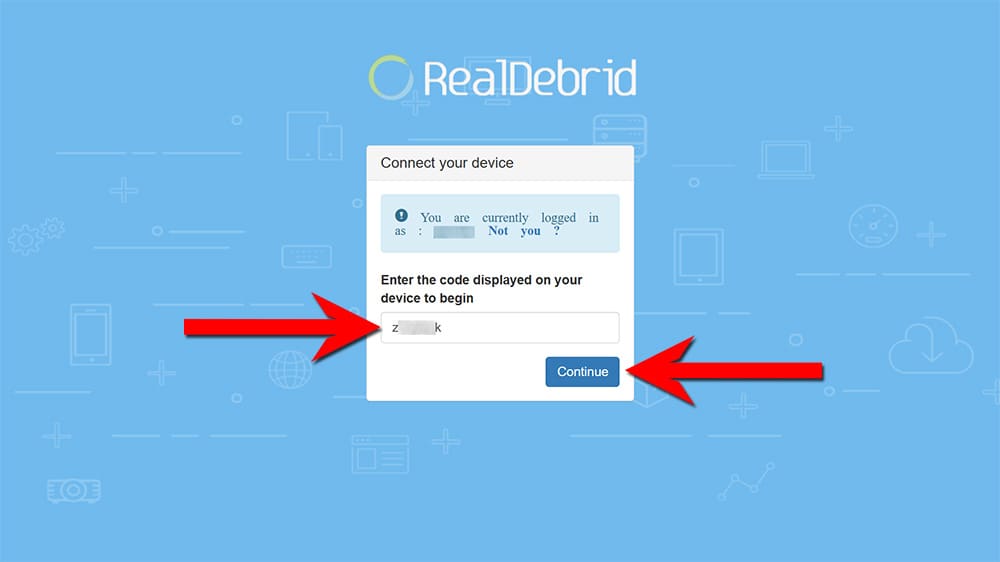
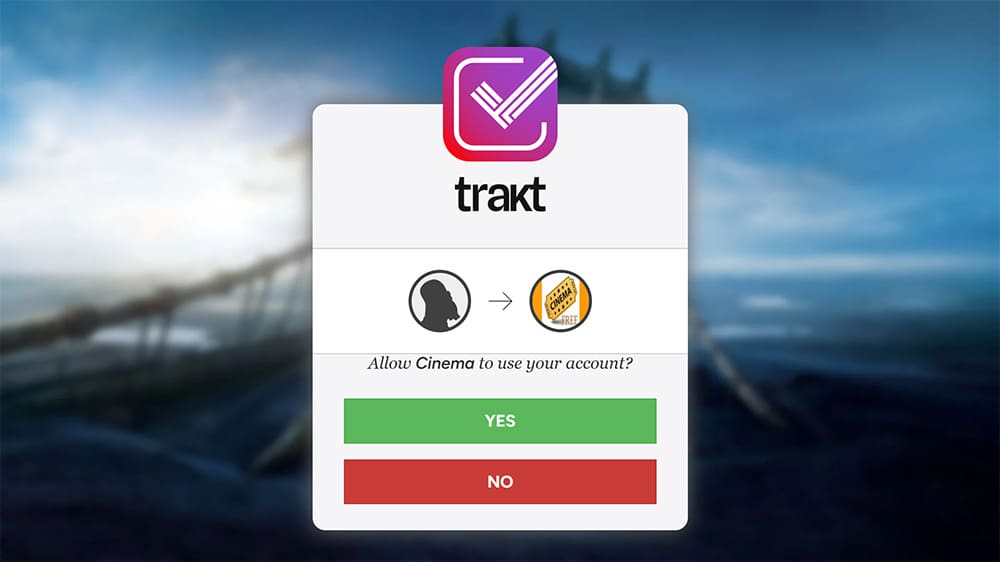











2 Comments
Why does cinemahd not save downloads to external storage?
Always saves to Internal , which does not have the required amount of storage, over 28mg on external!
There could be several factors affecting this issue. The specific make and model of your device, as well as how your storage drive is being utilised (for example, as system storage or accessible storage), can all play a role. Unfortunately, I cannot provide an accurate diagnosis without more information.
Please keep in mind that if your external storage is being used as additional system storage, the download location may be an inaccessible path. Additionally, make sure you have specified the correct download path in the Cinema HD settings.