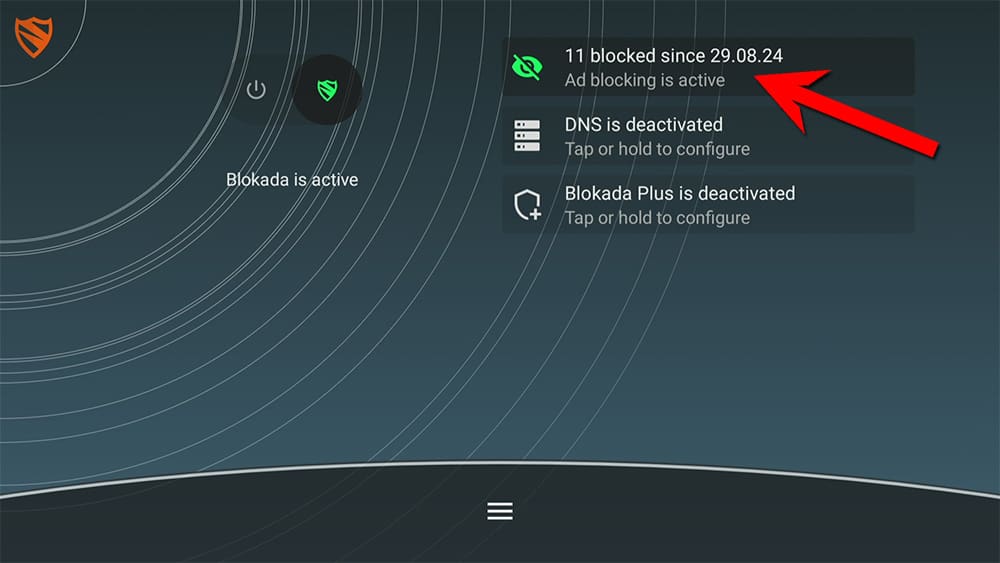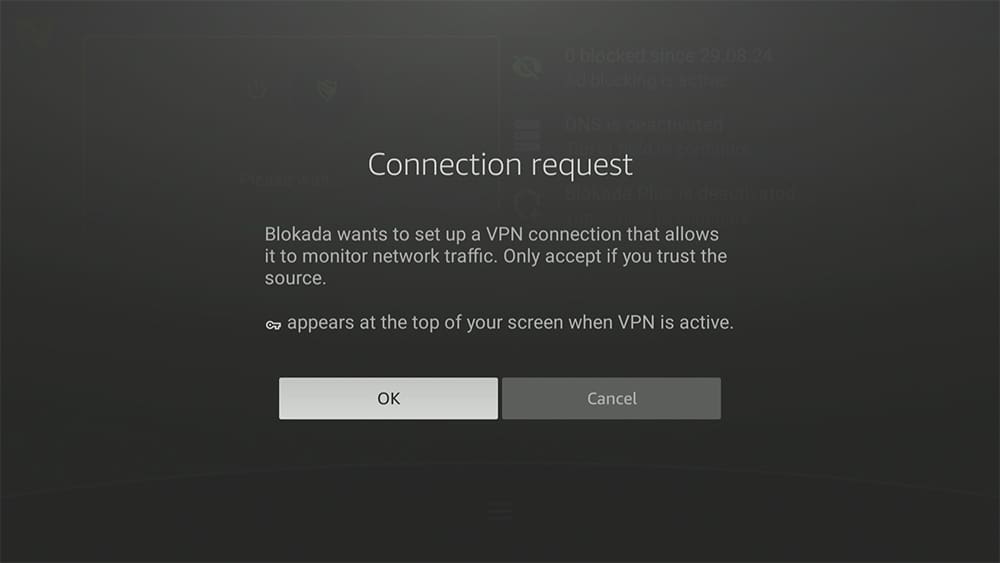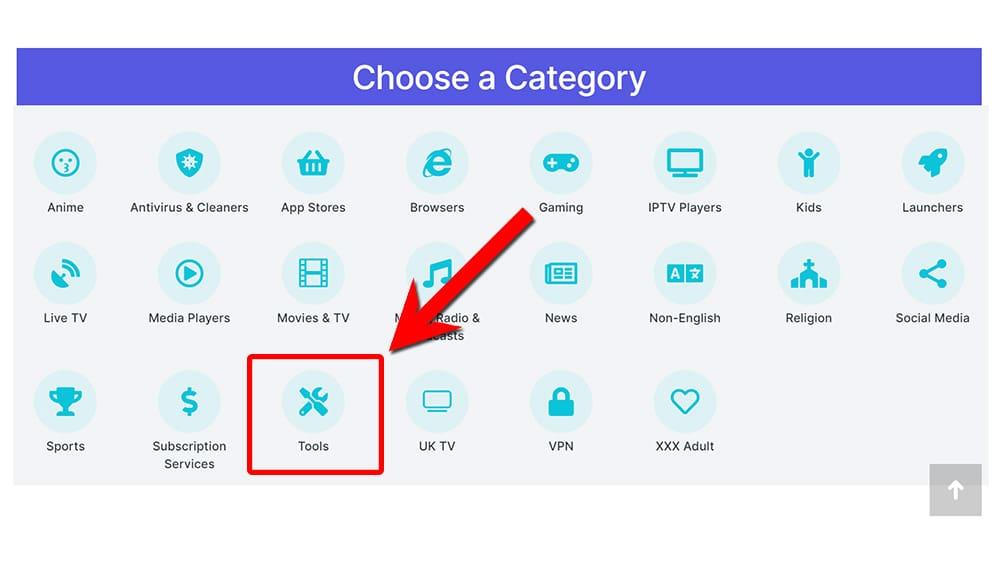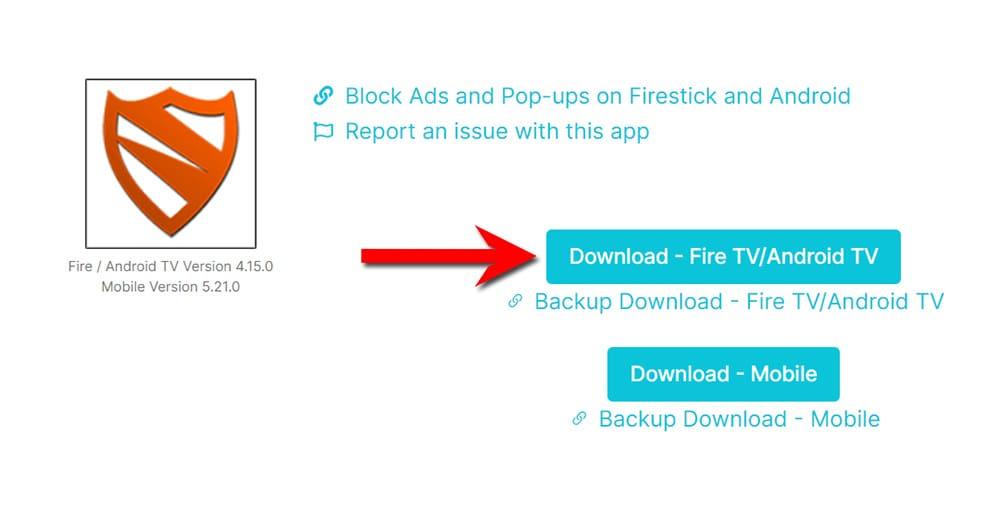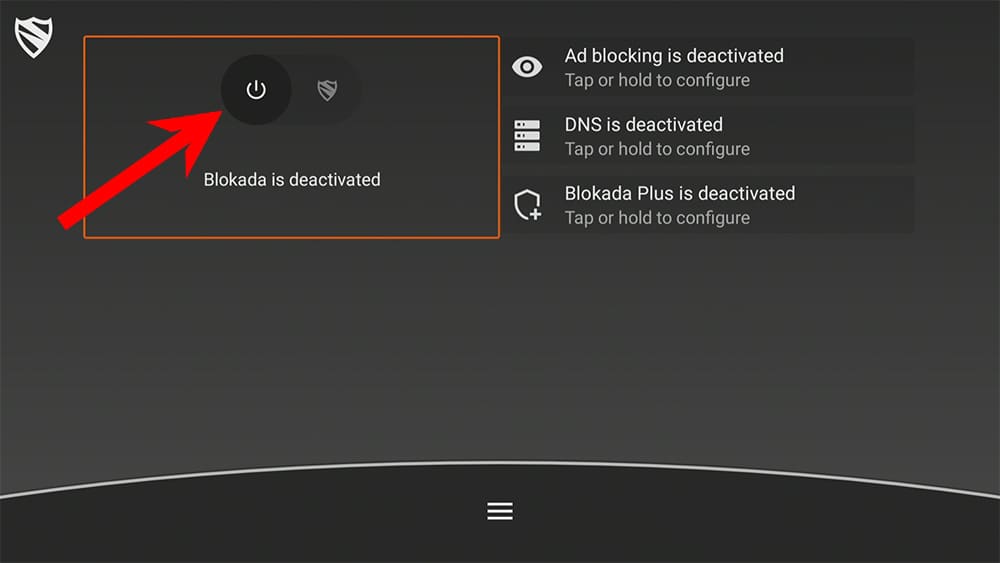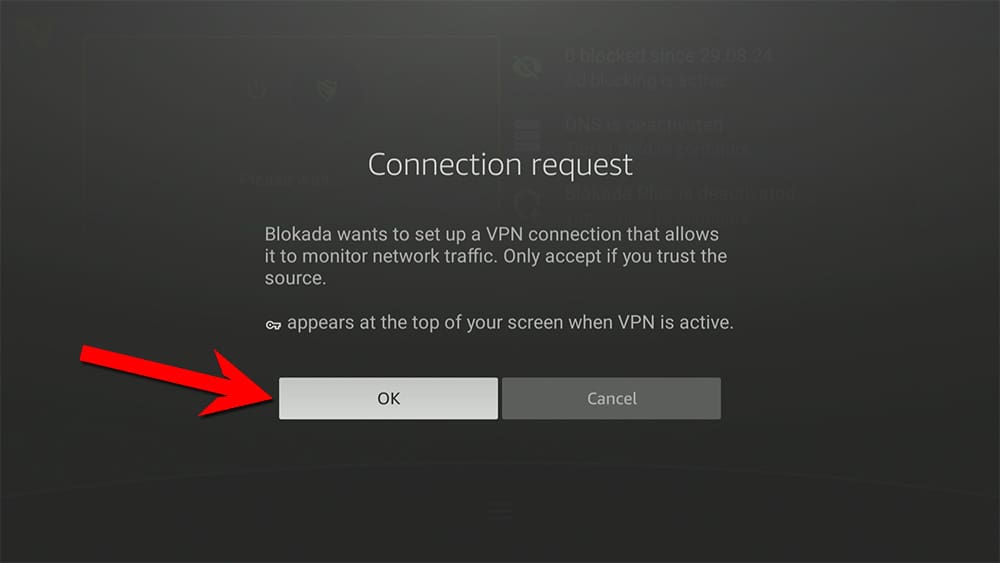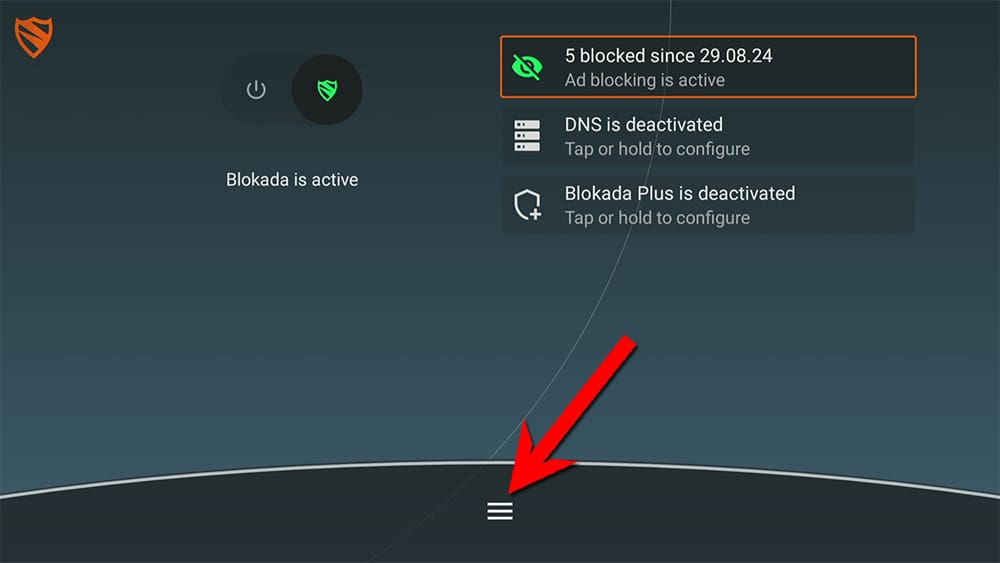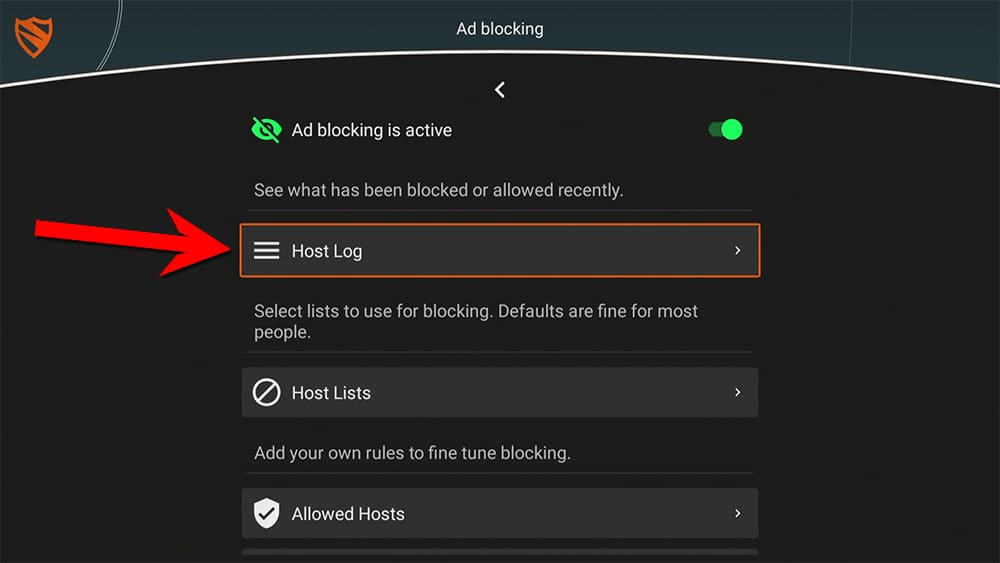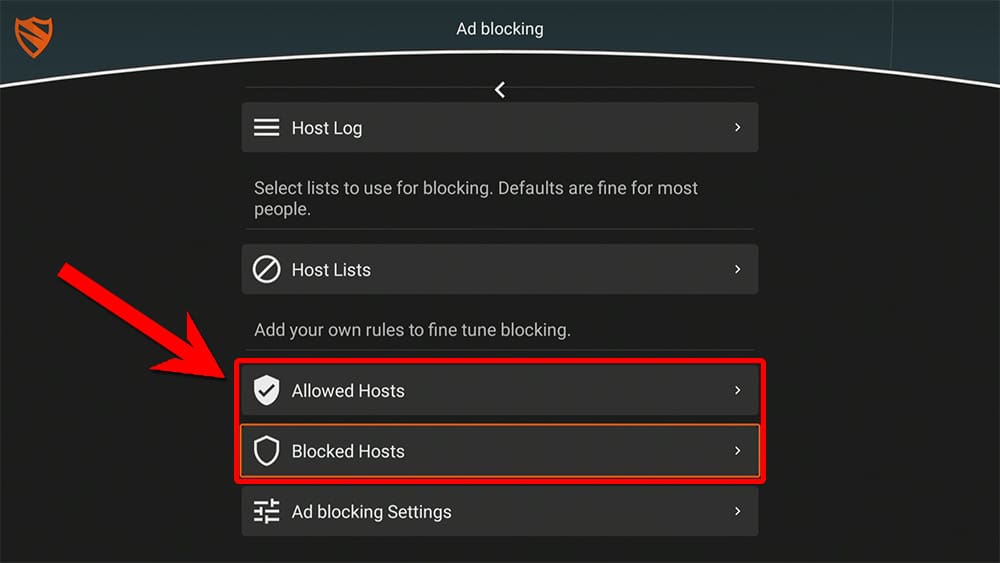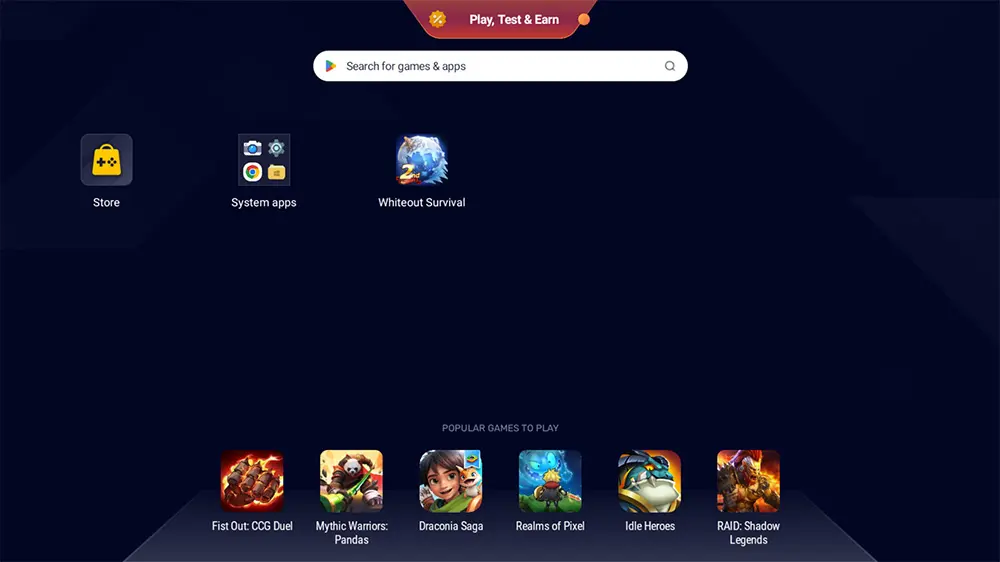Block ads on your Firestick and Android devices with Blokada. This amazing tool works wonders, ensuring uninterrupted streaming experiences. Check out this simple step-by-step guide to get started and try it out to enjoy ad-free entertainment!
The Amazon Firestick, a top contender in the streaming device market, is particularly popular for its affordability and the ease with which it can be jailbroken. With just a few straightforward adjustments, you can unlock its full potential, making it an attractive option for those looking to break free from traditional cable TV.
Table of Contents
What is Blokada?
Blokada is a free third-party utility application that blocks pop-ups, ads, malware, and trackers. It works on most Android devices and TV devices, such as Firestick and Android TV.
Many third-party apps rely on advertisements for revenue. While occasional ads are acceptable, some apps overdo it with frequent pop-ups, significantly affecting the viewing experience. Blokada offers a satisfying solution by improving your viewing experience with its ad-blocking feature.
Some ads and pop-ups can be more than just annoying-they can be downright dangerous, containing malware and trackers. Blokada not only removes these ads, but also acts as a shield for your device, ensuring a secure and uninterrupted streaming experience.
Is Blokada Really Free?
Yes, Blokada is indeed available for free. However, other versions of Blokada are not free. Versions 4 and 5 (which can be found on my Downloads page) are the free versions that work on all Firestick, Fire TV, and Android streaming devices.
Version 6 is available for download on Google Play and the App Store for iPhone, but it requires a subscription to Blokada Cloud or Blokada Plus.
Blokada Plus is an optional upgrade that enhances your Blokada experience. It has the WireGuard protocol for VPN encryption, which conceals your IP address and online activity.
Blokada Limitations
Streaming Apps and Services
Blokada is incredibly effective at blocking ads on third-party movies and TV streaming apps like Cinema HD, BeeTV, and FilmPlus.
Moreover, it is as effective at blocking ads on a wide range of sports apps and sports streaming sites, like RBTV77, giving you the power to enjoy your favourite sports without interruptions.
While it doesn’t block ads on official streaming services such as YouTube, Blokada’s performance with third-party apps makes it a must-have tool for uninterrupted streaming, ensuring you get the most out of your streaming experience.
VPNs
Blokada works by establishing a virtual private network (VPN) connection to proactively monitor your network traffic. This proactive monitoring allows it to identify advertisements and malicious links and block them.
When using Blokada, it’s important to note that attempting to use it simultaneously with another VPN, such as NordVPN, will result in a conflict. This conflict will lead to the disconnection of one of the VPN connections, so it’s best to use either Blokada or a VPN, but not both at the same time.
It is essential to understand that Blokada, while effective in blocking ads and malicious links, is not a full-fledged VPN. It does not conceal your IP address or online activities from online snoopers, hackers, or government entities.
How to Install Blokada
The Blokada app is not available to download from your usual app stores. However, you can sideload it instead. To do so, your device must be capable of installing apps from unknown sources. Once your device is enabled for sideloading, you can install the Blokada app from my Downloads page.
Sideload Blokada - Firesticks, Fire TV, Android Boxes, Android TV and Google TV
- Please make sure you have enabled sideloading on your device.
- Open the Downloader app, then select the Search box.
- Enter 28907, then select Go.
- Wait for my Download page to load fully, then press the Menu (or Options) button on your remote 2x to enter full-screen mode.
- Select the Tools category from the list at the top of the page. Or move down to view the Tools category.
- Find the Blokada app in the list, then select it.
- On the next page, move down until you see the blue Download buttons.
- Download – Fire /Android TV is for devices such as Firestick, Fire Cube, Onn Box and other Android boxes.
- Download – Mobile is for Android mobile devices and tablets.
- Select the Download – Fire/Android TV button, then select Install.
- When the app has finished installing, select Delete 2x to remove the installation file, as it’s no longer required.
The Blokada app is installed; open it from your apps screen!
Sideload Blokada - Android Phones and Tablets
- Firstly, ensure you have enabled sideloading on your device.
- Open a web browser and go to firetvsticks.com.
- Select Downloads from the menu.
- Select the Tools category from the list at the top of the page. Or move down to view the Tools category.
- Find the Blokada app in the list, then select it.
- On the next page, move down until you see the blue Download buttons.
- Download – Fire /Android TV is for devices such as Firestick, Fire Cube, Onn Box and other Android boxes.
- Download – Mobile is for Android mobile devices and tablets.
- Select the Download – Mobile button, then select Download.
- Swipe down from the top of the screen to view the downloaded APK file and tap on it.
- Then select Install.
The app is installed; open it from your apps screen!
How to Block Ads with Blokada
- Once Blokada is active, you can use third-party apps that usually show a high number of adverts or pop-ups, like BeeTV, Cinema HD, and RBTV77. When you do, you will notice that ads have been removed.
- After using the apps for a while, return to Blokada and Blokada will show you how many ads have been blocked.
Blokada Settings
The default settings in Blokada are usually effective in blocking ads and popups in popular apps. However, in the settings, you have the option to unblock specific websites that Blokada mistakenly blocked. You can also unblock any websites that Blokada may have missed.
To access Blokada Settings, tap the 3 lines at the bottom of the screen.
Allowed Hosts enables you to manually specify particular domains or websites that you do not want to be blocked by Blokada. To add a domain, simply navigate to the Allowed Hosts section and click on the Add button.
If you encounter ads or other content from websites or domains that you would prefer not to see, you can use the Blocked Hosts feature to specify them.
Wrapping Up
This post has shown you how to block ads confidently on Firestick using Blokada. Many third-party apps frequently display annoying ads, but with Blokada, you can effortlessly get rid of them.
If you have any questions or something interesting to share, feel free to do so in the comments section below.
PROGRESS: