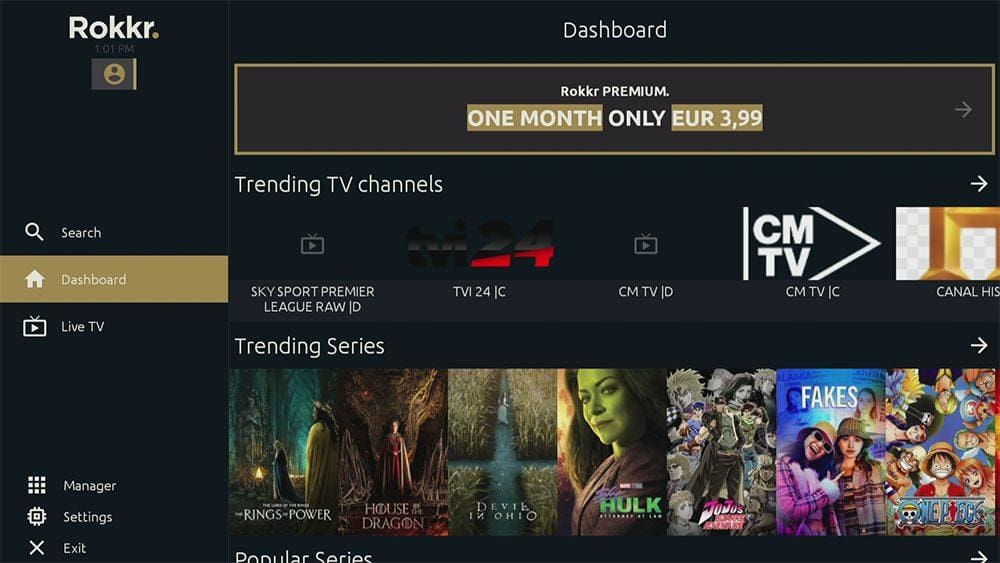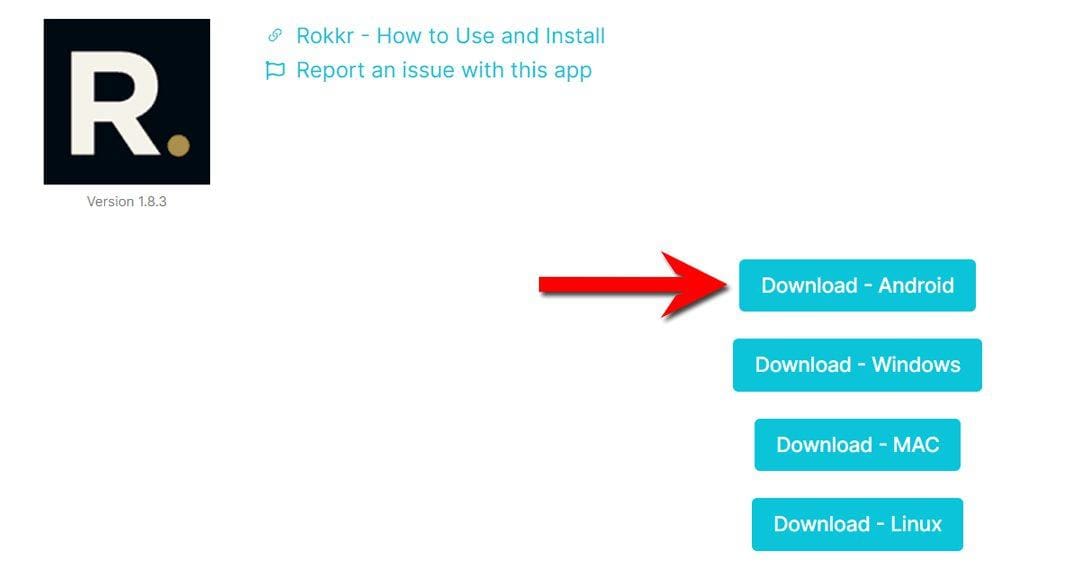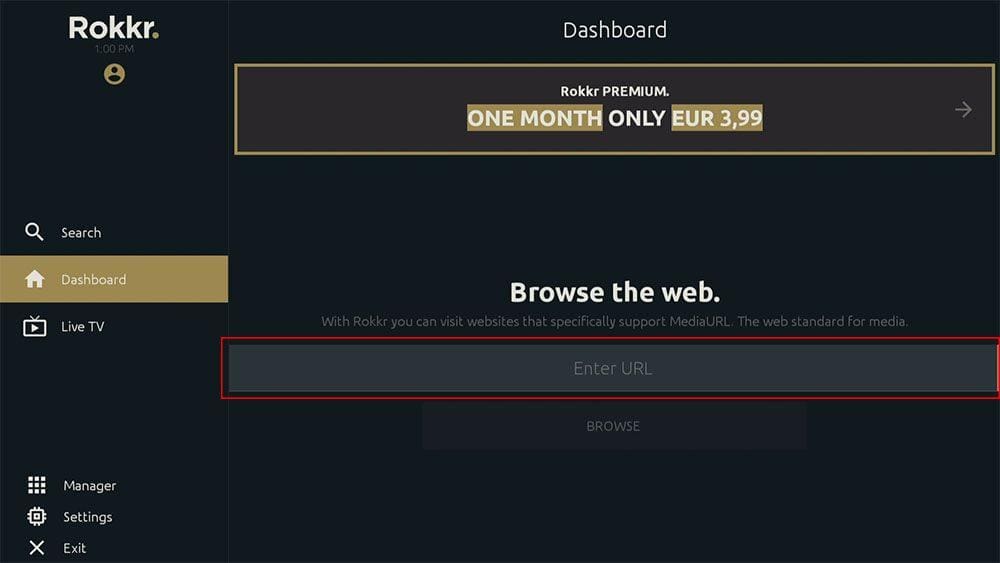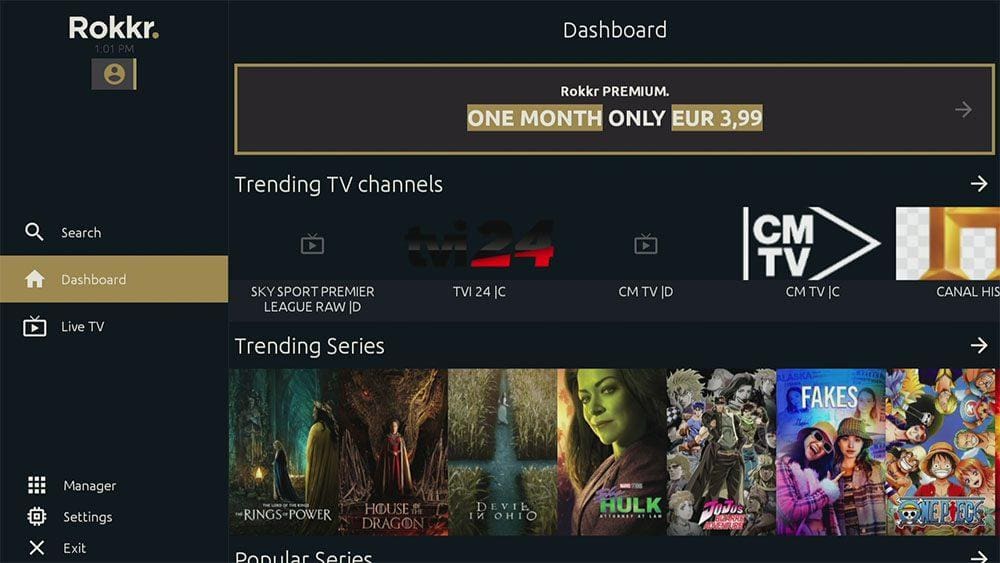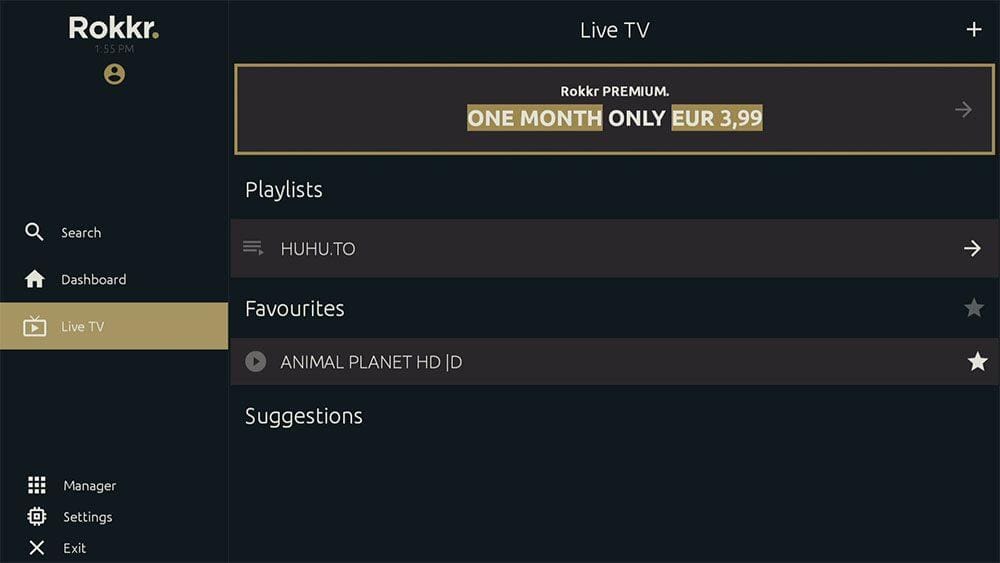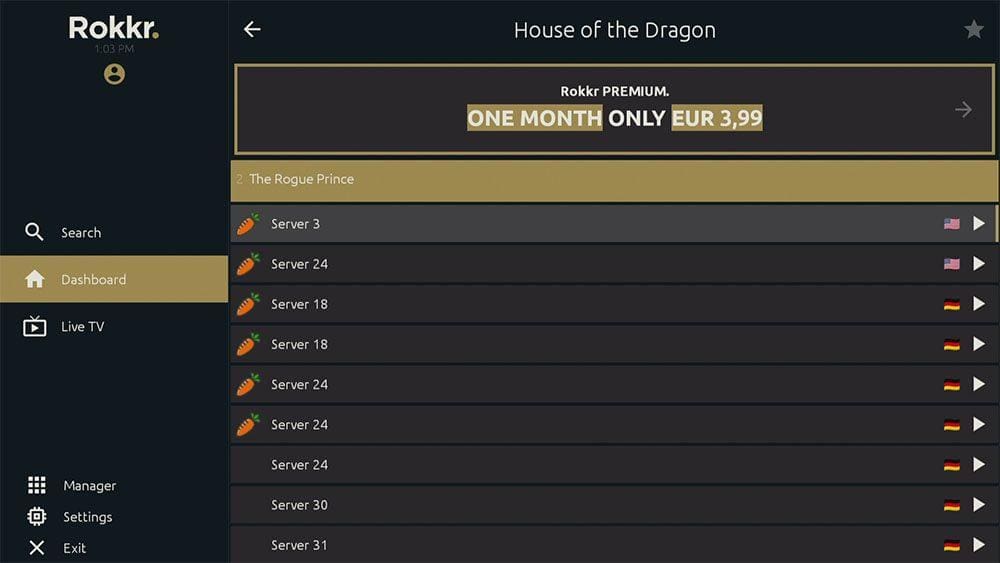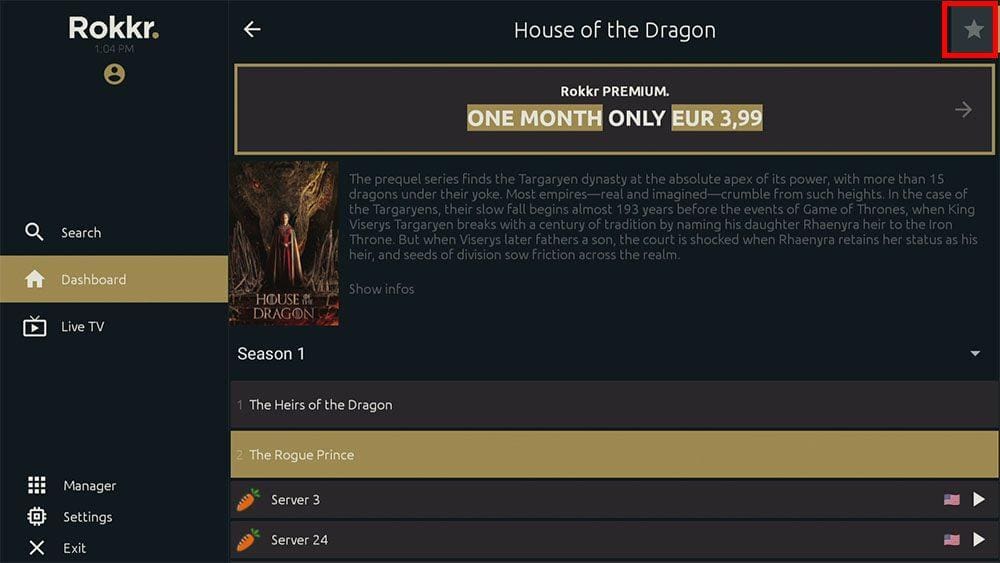In this guide, we will discuss what Rokkr is and how to use and install it. This app can be installed on almost any device, e.g. Firestick, Fire Cube, Nvidia Shield, Android box, Chromecast, phones, tablets, PC and more. However, whilst the Rokkr app can be downloaded from the Google Play store, it cannot be installed from the Amazon app store. To install it on a Fire TV device, it must be sideloaded.
The Amazon Firestick, a top contender in the streaming device market, is particularly popular for its affordability and the ease with which it can be jailbroken. With just a few straightforward adjustments, you can unlock its full potential, making it an attractive option for those looking to break free from traditional cable TV.
Table of Contents
What is Rokkr?
Rokkr is an all-in-one application that lets you stream the latest movies, TV shows, live TV channels and sports – all for free! You can sideload Rokkr onto almost any Android streaming device, as well as all Firesticks and other Fire TV devices. However, the Rokkr app is available directly from the Google Play Store on Android TV devices.
Integration with Real Debrid and Trakt is not supported.
Is Rokkr Legal?
Yes. This app does not host any content and is essentially just a search engine. It is, therefore, 100% legal to install and use. However, most links scraped from databases and websites are unlikely to hold the proper licencing for distributing the content. In reality, this means you will be unlawfully streaming copyrighted content. Doing so could get you into legal trouble. Accordingly, you may prefer to use this app with a VPN.
WARNING YOUR IP ADDRESS IS: 172.213.21.121
In order to stream anonymously, stay protected, and unlock the internet, I recommend using NordVPN.
WARNING YOUR IP ADDRESS IS: 172.213.21.121
In order to stream anonymously, stay protected, and unlock the internet, I recommend using NordVPN.
Legal Copyright Disclaimer: As has been noted, streaming copyrighted content is unlawful and could get you into legal trouble. On account of this, we do not condone the streaming of copyrighted content. Therefore, check your local laws for streaming content online before doing so. Consequently, the information on this website is for general information and educational purposes only.
How to Install Rokkr
The Rokkr app is unavailable to download from your usual app stores. However, you may be able to sideload it. To do so, your device must be capable of installing apps from unknown sources. Once your device is enabled for sideloading, you can install the app from my Downloads page.
Sideload Rokkr - Firesticks, Fire TV, Android Boxes, Android TV and Google TV
- Firstly, ensure you have enabled sideloading on your device.
- Open the Downloader app, then select the Search box.
- Enter 28907, then select Go.
- Wait for my Download page to load fully, then press the Menu (or Options) button on your remote 2x to enter full-screen mode.
- Select the Live TV category from the list at the top of the page. Or move down to view the Live TV category.
- Find the Rokkr app in the list, then select it.
- On the next page, move down until you see the blue Download buttons.
- Select the Download – Android button, then select Install.
- When the app has finished installing, select Delete 2x to remove the installation file, as it’s no longer required.
The app is installed; open it from your apps screen!
Sideload Rokkr - Android Phones and Tablets
- Firstly, ensure you have enabled sideloading on your device.
- Open a web browser and go to firetvsticks.com.
- Select Downloads from the menu.
- Select the Live TV category from the list at the top of the page. Or move down to view the Live TV category.
- Find the Rokkr app in the list, then select it.
- On the next page, move down until you see the blue Download buttons.
- Select the Download – Android button, then select Download.
- Swipe down from the top of the screen to view the downloaded APK file and tap on it.
- Then select Install.
The app is installed; open it from your apps screen!
How to Add a Third-Party Provider URL
How to Use Rokkr
From the Rokkr home screen, your default view is the Dashboard. Move down this screen in order to view various categories such as Trending TV Channels, Trending Series, Popular Series, Trending Movies, and more.
Rokkr Live TV
- Select the Live TV option from the menu on the left-hand side.
- Then select a Playlist.
- You’ll then see a list of channels.
- Select any channel to start watching or select the Star icon to add a channel to your favourites.
Rokkr On Demand
- Select the Dashboard option from the menu on the left-hand side.
- Then select a movie or TV show or search for a particular title (and if applicable, select a season and episode).
- You’ll then see a list of Servers with the language of the video file indicated with a flag.
- Select a Server to start streaming then sit back and enjoy!
How to Add to Favourites
Create your own list of favourite movies and TV shows for future easy access. Find out how by following the steps below.
- Select the star in the top right when viewing any movie or TV show.
- Alternatively, select the star next to any live TV channel to add it to your list of favourites.
- Movie and TV show favourites can be accessed from the Dashboard menu.
- Favourite Live TV channels can be accessed from the Live TV menu.
Wrapping Up
Rokkr certainly is a very good app for streaming movies and shows. However, the live TV channels are lacking if you don’t have many channel lists imported from third-party URLs/playlists. Currently, the only playlist I am aware of that works is the huhu.to URL as demonstrated above.
For this reason, you may wish to use a backup option from this list of free live TV apps or use a paid IPTV service.
If you are aware of any others that you’d like to share then please Contact me.