By following this guide, you will learn how to use DefSquid to maintain your Firestick. DefSquid can also be used on Fire Cubes and other Fire TV’s as well as Android devices such as the Nvidia Shield and Mecool boxes.
The Amazon Firestick is certainly the most popular streaming device on the market right now. This is largely due to its low price and ability to jailbreak it with just a few simple tweaks. It’s a perfect streaming device for beginners as well as advanced users who wish to cut the cord.
However, just like any other streaming device, you must properly maintain your Firestick to avoid running into issues. Watch the video for full details on how to use DefSquid to maintain your Firestick. Or follow the written step-by-step guide below instead.
Table of Contents
What is DefSquid?
If you have several different apps installed to run maintenance on your Firestick or Android device such as a speed test app, clean up tool, virus checker and security tools to check for data leaks from your VPN, you can now replace all of those applications with one single app.
DefSquid is an all-in-one app which combines several useful tools. It has an integrated speed test, virus scanner, system cleaner and more.
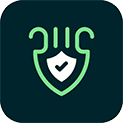
How to Install DefSquid
DefSquid can be installed from the Amazon App Store. But if you can’t get DefSquid from your app store then you may be able to sideload it. In order to do so, your device must be capable of installing apps from unknown sources. Once your device is enabled for sideloading, you can then install the app from my Downloads page.
- Firstly, make sure you have enabled sideloading on your device
- Open Downloader then select the Search box
- Type in 28907 then select Go
- Wait for my Downloads page to fully load then press the Menu (or Options) button on your remote 2x to enter full-screen mode
- Move down the page in order to view the Tools section
- Find the DefSquid app in the list then select it
- On the next page, move down until you see the Download button
- Select the Download button then select Install
- When the app has finished installing, select Delete 2x to remove the installation file as it's no longer required
- Go to your apps page then open the app!
How to Use DefSquid
1. Privacy Test
When you open the DefSquid app, all of the integrated tools are located along a top row. The first thing you will see is a Privacy Test. This checks if your private information like your location data, personal identity and browsing history is protected when you use the internet. If you’re not using a VPN, your IP address, country, region and city are all visible and can potentially used by applications and websites that have access to this data.
If you want to stay protected when online and not give any website or app access to this information, you can install a VPN, such as NordVPN which is the VPN I personally use for safety, privacy and security.
With a VPN connected, the Privacy Test shows a high security status. Your IP address and location is masked indicating that your data isn’t being leaked and your privacy and security is protected.
WARNING YOUR IP ADDRESS IS: 216.73.216.101
In order to stream anonymously, stay protected, and unlock the internet, I recommend using NordVPN.
WARNING YOUR IP ADDRESS IS: 216.73.216.101
In order to stream anonymously, stay protected, and unlock the internet, I recommend using NordVPN.
2. Speed Test
Next to check out is the built-in speed test. Testing your speed is a good idea if you’re experiencing any streaming issues such as buffering. Depending on the quality you’re streaming in, ideally you need around 5-10Mbps. Select the Speed Test option to start running a speed test. This eliminates the need for a separate speed test app to be installed.
3. Cleaner
Next is a Cleaner tool that will clean up your device and help free up space. When you select this option for the first time, you will be asked if DefSquid can have access to your device, select Allow and then select Start Cleaning Device. There will be a message pop up to alert you that old APK files will be deleted. Select Yes to continue if you’re ok with that.
The cleaner tool will delete unnecessary and junk files. Removing these types of files also helps to speed up your device.
4. Virus Scan
The Virus Scan feature scans your device for malware and other harmful files. Every application installed on your device is deep scanned and categorised into Harmless or Malicious.
This can be a good indicator of potentially unwanted applications. However, I personally find that VirusTotal does a much better job of identifying which applications actually are dangerous. VirusTotal is a trusted virus scanner with over 70 partners that check your files for anything malicious.
As an example, DefSquid identified Mouse Toggle and FilmRise as harmful applications after scanning my Firestick. Whereas VirusTotal identified both of these applications as safe.
DefSquid can help to identify potential issues but I recommend to use VirusTotal to be completely sure before uninstalling any apps.
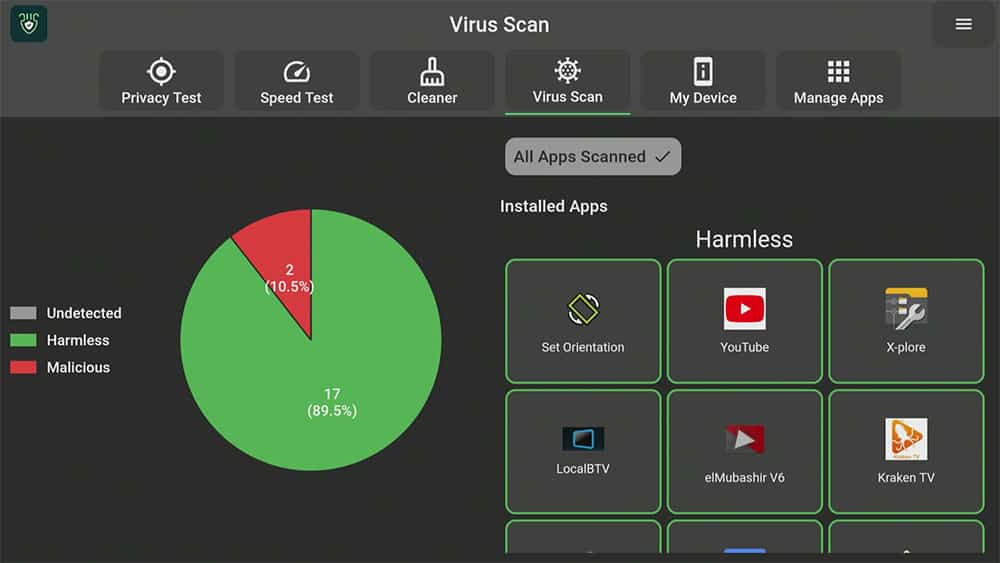
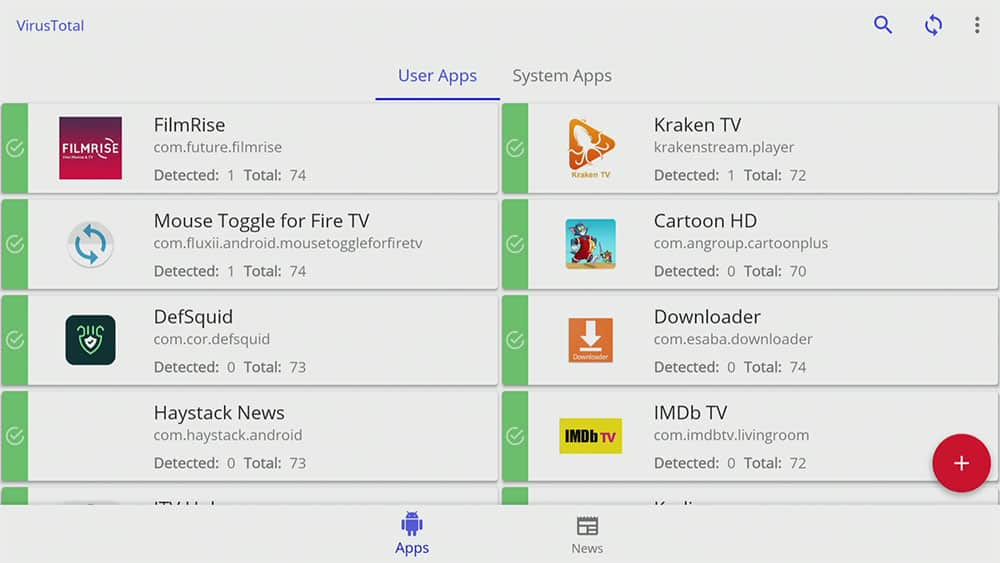
5. Manage Apps
And lastly, the final tool that DefSquid gives us is a really useful one for identifying which applications are running in the background. When you exit an app, it doesn’t always shut down completely. Therefore, being able to see a list of apps that are running in the background can be really useful.
Any app that you want to completely shut down, simply click the Force Stop button, choose Force Stop from the menu and then click the back button on your remote.
The app has now been stopped and is no longer using your system resources by running in the background. Repeat for each app that you want to fully close.
Wrapping Up
DefSquid app is certainly a very useful tool to have on any Fire TV or Android device. It can be used as a replacement for many tools with one singular app. However, it may not be suitable for everyone especially if you prefer other utility tools such as VirusTotal.

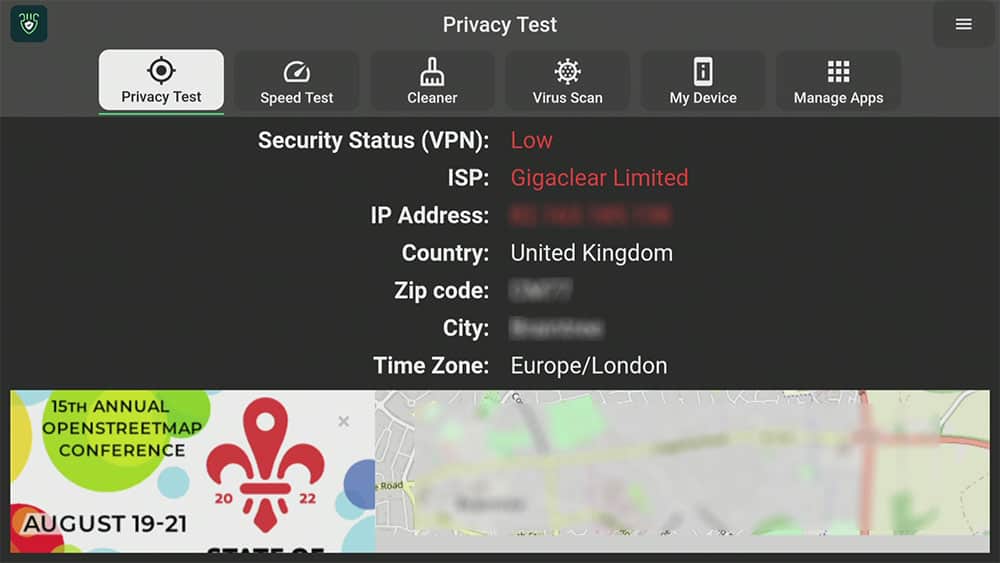
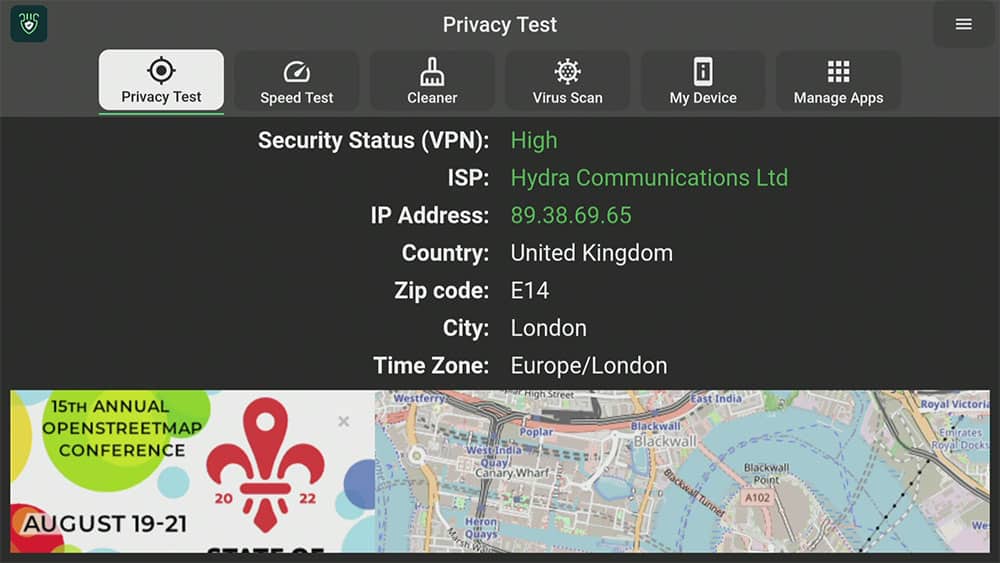

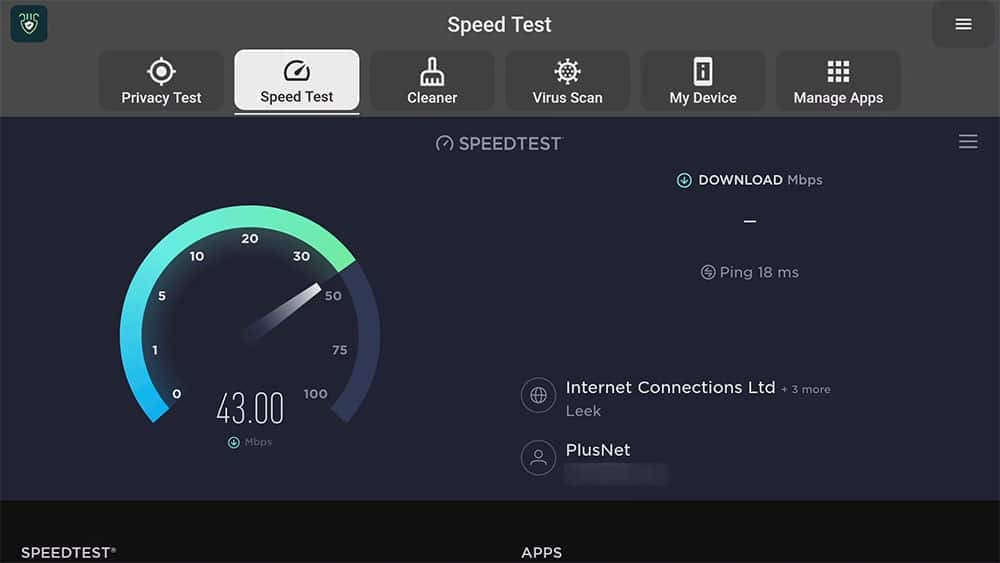
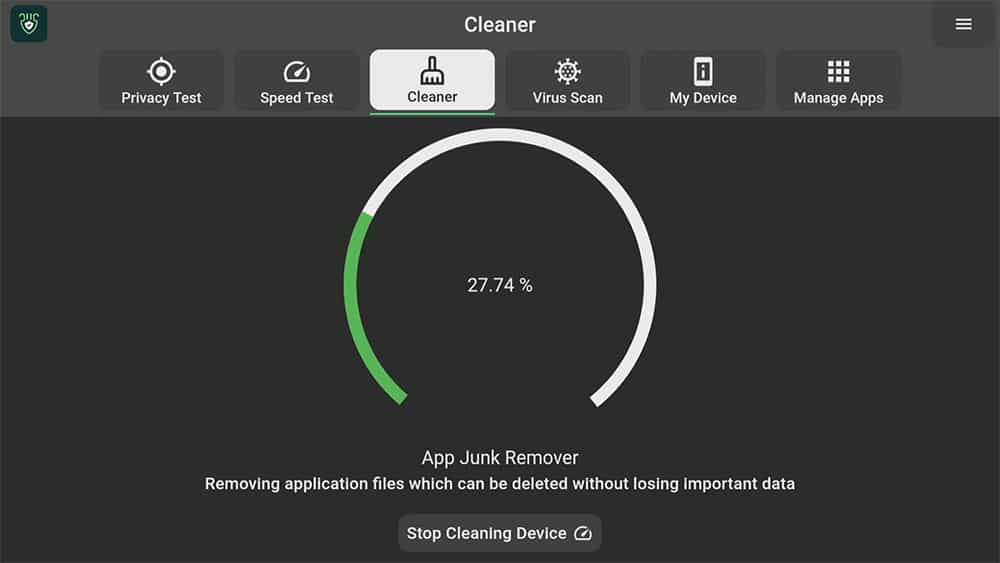
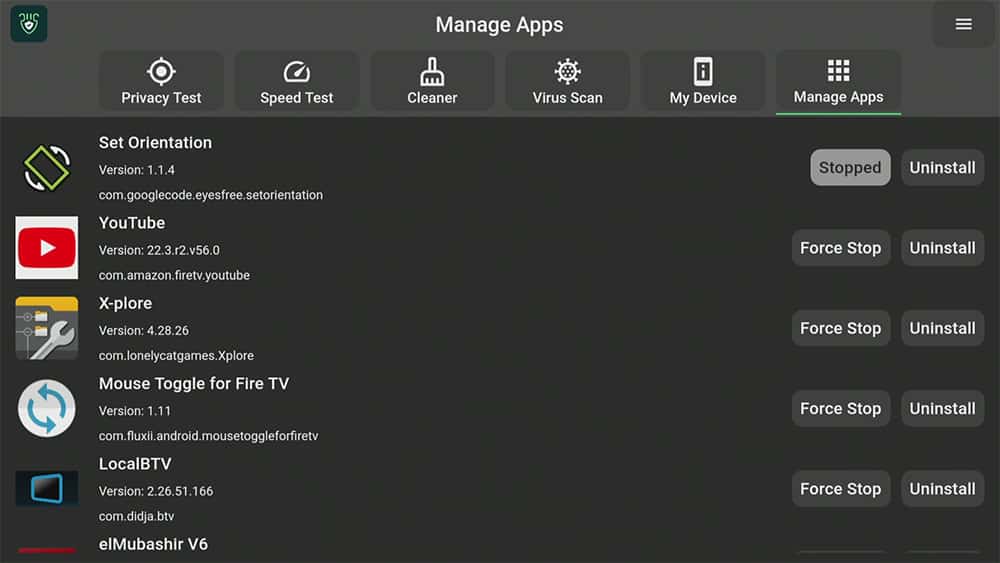












1 Comment
Thanks Tanya, Alway’s thier with good infomation to know & learn .. mike n ri /usa