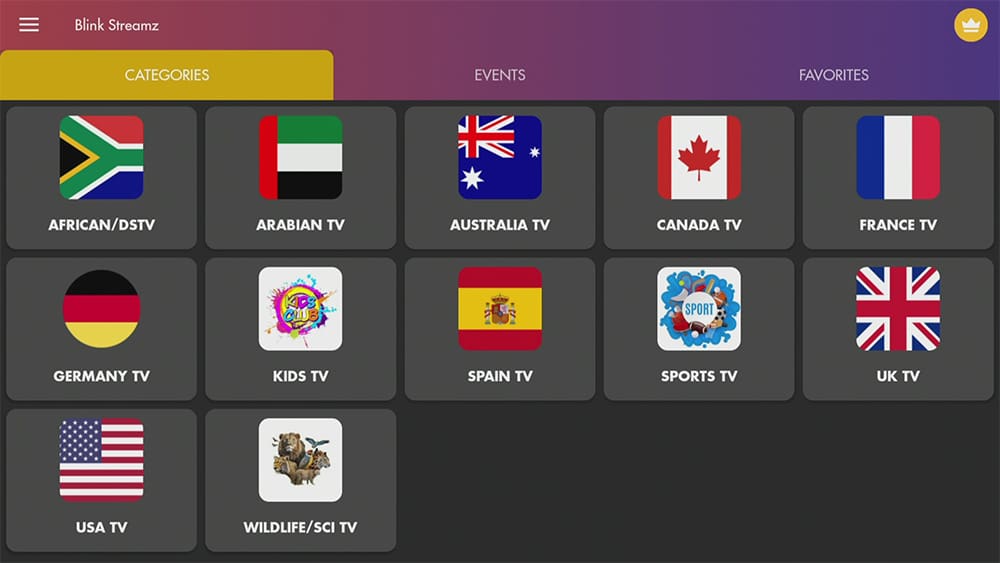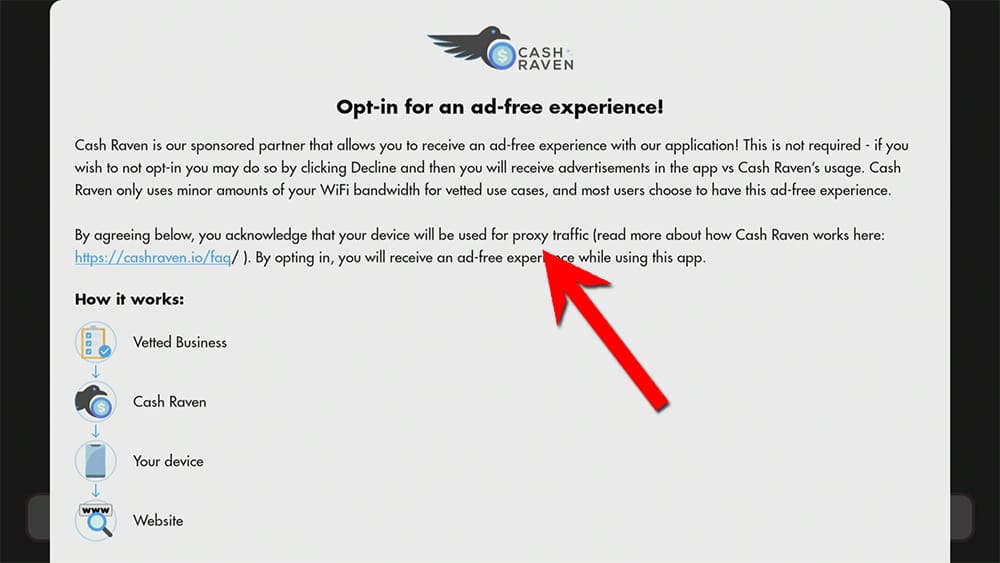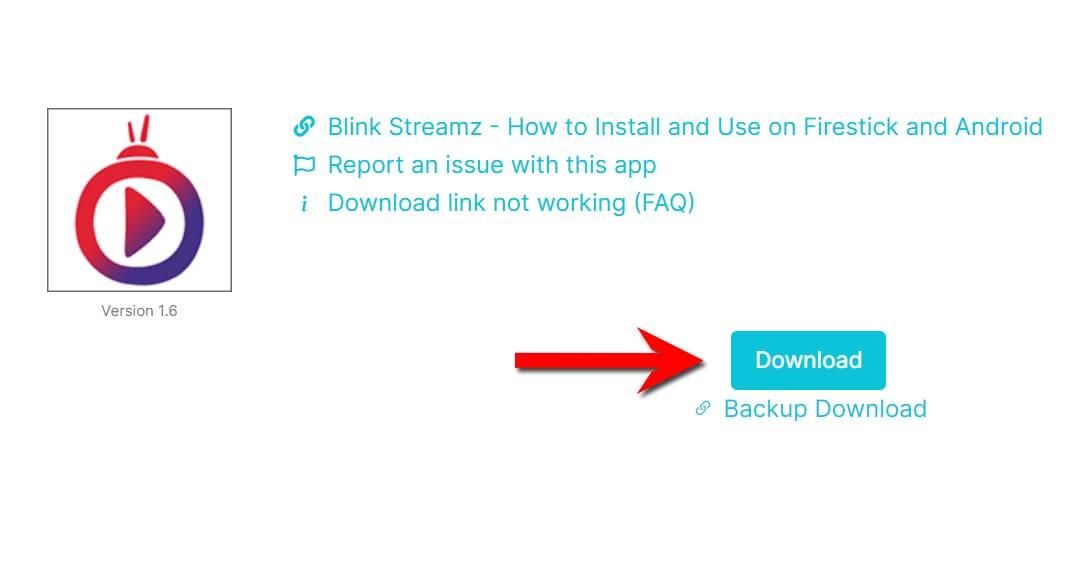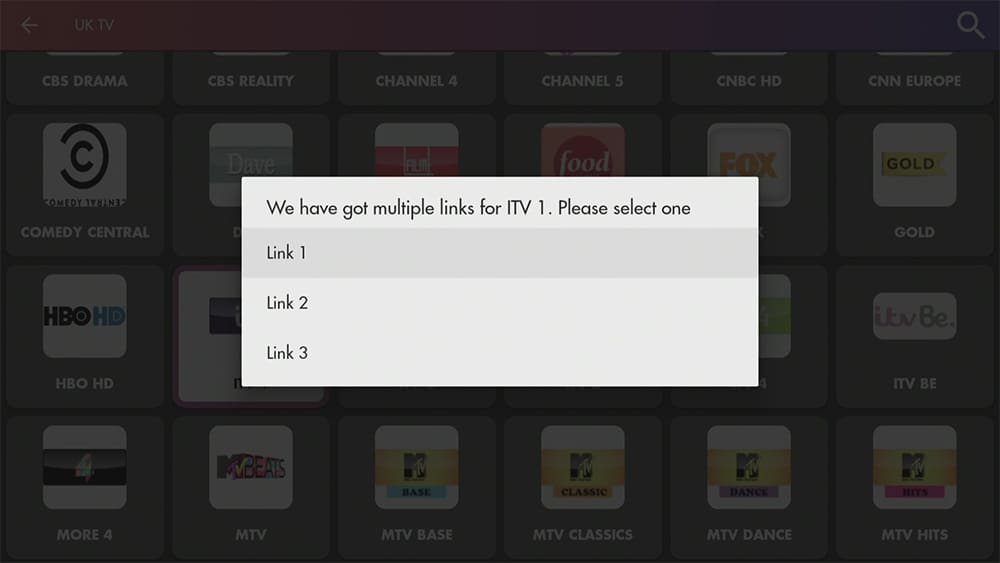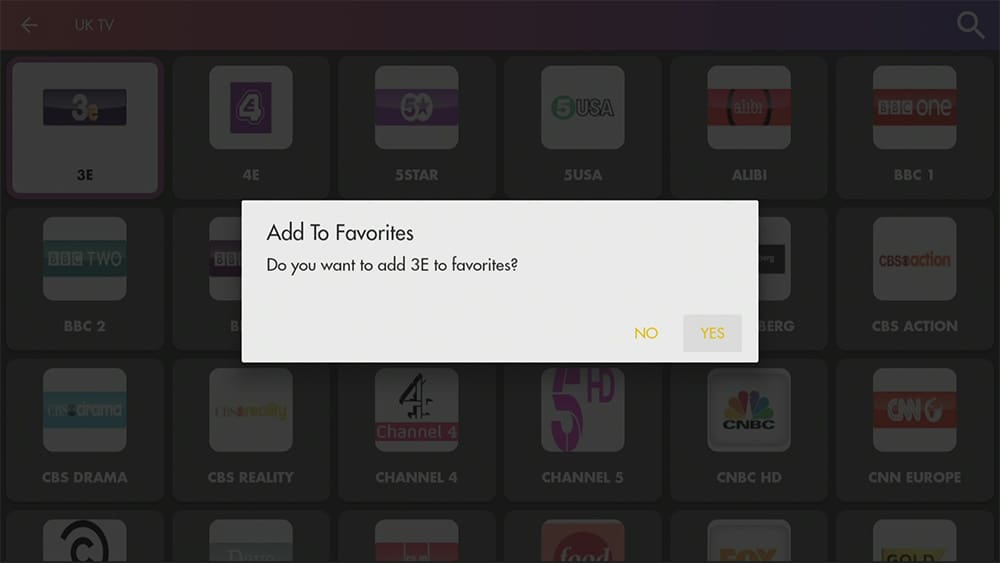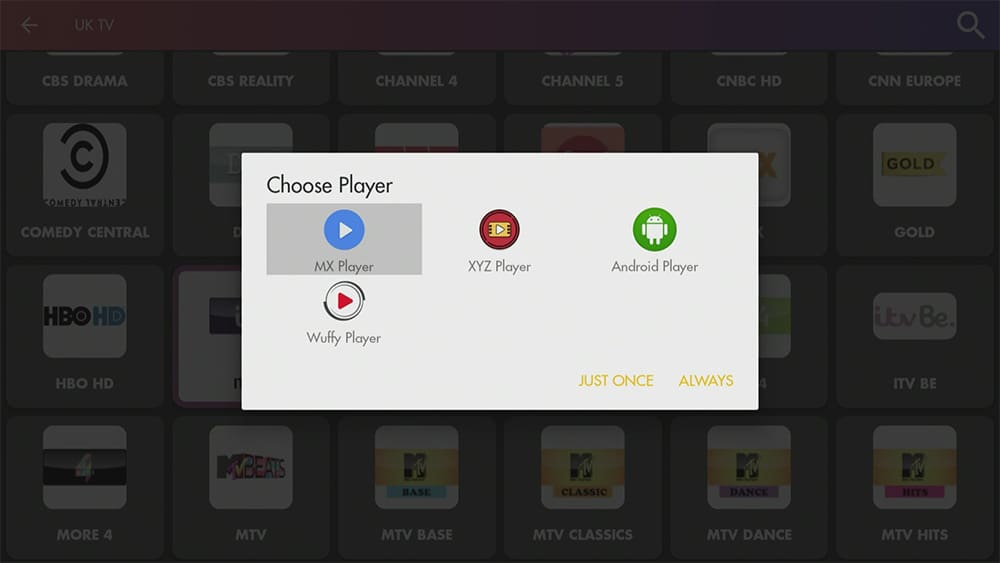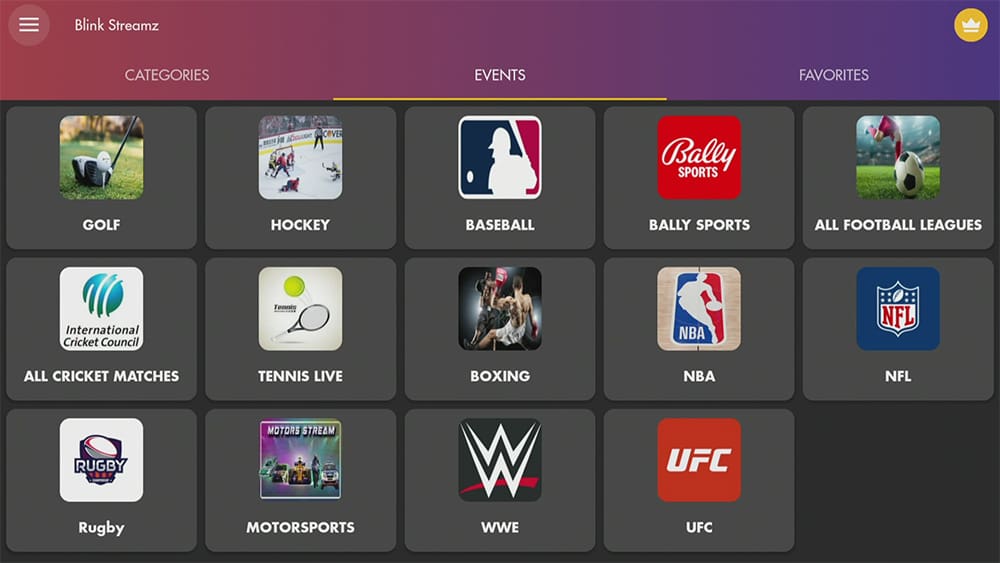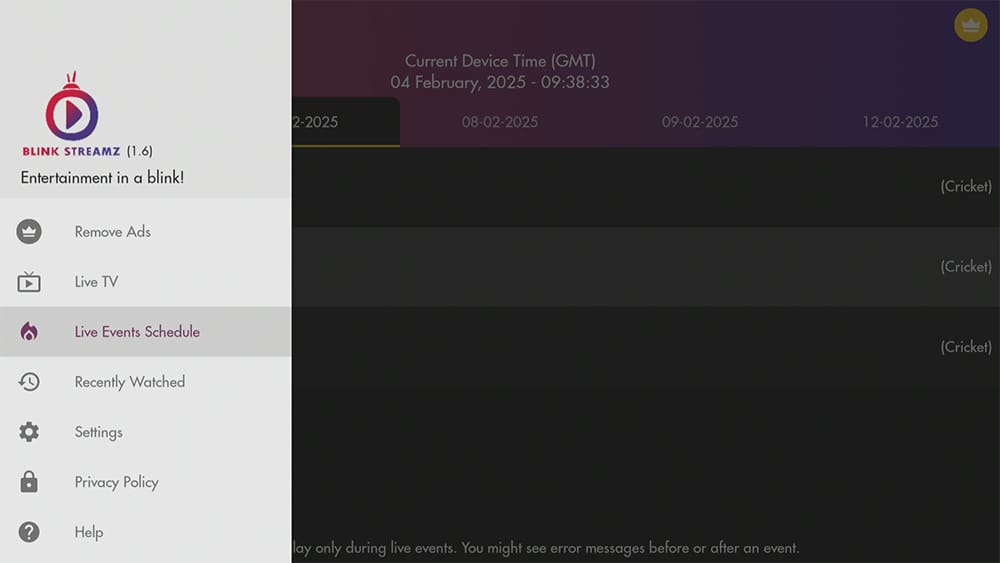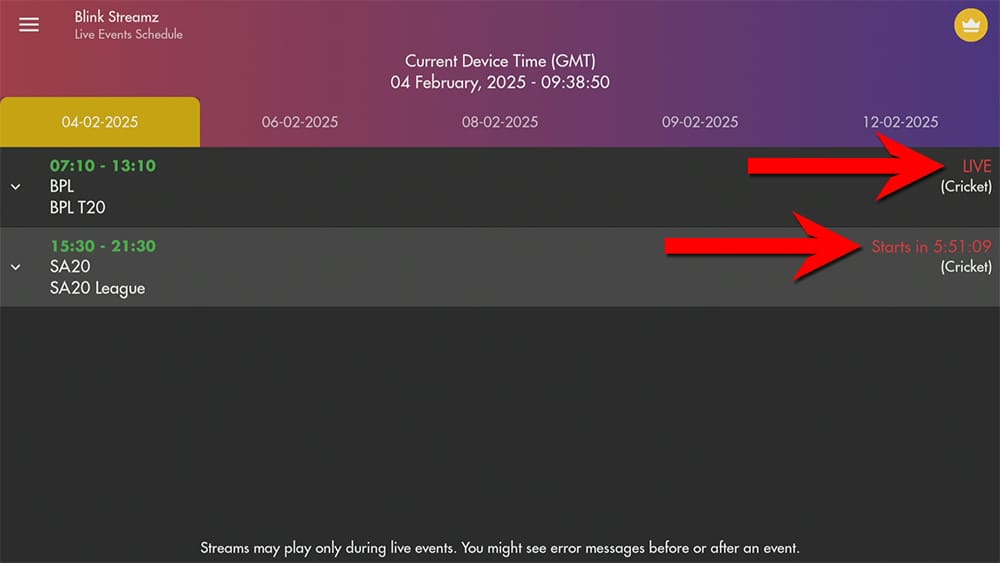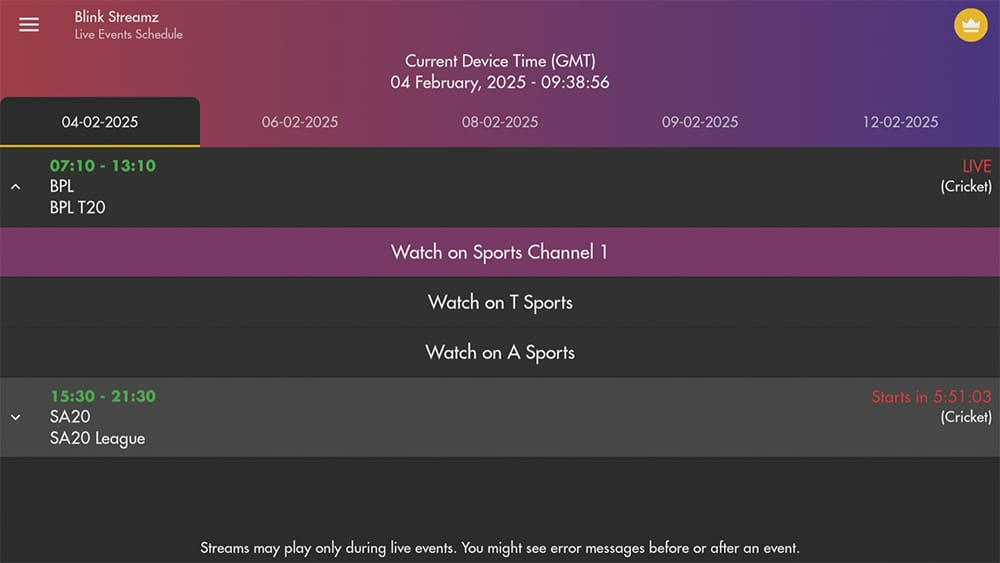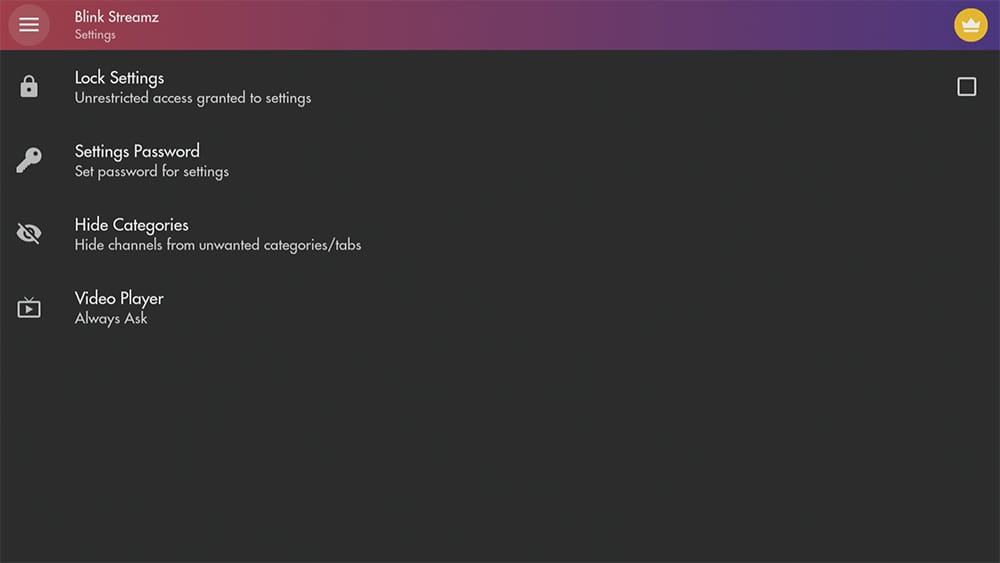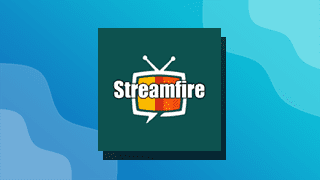In the ever-evolving world of streaming, finding the right free Live TV app to access your favourite content can be challenging. Enter Blink Streamz, a versatile streaming application that allows users to watch live TV channels and sports from around the globe all in one place.
With its user-friendly interface and a wide variety of channels, Blink Streamz is quickly gaining popularity among streaming enthusiasts. In this blog post, we will guide you through the Blink Streamz app installation process on your streaming devices, using the Fire TV Stick 4K Max as an example, ensuring that you’re all set to enjoy seamless entertainment in no time. Let’s get started!
The Amazon Firestick, a top contender in the streaming device market, is particularly popular for its affordability and the ease with which it can be jailbroken. With just a few straightforward adjustments, you can unlock its full potential, making it an attractive option for those looking to break free from traditional cable TV.
Table of Contents
What is Blink Streamz?
Blink Streamz is a free live TV streaming application that allows users to access various live television channels worldwide. It offers content in multiple genres: African, Arabian, Australian, Canada, France, Germany, Kids, Spain, Sports, UK, USA, Wildlife and Sci-Fi.
One of Blink Streamz’s key features is its user-friendly interface. Users can easily navigate the app and find buffer-free streams, although channels typically play in SD, and channel options can be limited compared to IPTV services.
Is Blink Streamz Legal?
Blink Streamz has become popular in the streaming community, especially among those seeking alternative methods to watch live TV without traditional cable subscriptions. However, it’s important to be aware of potential legal issues related to these apps, as their content sourcing is not always transparent. Therefore, users are advised to exercise caution and ensure they comply with local laws regarding streaming content.
We strongly recommend using a VPN to protect your safety and privacy while streaming.
WARNING YOUR IP ADDRESS IS: 216.73.216.126
In order to stream anonymously, stay protected, and unlock the internet, I recommend using NordVPN.
WARNING YOUR IP ADDRESS IS: 216.73.216.126
In order to stream anonymously, stay protected, and unlock the internet, I recommend using NordVPN.
Legal Copyright Disclaimer: As has been noted, streaming copyrighted content is unlawful and could get you into legal trouble. On account of this, we do not condone the streaming of copyrighted content. Therefore, check your local laws for streaming content online before doing so. Consequently, the information on this website is for general information and educational purposes only.
Is Blink Streamz Safe?
The installation file for Blink Streamz has undergone a comprehensive virus scan with VirusTotal, revealing that it may pose potential safety concerns. Of the 65 antivirus scanning engines utilised, 26 flagged the file as a potential threat.
It’s important to note that some of these alerts may be false positives, which can occur due to the app’s advertising techniques. Specifically, Blink Streamz employs a feature known as “Cash Raven,” enabling your device to operate as an internet proxy while it remains idle. This functionality allows the app to monetize users’ internet connections, but it may also trigger security flags due to unconventional usage patterns.
Users should consider if this application is essential or whether you could find a safer alternative. Use the application with caution and always with a VPN for an extra layer of security.
It’s important to understand that some alerts raised by VirusTotal may be false positives, often due to the app’s advertising practices.
Specifically, Blink Streamz features a “Cash Raven” option that allows your device to function as an idle internet proxy. This feature enables the app to monetise users’ internet connections, but it can also trigger security alerts due to unusual usage patterns.
Users have the power to decide whether to opt into the Cash Raven feature. By doing so, they can enjoy an ad-free viewing experience. Alternatively, they can choose to opt-out, thereby preventing their device from being used as a proxy for internet traffic.
How to Install Blink Streamz
Unfortunately, the Blink Streamz app is currently unavailable for download on the regular app stores. However, there is an alternative way to install it on your device. To do so, you’ll need to ensure your device allows sideloading. Once you’ve enabled this feature, you can easily download the app from my Downloads page.
Sideload Blink Streamz - Firesticks, Fire TV, Android Boxes, Android TV and Google TV
- Please make sure you have enabled sideloading on your device.
- Open the Downloader app, then select the Search box.
- Enter 28907, then select Go.
- Wait for my Download page to load fully, then press the Menu (or Options) button on your remote 2x to enter full-screen mode.
- Select the Live TV category from the list at the top of the page. Or move down to view the Live TV category.
- Find the Blink Streamz app in the list, then select it.
- move down to the blue Download button on the next page.
- Select the Download button, then select Install.
- When the app has finished installing, select Delete 2x to remove the installation file, as it’s no longer required.
The Blink Streamz app is installed; open it from your apps screen!
Sideload Blink Streamz - Android Phones and Tablets
- Please make sure you have enabled sideloading on your device.
- Open a web browser and go to firetvsticks.com.
- Select Downloads from the menu.
- Select the Live TV category from the list at the top of the page. Or move down to view the Live TV category.
- Find the Blink Streamz app in the list, then select it.
- move down to the blue Download button on the next page.
- Select the Download button, then select Download.
- Swipe down from the top of the screen to view the downloaded APK file and tap on it.
- Then select Install.
The Blink Streamz app is installed; open it from your apps screen!
How to Use Blink Streamz
Channels
The app is user-friendly and features tabs at the top for easy navigation to Channels, Events, and Favourites. Starting live TV streaming is simple:
- Select a live TV category for a list of available channels.
- Choose a channel to begin watching.
Some channels have multiple available links. If one link doesn’t work, go back and choose a different one.
Choose Player
To start streaming live TV channels from Blink Streamz, you need to have a media player installed. Most Firesticks and Fire TV devices have a built-in media player called Android Player. You can select this option to begin streaming your chosen live TV channel without installing additional media players.
You can also install and use other media players, such as MX Player or Wuffy Player. To do this, visit my Downloads page, select the Media Players category, and choose one to install.
You can set a default player in the settings so that you won’t be prompted to select a player each time you stream.
Live Events
Selecting the Events tab at the top of the screen lets users explore live events for their favorite sports. The current options available include: Golf, Hockey, Baseball, Bally Sports, All Football Leagues, All Cricket Matches, Tennis Live, Boxing, NBA, NFL, Rugby, Motorsports, WWE, and UFC.
The Live Events feature is a fantastic resource for sports fans.
Choosing Live Events gives you access to a list of sporting events happening today and over the next few days.
You’ll be able to see at a glance whether an event is live, has already concluded, or is about to start. The countdown timer will show you the exact time remaining for the event to start, helping you plan your viewing.
This feature is perfect for sports fans, ensuring you never miss your favourite sporting event!
Settings
Wrapping Up
Blink Streamz is a reliable app for free streaming. It provides users with easy access to a wide range of live sports events, ensuring that fans never miss a game. The user-friendly interface simplifies navigation, and buffer-free streams enhance the viewing experience.
However, the latest version of the app raises some potential safety concerns, so it’s essential to use your discretion when deciding whether to use it. Users may prefer to explore alternatives from the list of free live TV apps or consider an IPTV service.
Overall, the app’s convenience and comprehensive offerings make it a top choice for anyone watching live TV and sports.
PROGRESS: