In this blog post, we will explore Premiumize, discussing how it works and the benefits it offers to users looking for a seamless streaming and downloading experience. Whether you’re a movie enthusiast, a music lover, or an avid gamer, you will discover how Premiumize can transform your access to content on devices like the Fire TV Stick, Onn. Box, Chromecast, Nvidia Shield, and more. Let’s dive in!
The Amazon Firestick, a top contender in the streaming device market, is particularly popular for its affordability and the ease with which it can be jailbroken. With just a few straightforward adjustments, you can unlock its full potential, making it an attractive option for those looking to break free from traditional cable TV.
Table of Contents
What is Premiumize?
Premiumize is an online service that enables users to access files from various file-sharing websites. It is a premium service that allows users to create an account and link it to third-party streaming applications, such as Cinema HD and Kodi addons like Umbrella. It works similarly to Real Debrid and AllDebrid.
With Premiumize, you can be assured of high-quality files. Unlike free links that often lead to low-quality files and buffering problems due to server overload, Premiumize provides only the best link options, ensuring a smooth streaming experience.
In addition, Premiumize offers the following benefits:
- 1000GB Cloud Storage – With servers in over a dozen countries, access to your media is fast and seamless, and every file is checked for viruses and malware
- Remote Downloader – Download and stream at the same time. Remote downloads are fast and do not clog up your internet connection.
- RSS Feed Automation – This feature monitors any RSS feed you choose and automatically adds items to your cloud storage. If links are missing, Premiumize will search for them elsewhere. You can easily access the processed items via your browser or the Android app.
Is Premiumize Safe?
When considering the safety and data privacy of services like Premiumize, it’s important to look at a few key aspects:
Premiumize’s Stated Privacy Practices:
- Premiumize emphasises its commitment to privacy. They state that they minimise data logging and avoid storing sensitive personal information.
- They highlight that their service acts as an intermediary, which can help mask your IP address from file-hosting sites and torrent networks.
- They also state that they use encryption and security best practices to protect user data.
General Online Security Risks:
- Regardless of a service’s security measures, there are always inherent risks associated with online activity. Data breaches can occur, and even well-protected systems can have vulnerabilities. We recommend using a VPN to protect your online privacy and add an extra layer of security.
- Phishing and other social engineering attacks can also compromise user data, regardless of the service being used.
- It is always important to practice good online safety habits, such as using strong, unique passwords and being cautious of suspicious links and emails.
WARNING YOUR IP ADDRESS IS: 216.73.216.77
In order to stream anonymously, stay protected, and unlock the internet, I recommend using NordVPN.
WARNING YOUR IP ADDRESS IS: 216.73.216.77
In order to stream anonymously, stay protected, and unlock the internet, I recommend using NordVPN.
Legal Copyright Disclaimer: As has been noted, streaming copyrighted content is unlawful and could get you into legal trouble. On account of this, we do not condone the streaming of copyrighted content. Therefore, check your local laws for streaming content online before doing so. Consequently, the information on this website is for general information and educational purposes only.
Premiumize Pricing
Premiumize is a premium service that requires users to create an account and subscribe to access its features. If you decide to sign up, you can choose from three subscription plans: one month for €9.99, three months for €24.99, or twelve months for €69.99. Please note that the price may increase if VAT applies in your location.
Accepted payment methods include credit/debit cards, Cash App, Google Pay, PayPal, and several cryptocurrencies such as Bitcoin, Litecoin, and Dash.
To start, I suggest you purchase the minimum duration while testing the features. However, investing in long-term subscriptions for such services is generally not recommended, as their longevity can be uncertain. This is evident from recent actions against Real Debrid, which have led to reduced service quality.
Premiumize vs AllDebrid
When considering your options, it’s important to recognise the differences between Premiumize and AllDebrid, as these can impact your decision. Comparing both services is crucial to ensure you make an informed choice that best suits your needs.
- AllDebrid offers a budget-friendly option, charging only €3.99 for a 30-day subscription, making it a more affordable choice compared to the higher-priced Premiumize.
- AllDebrid allows users to set up a recurring subscription and purchase a specific number of days. In contrast, Premiumize does not offer this option. Once users buy a plan with Premiumize, their subscription will renew automatically, so you’ll need to remember to cancel if you do not wish to continue using the service.
- Premiumize allows users to pay with cryptocurrencies, while AllDebrid only offers this option for one-time plans of 30 days or more.
Set Up Premiumize with Streaming Apps/APKs
Connecting your Premiumize account to a third-party streaming app is an easy process. In this example, we will demonstrate with Cinema HD, but the steps for other apps will be very similar.
- Sign up for Premiumize if you don’t already have an account.
- Open the Cinema HD menu (icon in the top-left corner with three horizontal lines).
- Choose Settings.
- Then select Account.
- Select Login to Premiumize.
- You’ll need to authorise Premiumize by generating an API key on the Premiumize website. Open a web browser, then go to premiumize.me/account.
- Select the Show API Key button.
- Your API Key will then display above the button.
Set Up Premiumize with Kodi
Connecting your Premiumize account to a Kodi addon is easy. In this example, we will demonstrate with the Umbrella addon, but the steps for other addons will be very similar.
- Note the code displayed on the screen, as you’ll need it later.
- On another device, such as your phone, open a web browser, then go to premiumize.me/device.
- Login to your Premiumize account if not already logged in.
- Enter the code that you made a note of earlier.
- Then select Submit, followed by Allow.
- Select OK in the Umbrella addon to save your changes.
Your Premiumize account is now linked!
Wrapping Up
Real Debrid has been a popular service for quite some time; however, since receiving a formal notice from the FNEF, its performance has declined, resulting in fewer links available to users. Because of this, Premiumize is an alternative worth considering.
If you’re searching for a reliable way to stream content without buffering, you can’t go wrong with the premium links offered by Premiumize.
PROGRESS:



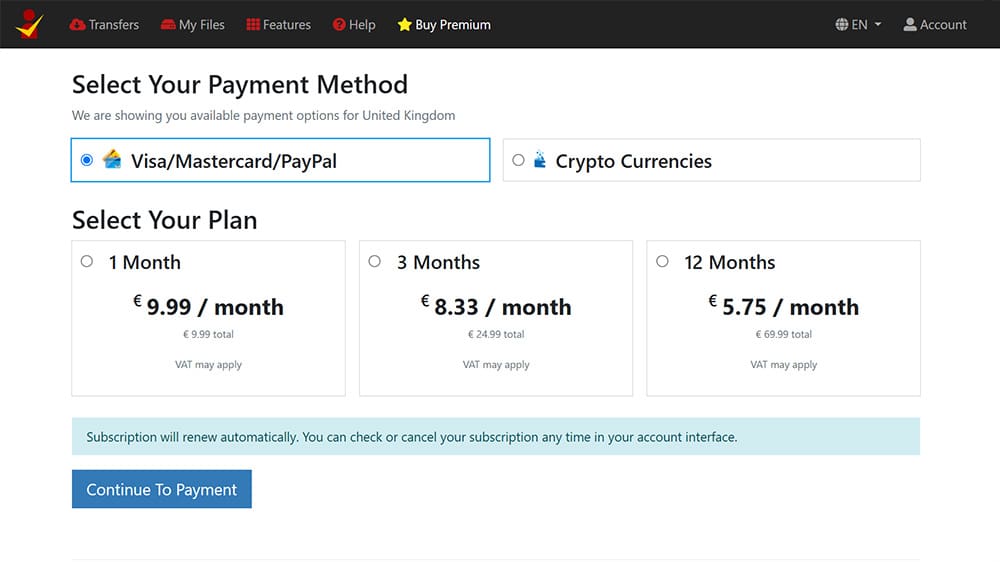
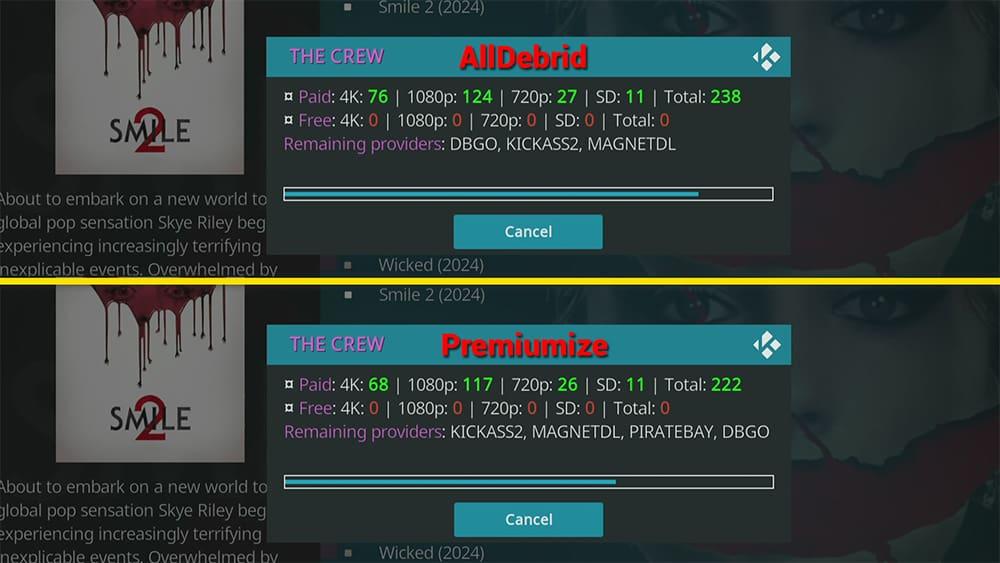
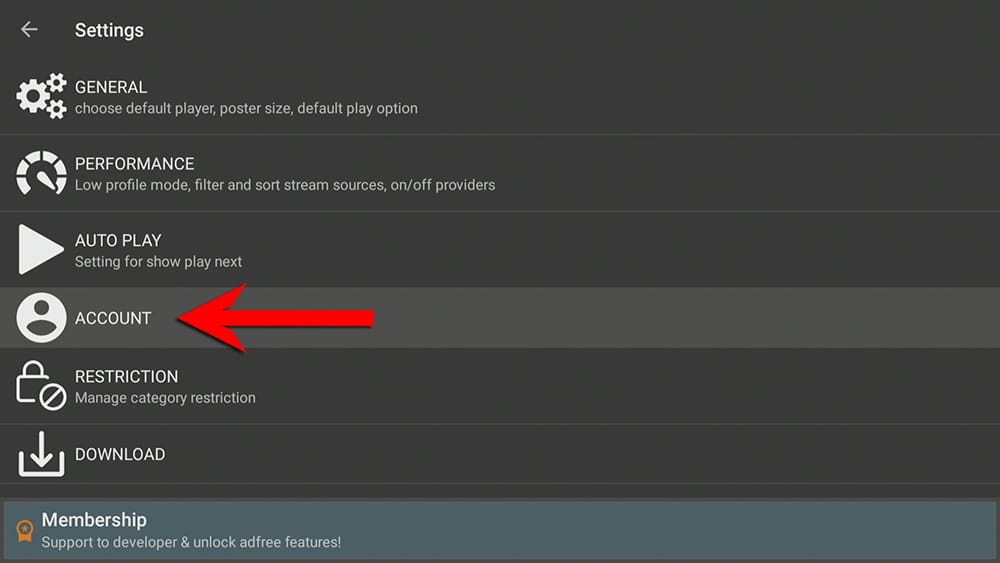
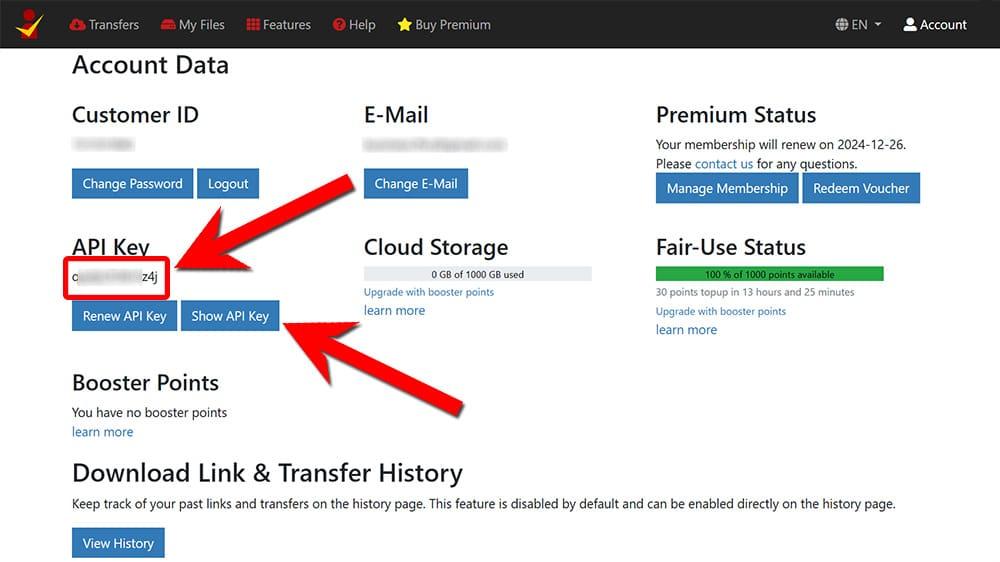
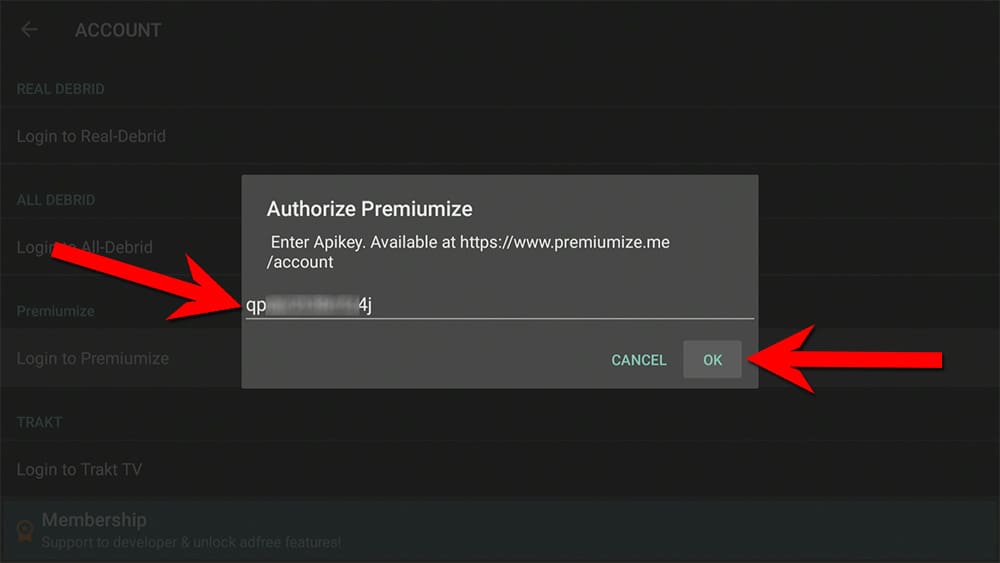
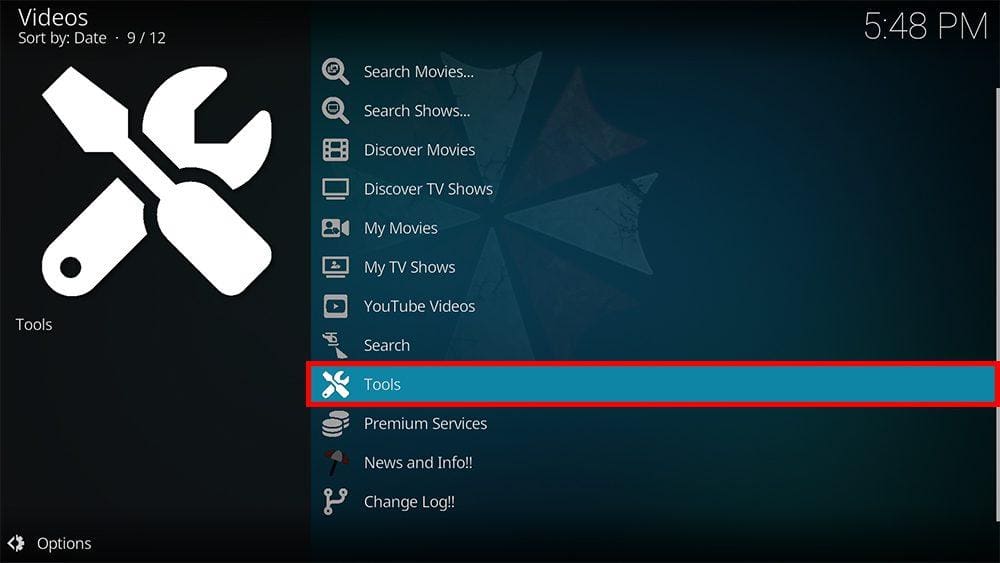
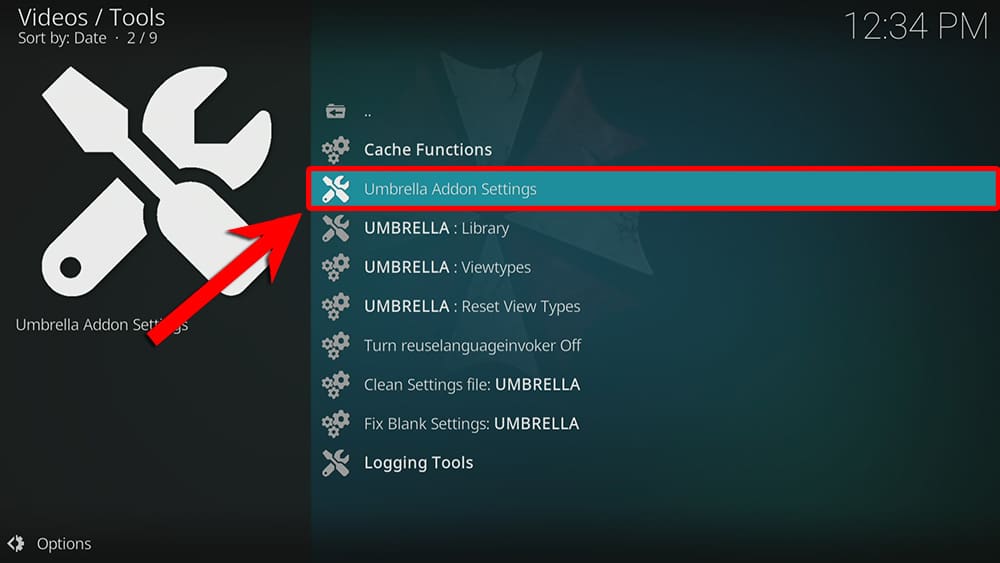
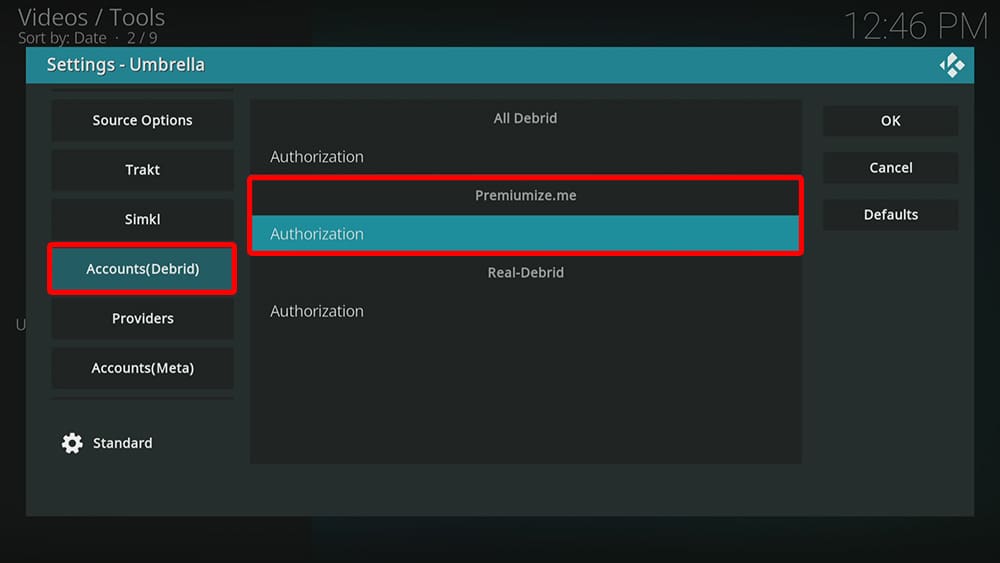
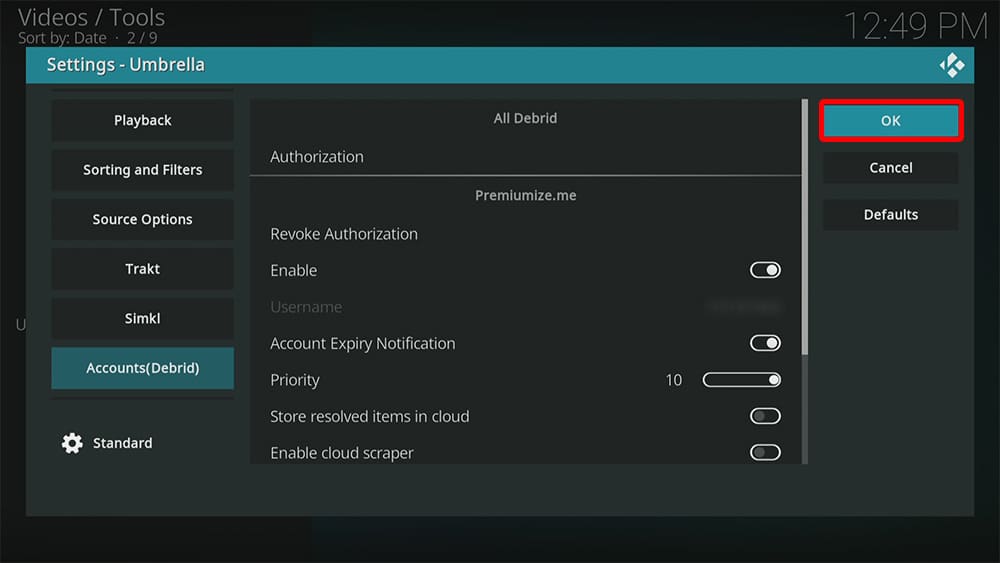
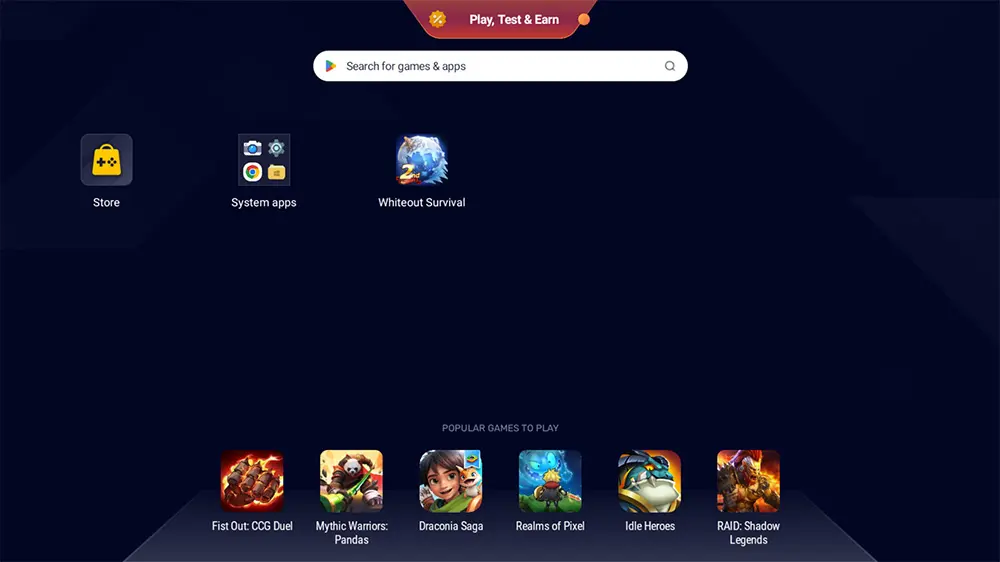











2 Comments
How safe is premiumize and does it leak your activity?
We’ve just updated the tutorial with new information about Premiumize’s safety. Be sure to check it out!