This guide will discuss what OnStream is and how to use and install it. This app can be installed on almost any device, e.g. Firestick, Fire Cube, Nvidia Shield, Android box, Chromecast, phones, tablets, and PCs (via an emulator such as BlueStacks or Nox).
The Amazon Firestick, a top contender in the streaming device market, is particularly popular for its affordability and the ease with which it can be jailbroken. With just a few straightforward adjustments, you can unlock its full potential, making it an attractive option for those looking to break free from traditional cable TV.
Table of Contents
What is OnStream?
Are you searching for a great app to watch and download movies and TV shows in HD for free? Look no further than OnStream!
OnStream is the ultimate solution for anyone seeking a trouble-free streaming experience! You can indulge in endless hours of premium entertainment without the hassle of creating an account or sharing personal information. Simply search for your preferred content and hit play – it’s that easy!
You can easily sideload the OnStream app on almost any Android streaming device, including all Firesticks and other Fire TV devices.
Integration with Real Debrid and Trakt is not supported.
Is OnStream Legal?
Absolutely! This application doesn’t host any content and essentially functions as a search engine. As a result, it’s completely legal to download and use. However, it’s important to be aware that certain content may not be authorised for sharing.
Streaming such content could lead to consequences similar to those of unauthorised downloading of copyrighted material. It’s important to take precautions when using the app to avoid any legal issues. We recommend using a VPN to ensure your safety and privacy.
WARNING YOUR IP ADDRESS IS:
In order to stream anonymously, stay protected, and unlock the internet, I recommend using NordVPN.
WARNING YOUR IP ADDRESS IS:
In order to stream anonymously, stay protected, and unlock the internet, I recommend using NordVPN.
Legal Copyright Disclaimer: As has been noted, streaming copyrighted content is unlawful and could get you into legal trouble. On account of this, we do not condone the streaming of copyrighted content. Therefore, check your local laws for streaming content online before doing so. Consequently, the information on this website is for general information and educational purposes only.
Is OnStream Safe?
Absolutely! VirusTotal is an excellent tool that allows you to thoroughly scan your devices, files, and website addresses for any potential malicious content. It’s a reliable and effective method to guarantee the safety and security of your devices.
Rest assured that OnStream’s files and website have undergone virus checks and are completely safe. There were no suspicious findings reported by VirusTotal.
How to Install OnStream
Unfortunately, the OnStream app is currently unavailable for download on the regular app stores. However, there is an alternative way to install it on your device. To do so, you’ll need to make sure your device allows sideloading. Once you’ve enabled this feature, you can easily download the app from my Downloads page.
Sideload OnStream - Firesticks, Fire TV, Android Boxes, Android TV and Google TV
- Please make sure you have enabled sideloading on your device.
- Open the Downloader app, then select the Search box.
- Enter 28907, then select Go.
- Wait for my Download page to load fully, then press the Menu (or Options) button on your remote 2x to enter full-screen mode.
- Select the Movies & TV category from the list at the top of the page. Or move down to view the Movies & TV category.
- Find the OnStream app in the list, then select it.
- On the next page, move down until you see the blue Download buttons.
- Select the Download – Fire TV/Android TV button, then select Install.
- When the app has finished installing, select Delete 2x to remove the installation file, as it’s no longer required.
The OnStream app is installed; open it from your apps screen!
Sideload OnStream - Android Phones and Tablets
- Please make sure you have enabled sideloading on your device.
- Open a web browser and go to firetvsticks.com.
- Select Downloads from the menu.
- Select the Movies &TV category from the list at the top of the page. Or move down to view the Movies & TV category.
- Find the OnStream app in the list, then select it.
- On the next page, move down until you see the blue Download buttons.
- Select the Download – Mobile button, then select Download.
- Swipe down from the top of the screen to view the downloaded APK file and tap on it.
- Then select Install.
The OnStream app is installed; open it from your apps screen!
How to Use OnStream
Do I Need an Account?
You don’t have to sign up for the app, but the option is there if you want it. Signing up’s free, and you can use your email to sign in or follow the easy on-screen prompts.
If you do decide to sign up, you’ll get some cool extra features, like picking up where you left off and making your own watchlists.
Search and Browse
The OnStream app is a great streaming service. It has a modern design that is easy to use. The Home screen is straightforward, and you can browse through categories to find what you want.
You can search for Latest, Trending, Popular, Latest Movies, and Latest TV Series to discover new content. The app looks great, and when you tap on a movie or TV show title, the artwork is updated so you can see what it’s about and who’s starring in it.
OnStream is like a simplified version of Netflix, perfect for people who want an easy and uncomplicated streaming experience. It’s a great choice for anyone who loves movies and TV shows!
Select and Play
After discovering a movie or TV show that sparks your curiosity, delve deeper into it to learn more. Select it to find out more such as its IMDb rating, year of release, cast, and synopsis.
Once you’re ready to get started, you can click on Play now. If you’re watching a TV show, you can peruse its various seasons and episodes. Plus, if you have an account, adding the content to your list is a breeze – simply select Add to my list.
Sit back, relax, and enjoy your viewing experience!
Download
If you like to watch your favourite movie or TV show later on, you’re in luck! OnStream makes it super easy to download content for offline viewing.
Just so you know, not all devices may support this feature.
To get started, all you have to do is select the content you want and tap on the Download button. It’s that simple!
Playback Controls
When using the OnStream internal player, you can easily skip to any point of the video with the slider located at the bottom of the screen.
You can access additional playback options at the top of the screen to change the episode, load subtitles, or adjust the video quality if needed.
Load Subtitles
One of the excellent features of OnStream is the ease with which subtitles can be turned on.
Furthermore, subtitles are accessible in various languages, such as English, Spanish, French, Polish, and Chinese.
To choose your preferred language, just click the subtitle button located at the top of the screen.
Change Video Quality
To adjust the video quality while playing, click the Settings icon and select your desired streaming quality.
You can choose from 360p (SD), 720p (HD), and 1080p (FHD).
Please keep in mind that not all content is available in 1080p, but everything can be streamed in at least high definition at 720p.
Wrapping Up
If you’re a video streamer, OnStream is the perfect app. Its top-notch quality ensures a seamless viewing experience without any buffering, thanks to its lightning-fast loading times.
Moreover, the app offers the convenience of subtitles, making it perfect for those who may be hard of hearing or prefer to watch videos with subtitles.
OnStream is a reliable and trustworthy app that enhances your streaming experience, whether at home or on the go. Its interface is beautifully designed, making it easy and intuitive to navigate. So why not give OnStream a try? I’d love to hear your thoughts on this brilliant video-streaming app.
PROGRESS:



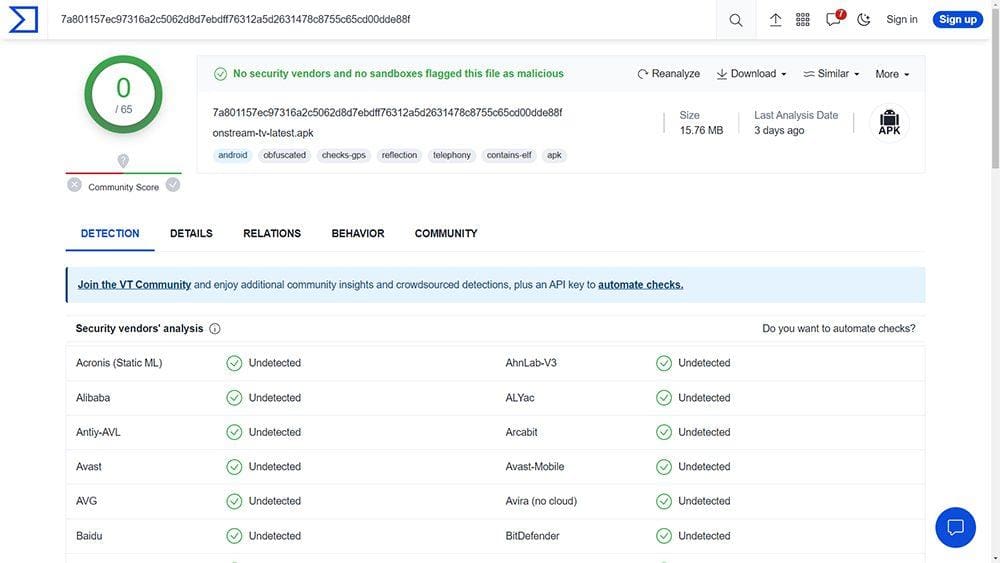


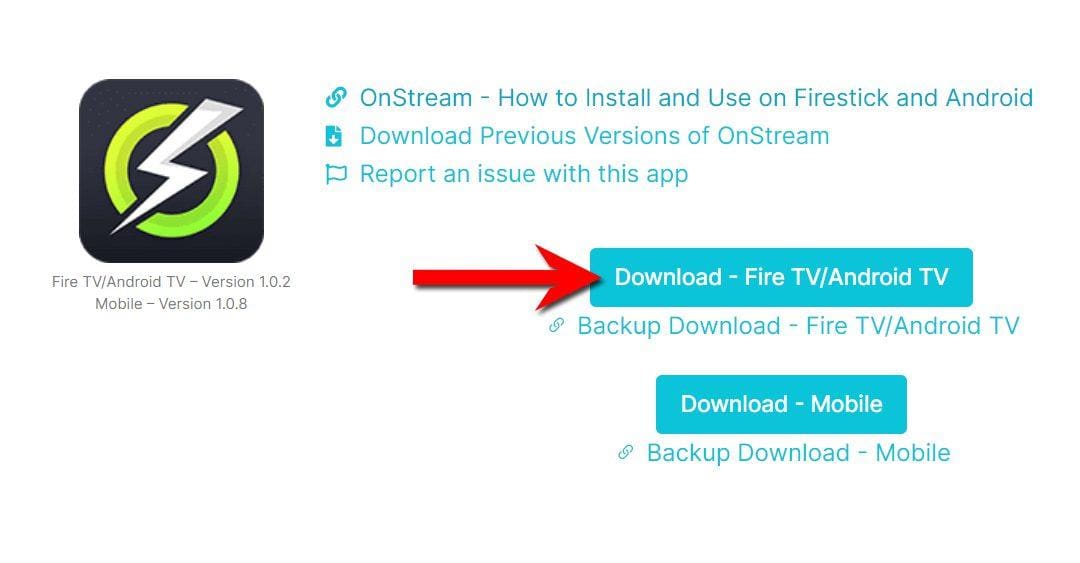

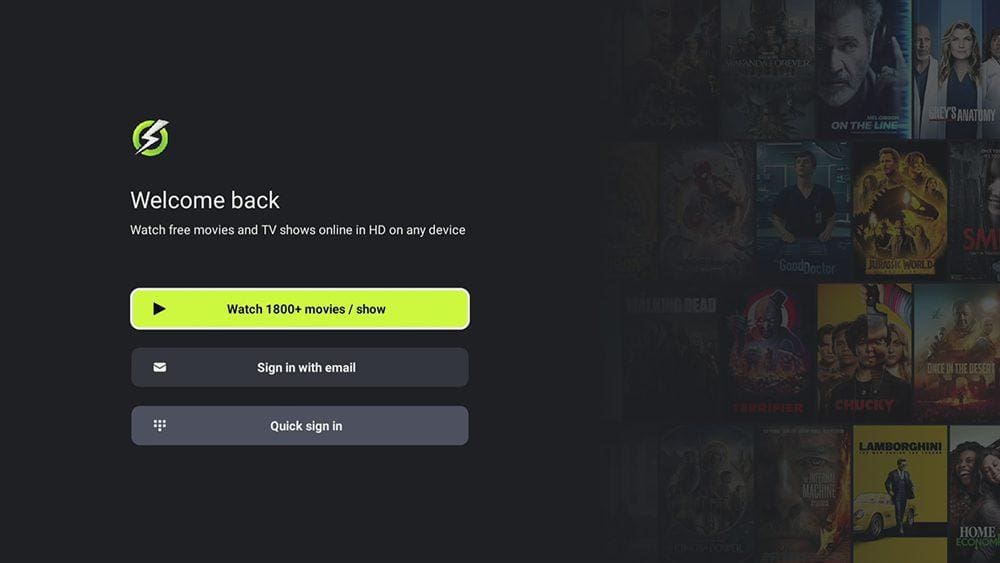
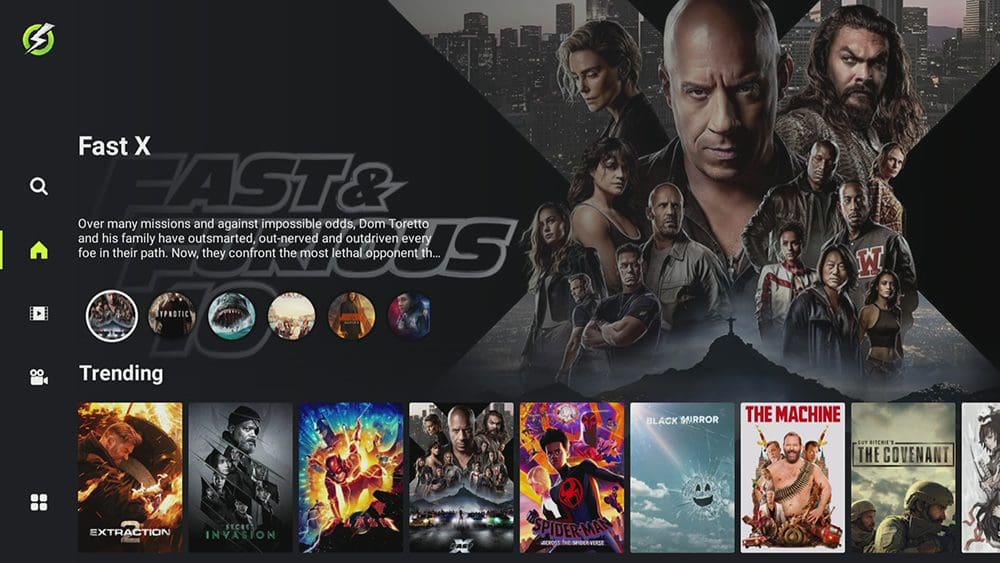

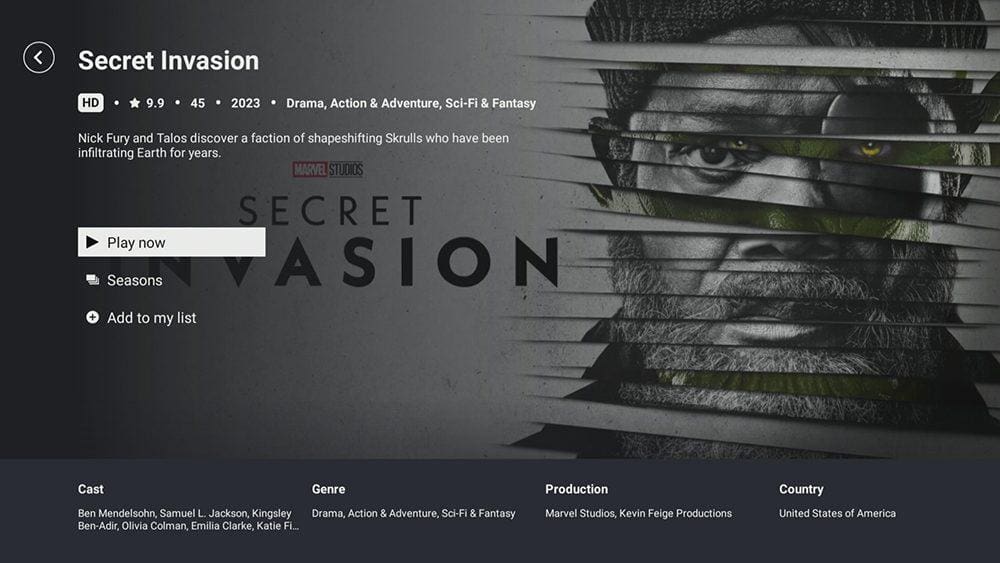

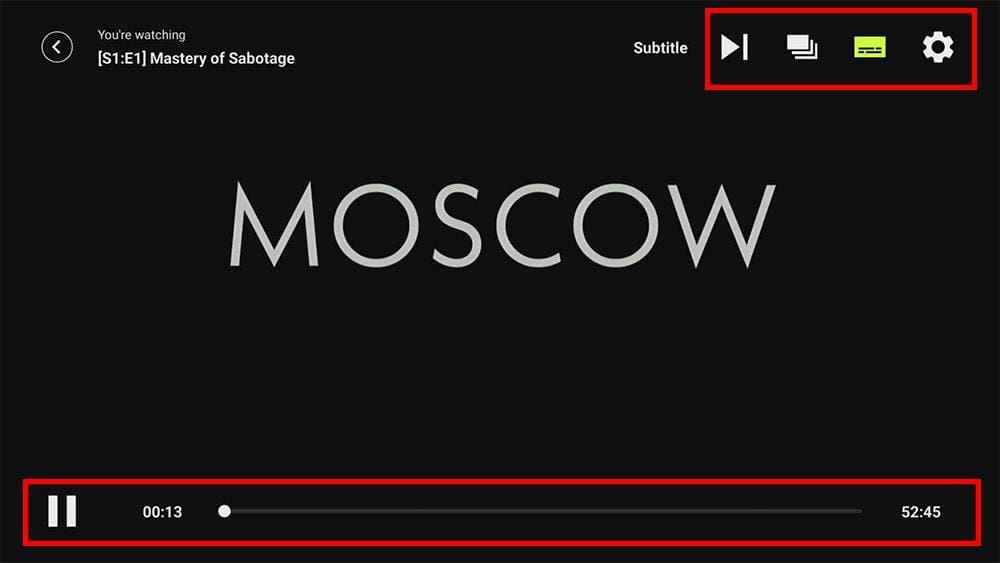
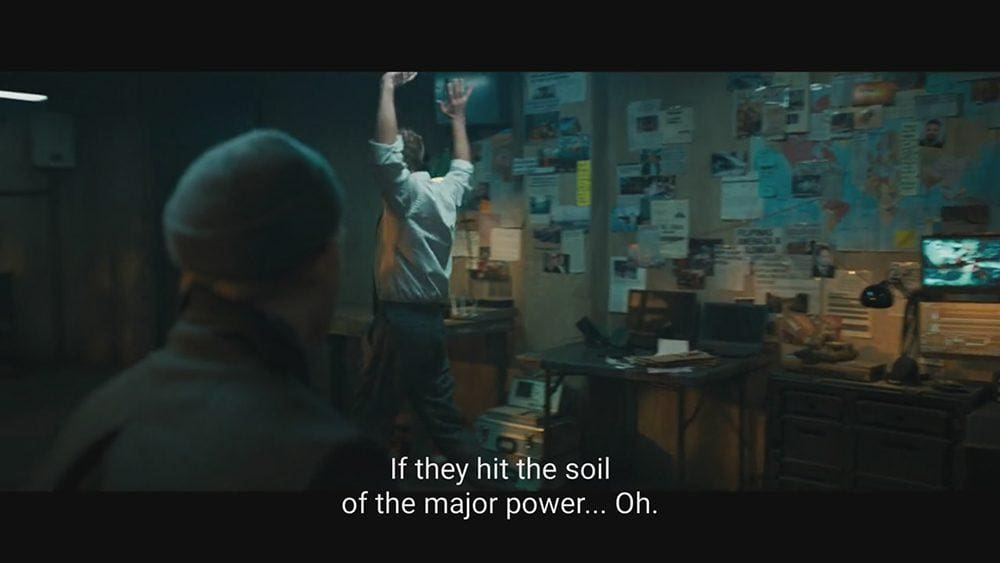
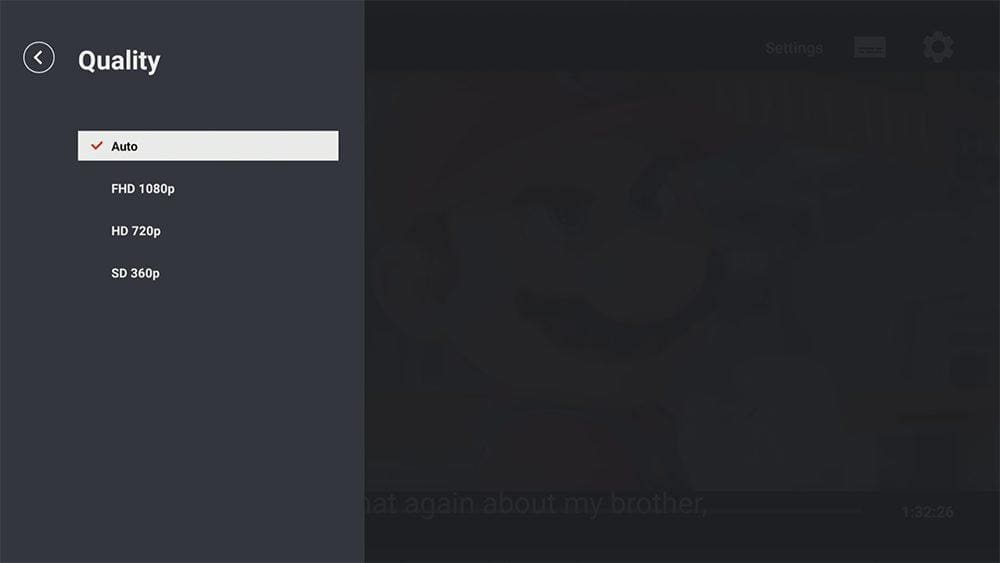











7 Comments
Not bad. The content loads fast and decent quality. Not much of a selection
I was really impressed with the app’s fast loading speed and high-definition quality. My perspective on the selection is positive, as I found almost everything I searched for. You could also try using the Search option (if you haven’t already).
There are some slections to choose from (popular, latest, trending) but beyond that you will need to search for the movie or show you’re looking for. A bit different from other movie apps like cinema hd, film+, etc. where you could spend a whole day just browsing thousands of choices. I like it.
Go to the search and search for title’s brother, this APP is fricken awesome 🙂
Hi Tanya,
I just downloaded the app to my Firestick which per your instructions was a breeze.
Thank you so much for this I’ll definitely be using this a lot.
Thanks and keep up the good work you’re doing.
Hey Tanya, this APP is fricken amazing thank you 😁 but my fingers hurt from searching for titles 🤪
Smashing good