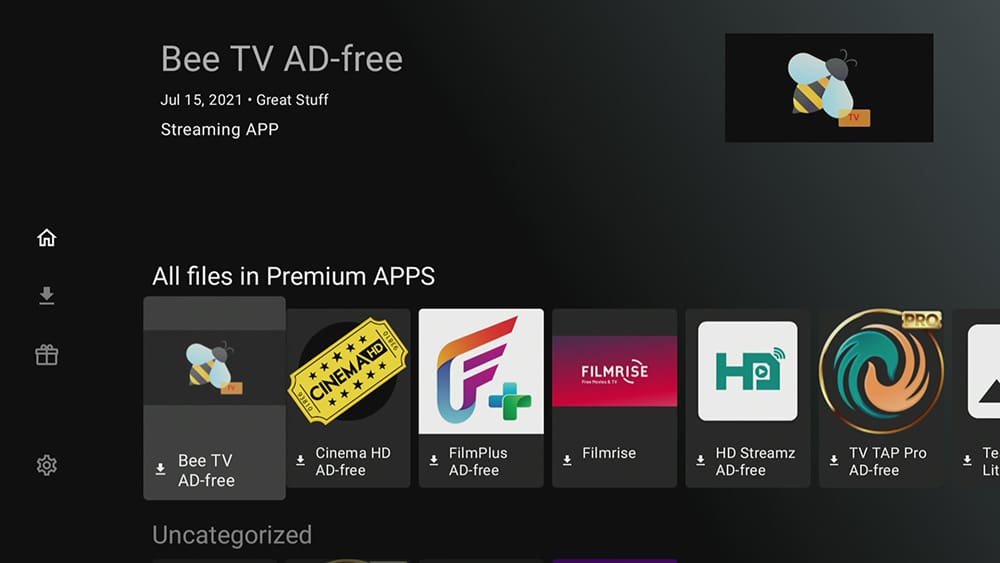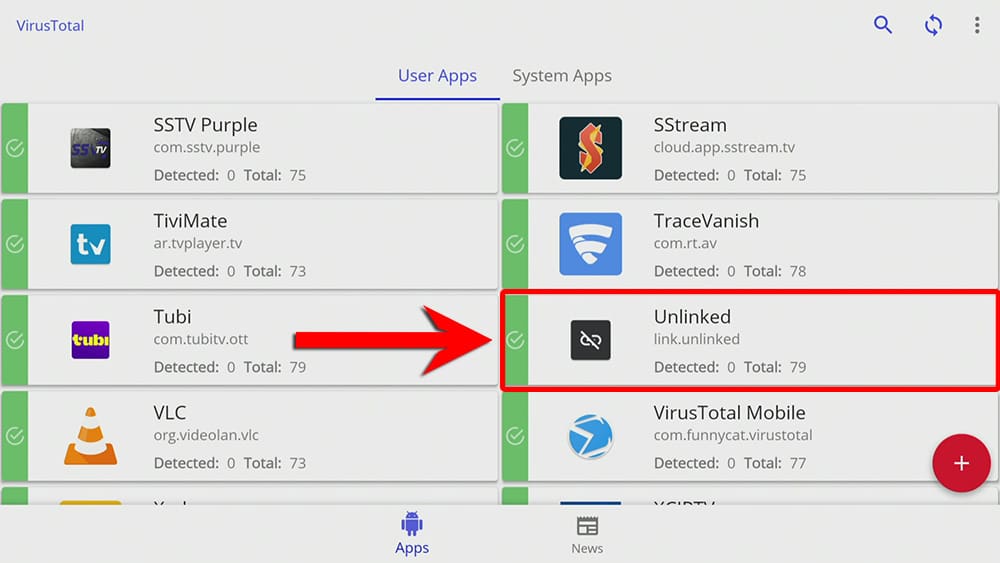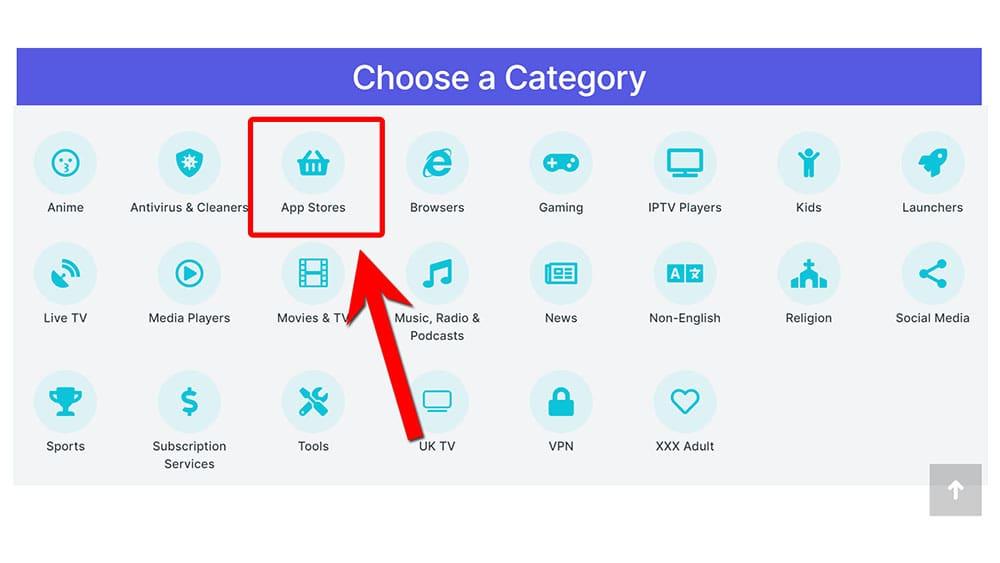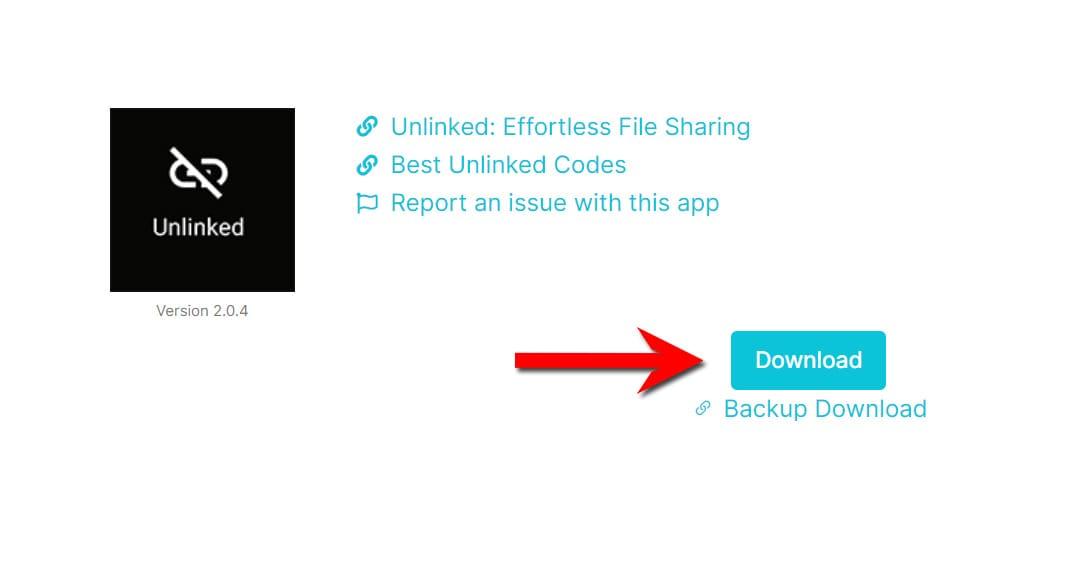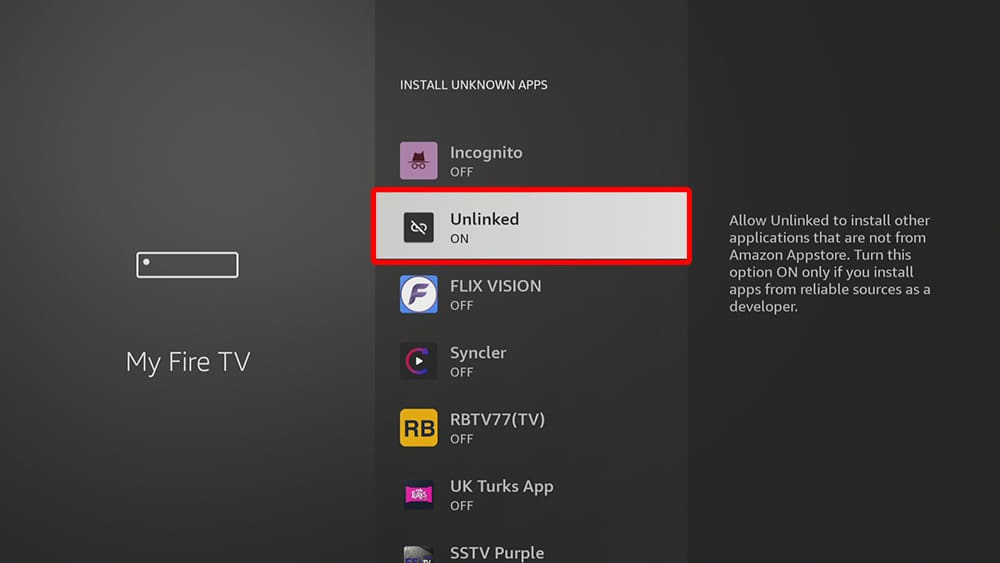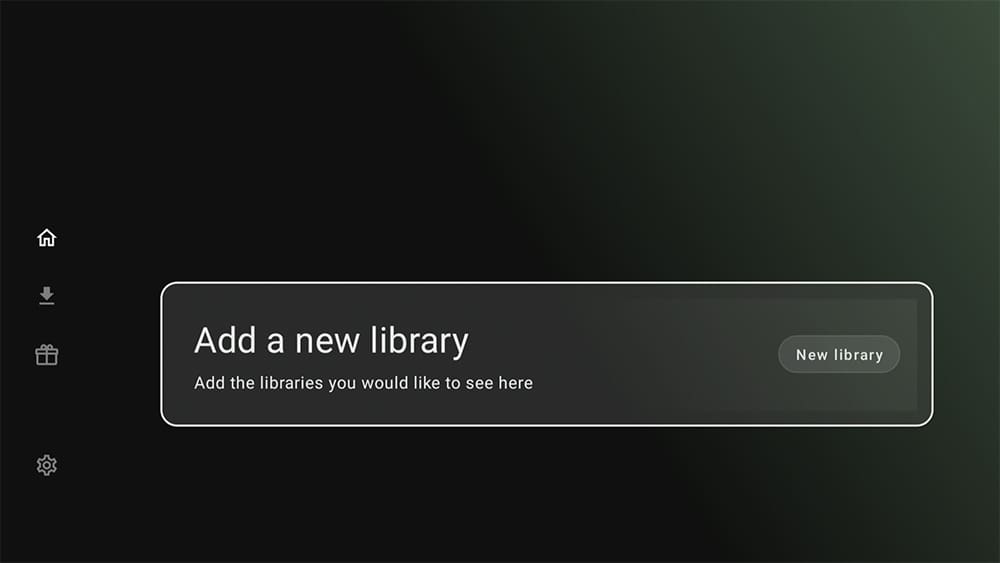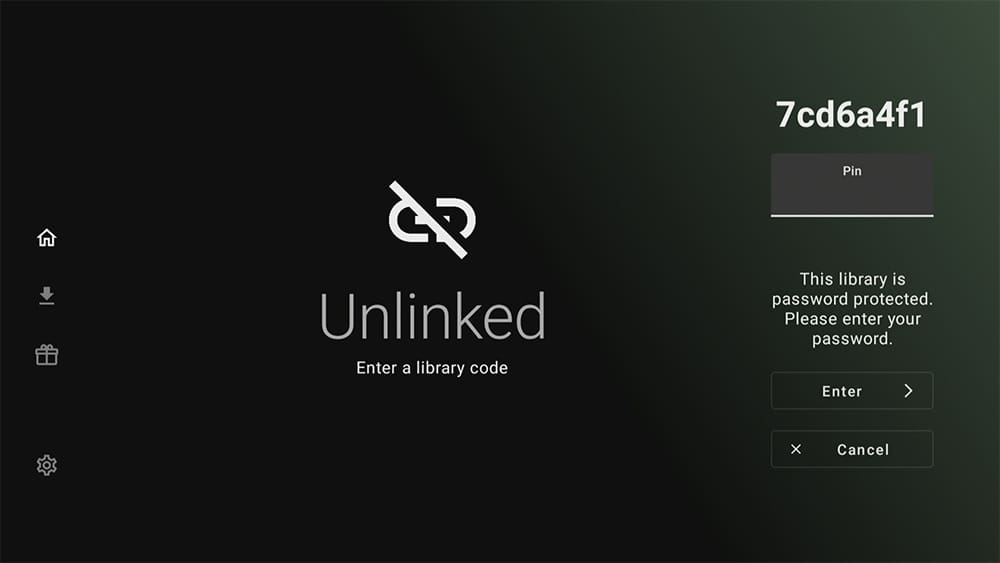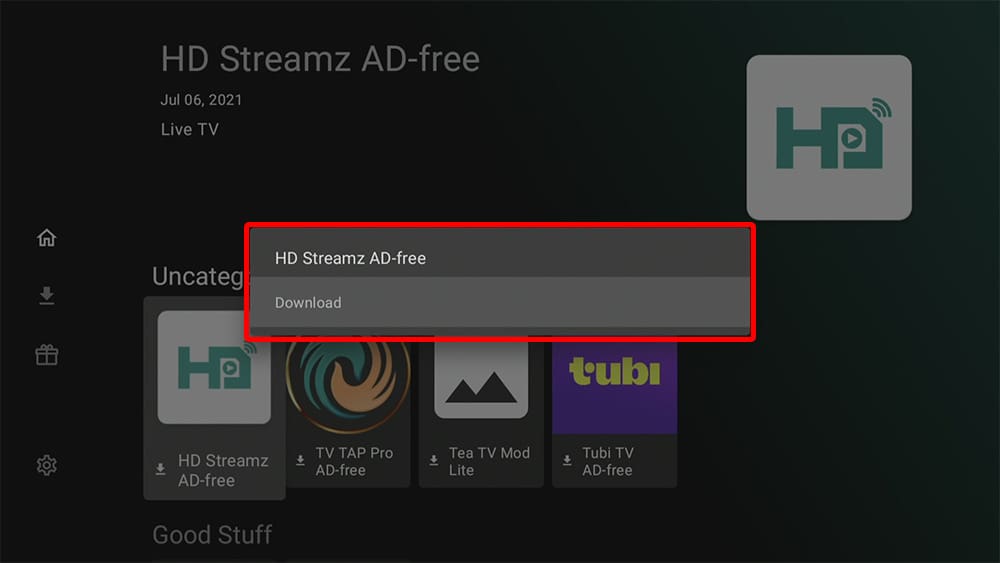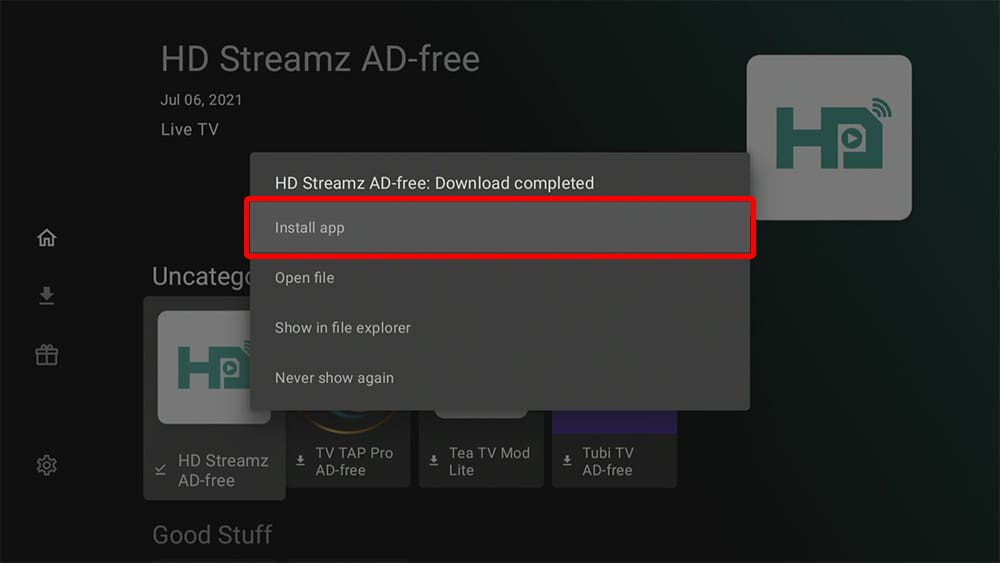Get ready to take control of your file sharing needs with Unlinked! This versatile app can be installed on almost any device, including Firestick, Nvidia Shield, Chromecast, phone, tablet, PC, and more. The best part? You don’t have to limit yourself to the Google Play or Amazon App Store. With a simple sideloading process, you can easily enjoy all the benefits of the Unlinked file sharing app.
The Amazon Firestick, a top contender in the streaming device market, is particularly popular for its affordability and the ease with which it can be jailbroken. With just a few straightforward adjustments, you can unlock its full potential, making it an attractive option for those looking to break free from traditional cable TV.
Table of Contents
What is Unlinked?
The Unlinked file sharing app is a good option if you’re looking to install apps not available on the Google Play or Amazon App Store on your Firestick, Fire TV and Android devices. It’s a third-party app store that works similarly to Filelinked and is a good alternative since it was taken down.
Unlinked offers a diverse range of apps for download. With a simple 6-7 digit code, you can access a store with apps for entertainment, music, TV shows, movies, sports, radio, and gaming, all just a few clicks away.
Unlinked stands out for its efficiency and simplicity. To discover the best codes, take a look at Best Unlinked Codes.
Is Unlinked Safe?
Absolutely! VirusTotal is an excellent tool that allows you to thoroughly scan your devices, files, and website addresses for any potentially malicious content. It works by analyzing your files and URLs with over 70 antivirus scanners and URL/domain blacklisting services, to ensure the safety and security of your devices. It’s a reliable and effective method to guarantee the safety and security of your devices.
Rest assured that the Unlinked files have undergone virus checks and are completely safe. VirusTotal reported no suspicious findings, giving you the confidence to use the app without any worries.
Is Unlinked Legal?
Yes. This app does not host any content and is just an app store. It is, therefore, 100% legal to install and use. However, it is unlikely that the applications you go on to install from Unlinked hold the proper licencing for distributing content. In reality, this means you will be unlawfully streaming copyrighted content. Doing so could get you into legal trouble. Accordingly, you should keep your streaming activity anonymous with a VPN.
WARNING YOUR IP ADDRESS IS:
In order to stream anonymously, stay protected, and unlock the internet, I recommend using NordVPN.
WARNING YOUR IP ADDRESS IS:
In order to stream anonymously, stay protected, and unlock the internet, I recommend using NordVPN.
Legal Copyright Disclaimer: As has been noted, streaming copyrighted content is unlawful and could get you into legal trouble. On account of this, we do not condone the streaming of copyrighted content. Therefore, check your local laws for streaming content online before doing so. Consequently, the information on this website is for general information and educational purposes only.
How to Install Unlinked
This app can be installed on almost any device e.g. Firestick, Fire Cube, Nvidia Shield, Android box, Chromecast, phones, tablets, PC and more. Unlinked is not available to download from your usual app stores. However, you may be able to sideload it. In order to do so, your device must be capable of installing apps from unknown sources. Once your device is enabled for sideloading, you can then install the app from my Downloads page.
Sideload Unlinked - Firesticks, Fire TV, Android Boxes, Android TV and Google TV
- Please make sure you have enabled sideloading on your device.
- Open the Downloader app, then select the Search box.
- Enter 28907, then select Go.
- Wait for my Download page to load fully, then press the Menu (or Options) button on your remote 2x to enter full-screen mode.
- Select the App Stores category from the list at the top of the page. Or move down to view the App Stores category.
- Move down the screen to find Unlinked in the list, then select it.
- On the next page, move down until you see the blue Download button.
- Select the Download button, then select Install.
- When the app has finished installing, select Delete 2x to remove the installation file, as it’s no longer required.
Unlinked is installed.
Sideload Unlinked - Android Phones and Tablets
- Please make sure you have enabled sideloading on your device.
- Open a web browser and go to firetvsticks.com.
- Select Downloads from the menu.
- Select the App Stores category from the list at the top of the page. Or move down to view the App Stores category.
- Find the Unlinked app in the list, then select it.
- On the next page, move down until you see the blue Download button.
- Select the Download button, then select Download.
- Swipe down from the top of the screen to view the downloaded APK file and tap on it.
- Then select Install.
The Unlinked app is installed; open it from your apps screen!
How to Use Unlinked
Allow Unlinked to Install Apps
To enable Unlinked to install unknown apps on your device, you need to follow the same process as you did for Downloader. Here are the steps:
- Go to the Fire TV Home screen and select Settings, then My Fire TV, followed by Developer options, and finally, Install unknown apps.
- Locate and select Unlinked to turn ON the option and allow it to install apps on your device.
Install Apps from Unlinked
When you first open the Unlinked app, you’ll notice a simple background with a large button to Add a new library and a few main buttons located at the left of the home screen. These buttons include Home, Downloads, Donate and Settings. To add a new library, follow the steps below.
- Open Unlinked and select the Add a new library box
- Check out the Best Unlinked Codes
Wrapping Up
If you’re in need of a new app store for your Fire TV or Android device, you should definitely try out the Unlinked file sharing app. This app store provides a fantastic alternative to the more commonly used options and boasts a simple and intuitive layout, making navigation a breeze.
Unlinked allows you to easily explore different libraries and ensures a seamless downloading and installation process. Its user-friendly design means you won’t have to spend ages trying to figure out how to use it.
In conclusion, Unlinked is definitely worth a look if you want a convenient and dependable app store to enhance your device.
PROGRESS: