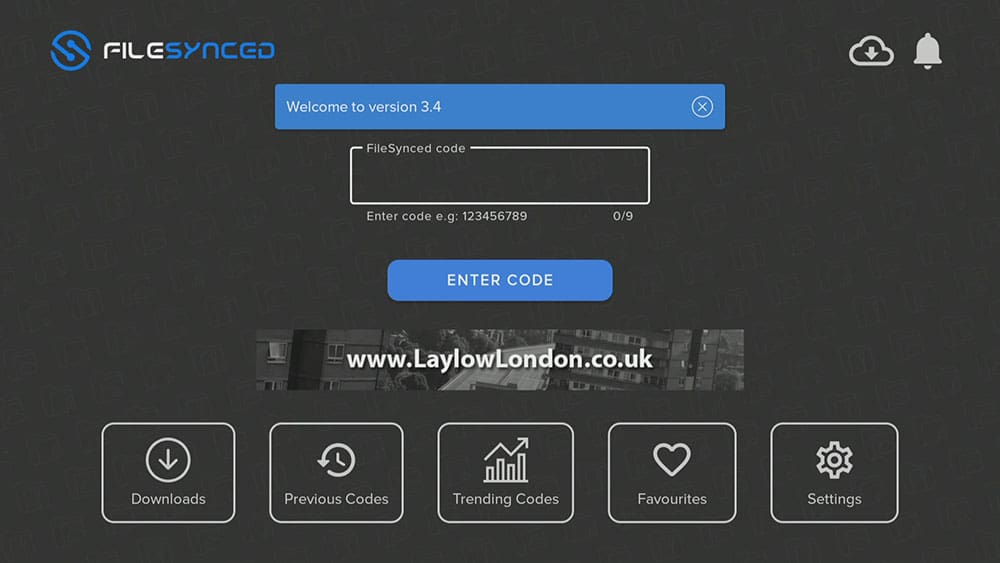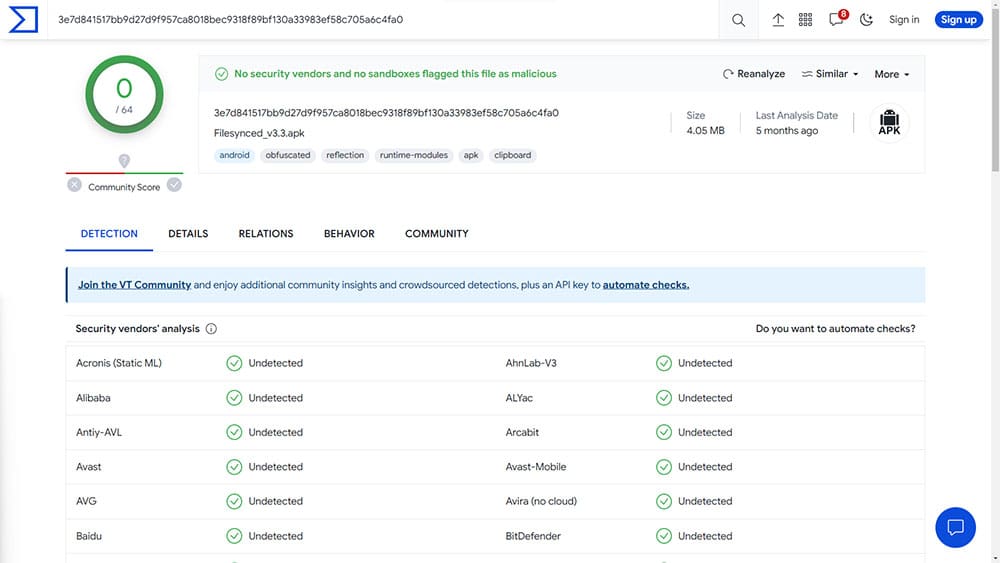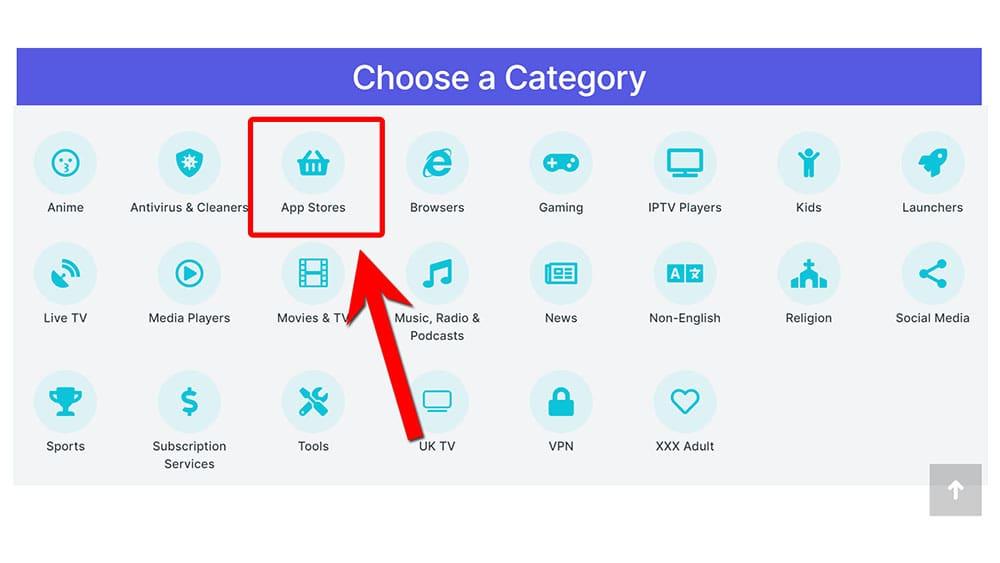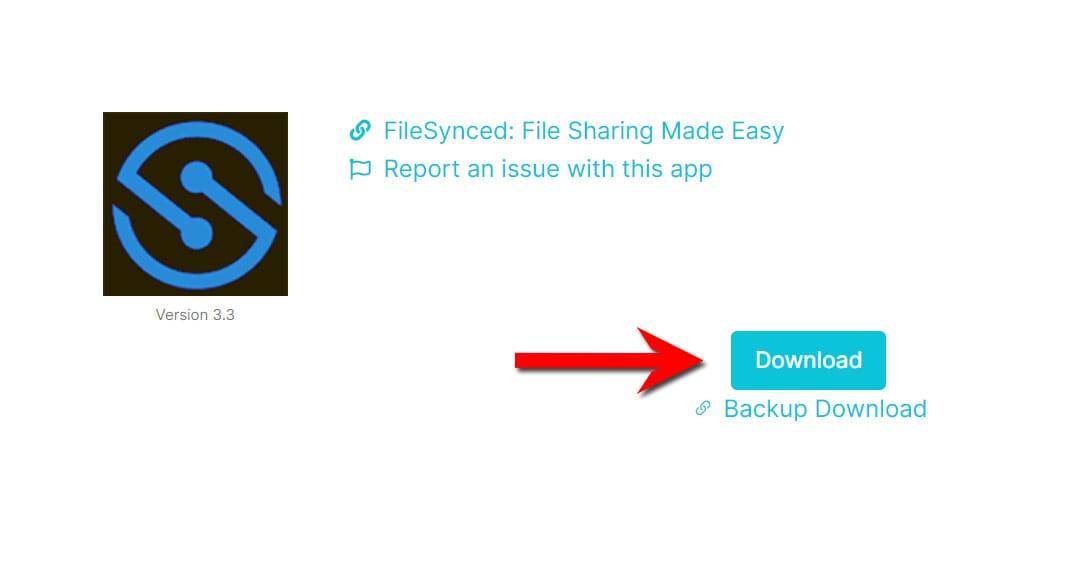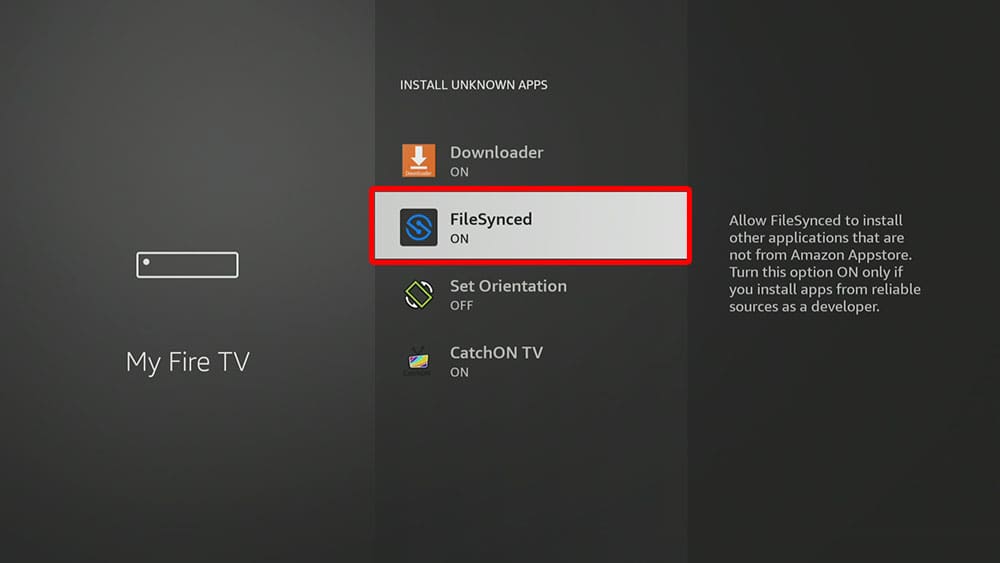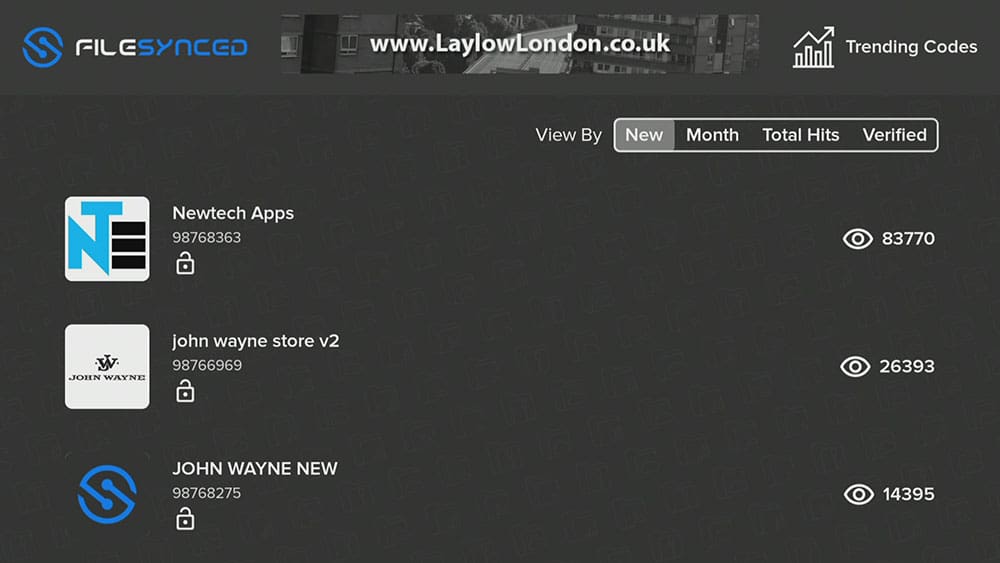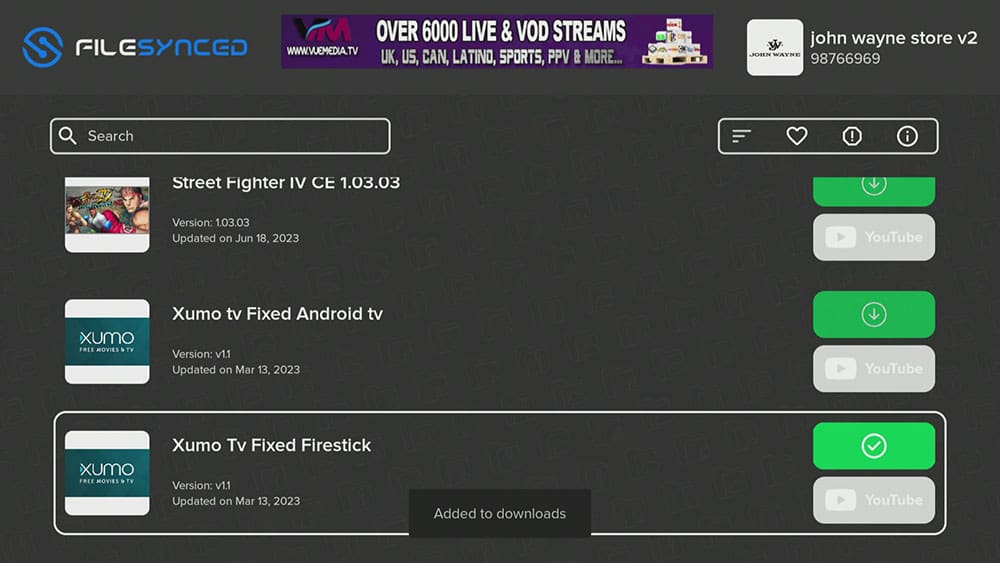Are you ready to take control of your file syncing needs? Meet FileSynced – the versatile app that can be installed on almost any device! Whether it’s a Firestick, Nvidia Shield, Chromecast, phone, tablet, PC, and more, this app has got you covered. And the best part? You don’t have to limit yourself to the confines of the Google Play or Amazon App Store. With a simple sideloading process, you can enjoy all the benefits of FileSynced with ease.
The Amazon Firestick, a top contender in the streaming device market, is particularly popular for its affordability and the ease with which it can be jailbroken. With just a few straightforward adjustments, you can unlock its full potential, making it an attractive option for those looking to break free from traditional cable TV.
Table of Contents
What is FileSynced?
If you’re looking to install apps not available on the Google Play or Amazon App Store on your Firestick, Fire TV and Android devices, FileSynced is a good option. It’s a third-party app store that works similarly to Filelinked and is a good alternative since it was taken down.
Using FileSynced to download apps is a breeze. Enter a code, and the app will redirect you to a store where you can download the apps you want. You’ll have access to a wide range of entertainment, music, TV shows, movies, sports, radio, and gaming apps.
One of the standout features of FileSynced is its simplicity and efficiency. Its navigation bar includes Downloads, Previous Codes, Trending Codes, Favorites, and Settings buttons for easy access to features.
Is FileSynced Safe?
I scanned the FileSynced APK file with VirusTotal to determine if FileSynced is safe and free from riskware and malware.
VirusTotal did not detect anything that raised suspicion and is, therefore, safe to install and use on all your devices.
Is FileSynced Legal?
Yes. This app does not host any content and is just an app store. It is, therefore, 100% legal to install and use. However, it is unlikely that the applications you go on to install from FileSynced hold the proper licencing for distributing content. In reality, this means you will be unlawfully streaming copyrighted content. Doing so could get you into legal trouble. Accordingly, you should keep your streaming activity anonymous with a VPN.
WARNING YOUR IP ADDRESS IS: 216.73.216.126
In order to stream anonymously, stay protected, and unlock the internet, I recommend using NordVPN.
WARNING YOUR IP ADDRESS IS: 216.73.216.126
In order to stream anonymously, stay protected, and unlock the internet, I recommend using NordVPN.
Legal Copyright Disclaimer: As has been noted, streaming copyrighted content is unlawful and could get you into legal trouble. On account of this, we do not condone the streaming of copyrighted content. Therefore, check your local laws for streaming content online before doing so. Consequently, the information on this website is for general information and educational purposes only.
How to Install FileSynced
This app can be installed on almost any device e.g. Firestick, Fire Cube, Nvidia Shield, Android box, Chromecast, phones, tablets, PC and more. FileSynced is not available to download from your usual app stores. However, you may be able to sideload it. In order to do so, your device must be capable of installing apps from unknown sources. Once your device is enabled for sideloading, you can then install the app from my Downloads page.
Sideload FileSynced - Firesticks, Fire TV, Android Boxes, Android TV and Google TV
- Please make sure you have enabled sideloading on your device.
- Open the Downloader app, then select the Search box.
- Enter 28907, then select Go.
- Wait for my Download page to load fully, then press the Menu (or Options) button on your remote 2x to enter full-screen mode.
- Select the App Stores category from the list at the top of the page. Or move down to view the App Stores category.
- Move down the screen to find FileSynced in the list, then select it.
- On the next page, move down until you see the blue Download button.
- Select the Download button, then select Install.
- When the app has finished installing, select Delete 2x to remove the installation file, as it’s no longer required.
FileSynced is installed.
Sideload FileSynced - Android Phones and Tablets
- Please make sure you have enabled sideloading on your device.
- Open a web browser and go to firetvsticks.com.
- Select Downloads from the menu.
- Select the App Stores category from the list at the top of the page. Or move down to view the App Stores category.
- Find the FileSynced app in the list, then select it.
- On the next page, move down until you see the blue Download button.
- Select the Download button, then select Download.
- Swipe down from the top of the screen to view the downloaded APK file and tap on it.
- Then select Install.
The FileSynced app is installed; open it from your apps screen!
How to Use FileSynced
Allow FileSynced to Install Apps
To enable FileSynced to install unknown apps on your device, you need to follow the same process as you did for Downloader. Here are the steps:
- Go to the Fire TV Home screen and select Settings, then My Fire TV, followed by Developer options, and finally, Install unknown apps.
- Locate and select FileSynced to turn ON the option and allow it to install apps on your device.
Install Apps from FileSynced
When you first open the FileSynced app, you’ll notice a simple background with a few main buttons located at the bottom of the home screen. These buttons include Downloads, Previous Codes, Trending Codes, Favorites, and Settings.
Additionally, you’ll see a notification bell and a cloud icon at the top-right corner of the home screen. The center of the screen features a text field where you can enter a code to take you to the appropriate app store.
- Open FileSynced and select the Enter code box
- Check out the Best FileSynced Codes
- Enter a Code, then select ENTER CODE
- Or select the Trending Codes button to view some of the most popular codes
Wrapping Up
If you’re looking for a new app store on your Fire TV or Android device, consider giving FileSynced a try. This app store is a great alternative to more well-known options, and it offers a simple and intuitive layout that makes it easy for users to navigate.
With FileSynced, you can easily browse various apps, find new favourites, and enjoy a seamless downloading and installation experience. Plus, since it’s designed with user-friendliness, you won’t have to worry about spending hours trying to figure out how to use it.
Overall, FileSynced is worth checking out if you’re looking for a convenient and reliable app store that can help take your device to the next level.
PROGRESS: