This guide will discuss NovaTV and how to use and install it. This app can be installed on almost any device, e.g., Firestick, Fire Cube, Nvidia Shield, Android box, Chromecast, phones, tablets, PC, and more. However, it cannot be installed from the Google Play or Amazon app store. To install it, it must be sideloaded.
The Amazon Firestick, a top contender in the streaming device market, is particularly popular for its affordability and the ease with which it can be jailbroken. With just a few straightforward adjustments, you can unlock its full potential, making it an attractive option for those looking to break free from traditional cable TV.
What is NovaTV?
NovaTV is a remarkable video-on-demand app that empowers you to stream the latest movies and TV shows for free.
Its user-friendly design makes installation a breeze, while the simple, clean layout sets it apart from other movie and TV apps.
With the ability to sideload NovaTV onto almost any Android streaming device and all Fire TV devices, the world of entertainment is at your fingertips.
How Does NovaTV Work?
NovaTV operates by searching for and gathering free links from various online databases and websites. Many free sources are available online through NovaTV.
However, the link scraping process works significantly better when used with Real Debrid. Real Debrid is a premium service that provides access to high-quality links, resulting in a wider selection of options that offer a buffer-free experience and resolutions of up to 4K.
Additionally, this app is compatible with Trakt, a valuable tool for synchronising your favourite movies, shows, watchlists, and more across multiple devices and applications. With Trakt, you can easily track what you’re watching and ensure you never miss an episode!
Is NovaTV Legal?
Yes. This app does not host any content and is essentially just a search engine. It is, therefore, 100% legal to install and use. However, most links scraped from databases and websites are unlikely to hold the proper licencing for distributing the content. In reality, this means you will be unlawfully streaming copyrighted content. Doing so could get you into legal trouble. Accordingly, you may prefer to use this app with a VPN.
WARNING YOUR IP ADDRESS IS: 190.163.141.33
In order to stream anonymously, stay protected, and unlock the internet, I recommend using NordVPN.
WARNING YOUR IP ADDRESS IS: 190.163.141.33
In order to stream anonymously, stay protected, and unlock the internet, I recommend using NordVPN.
Legal Copyright Disclaimer: As has been noted, streaming copyrighted content is unlawful and could get you into legal trouble. On account of this, we do not condone the streaming of copyrighted content. Therefore, check your local laws for streaming content online before doing so. Consequently, the information on this website is for general information and educational purposes only.
How to Install NovaTV
The NovaTV app is not available to download from your usual app stores. However, you may be able to sideload it. To do so, your device must be capable of installing apps from unknown sources. Once your device is enabled for sideloading, you can install the NovaTV app from my Downloads page.
Sideload NovaTV - Firesticks, Fire TV, Android Boxes, Android TV and Google TV
- Please make sure you have enabled sideloading on your device.
- Open the Downloader app, then select the Search box.
- Enter 28907, then select Go.
- Wait for my Download page to load fully, then press the Menu (or Options) button on your remote 2x to enter full-screen mode.
- Select the Movies & TV category from the list at the top of the page. Or move down to view the Movies & TV category.
- Find the NovaTV app in the list, then select it.
- On the next page, move down until you see the blue Download buttons.
- Select the Download or Download – Ad Free button, then select Install.
- When the app has finished installing, select Delete 2x to remove the installation file, as it’s no longer required.
The NovaTV app is installed. You’ll next need to install BPlayer.
Sideload BPlayer
- Wait for my Download page to load fully, then press the Menu (or Options) button on your remote 2x to enter full-screen mode.
- Select the Media Players category from the list at the top of the page. Or move down to view the Media Players category.
- Find the B Player app in the list, then select it.
- On the next page, move down until you see the blue Download button.
- Select the Download button, then select Install.
- When the app has finished installing, select Delete 2x to remove the installation file, as it’s no longer required.
The BPlayer media player app is installed. You’re ready to start streaming with NovaTV!
Sideload NovaTV - Android Phones and Tablets
- Firstly, ensure you have enabled sideloading on your device.
- Open a web browser and go to firetvsticks.com.
- Select Downloads from the menu.
- Select the Movies & TV category from the list at the top of the page. Or move down to view the Movies & TV category.
- Find the NovaTV app in the list, then select it.
- On the next page, move down until you see the blue Download button.
- Select the Download button, then select Download.
- Swipe down from the top of the screen to view the downloaded APK file and tap on it.
- Then select Install.
The NovaTV app is installed. You’ll next need to install BPlayer.
Sideload BPlayer
- Open a web browser and go to firetvsticks.com.
- Select Downloads from the menu.
- Select the Media Players category from the list at the top of the page. Or move down to view the Media Players category.
- Find the B Player app in the list, then select it.
- On the next page, move down until you see the blue Download button.
- Select the Download button, then select Download.
- Swipe down from the top of the screen to view the downloaded APK file and tap on it.
- Then select Install.
The BPlayer media player app is installed. You’re ready to start streaming with NovaTV!
How to Use NovaTV
NovaTV is simple and easy to use. Browse, then select a movie or TV show, or use the search if you have something specific in mind. NovaTV will search online databases for links to video files and list the links on the screen.
Search and Browse
- When you open the Nova TV app, the default view is Action & Adventure TV Shows. (The default view can be changed within the settings.) To browse other genres, select from one of the genres displayed across the top of the screen.
- Select Options in the top left corner (an icon with three horizontal lines) to change your current view and browse Movies, Calendar, Watchlist, History, or Collection.
- Browse the thumbnails to find something to watch or use the Search feature instead if you have something in particular in mind (search icon in the top right corner).
Select and Play
- Select a movie or TV show.
- The next screen will display an overview and tabs in the centre of the screen.



- Select the bookmark in the top right of the screen to add the movie/show/episode to your Watchlist or select the plus icon to add to your Trakt list.
- The next screen will show links to video files scraped from online databases.
- Links are listed in order of quality, with the best and highest quality links at the top.
- If you have linked your Real Debrid account, those links will be displayed in a different colour.
- Select a link, select Play, and then sit back and enjoy!
Can I use an External Video Player with NovaTV?
NovaTV uses BPlayer as its primary media player for video files, and it operates exceptionally smoothly, offering a great viewing experience. However, it is important to note that the platform does not support external players like MX Player or VLC Player, limiting users to the functionality provided by BPlayer alone.
How to Link Real Debrid to NovaTV
If you have a Real Debrid account, adding your account for even more links is easy by following the steps below.
- Sign up for Real Debrid if you don’t already have an account.
- Open the NovaTV Options menu (icon in the top-left corner with three horizontal lines).
- Choose Settings (cog icon).
- Then tap down to the Account section.
- Select Login to Real-Debrid.
- Note the code displayed on the screen, as you’ll need it later.
- Open a web browser, then go to real-debrid.com/device.
- Login to your Real Debrid account if not already logged in.
- Enter the code that you made a note of earlier.
- Then select Continue.
Your Real Debrid account is now linked!
How to Link Trakt to NovaTV
If you have a Trakt account, it’s easy to link your account to this app by following the steps below.
- Open the FilmPlus Options menu (icon in the top-left corner with three horizontal lines).
- Choose Settings (cog icon).
- Then tap down to the Account section.
- Select Login to Trakt.tv.
- Note the code displayed on the screen, as you’ll need it later.
- Open a web browser, then go to trakt.tv/activate.
- Login to your Trakt account if not already logged in.
- Enter the code that you made a note of earlier.
- Select Continue, then select Yes.
Your Trakt account is now linked!
Wrapping Up
In summary, NovaTV is an exceptional streaming app that offers access to a wide array of the latest movies and television shows. Its seamless integration with Real Debrid allows for enhanced streaming quality and access to premium content, while the compatibility with Trakt provides an effortless way to track your viewing habits and discover new titles.
For those who appreciate subtitles, BPlayer offers a user-friendly experience, making it easy to enjoy foreign films and shows. Overall, NovaTV stands out as a must-have application for anyone looking to elevate their streaming experience on a Firestick or other compatible devices.
PROGRESS:


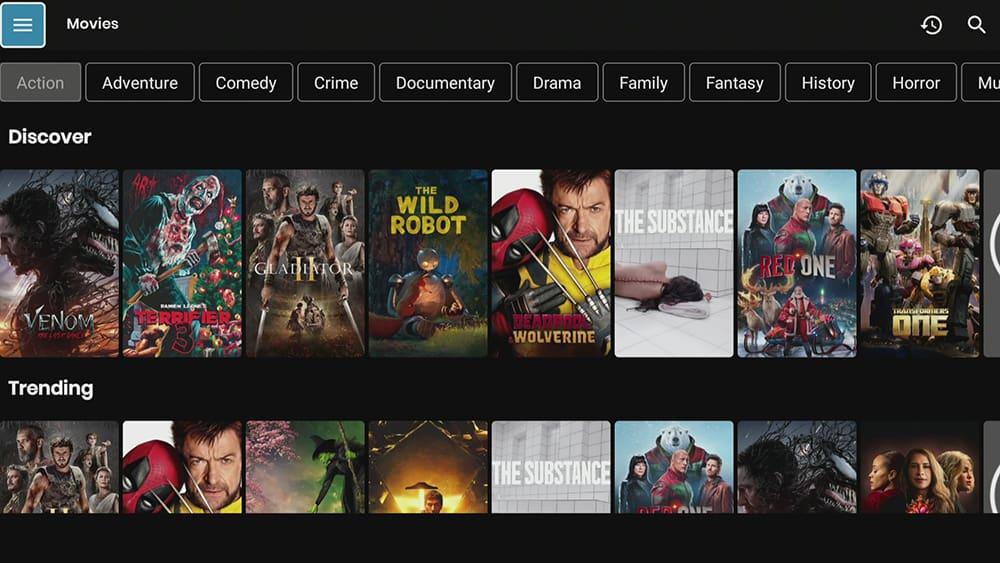
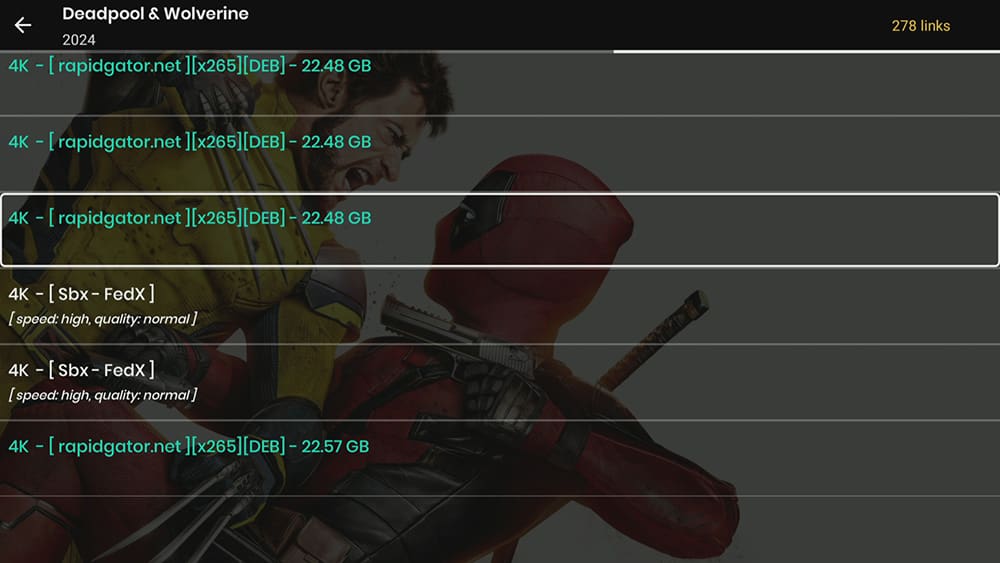



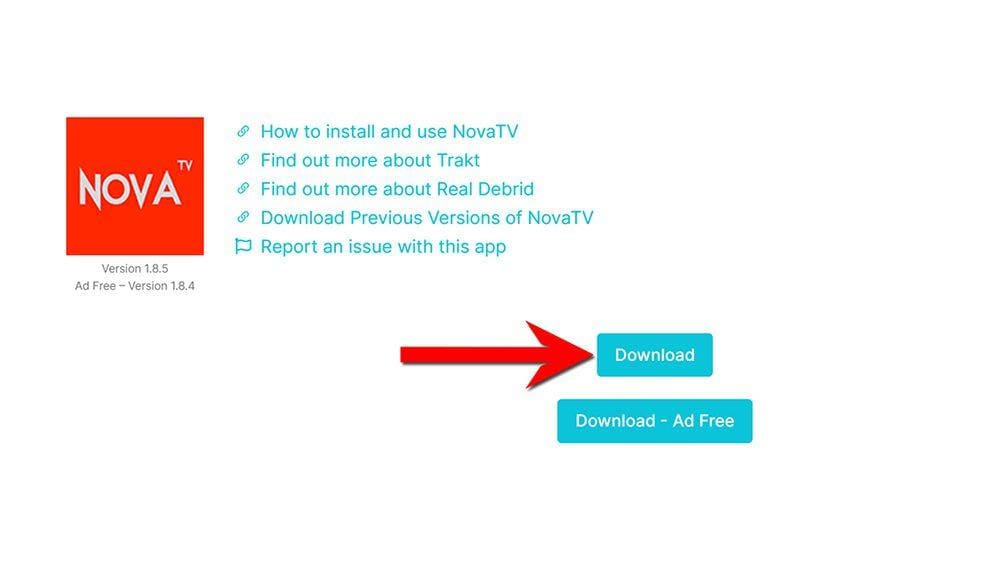

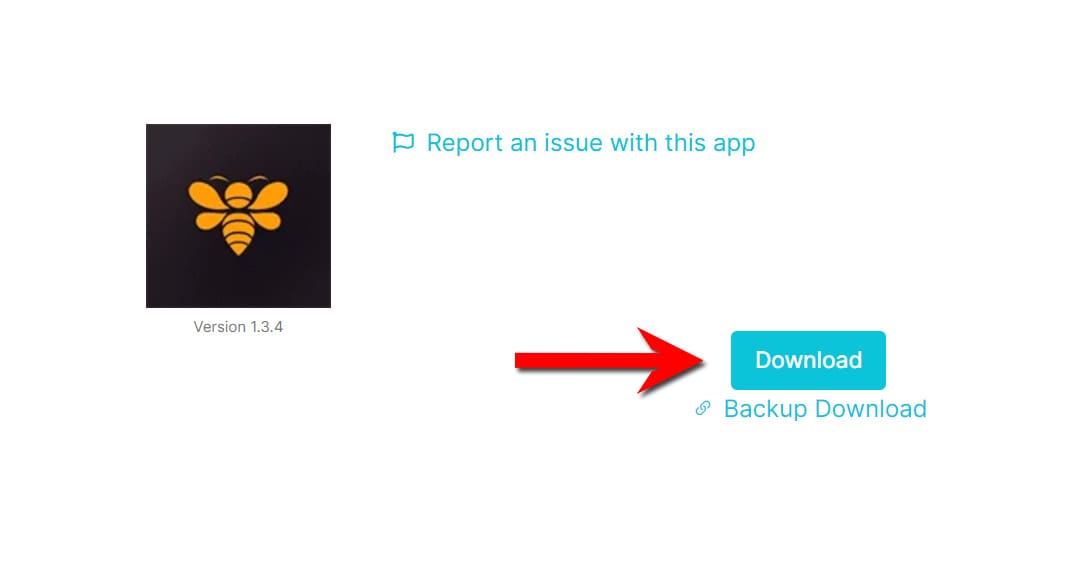


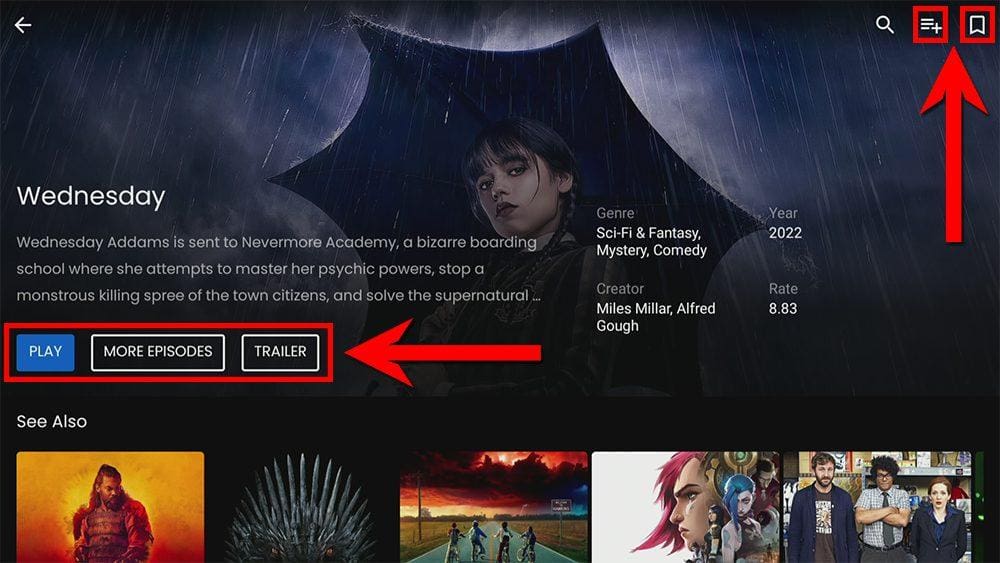
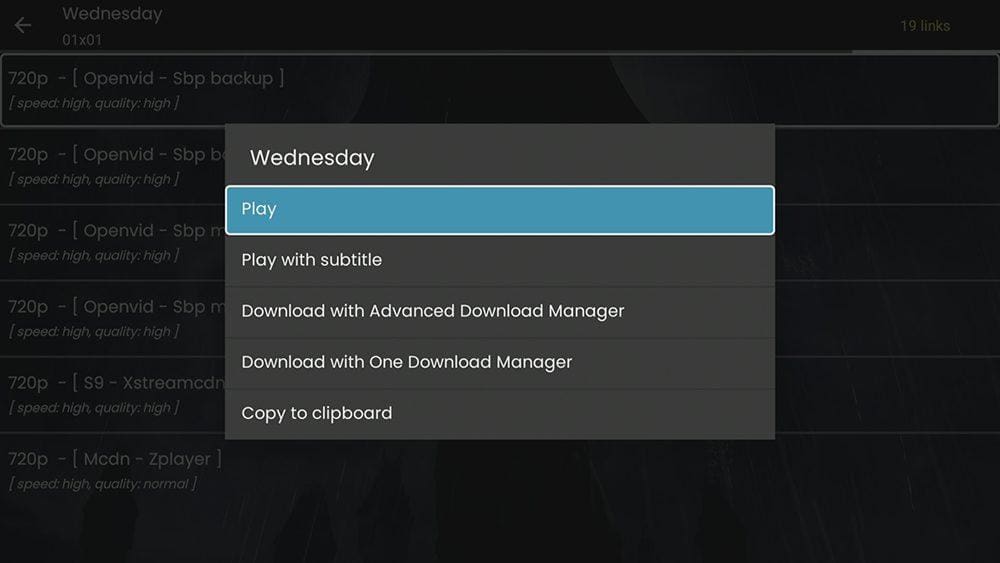
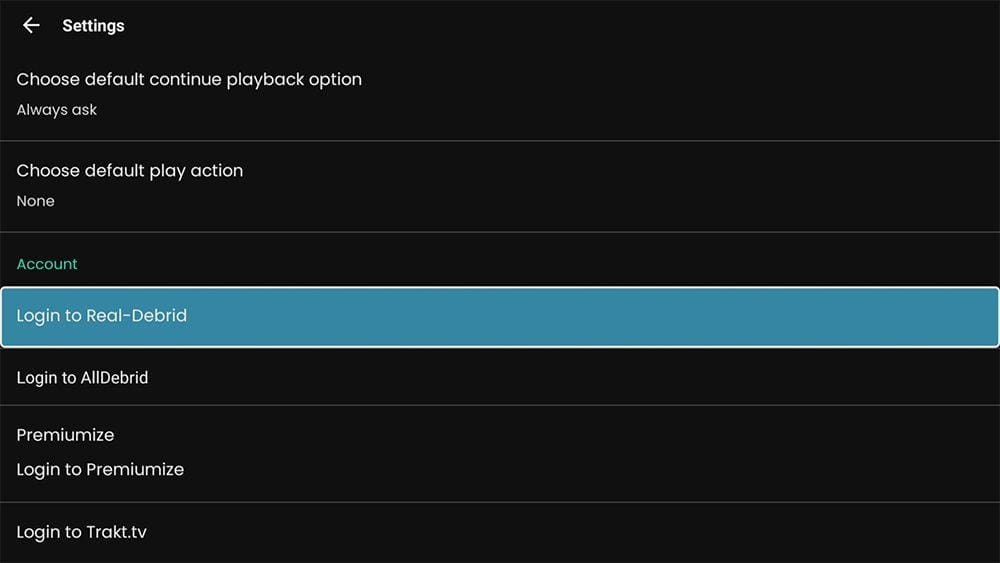

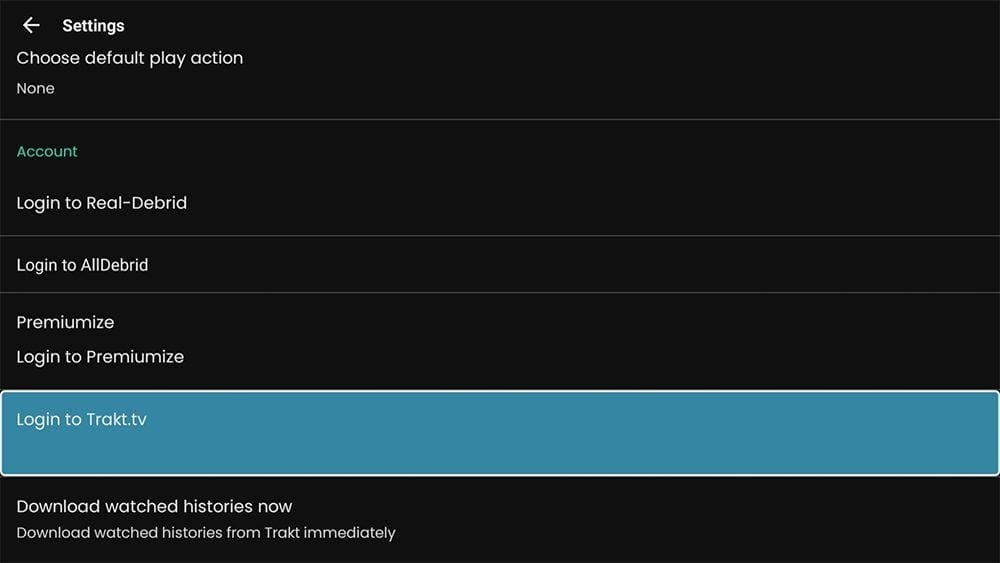











4 Comments
Why is there no mention on how to get Nova TV to use a specific media player? Every time I select a movie via Nova TV, Nova TV prompts to install bplayer. I want to try a different bplayer. By the way Firestick remote is the worst!
Thanks!
Please scroll up the page, and you will find the answer to your question under the heading: “Can I use an External Video Player with NovaTV?”
Could not get BPlayer to download. Tried several times and get an error message.
If you’re having trouble downloading from my website after clicking the blue download button, please try the alternative download link located directly below it, labelled “Backup Download.”