In this guide, we will discuss what Media Lounge is and how to use and install it. This app can be installed on almost any device, e.g. Firestick, Fire Cube, Nvidia Shield, Android box, Chromecast, phones, tablets, PC and more. However, this app cannot be installed from the Google Play or Amazon store. To install it, it must be sideloaded.
The Amazon Firestick, a top contender in the streaming device market, is particularly popular for its affordability and the ease with which it can be jailbroken. With just a few straightforward adjustments, you can unlock its full potential, making it an attractive option for those looking to break free from traditional cable TV.
Table of Contents
What is Media Lounge?
Media Lounge is an all-in-one application that lets you stream the latest movies, TV shows, live TV channels, sports, and adult content (optional) – all for free! You can sideload Media Lounge onto almost any Android streaming device, as well as all Firesticks and other Fire TV devices.
This app has categories for Favourites, Movies, TV Shows, Live TV, Sports and Adult.
Media Lounge searches and scrapes free links from online databases and websites. However, scraping for links works much better with Real Debrid. Real Debrid is a premium service that searches for premium-quality links. This provides many more links in buffer-free and high quality, up to 4K in resolution.
Integration with Trakt is not supported.
How Does Media Lounge Work?
Media Lounge searches and scrapes free links from online databases and websites. However, scraping for links works much better with Real Debrid. Real Debrid is a premium service that searches for premium-quality links. This provides many more links in buffer-free and high quality, up to 4K in resolution.
Integration with Trakt is not supported.
Is Media Lounge Safe?
It is recommended to exercise caution and discretion when installing Media Lounge as it may pose potential safety risks.
According to a scan conducted on the application file using Virus Total, 19 security vendors have identified the file as potentially malicious.
Is Media Lounge Legal?
Due to the nature of this application, it is impossible to verify if Media Lounge is indeed legal or not. However, it is unlikely that the majority of streams hold the proper licencing for broadcasting the content. In reality, this means you will be unlawfully streaming unlicensed content. Doing so could get you into legal trouble. Accordingly, you may prefer to use this app with a VPN.
WARNING YOUR IP ADDRESS IS: 107.21.197.234
In order to stream anonymously, stay protected, and unlock the internet, I recommend using NordVPN.
WARNING YOUR IP ADDRESS IS: 107.21.197.234
In order to stream anonymously, stay protected, and unlock the internet, I recommend using NordVPN.
Legal Copyright Disclaimer: As has been noted, streaming copyrighted content is unlawful and could get you into legal trouble. On account of this, we do not condone the streaming of copyrighted content. Therefore, check your local laws for streaming content online before doing so. Consequently, the information on this website is for general information and educational purposes only.
How to Install Media Lounge
The Media Lounge app is not available to download from your usual app stores. However, you may be able to sideload it. To do so, your device must be capable of installing apps from unknown sources. Once your device is enabled for sideloading, you can install the FilmPlus app from my Downloads page.
Sideload Media Lounge - Firesticks, Fire TV, Android Boxes, Android TV and Google TV
- Firstly, ensure you have enabled sideloading on your device.
- Open the Downloader app, then select the Search box.
- Enter 28907, then select Go.
- Wait for my Download page to load fully, then press the Menu (or Options) button on your remote 2x to enter full-screen mode.
- Select the Movies & TV category from the list at the top of the page. Or move down to view the Movies & TV category.
- Find the Media Lounge app in the list, then select it.
- On the next page, move down until you see the blue Download button.
- Select the Download button, then select Install.
- When the app has finished installing, select Delete 2x to remove the installation file, as it’s no longer required.
The app is installed; open it from your apps screen!
Sideload Media Lounge - Android Phones and Tablets
- Firstly, ensure you have enabled sideloading on your device.
- Open a web browser and go to firetvsticks.com.
- Select Downloads from the menu.
- Select the Movies & TV category from the list at the top of the page. Or move down to view the Movies & TV category.
- Find the Media Lounge app in the list, then select it.
- On the next page, move down until you see the blue Download button.
- Select the Download button, then select Download.
- Swipe down from the top of the screen to view the downloaded APK file and tap on it.
- Then select Install.
The app is installed; open it from your apps screen!
How to Use Media Lounge
Media Lounge is an all-in-one app that contains everything you need for free, all in one place! You’ll find categories for movies, TV shows, live TV channels, sports, and adult.
Media Lounge Live TV and Sports
- Select the Live TV or Sports category.
- Then select a sub-category/country.
- You’ll then see a list of channels.
- Make a selection to start watching
- Choose a link
Sit back and enjoy watching!
Media Lounge On Demand
Media Lounge has an excellent selection of movies and TV shows on demand. You’ll find categories for In Theatres, Action, Adventure, Animation, Comedy, Crime, Documentary, Drama, Family, Fantasy, History, Horror, Music and more.
- Select Movies or TV Shows from the options menu.
- Then select a sub-category if you’d prefer to browse a category other than the default.
- You’ll then see a list of movies / TV shows.
- Make a selection.
- Select the + Favourite button if you wish to add any content to your favourites.
- Then select a link.
Sit back and enjoy watching!
Media Lounge Adult Content
If you’re looking for adult content then Media Lounge can also cater to your needs! You won’t have access to the Adult category unless you set a Parental PIN when you first open the Media Lounge app.
How to Use an External Media Player
Content within Media Lounge streams perfectly fine with its own internal media player. However, the playback features are limited; for example, there’s no option to select subtitles. But you can change the default player from within the options menu. Find out how by following the steps below.
How to Link Real-Debrid
If you have a Real-Debrid account, it’s easy to link your account to this app by following the steps below.
- Sign up for Real-Debrid if you don’t already have an account.
- Select the options menu button (hamburger icon) in the top left of the Media Lounge home screen.
- Select Real Debrid – Login.
- Make a note of the code that is displayed on the screen, as you’ll need it in a later step.
- Open a web browser, then go to real-debrid.com/device.
- Login to your Real Debrid account if not already logged in.
- Enter the code that you made a note of earlier.
- Then select Continue.
Your Real Debrid account is now linked!
Wrapping Up
Media Lounge certainly is a very good all-round app for streaming movies, TV shows and adult content.
However, Live TV and Sports are not always reliable with this app. Streams often do not work or load. With this in mind, you may wish to use a backup option from this list of Free Live TV Apps, Free Live TV Websites, or use a Paid IPTV service.
PROGRESS:

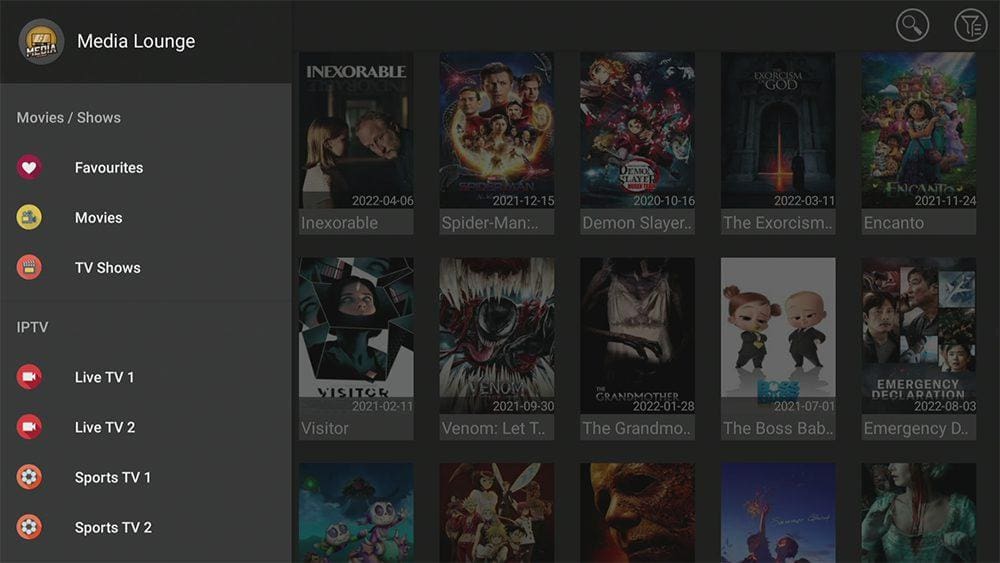
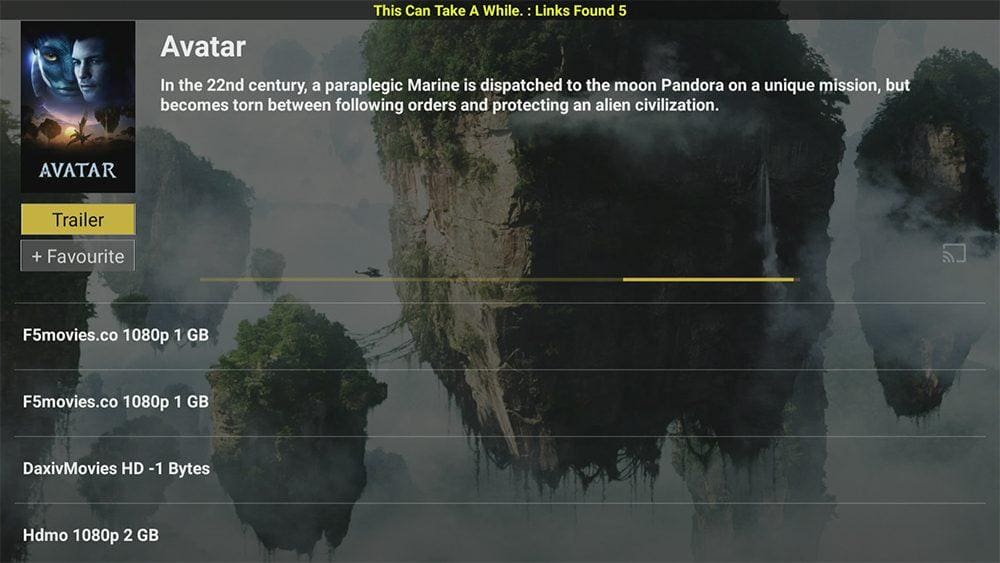
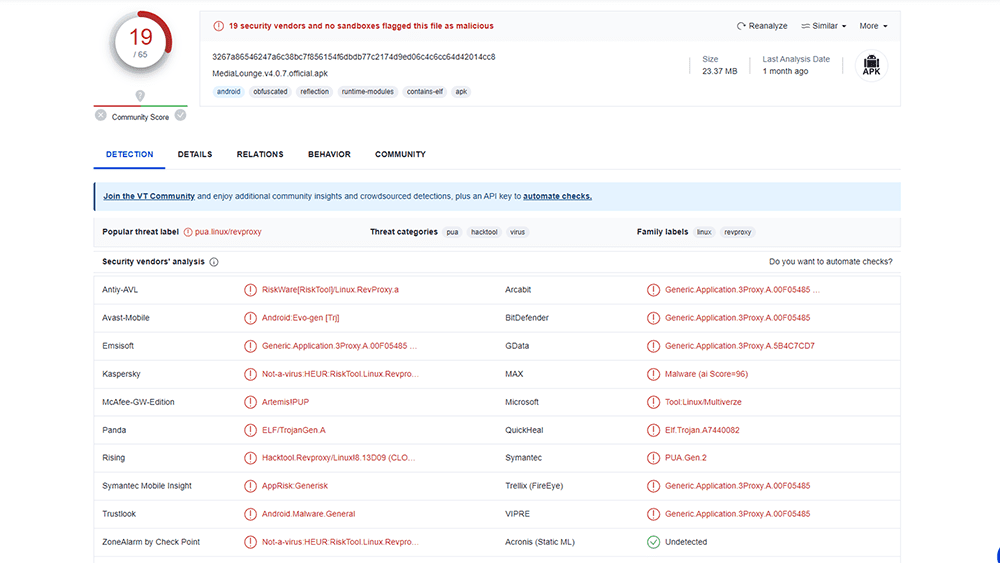

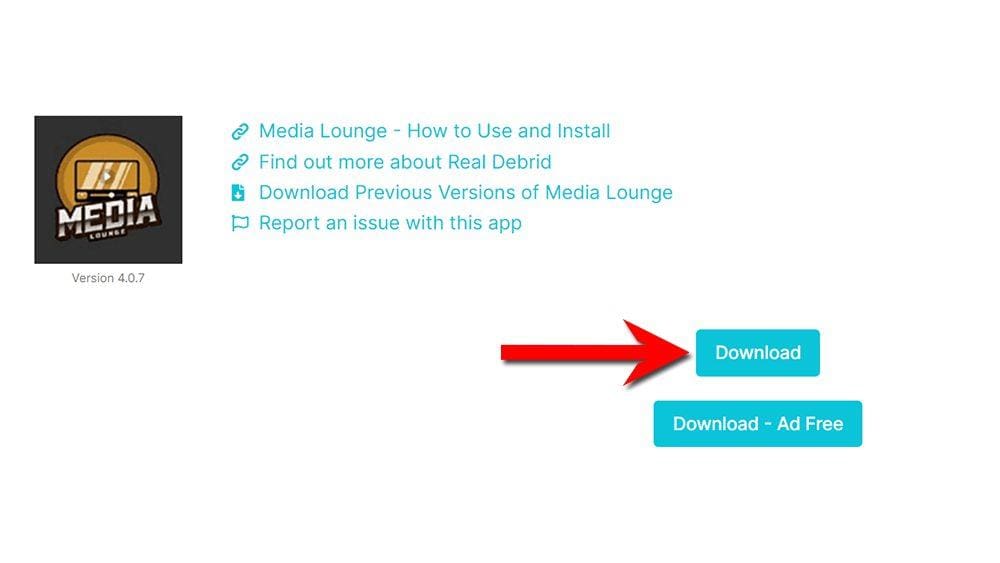

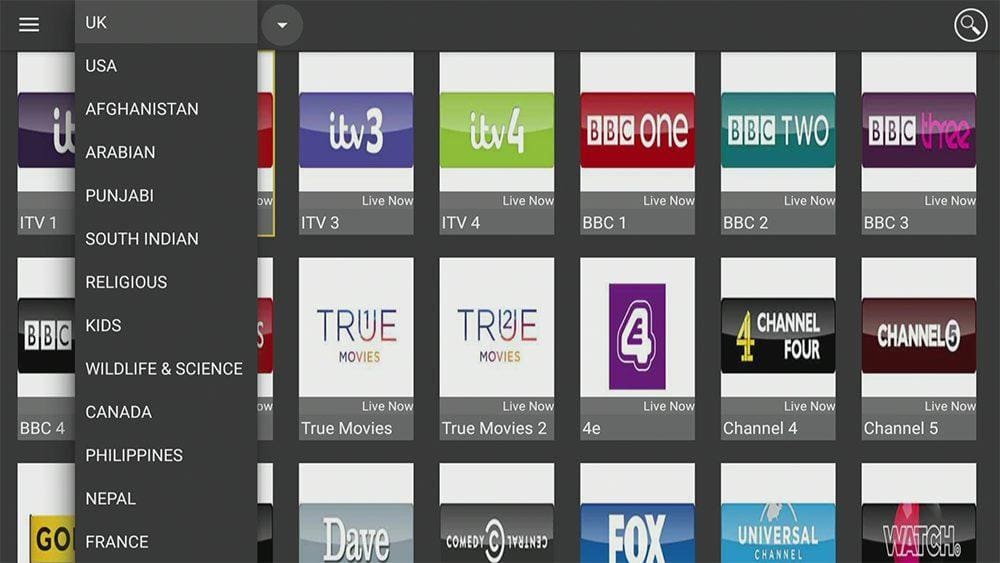
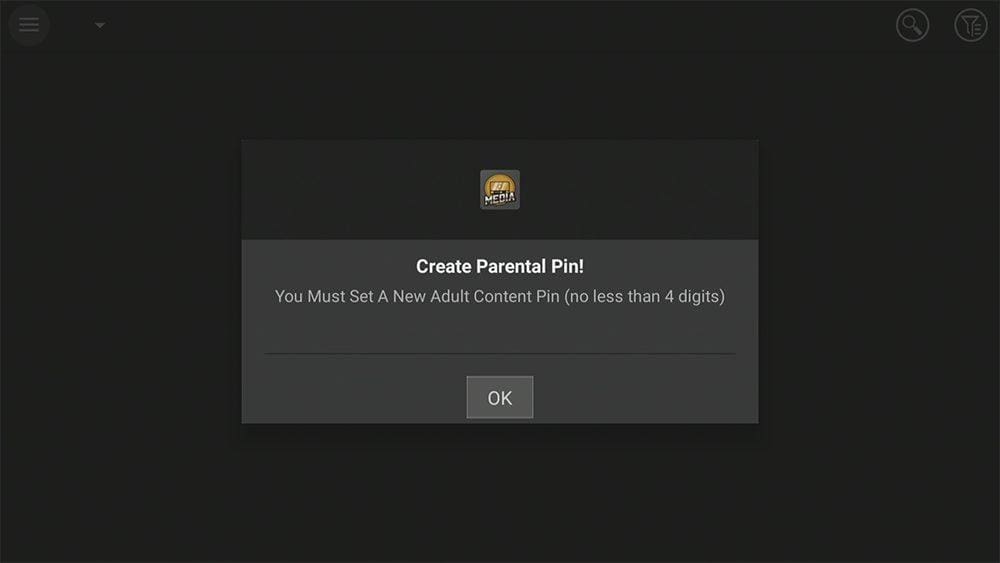
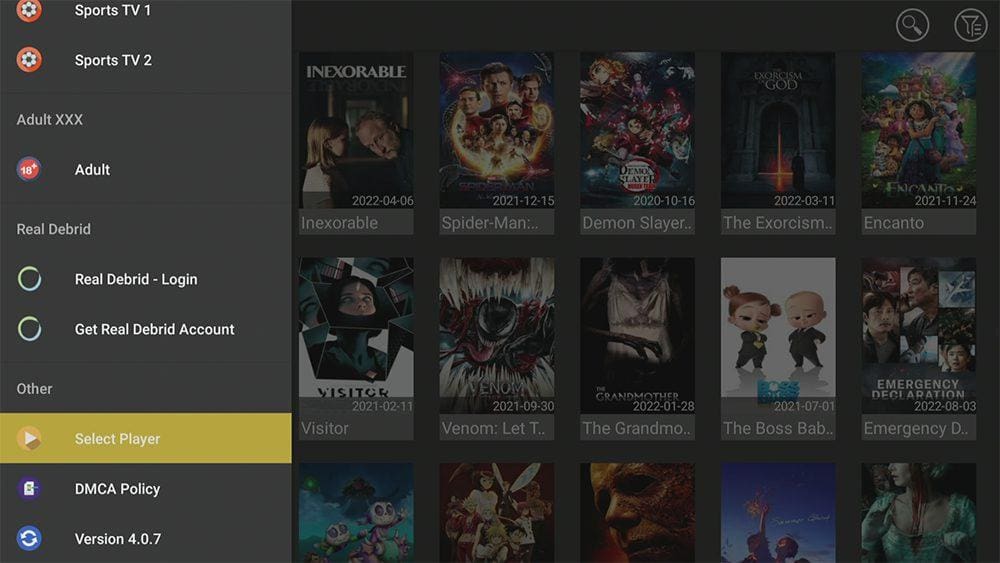












4 Comments
Thank you so very much Tanya!! If I want to watch Media lounge movies or TV shows with “Subtitles”, which player option is best to use, when I change from the default player option? The choices listed when I hit the hamburger button , and then “Select Player” are: 1. Web Video Caster, 2. Internal Player, 3. MX Player, 4. MX Player Pro, & 5. VLC Player. Also, how do I get the player you recommend on to my Firestick TV?
I appreciate you greatly and love all of your help Tanya. Keep up the great work!
Warm regards,
Earl
I also wanted to let you know that I don’t have real debrid. I think the cost is a little high for me. Lastly, what is the best free VPN that you recommend for me if I live in the U.S.
Thanks again!
Earl
Check out my recommended FREE VPN on YouTube
100% FREE VPN FIRESTICK | UNLIMITED DATA | NO LOGS | NO CREDIT CARD | ANDROID | IPHONE – https://youtu.be/gsmH-3hppNc
The Internal Player works very well with subtitles.
You can use my Downloads page to install another Media Player (such as MX Player).