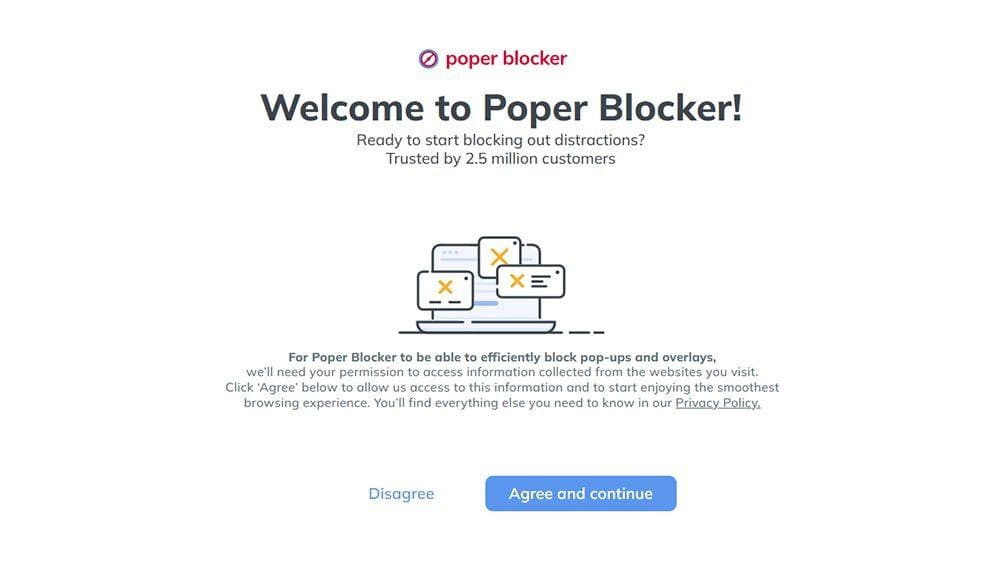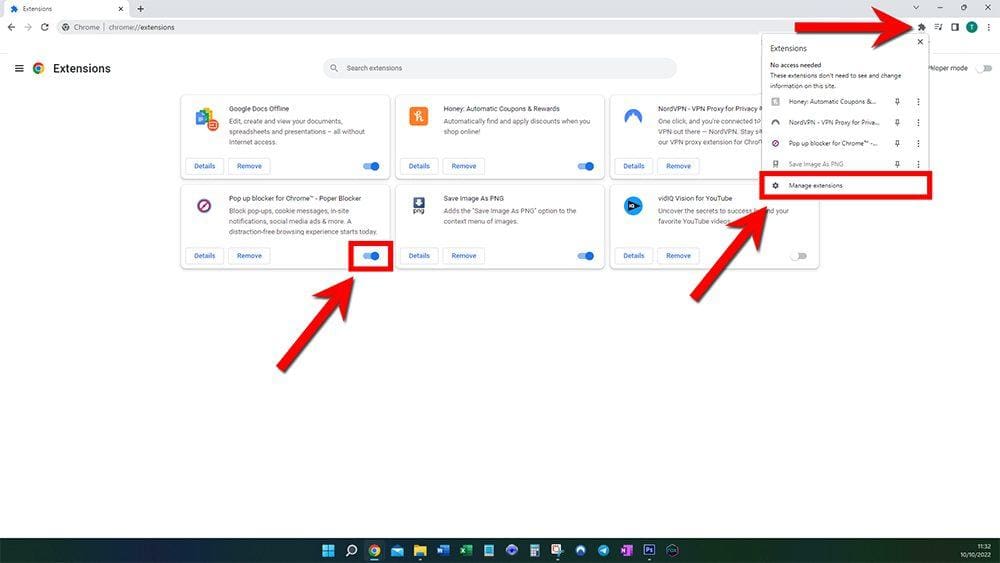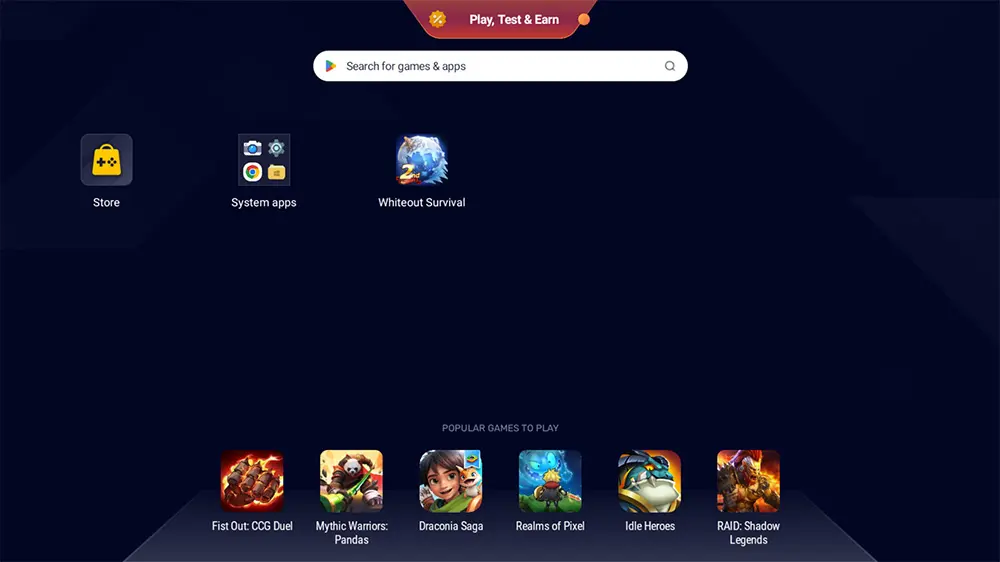This guide will discuss how to install a popup blocker on Chrome. Popups are certainly one of the most annoying features when browsing websites such as free movies, sports or live TV sites. Popups can ruin your experience and potentially put your computer at risk by infecting your device with malware and viruses.
Luckily, there are ways to stop popups from getting in your way. Installing a popup blocker is one such way to help keep your online browsing safe and enjoyable.
Table of Contents
How to Install a Popup Blocker
Installing a popup blocker is easy by adding a simple extension to Chrome. This will also give you extra benefits, such as helping to prevent spam.
- Open Chrome in a new window or tab.
- Go to poperblocker.com.
- Select the Add Poper Blocker to Chrome button.
- Then select the button to Add to Chrome.
- Select Add extension.
- Then select Agree and continue if you also want to block overlays.
Close the window/tab and use Chrome without any more annoying popups!
How to Turn Off Popup Blocker
There may be instances where you need to turn off the popup blocker. Certain websites will want to open legitimate links in new tabs and browsers.
- Select the jigsaw button in the top-right next to the address bar to open your Extensions.
- Then select Manage extensions.
- Turn the toggle off for Pop up blocker for Chrome.
The popup blocker is now turned off.
Wrapping Up
Installing a popup blocker will keep you safe when browsing on Chrome. You’ll now be free of annoying popups, and your browsing experience will be much more enjoyable.