In this guide, we will discuss what Flix Vision is and how to install and use it. This app can be installed on almost any device, e.g. Firestick, Fire Cube, Nvidia Shield, Android box, Chromecast, phones, tablets, and PCs (via an emulator such as BlueStacks or Nox).
The Amazon Firestick, a top contender in the streaming device market, is particularly popular for its affordability and the ease with which it can be jailbroken. With just a few straightforward adjustments, you can unlock its full potential, making it an attractive option for those looking to break free from traditional cable TV.
Flix Vision Disabled on Fire TV (July 2025)
Amazon is actively disabling certain third-party apps like Flix Vision. When you try to open these apps, you’ll see a “App disabled – Uninstall potentially harmful app?” message, and the “Keep” option is often ineffective, forcing uninstallation.
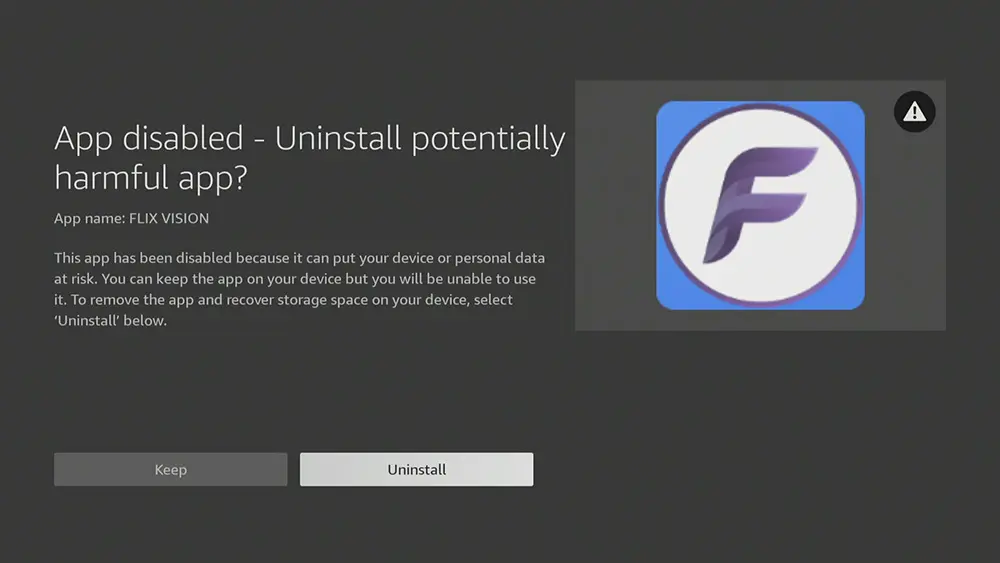
This issue arises because these apps engage in device resource sharing, potentially exposing your IP address for proxy services. This practice creates significant security risks (including malware and riskware) for your device and network.
However, there’s a potential solution: ‘modded’ or Ad-Free versions of these disabled apps often have this risky software removed, allowing them to function.
Our Recommendation: Download the Ad-Free version of Flix Vision from our Downloads page.
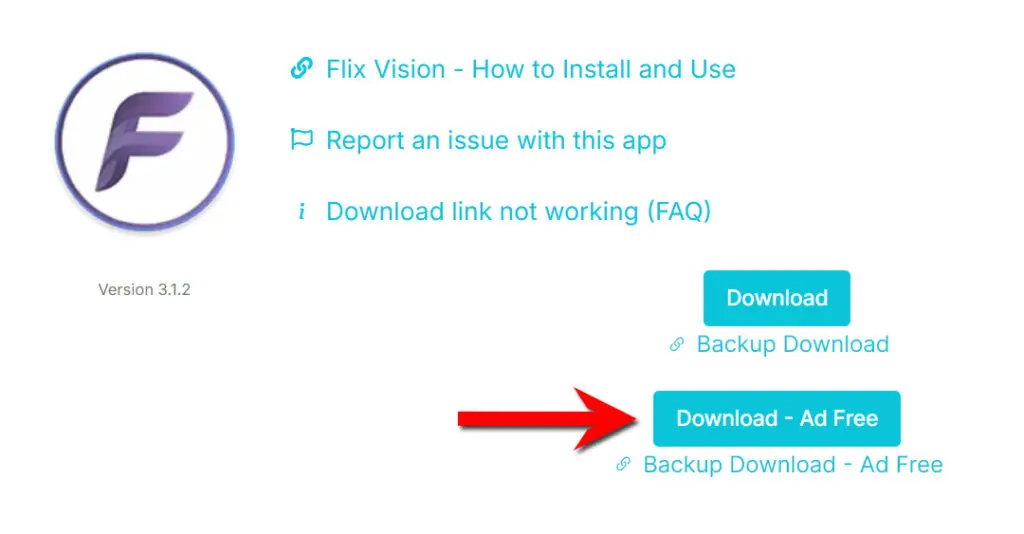
Table of Contents
What is Flix Vision?
Flix Vision is an all-in-one application that was launched in January 2023. It allows users to stream the latest movies, TV shows, anime, live TV channels, adult content and sports, and all of this is free of charge! One of Flix Vision’s best features is that it’s completely ad-free!
The Flix Vision app searches for content by crawling free movie/TV hosting websites.
You can sideload Flix Vision onto almost any Android streaming device, Firesticks, and other Fire TV devices.
Integration with Real Debrid and Trakt is supported for an enhanced streaming experience.
Is Flix Vision Legal?
This application doesn’t host any content and essentially functions as a search engine. As a result, it’s completely legal to download and use. However, it’s important to be aware that certain content may not be authorised for sharing.
Streaming such content could lead to consequences similar to those of unauthorised downloading of copyrighted material. It’s important to take precautions when using the app to avoid any legal issues. We recommend using a VPN to ensure your safety and privacy.
WARNING YOUR IP ADDRESS IS: 40.116.73.221
In order to stream anonymously, stay protected, and unlock the internet, I recommend using NordVPN.
WARNING YOUR IP ADDRESS IS: 40.116.73.221
In order to stream anonymously, stay protected, and unlock the internet, I recommend using NordVPN.
Legal Copyright Disclaimer: As has been noted, streaming copyrighted content is unlawful and could get you into legal trouble. On account of this, we do not condone the streaming of copyrighted content. Therefore, check your local laws for streaming content online before doing so. Consequently, the information on this website is for general information and educational purposes only.
Is Flix Vision Safe?
Absolutely! VirusTotal is an excellent tool that allows you to thoroughly scan your devices, files, and website addresses for any potential malicious content. It’s a reliable and effective method to guarantee the safety and security of your devices.
Rest assured that the Flix Vision installation file has undergone rigorous virus scans and has been confirmed to be entirely safe.
It’s worth noting, however, that despite being flagged as potentially malicious by three security vendors on VirusTotal, this does not necessarily indicate that the file is harmful. Most of the flagged items are false positives and marked as ‘Not-a-virus’. In fact, most security vendors have determined that the file is entirely safe to install and use.
How to Install Flix Vision
Unfortunately, the Flix Vision app is currently unavailable for download on the regular app stores. However, there is an alternative way to install it on your device. To do so, you’ll need to make sure your device allows sideloading. Once you’ve enabled this feature, you can easily download the APK from my Downloads page.
Sideload Flix Vision - Firesticks, Fire TV, Android Boxes, Android TV and Google TV
- Please make sure you have enabled sideloading on your device.
- Open the Downloader app, then select the Search box.
- Enter 28907, then select Go.
- Wait for my Download page to load fully, then press the Menu (or Options) button on your remote 2x to enter full-screen mode.
- Select the Movies & TV category from the list at the top of the page. Or move down to view the Movies & TV category.
- Find the Flix Vision app in the list, then select it.
- On the next page, move down until you see the blue Download buttons.
- Select the Download button, then select Install.
- When the app has finished installing, select Delete 2x to remove the installation file, as it’s no longer required.
The Flix Vision app is installed; open it from your apps screen!
Sideload Flix Vision - Android Phones and Tablets
- Please make sure you have enabled sideloading on your device.
- Open a web browser and go to firetvsticks.com.
- Select Downloads from the menu.
- Select the Movies &TV category from the list at the top of the page. Or move down to view the Movies & TV category.
- Find the Flix Vision app in the list, then select it.
- On the next page, move down until you see the blue Download buttons.
- Select the Download button, then select Download.
- Swipe down from the top of the screen to view the downloaded APK file and tap on it.
- Then select Install.
The app is installed; open it from your apps screen!
Install MX Player
Flix Vision has an in-built media player but doesn’t have essential functionalities like fast forward and rewind. Therefore, it is recommended that you install an external media player such as MX Player or VLC Player. You can follow these simple steps to do so.
- Wait for my Download page to load fully, then press the Menu (or Options) button on your remote 2x to enter full-screen mode.
- Select the Media Players category from the list at the top of the page. Or move down to view the Media Players category.
- Find MX Player or VLC Player (depending on your preference) in the list, then select it.
- On the next page, move down until you see the blue Download buttons.
- Select the Download – Fire / Android TV button, then select Install.
- When the app has finished installing, select Delete 2x to remove the installation file, as it’s no longer required.
The media player is installed; open it from your app’s screen!
Change Flix Vision's Default Player
How to Use Flix Vision
Browse Categories and Content
Select the Search option from the menu if you’re looking for something specific.
To find what you’re looking for, enter the title or name of the person you’re searching for. Once you hit enter, Flix Vision will locate and display all relevant results on your screen. This way, you can easily find what you’re looking for without any hassle.
Play Movies, TV Shows, Adult and Anime
Browse the Movies, TV Shows or Anime categories to find what you want to watch.
- Select a movie, TV show or anime and select Play (if applicable, select a season and episode).
On this screen, you’ll also find options to watch a Trailer, add to your Bookmarks, and view more content from cast members. Tap down the screen to see other titles you may like.
- You’ll then see a list of links.
- Select a link to start streaming, then sit back and enjoy!
Movies and TV shows are available in high-definition streaming with the option to choose between 1080p and 720p. This means that even users without Real Debrid can still enjoy high-quality content!
Live TV
If you get a Can’t play this link message, it could be that your ISP is blocking you from accessing the live TV stream or the stream is geo-restricted.
I experienced this issue with some of the channels that I tried. However, I connected a VPN to a US server and tried to load the same live TV channels. This time, it worked! The VPN bypassed my issue, whether it was a block by my ISP or a geo-restriction.
If you also see this error message, try connecting to a VPN.
Link Real Debrid
Previously, Flix Vision did not support integration with Real Debrid. However, its latest update now adds the option to link the service to access more and better quality links. If you have a Real Debrid account, connecting it to the app is easy. Just follow the steps below.
- Sign up for Real Debrid if you don’t already have an account.
- Open the Flix Vision app and go to Settings by tapping over to the left side of the screen.
- Tap down to the Integration section and select the Real Debrid option.
- Open a web browser, then go to real-debrid.com/device.
- Login to your Real Debrid account if not already logged in.
- Enter the code that you made a note of earlier.
- Then select Continue.
Your Real Debrid account is now linked!
Real Debrid links are shown differently to stand out from regular links. In the following example, Real Debrid links are yellow. With Real Debrid, you will get more links, and those links will be buffer-free and in excellent quality, 1080p and 4K.
Wrapping Up
Flix Vision recently received a fantastic update introducing some excellent features, making it a great choice for Firestick and Fire TV users. The new option to integrate with an external player and link your Real Debrid account is a welcome addition.
Take a look, and feel free to share your thoughts in the comments section below!
PROGRESS:

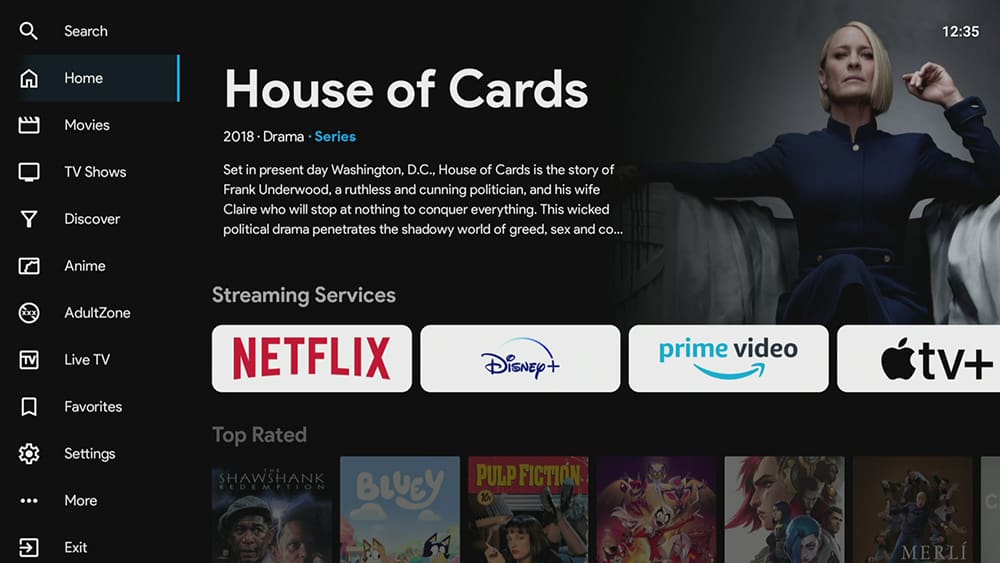

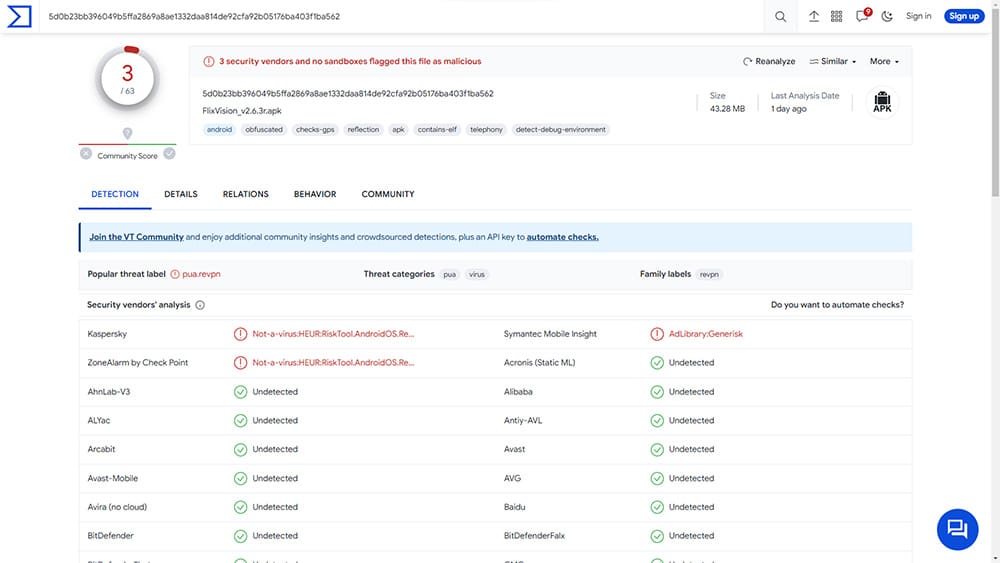


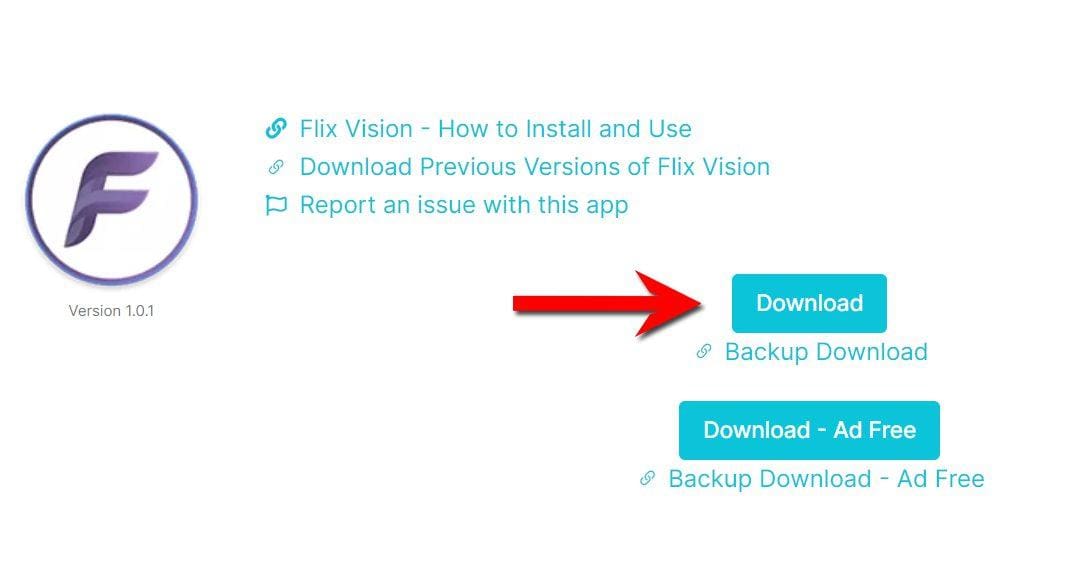




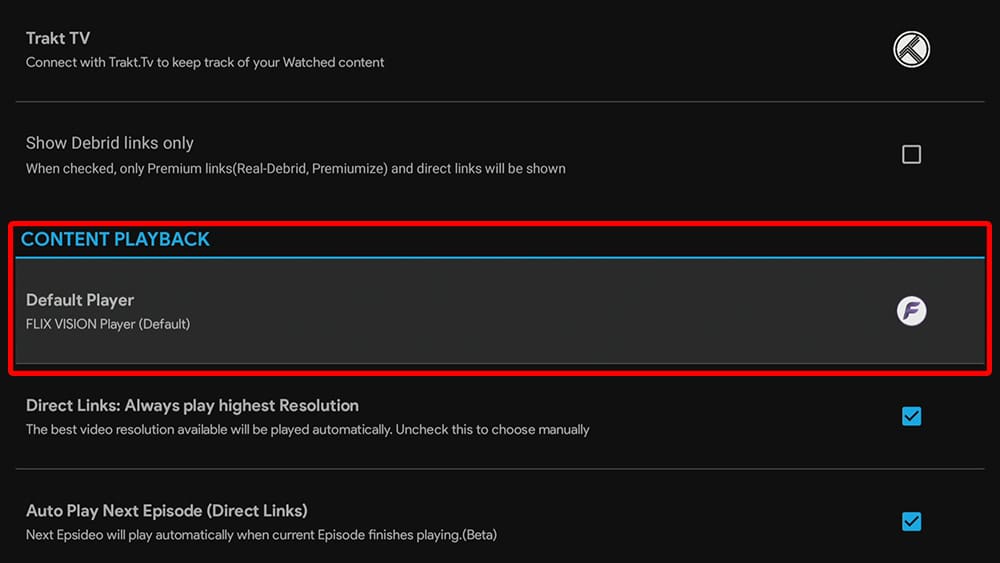
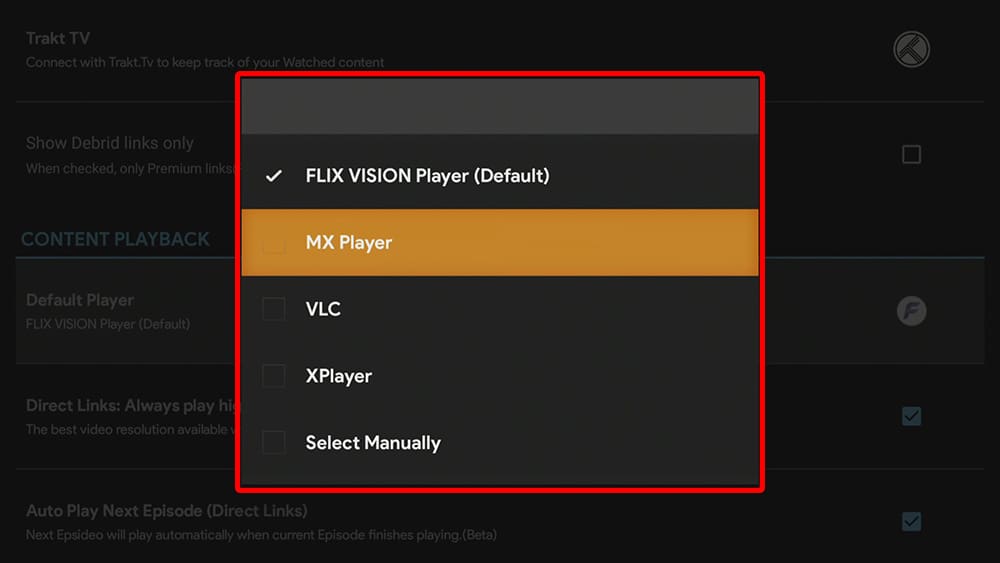
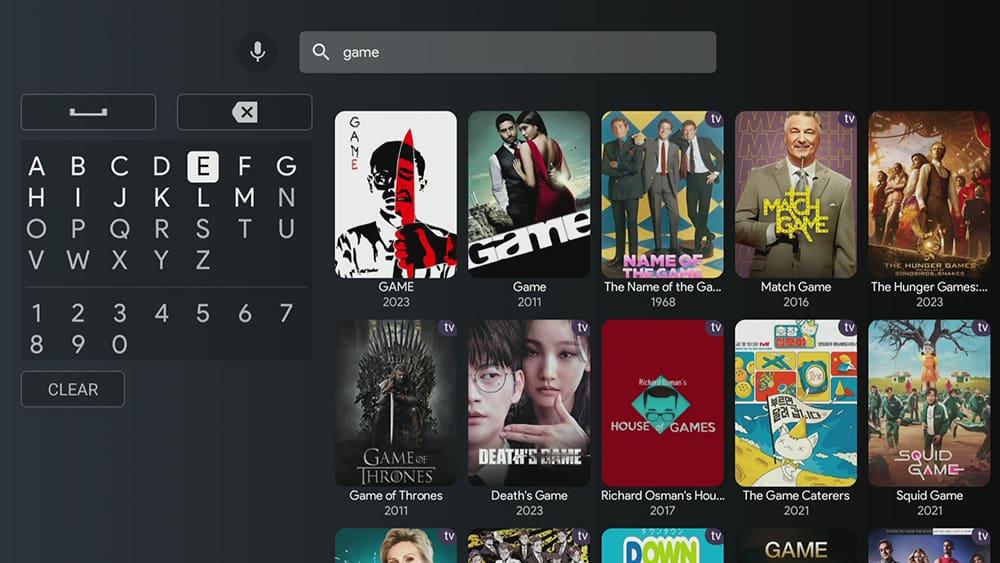

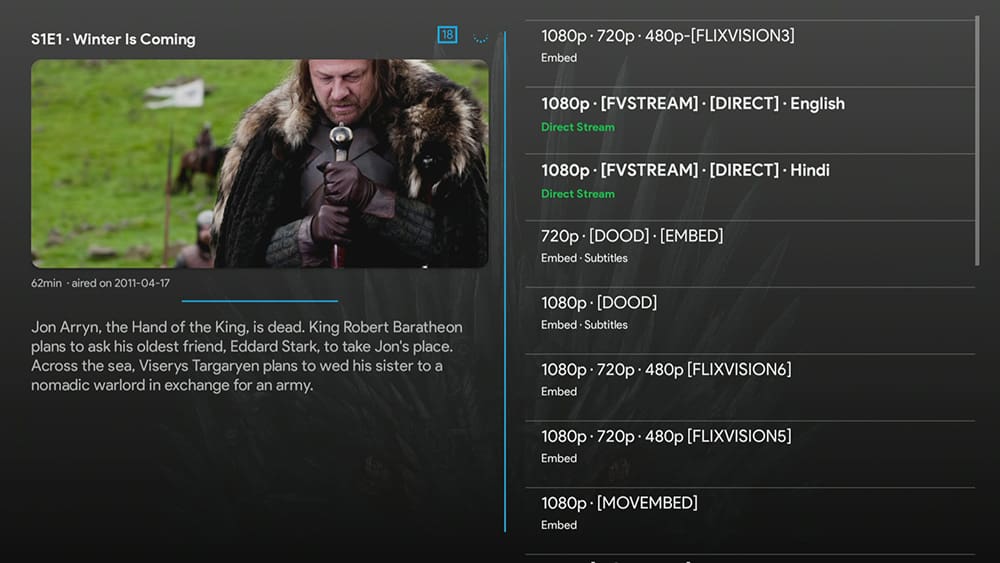

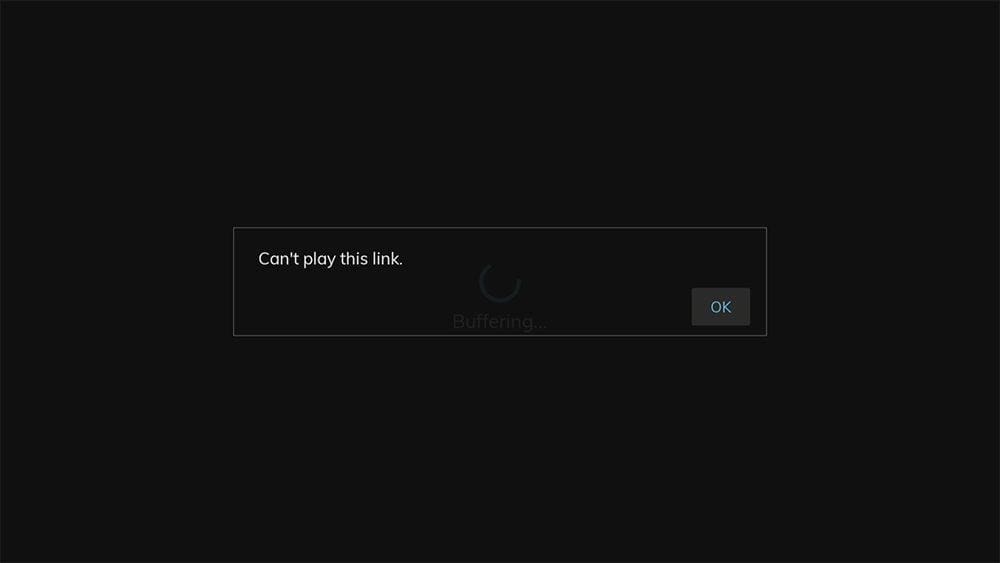
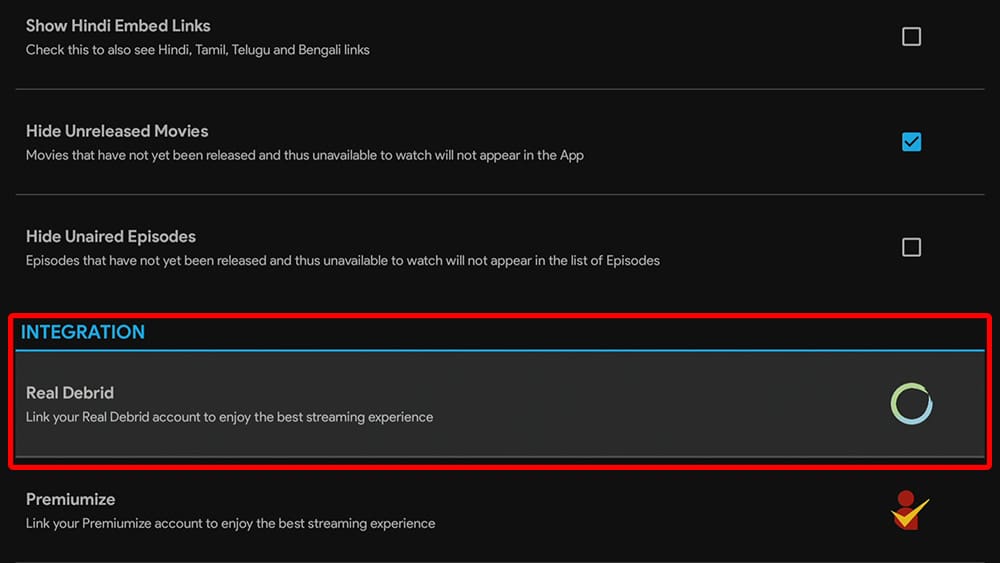

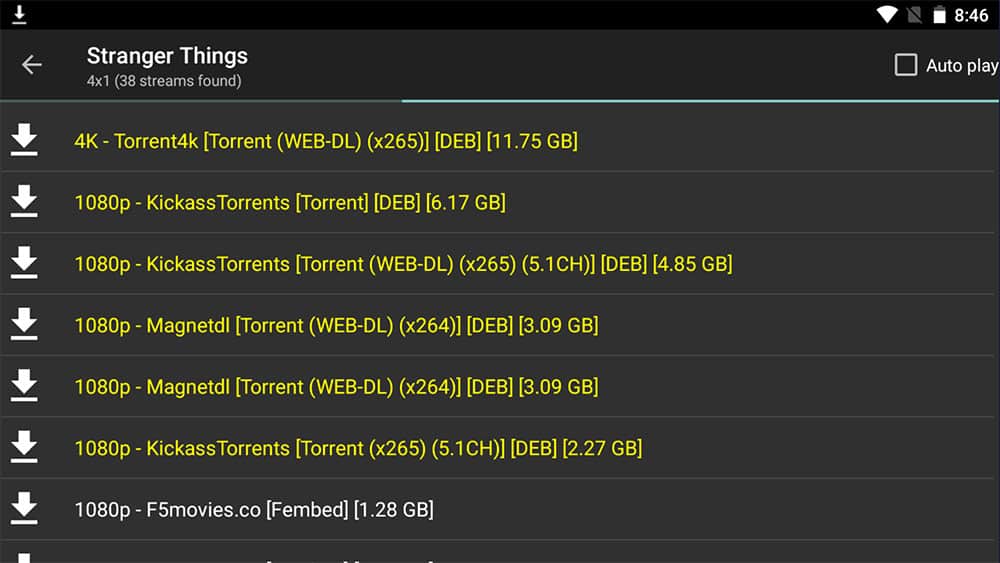











11 Comments
Hey! You may take another look at FlixVision. It now has Real Debrid and Trakt integration, and they removed ads. I’ve been using it lately, and it’s been rather nice!
Thank you for letting me know! I have updated the tutorial to reflect the recent improvements in the Flix Vision app.
Hi there tried to install Flix Vision on my android phone but message appears this app is fake it tries to take over your device or steal your data. Thanks
If you encounter this error message, it is likely because the app you are trying to install is not from the official Google Play Store. Google discourages the installation of such apps and will display a warning message to deter you. However, Flix Vision is safe to install. You should have the option to proceed with the installation despite the warning.
thank you
hi tanya flix vision says it needs update i have tryed everything and it wont update hope you help wishing you well . derek topspec@hotmail.co.uk
Hi Derek, I’ve checked, and version 3.1.1 is currently the latest available version, which is the version available on my site. If you are experiencing issues, please try uninstalling the current version on your device and then downloading and installing it again from my downloads page
What is “Helposter”? It pops up when you select a new movie is asking for a “30 day free trial”
Is Flix Vision now a pay service?
This is an advertisement within the app. Simply press the back button on your remote to close the advertisement, reselect a link, and you’ll be able to watch movies and TV shows as usual.
No longer working on Firestick.
Yes, it still works on a Firestick. All you have to do is download the “Ad-Free” version from our download page. It’ll work perfectly. Please download it from here and select the blue “Download Ad-Free” button: Download Flix Vision