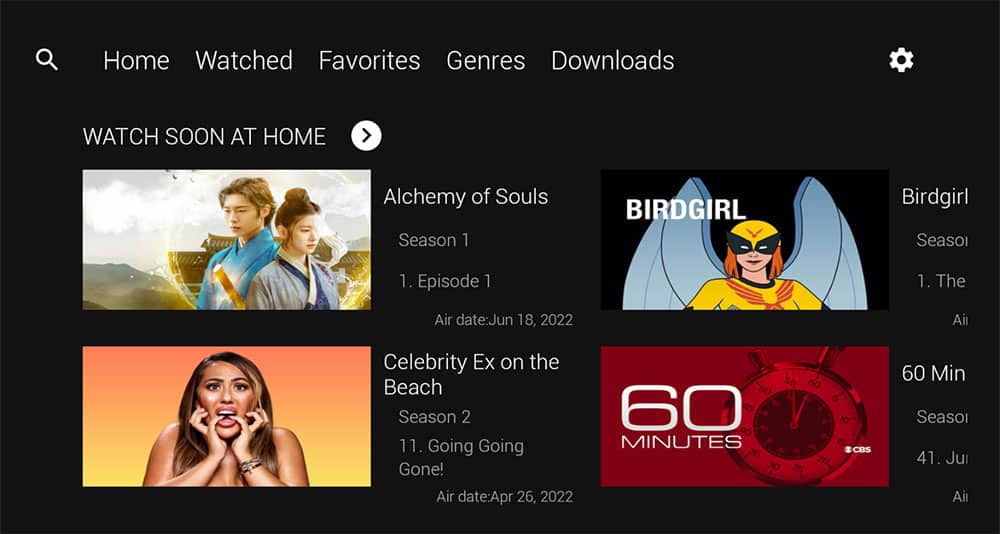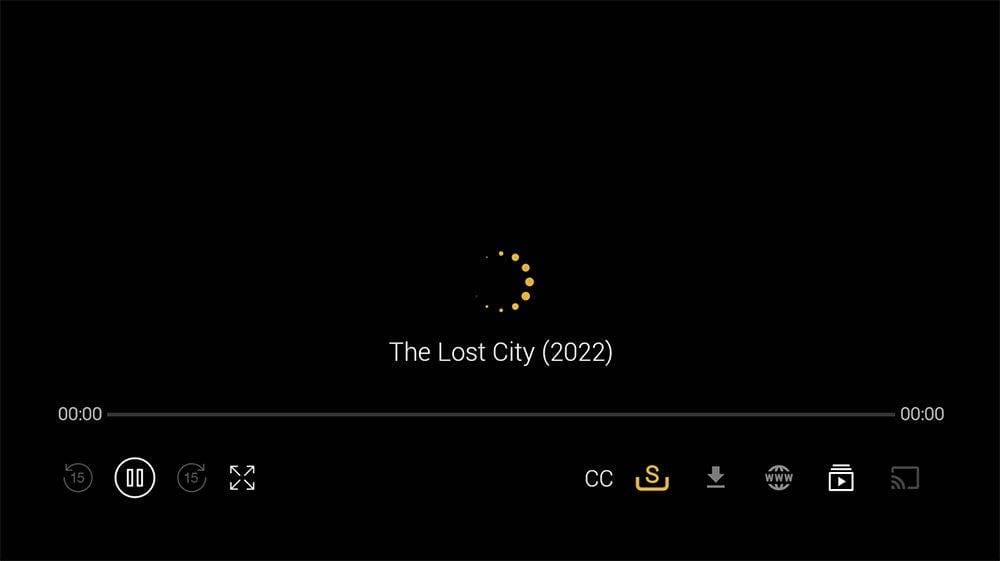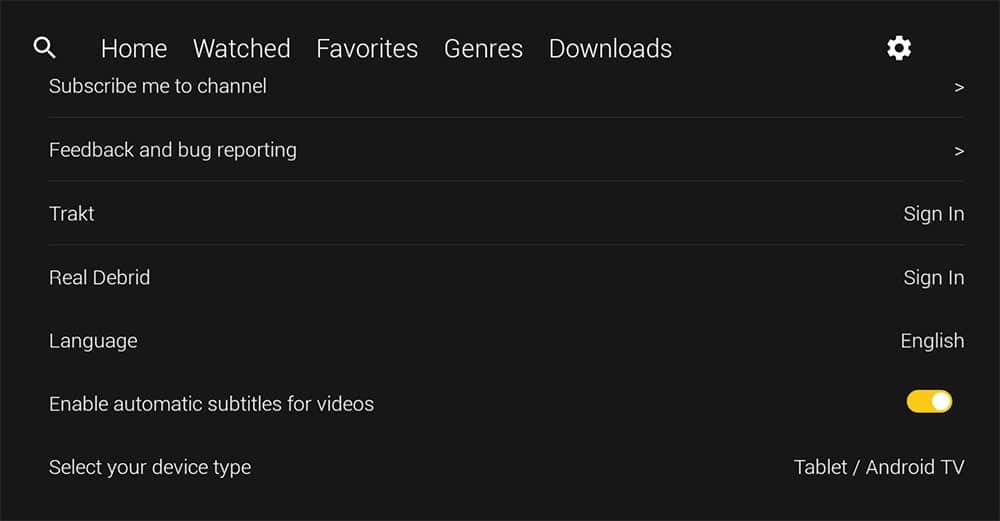Take a look at my video how to install and use CucoTV for full details or check out the information below instead. This app can be installed on almost any device e.g. Firestick, Fire Cube, Nvidia Shield, Android box, Chromecast, phones, tablets, PC and more. However, this app cannot be installed from the Google Play or Amazon app store. In order to install it, it must be sideloaded.
The Amazon Firestick, a top contender in the streaming device market, is particularly popular for its affordability and the ease with which it can be jailbroken. With just a few straightforward adjustments, you can unlock its full potential, making it an attractive option for those looking to break free from traditional cable TV.
Table of Contents
What is CucoTV?
CucoTV appeared on the scene around January 2021 and seems to be a replacement clone of the popular ZiniTevi app. It is a video-on demand app that lets you stream the latest movies and TV shows for free. It’s a one-click app, where the user does not have to search for or click on links. A selected movie or episode automatically starts to stream when you press play. The one-click nature of this app makes it very popular with users. You can sideload CucoTV onto almost any Android streaming device as well as all Fire TV devices.
How Does CucoTV Work?
CucoTV works by searching and scraping free sources from online databases and websites. When a suitable source is found, it will automatically start to stream. However, scraping for links works much better with Real Debrid. Real Debrid is a premium service that searches for premium quality sources. Overall, this provides many more sources in buffer free and high quality, up to 4K in resolution.
This app is also compatible with Trakt. This is a great way of synchronising all of your favourite movies, shows, watchlists and more across multiple devices and multiple applications. With Trakt, you can always keep on top of what you’re watching and what’s more, never miss an episode!
Is CucoTV Legal?
Yes. This app does not host any content and is in essence just a search engine. It is therefore 100% legal to install and use. However, it is unlikely that the majority of links scraped from databases and websites hold the proper licencing for distributing the content. In reality, this means you will be unlawfully streaming copyrighted content. Doing so could get you into legal trouble. Accordingly, you may prefer to use this app with a VPN.
WARNING YOUR IP ADDRESS IS: 216.73.216.77
In order to stream anonymously, stay protected, and unlock the internet, I recommend using NordVPN.
WARNING YOUR IP ADDRESS IS: 216.73.216.77
In order to stream anonymously, stay protected, and unlock the internet, I recommend using NordVPN.
Legal Copyright Disclaimer: As has been noted, streaming copyrighted content is unlawful and could get you into legal trouble. On account of this, we do not condone the streaming of copyrighted content. Therefore, check your local laws for streaming content online before doing so. Consequently, the information on this website is for general information and educational purposes only.
How to Install CucoTV
CucoTV is not available to download from your usual app stores. However, you may be able to sideload it. In order to do so, your device must be capable of installing apps from unknown sources. Once your device is enabled for sideloading, you can then install the CucoTV app from my Downloads page.
- Firstly, make sure you have enabled sideloading on your device
- Open Downloader then select the Search box
- Type in 28907 then select Go
- Wait for my Downloads page to fully load then press the Menu (or Options) button on your remote 2x to enter full-screen mode
- Move down the page to view the 'Movies and TV' section
- Find the CucoTV app in the list then select it
- On the next page, move down until you see the 'Download' button
- Select the Download button then select Install
- When the app has finished installing, select Delete 2x to remove the installation file as it's no longer required
- Go to your apps page then open the app!
How to Link Real Debrid to CucoTV
If you have a Real Debrid account, it’s easy to link your account to this app by following the steps below.
- Choose Settings (cog icon)
- Tap down then select "Real Debrid"
- Open a web browser then go to https://real-debrid.com/device
- Log into your Real Debrid account if not already logged in
- Enter the Activation Code that you can see displayed on CucoTV
- Select "Continue"
- Your Real Debrid account is now linked
How to Link Trakt to CucoTV
If you have a Trakt account, it’s easy to link your account to this app by following the steps below.
- Choose Settings (cog icon)
- Tap down then select "Trakt"
- Open a web browser then go to https://trakt.tv/activate
- Log into your Trakt account if not already logged in
- Enter the Activation Code that you can see displayed on CucoTV
- Select "Continue"
- Your Trakt account is now linked