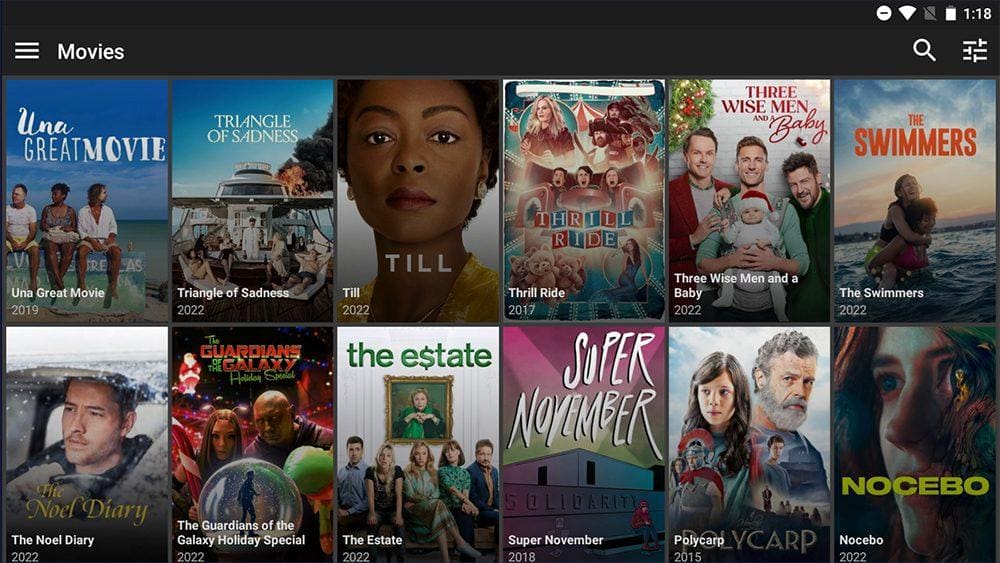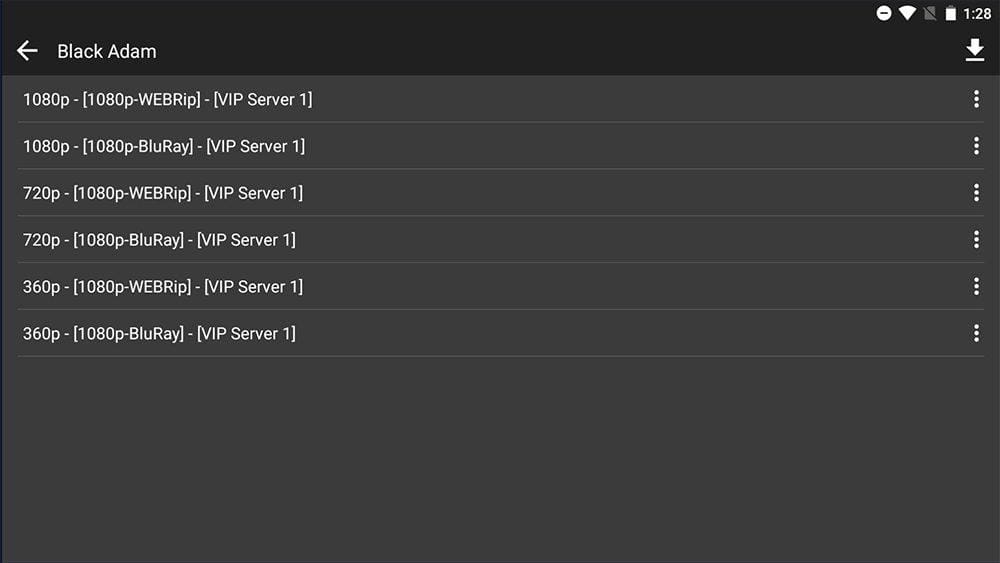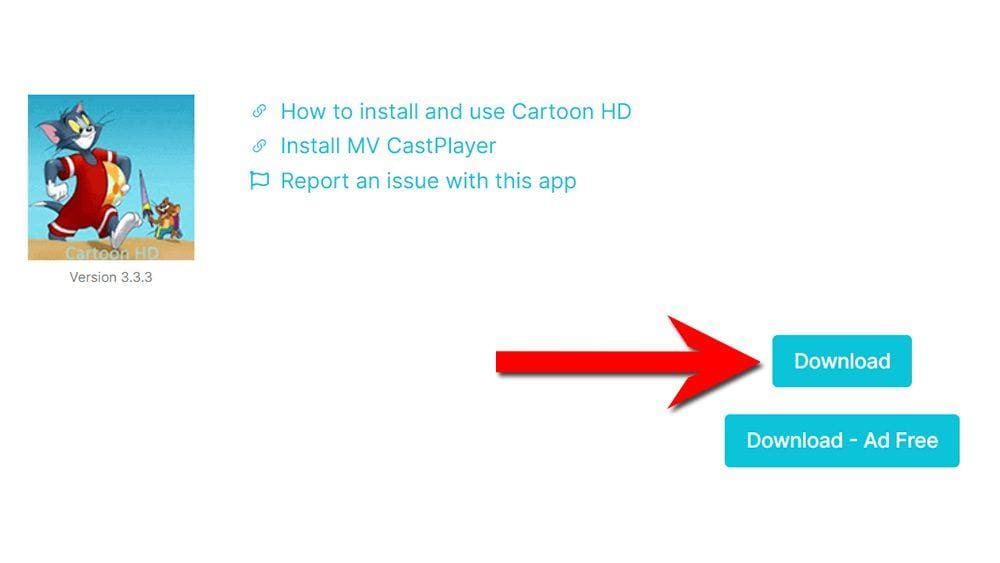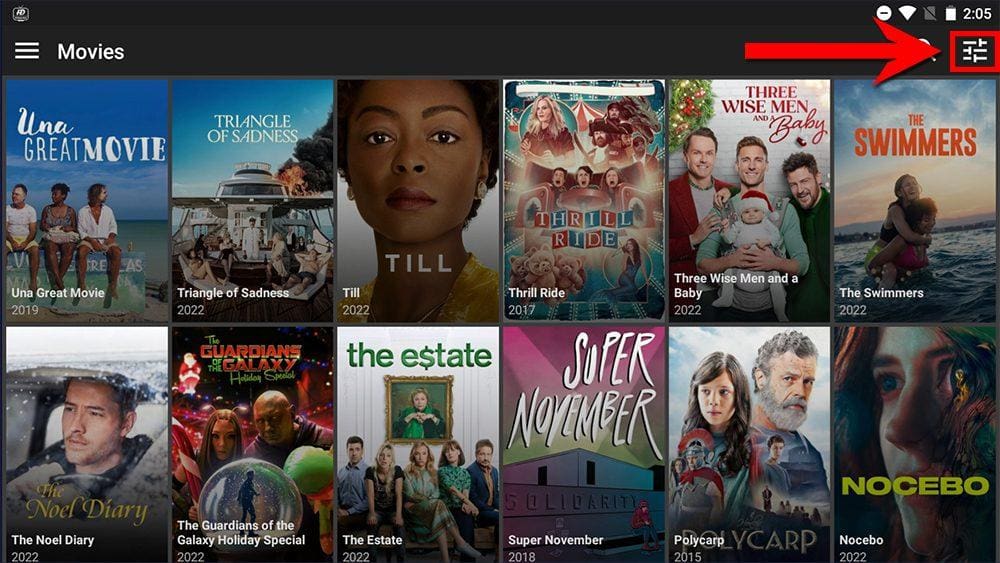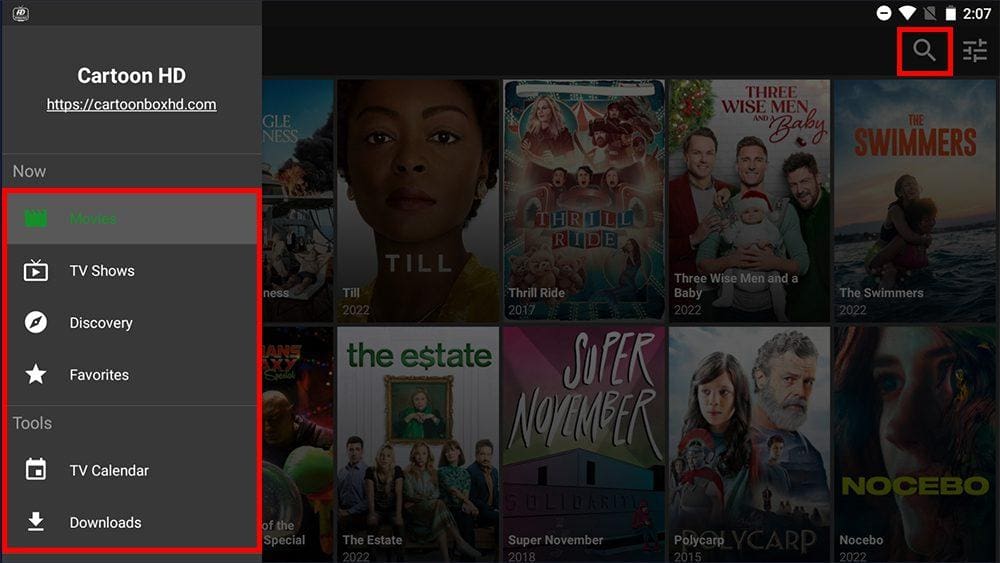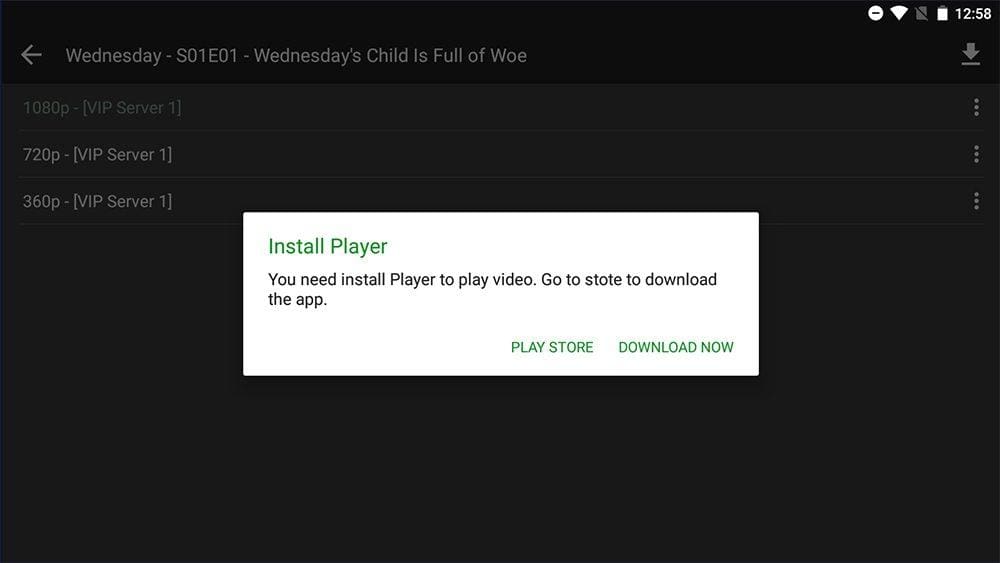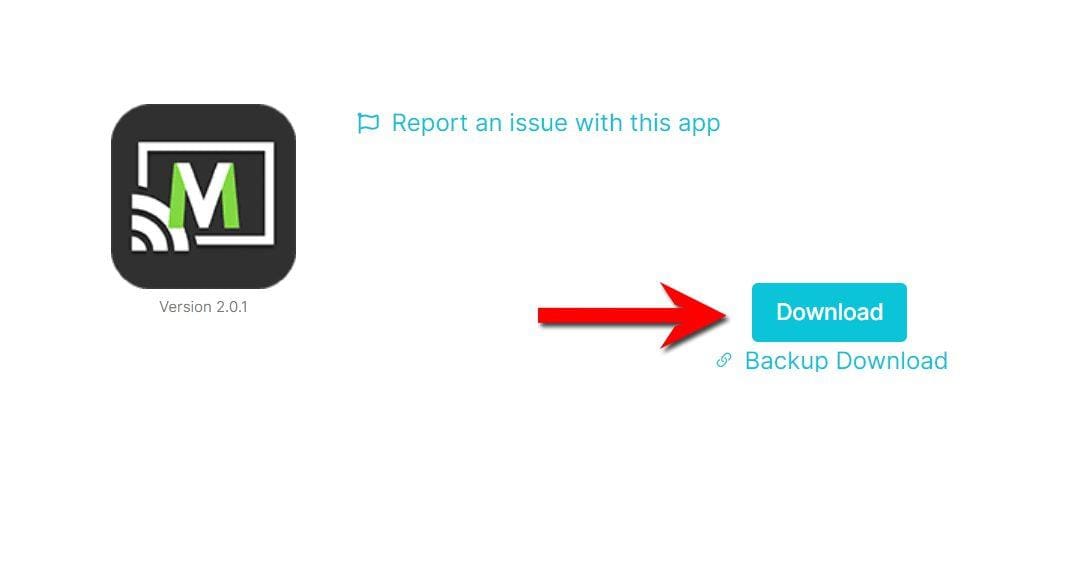This guide will discuss Cartoon HD and how to use and install it. This app provides access to a wide range of movies and TV shows and can be installed on almost any device, e.g. Firestick, Fire Cube, Nvidia Shield, Android box, Chromecast, phones, tablets, and PCs (via an emulator such as BlueStacks or Nox).
However, this app cannot be installed from the Google Play or Amazon App stores. To install it, it must be sideloaded.
The Amazon Firestick, a top contender in the streaming device market, is particularly popular for its affordability and the ease with which it can be jailbroken. With just a few straightforward adjustments, you can unlock its full potential, making it an attractive option for those looking to break free from traditional cable TV.
If Cartoon HD works on your device, let us know in the comments at the bottom of this page.
Table of Contents
What is Cartoon HD?
Cartoon HD is a video-on-demand app that lets you stream the latest movies and TV shows for free. Moreover, it is based on the old Terrarium TV layout making it familiar to many users.
You can sideload Cartoon HD on almost any Android streaming device.
Integration with Real Debrid and Trakt is not supported.
How Does Cartoon HD Work?
Cartoon HD does not host any content. The app searches and scrapes free links from online databases and websites. If available, multiple links are scraped for streaming in either 360p, 720p or 1080p.
However, this app only provides a small number of links. The lack of Real Debrid integration does not help this.
To start streaming videos with Cartoon HD, MV CastPlayer must also be installed.
Is Cartoon HD Legal?
Yes. This app does not host any content and is essentially just a search engine. It is, therefore, 100% legal to install and use.
However, it is unlikely that most links scraped from databases and websites hold the proper licencing for distributing the content. In reality, this means you will be unlawfully streaming copyrighted content.
Doing so could get you into legal trouble. Accordingly, you may prefer to use this app with a VPN.
WARNING YOUR IP ADDRESS IS: 52.13.138.225
In order to stream anonymously, stay protected, and unlock the internet, I recommend using NordVPN.
WARNING YOUR IP ADDRESS IS: 52.13.138.225
In order to stream anonymously, stay protected, and unlock the internet, I recommend using NordVPN.
Legal Copyright Disclaimer: As has been noted, streaming copyrighted content is unlawful and could get you into legal trouble. On account of this, we do not condone the streaming of copyrighted content. Therefore, check your local laws for streaming content online before doing so. Consequently, the information on this website is for general information and educational purposes only.
How to Install Cartoon HD
The Cartoon HD app is unavailable to download from your usual app stores. However, you may be able to sideload it. To do so, your device must be capable of installing apps from unknown sources. Once your device is enabled for sideloading, you can install the app from my Downloads page.
Sideload Cartoon HD - Firesticks, Fire TV, Android Boxes, Android TV and Google TV
If Cartoon HD works on your device, let us know in the comments at the bottom of this page.
- Please make sure you have enabled sideloading on your device.
- Open the Downloader app, then select the Search box.
- Enter 28907, then select Go.
- Wait for my Download page to load fully, then press the Menu (or Options) button on your remote 2x to enter full-screen mode.
- Select the Movies & TV category from the list at the top of the page. Or move down to view the Movies & TV category.
- Find the Cartoon HD app in the list, then select it.
- On the next page, move down until you see the blue Download buttons.
- Select the Download or Download – Ad Free button, then select Install.
- When the app has finished installing, select Delete 2x to remove the installation file, as it’s no longer required.
The Cartoon HD app is installed; open it from your apps screen!
Sideload Cartoon HD - Android Phones and Tablets
- Please make sure you have enabled sideloading on your device.
- Open a web browser and go to firetvsticks.com.
- Select Downloads from the menu.
- Select the Movies & TV category from the list at the top of the page. Or move down to view the Movies & TV category.
- Find the Cartoon HD app in the list, then select it.
- On the next page, move down until you see the blue Download buttons.
- Select the Download or Download – Ad Free button, then select Download.
- Swipe down from the top of the screen to view the downloaded APK file and tap on it.
- Then select Install.
The app is installed; open it from your apps screen!
How to Use Cartoon HD
Cartoon HD is simple and easy to use. Browse, then select a movie or TV show, or use the search if you have something specific in mind. Cartoon HD will search online databases for links to video files and list the links on the screen.
Search and Browse
- Select the Options in the top left corner (icon with three horizontal lines).
- Change your current view to start browsing TV Shows, Discover, Favourites, TV Calendar or Downloads.
- Browse the thumbnails to find something to watch or use the Search feature instead if you have something in particular in mind (search icon in the top right corner).
Select and Play
- Select a movie or TV show.
- The next screen will provide more information and options to select.
➡️ Play Trailer – Will open a web browser to play the trailer from YouTube.
➡️ Overview – Synopsis, other trailers and media.
➡️ Season (if you have selected a TV show) – View all available show seasons. Select a season to view a list of episodes.
➡️ See Also – Opens suggestions of similar recommendations.
➡️ Green play button (if you have selected a movie) – Will start searching for available links.
- Select the 3 dots in the top right of the screen to add the movie/show/episode to your Favourites.
- Select the green Play button (if you have selected a movie) or select an episode.
- The next screen will show links to video files scraped from online databases. Links are listed in order of quality, with the best and highest quality links at the top. Select a link, then sit back and enjoy!
Do I Have to Use MV CastPlayer Player?
Yes. You’ll need to install and use MV CastPlayer in order to stream videos with Cartoon HD.
There are no options to choose another player as default from within the settings.
MV CastPlayer can be installed from the Google Play Store by selecting the Play Store option when the message appears on screen.
MV CastPlayer can also be sideloaded from my Downloads page following the steps below.
Sideload MV CastPlayer - Firesticks, Fire TV, Android Boxes, Android TV and Google TV
- Please make sure you have enabled sideloading on your device.
- Open the Downloader app, then select the Search box.
- Enter 28907, then select Go.
- Wait for my Download page to load fully, then press the Menu (or Options) button on your remote 2x to enter full-screen mode.
- Select the Media Players category from the list at the top of the page. Or move down to view the Media Players category.
- Find the MV CastPlayer app in the list, then select it.
- On the next page, move down until you see the blue Download button.
- Select the Download button, then select Install.
- When the app has finished installing, select Delete 2x to remove the installation file, as it’s no longer required.
The MV CastPlayer app is installed; open it from your apps screen!
Sideload MV CastPlayer - Android Phones and Tablets
- Please make sure you have enabled sideloading on your device.
- Open a web browser and go to firetvsticks.com.
- Select Downloads from the menu.
- Select the Media Players category from the list at the top of the page. Or move down to view the Media Players category.
- Find the MV CastPlayer app in the list, then select it.
- On the next page, move down until you see the blue Download button.
- Select the Download button, then select Download.
- Swipe down from the top of the screen to view the downloaded APK file and tap on it.
- Then select Install.
The app is installed; open it from your apps screen!
Wrapping Up
Cartoon HD is a decent app for streaming free movies and TV shows. However, there are some negatives:
- Doesn't work on Fire TV
- No integration with Real Debrid
- Can't use an external player
- Is not updated regularly
- Does not find lots of links
PROGRESS: