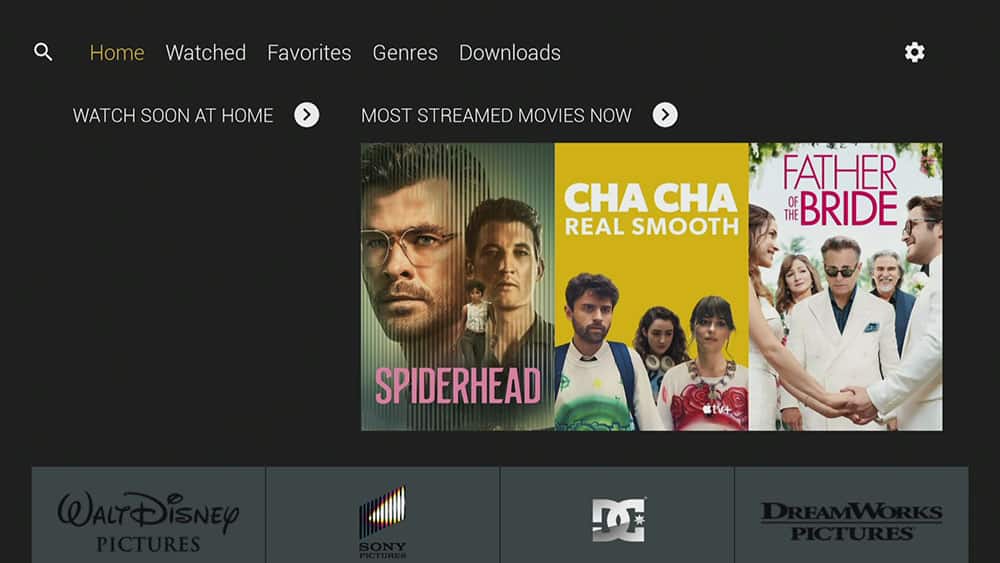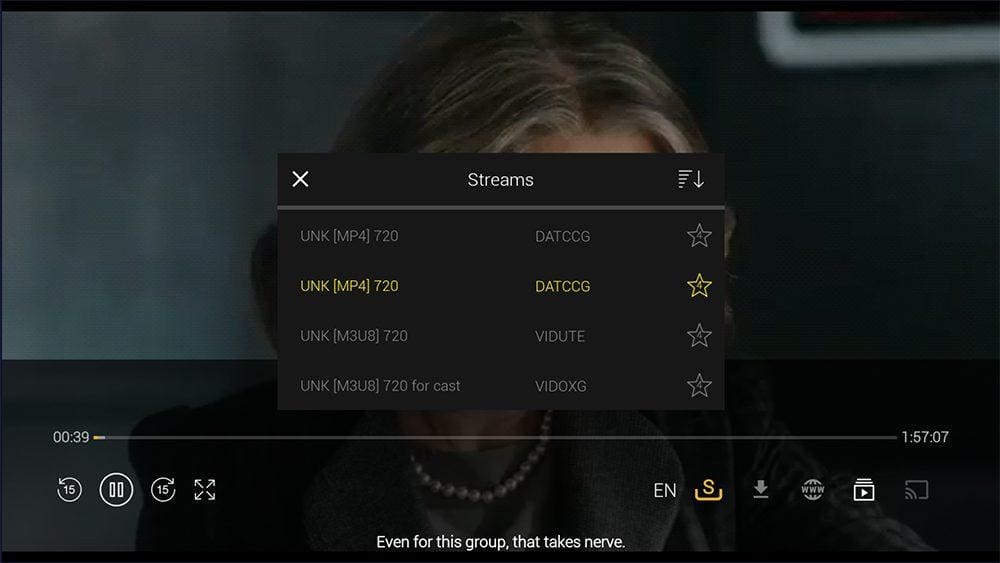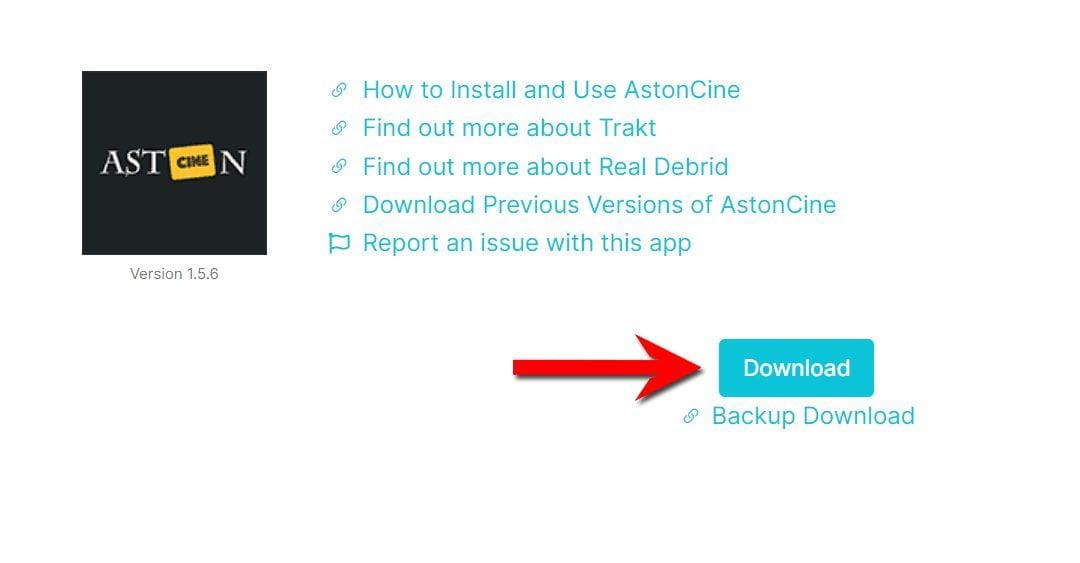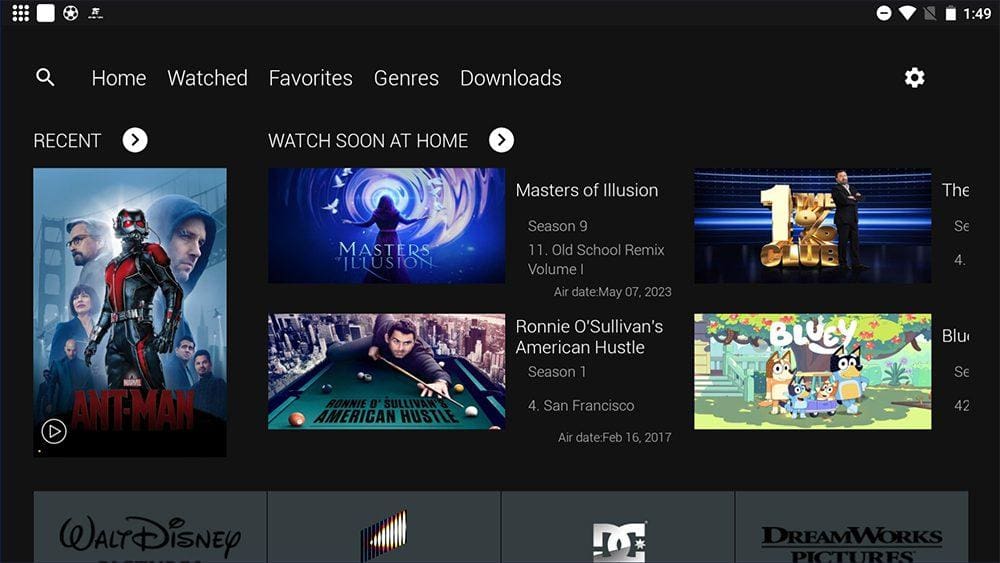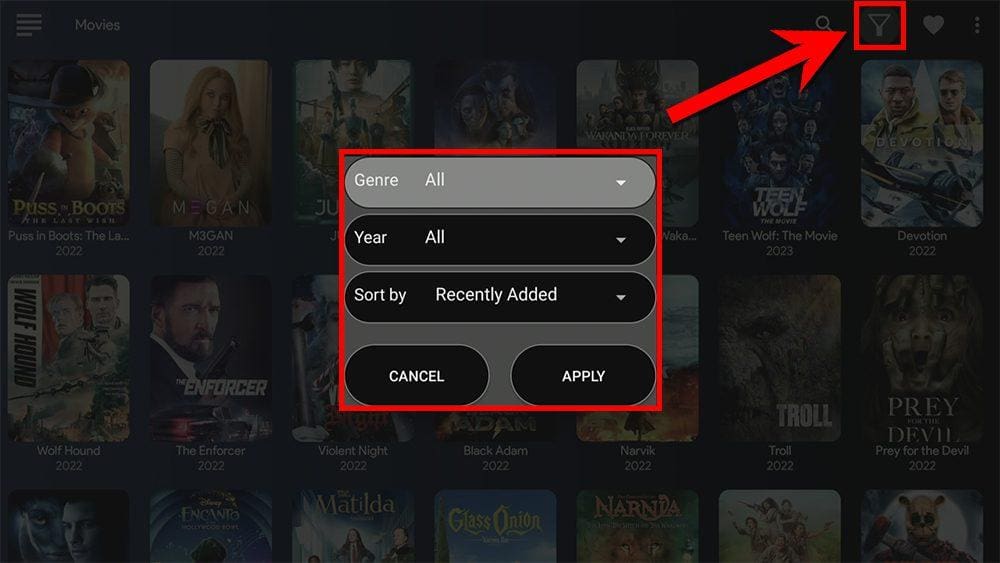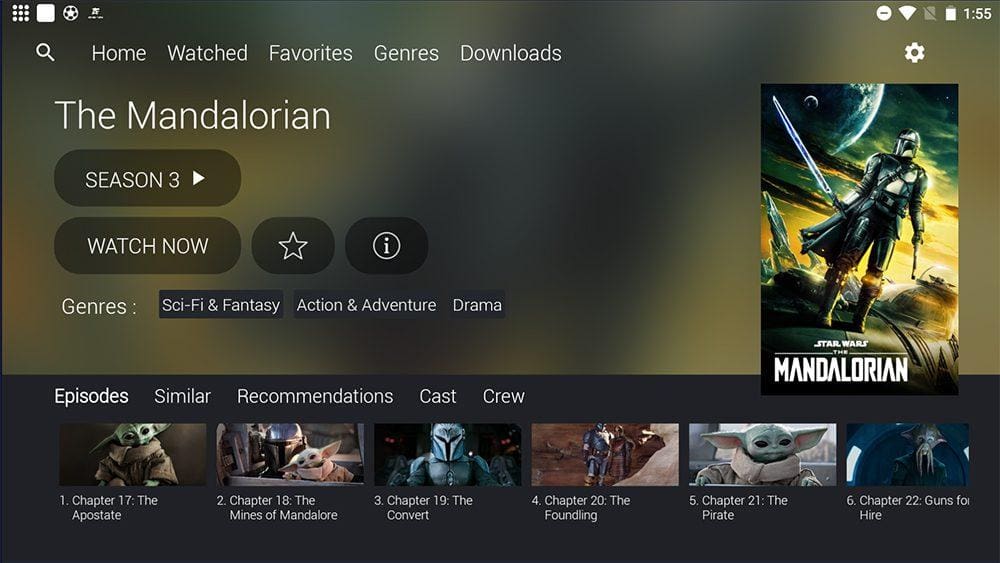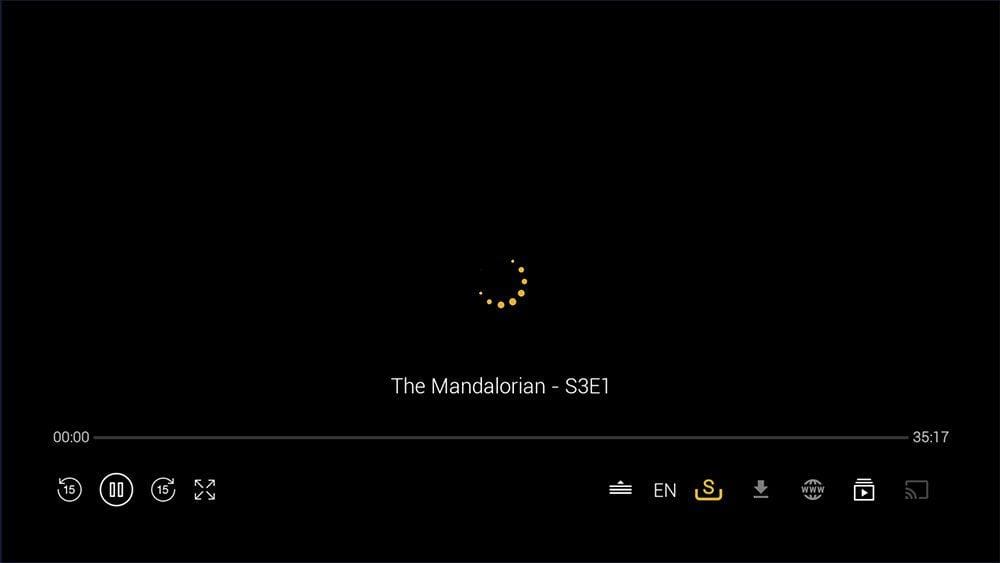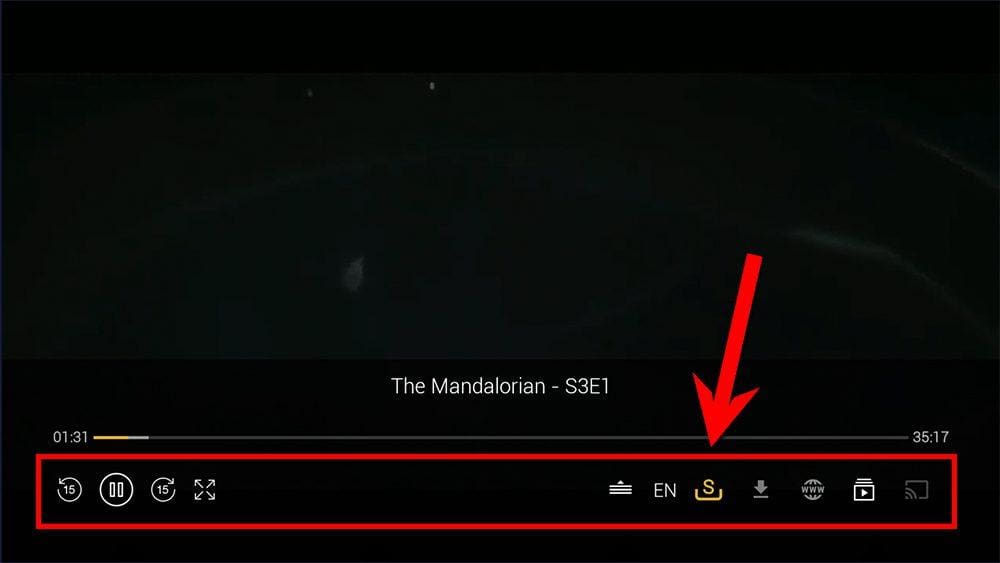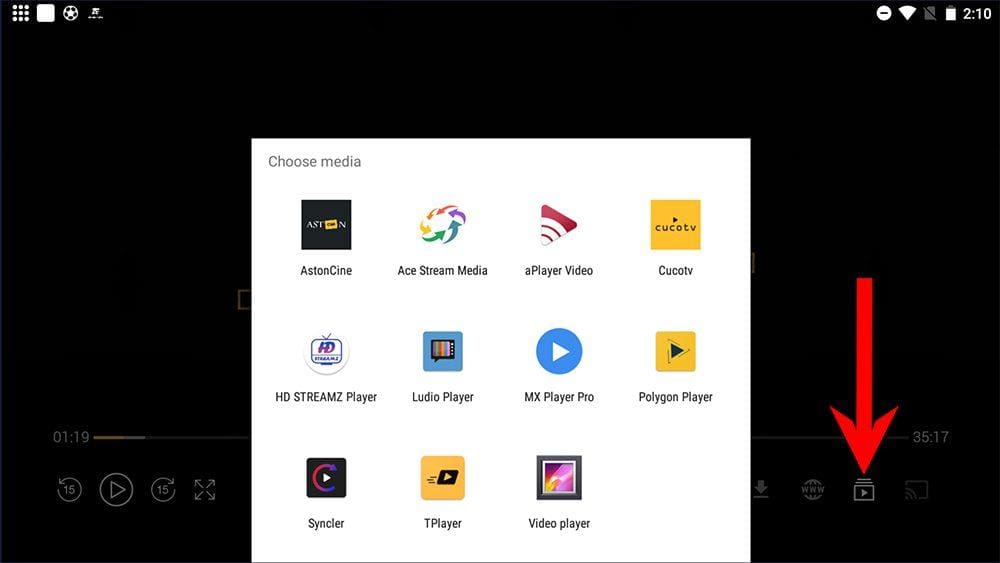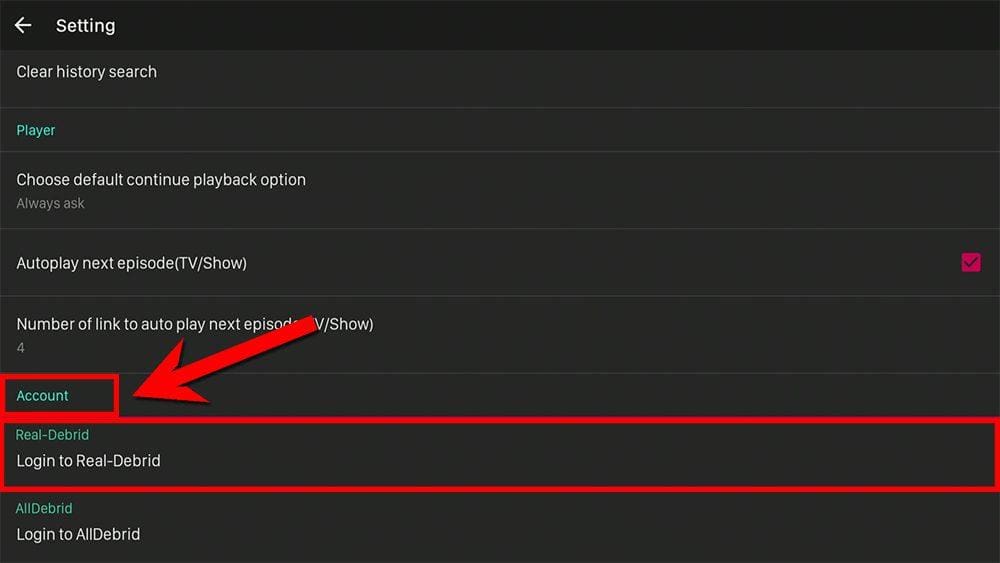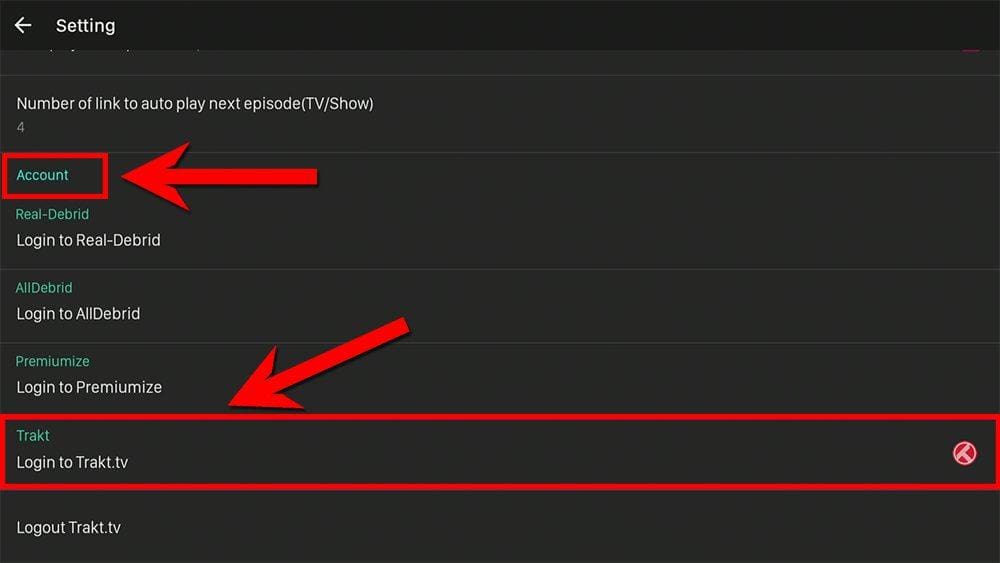This guide will discuss AstonCine and how to use and install it. This app provides access to a wide range of movies and TV shows and can be installed on almost any device, e.g. Firestick, Fire Cube, Nvidia Shield, Android box, Chromecast, phones, tablets, and PCs (via an emulator such as BlueStacks or Nox).
However, this app cannot be installed from the Google Play or Amazon App stores. To install it, it must be sideloaded.
The Amazon Firestick, a top contender in the streaming device market, is particularly popular for its affordability and the ease with which it can be jailbroken. With just a few straightforward adjustments, you can unlock its full potential, making it an attractive option for those looking to break free from traditional cable TV.
Table of Contents
What is AstonCine?
AstonCine appeared on the scene around November 2020 and is a replacement clone of the popular ZiniTevi app.
It is a video-on-demand app that lets you stream the latest movies and TV shows for free. It’s a one-click app where the user does not have to search for or click on links. Instead, a selected movie or episode automatically streams when you press play.
The one-click nature of this app makes it very popular with users. You can sideload AstonCine onto almost any Android streaming device and all Fire TV devices.
How Does AstonCine Work?
AstonCine works by searching and scraping free sources from online databases and websites. When a suitable source is found, it will automatically start to stream.
However, scraping for links works much better with Real Debrid. Real Debrid is a premium service that searches for premium quality sources. This provides more buffer-free and high-quality sources, up to 4K in resolution.
This app is also compatible with Trakt. This is an excellent way of synchronising your favourite movies, shows, watchlists and more across multiple devices and applications. With Trakt, you can always keep on top of what you’re watching and, what’s more, never miss an episode!
Is AstonCine Legal?
Yes. This app does not host any content and is essentially just a search engine. It is, therefore, 100% legal to install and use.
However, it is unlikely that most links scraped from databases and websites hold the proper licencing for distributing the content. In reality, this means you will be unlawfully streaming copyrighted content.
Doing so could get you into legal trouble. Accordingly, you may prefer to use this app with a VPN.
WARNING YOUR IP ADDRESS IS: 18.206.47.187
In order to stream anonymously, stay protected, and unlock the internet, I recommend using NordVPN.
WARNING YOUR IP ADDRESS IS: 18.206.47.187
In order to stream anonymously, stay protected, and unlock the internet, I recommend using NordVPN.
Legal Copyright Disclaimer: As has been noted, streaming copyrighted content is unlawful and could get you into legal trouble. On account of this, we do not condone the streaming of copyrighted content. Therefore, check your local laws for streaming content online before doing so. Consequently, the information on this website is for general information and educational purposes only.
How to Install AstonCine
The AstonCine app is unavailable to download from your usual app stores. However, you may be able to sideload it. To do so, your device must be capable of installing apps from unknown sources. Once your device is enabled for sideloading, you can install the Flix Vision app from my Downloads page.
Sideload AstonCine - Firesticks, Fire TV, Android Boxes, Android TV and Google TV
- Please make sure you have enabled sideloading on your device.
- Open the Downloader app, then select the Search box.
- Enter 28907, then select Go.
- Wait for my Download page to load fully, then press the Menu (or Options) button on your remote 2x to enter full-screen mode.
- Select the Movies & TV category from the list at the top of the page. Or move down to view the Movies & TV category.
- Find the AstonCine app in the list, then select it.
- On the next page, move down until you see the blue Download button.
- Select the Download button, then select Install.
- When the app has finished installing, select Delete 2x to remove the installation file, as it’s no longer required.
The AstonCine app is installed; open it from your apps screen!
Sideload AstonCine - Android Phones and Tablets
- Please make sure you have enabled sideloading on your device.
- Open a web browser and go to firetvsticks.com.
- Select Downloads from the menu.
- Select the Movies &TV category from the list at the top of the page. Or move down to view the Movies & TV category.
- Find the AstonCine app in the list, then select it.
- On the next page, move down until you see the blue Download button.
- Select the Download button, then select Download.
- Swipe down from the top of the screen to view the downloaded APK file and tap on it.
- Then select Install.
The AstonCine app is installed; open it from your apps screen!
How to Use AstonCine
Browse Categories and Search
Play Movies and TV Shows
Browse the Movies or TV Shows to find what you want to watch.
Select a movie, TV show or anime and select WATCH NOW(if applicable, select a season and episode).
On this screen, you’ll also find options to add to your Favourites (star icon) and view more Information from IMDb (i icon).
Tap down the screen to see Similar, Recommendations, Cast and Crew.
AstonCine will start searching and scraping free sources from online databases and websites. When a suitable source is found, it will automatically start to stream.
You will see a yellow loading circle while you wait.
Playback Controls
Can I use an External Video Player with AstonCine?
How to Link Real Debrid to AstonCine
If you have a Real Debrid account, adding your account for even more links is easy by following the steps below.
- Sign up for Real Debrid if you don’t already have an account.
- Open the AstonCine Settings.
- Then tap down to the Account section.
- Select Login to Real-Debrid.
- Note the code displayed on the screen, as you’ll need it later.
- Open a web browser, then go to real-debrid.com/device.
- Login to your Real Debrid account if not already logged in.
- Enter the code that you made a note of earlier.
- Then select Continue.
Your Real Debrid account is now linked!
How to Link Trakt to AstonCine
If you have a Trakt account, it’s easy to link your account to this app by following the steps below.
- Open the AstonCine Settings.
- Then tap down to the Account section.
- Select Login to Trakt.tv.
- Note the code displayed on the screen, as you’ll need it later.
- Open a web browser, then go to trakt.tv/activate.
- Login to your Trakt account if not already logged in.
- Enter the code that you made a note of earlier.
- Select Continue, then select Yes.
Your Trakt account is now linked!
Wrapping Up
AstonCine is a good choice for streaming movies and TV shows on any device. As it’s a 1-click play app, this features appeals to many, making it simple and easy to use.
Check out AstonCine and let me know your thoughts in the comments!
PROGRESS: