In this guide, we will explore what TiviMate is and provide instructions on how to install and use it. You can install this application on a variety of devices, including Firestick, Fire Cube, Nvidia Shield, Android box, Chromecast, phones, tablets, and even PCs using an emulator like BlueStacks or Nox.
IPTV services are becoming increasingly popular due to their vast libraries of live TV channels, movies, and TV series at a fraction of the cost of traditional cable TV. Many IPTV services offer native apps for various devices, but some rely on IPTV players. TiviMate is a popular player worth checking out.
The Amazon Firestick, a top contender in the streaming device market, is particularly popular for its affordability and the ease with which it can be jailbroken. With just a few straightforward adjustments, you can unlock its full potential, making it an attractive option for those looking to break free from traditional cable TV.
Table of Contents
What is TiviMate?
TiviMate is an application that allows you to stream television content over the internet. It is a powerful tool that provides access to IPTV (Internet Protocol Television) services. TiviMate comes with a user-friendly interface that makes it easy to organize and view your favourite content.
In addition, TiviMate supports EPG (Electronic Program Guide) integration, which provides detailed scheduling information for TV programs, enhancing the user experience. You can also create personalized playlists to efficiently organize your channels.
TiviMate is compatible with various IPTV providers and supports the Stalker portal, Xtreme codes, and M3U playlists. It is available on multiple platforms, including Android and Fire TV. TiviMate is a popular choice for cord-cutters and IPTV enthusiasts looking for a streamlined and feature-rich television streaming solution.
Is TiviMate Free?
TiviMate is a free-to-use app that you can download and install. However, if you want to enjoy uninterrupted entertainment and advanced features, you can upgrade to TiviMate Premium, for which you need to pay.
By subscribing to TiviMate Premium, you can enjoy an ad-free viewing experience, which means you won’t have to deal with annoying ads while watching your favourite TV shows. Moreover, you will gain access to various advanced features, such as multiple playlists, channel groups, and EPG support.
TiviMate Premium enables you to record and catch up on your favourite shows, so you never miss out on any episode. It also supports various video formats, enhancing compatibility with different devices. And the best part is that it is highly affordable, costing just $9.99 per year with a 7-day free trial.
Is TiviMate Legal?
Of course! This application is simply a media player and does not provide any content. Therefore, it is completely legal to download and use. However, it is important to keep in mind that once you add an IPTV provider, some content may not be authorised for sharing.
Streaming such content could lead to consequences similar to those that result from unauthorised downloading of copyrighted material. To avoid any legal issues, it is important to take precautions when using the app. We recommend using a VPN to ensure your safety and privacy.
WARNING YOUR IP ADDRESS IS:
In order to stream anonymously, stay protected, and unlock the internet, I recommend using NordVPN.
WARNING YOUR IP ADDRESS IS:
In order to stream anonymously, stay protected, and unlock the internet, I recommend using NordVPN.
Legal Copyright Disclaimer: As has been noted, streaming copyrighted content is unlawful and could get you into legal trouble. On account of this, we do not condone the streaming of copyrighted content. Therefore, check your local laws for streaming content online before doing so. Consequently, the information on this website is for general information and educational purposes only.
How to Install TiviMate
The TiviMate app is available to download on Android devices from the Google Play Store.
Unfortunately, the TiviMate app is unavailable for download on the Amazon App Store for Firesticks and Fire TV. However, there is an alternative way to install it. To do so, you’ll need to make sure your device allows sideloading. Once you’ve enabled this feature, you can easily download the app from my Downloads page.
Sideload TiviMate - Firesticks, Fire Cube, Fire TV
- Please make sure you have enabled sideloading on your device.
- Open the Downloader app, then select the Search box.
- Enter 28907, then select Go.
- Wait for my Download page to load fully, then press the Menu (or Options) button on your remote 2x to enter full-screen mode.
- Select the IPTV Players category from the list at the top of the page. Or move down to view the IPTV Players category.
- Find the TiviMate app in the list, then select it.
- On the next page, move down until you see the blue Download button.
- Select the Download button, then select Install.
- When the app has finished installing, select Delete 2x to remove the installation file, as it’s no longer required.
The TiviMate app is installed; open it from your apps screen!
How to Use TiviMate Free
To use TiviMate, you need an active IPTV subscription from an IPTV provider. TiviMate cannot be used on its own. Your IPTV provider must allow the use of IPTV players with their services. They should provide you with an M3U playlist or Xtreme code which you can find in your email when you sign up for their service.
If you don’t have an IPTV provider yet, check out my list of recommendations: IPTV Reviews.
Add Playlist
- Select the Playlist type from the following options:
- M3U playlist
- Xtream Codes
- Stalker Portal
In this example, I have an M3U playlist and will continue by selecting this option.
They usually look something like this: https://iptv.xyz:80/get.php?username=USERNAME&password=PASSWORD&type=m3u_plus&output=ts
- Select Enter URL then use the on-screen keyboard to enter the M3U link.
- Select Next.
How to Navigate TiviMate
As soon as you launch TiviMate and have imported your playlist, you’ll be greeted with a comprehensive channel list and a detailed guide (if provided by your IPTV provider).
To access the various groups of TV channels, such as Sports, News, and Documentaries, use your Firestick remote to tap to the left. This will allow you to browse and select channels that cater to your interests and preferences.
Tap over to the left again to change your view from TV to access Movies (if available from your provider), your Recordings, your List or Settings.
Select any channel to start watching.
The basic features of TiviMate are free, but you won’t be able to record or add channels to your favourite list. If you try to do so, a message will appear on the screen, prompting you to upgrade and Unlock Premium.
To fully enjoy TiviMate, it is recommended that you unlock the Premium version.
Unlock TiviMate Premium
The premium version of TiviMate costs $9.99 per year for up to 5 devices, while the lifetime version costs $29.99.
Please note that you can’t purchase TiviMate Premium from your Firestick. Instead, you must get the TiviMate Companion app from the Google Play Store. The app is available on Android devices only, so using an Android phone or tablet is the easiest way to get TiviMate Premium. However, if you don’t have an Android device, you can use an Android emulator such as BlueStacks or Nox on a PC or macOS.
To purchase a TiviMate Premium subscription, follow the steps below. In this example, I’ll be using Nox on my Windows PC.
- Install the TiviMate Companion app from the Google Play Store.
How to Use TiviMate Premium
Record Content
TiviMate allows you to record content so you can view it later. You can follow the steps below to record it on your device. However, you can easily set up a home DVR system if you have a computer. You can use your PC to record IPTV content from any streaming device with TiviMate installed, whether an Amazon Firestick or an Android-powered streaming device. Check out How to Record IPTV from Firestick or Android to PC.
- If you see a message about recordings and want to change the folder where they are saved, select Settings and alter the folder location. If you have external USB storage, you can choose a folder from your USB drive if you use it as General or Mixed storage. For more information, please refer to How to Increase Firestick Storage.
- If you’re not changing the recording location, select Record. Your recording will begin.
- Later, you can access your recordings from the Recordings option on the TiviMate menu.
Add to Favourites
There are several ways to add a channel to your list of favourites. The simplest way is to follow these steps:
- While viewing the channel list and guide, highlight the channel you want to add to your favourites and long-press the select button on your remote.
- From the menu, select Add to Favourites.
Manage Groups
Subtitles
While other IPTV players may struggle with Closed Captioning, TiviMate excels in this area. However, please note that the availability of subtitles may vary from channel to channel within the app.
- While watching any live TV channel, long press the select button on your remote to open a menu at the bottom of the screen.
- Select the CC button.
Add Multiple Playlists
It’s often recommended to have a backup option in place for IPTV services due to their uncertainty and reliability. If your favourite channel from one provider stops working temporarily, you can switch to another. To add another playlist from a different IPTV provider, follow the steps below:
- Open the TiviMate Settings.
- Select Playlists.
- Then, select Add playlist.
Wrapping Up
TiviMate is a highly popular player available today due to its excellent features. The service offers both a free and premium version, but the premium version stands out for its advanced features. These features make it an all-in-one streaming platform for any IPTV service of your preference.
TiviMate provides a fantastic user interface with a built-in Electronic Program Guide to browse through content. The app works on various streaming devices and is also available for mobile phones and tablets for live streaming, no matter where you are.
Although setting up the premium version may require a bit of a process, it is worth it in the end for all the fabulous features it provides. The app itself runs extremely fast with little to no lag and even offers the ability to record, which is not often seen with various IPTV players.
Lastly, the developers continually update the app to keep it running smoothly for an outstanding viewing experience.
PROGRESS:


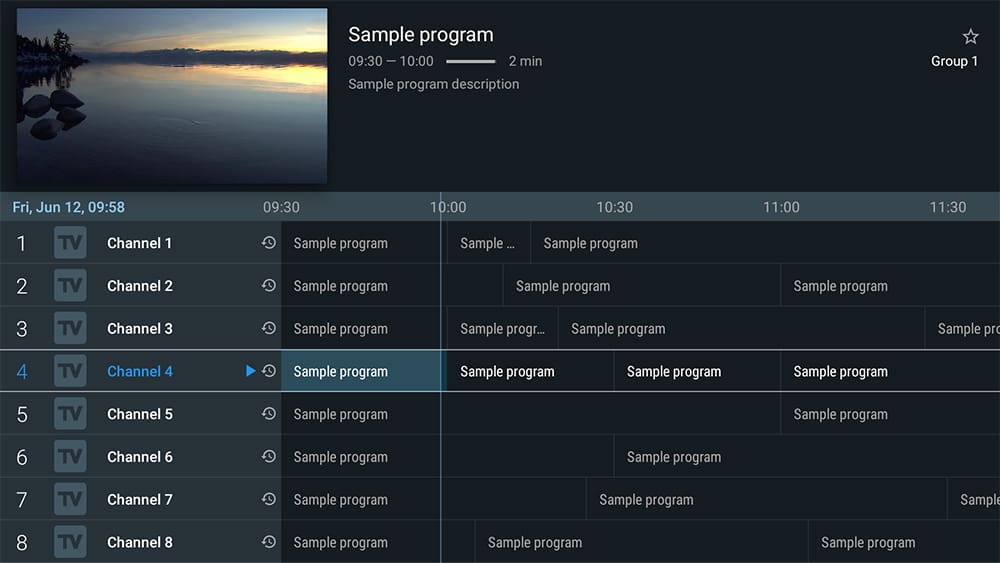
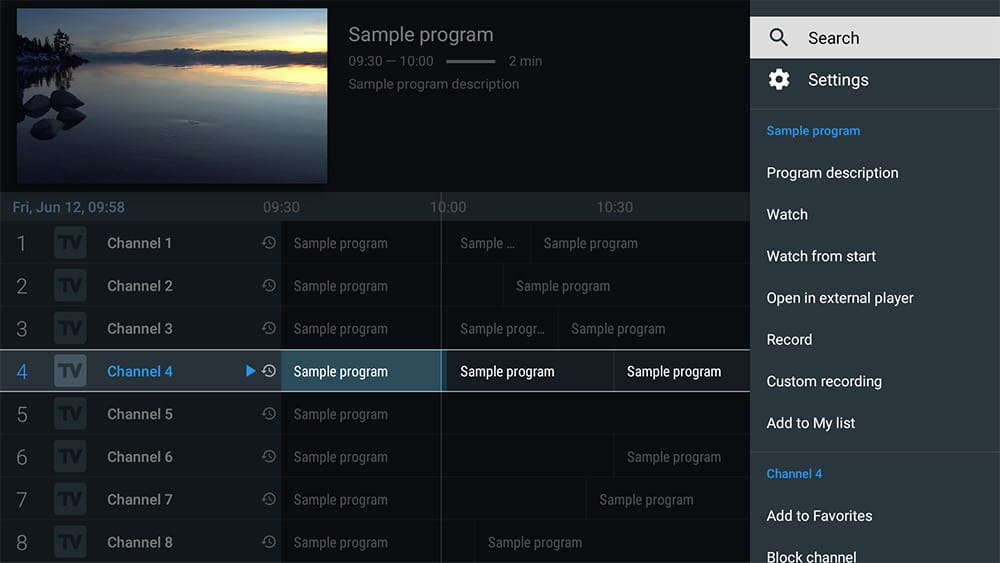


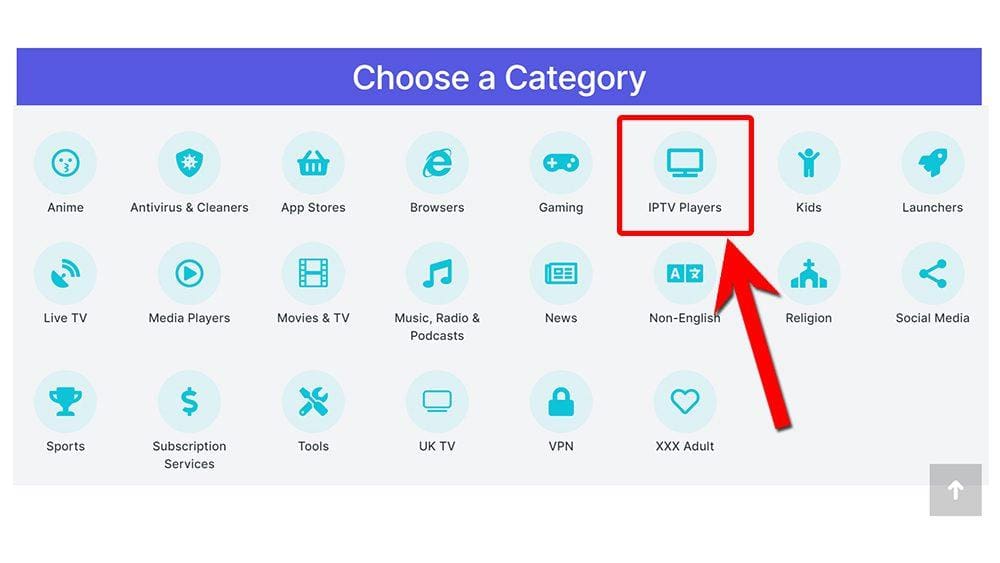
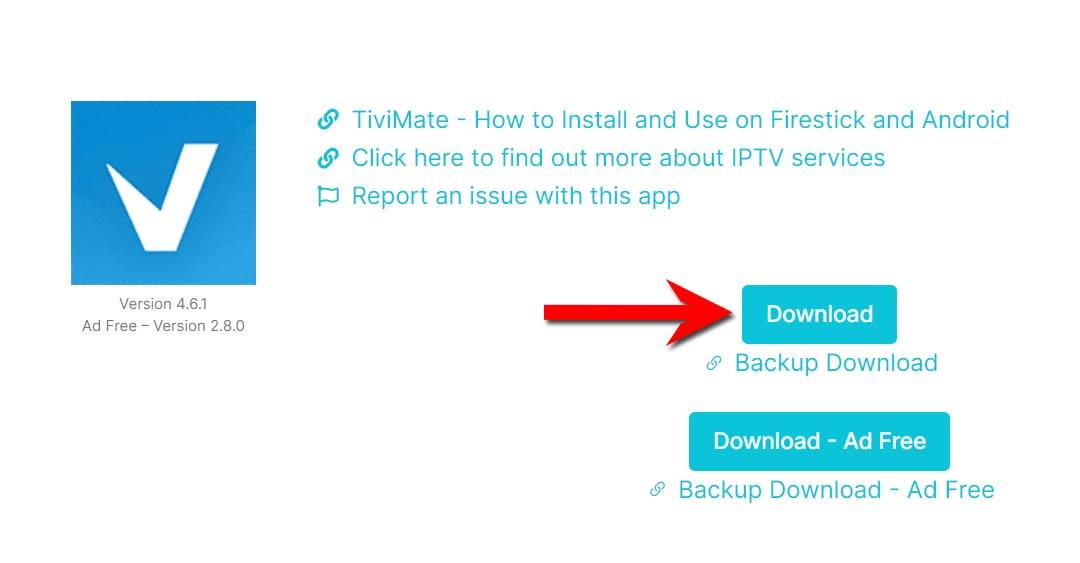
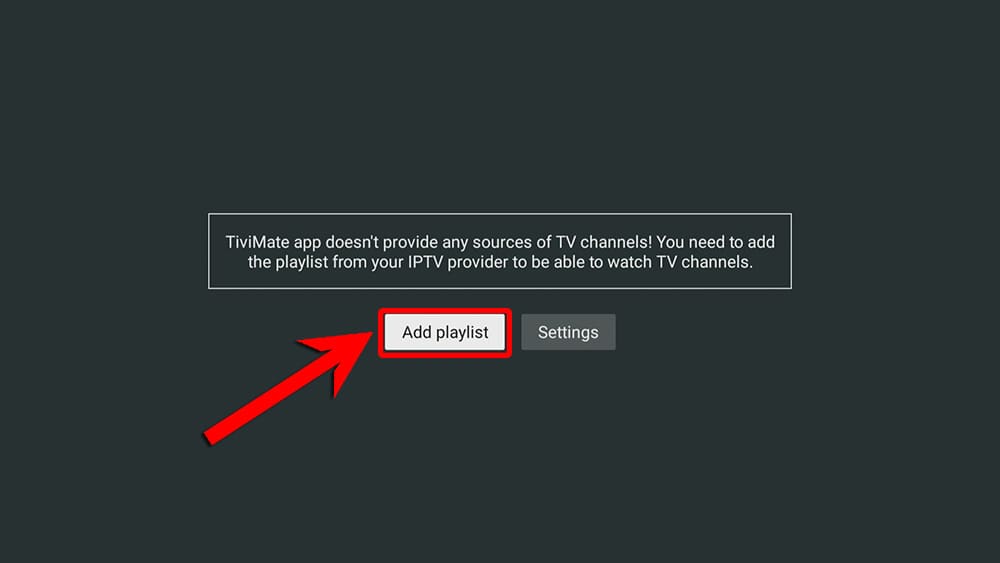
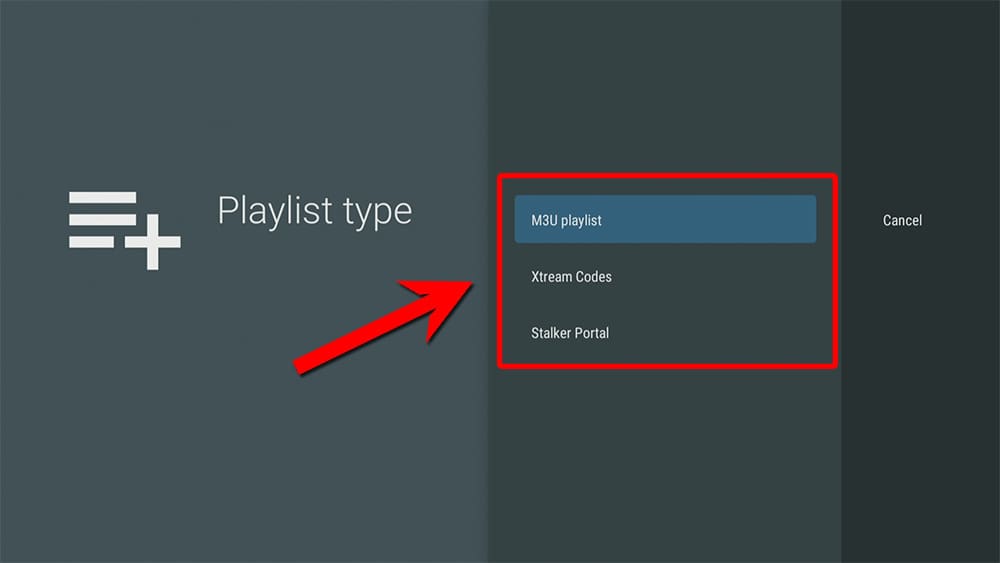
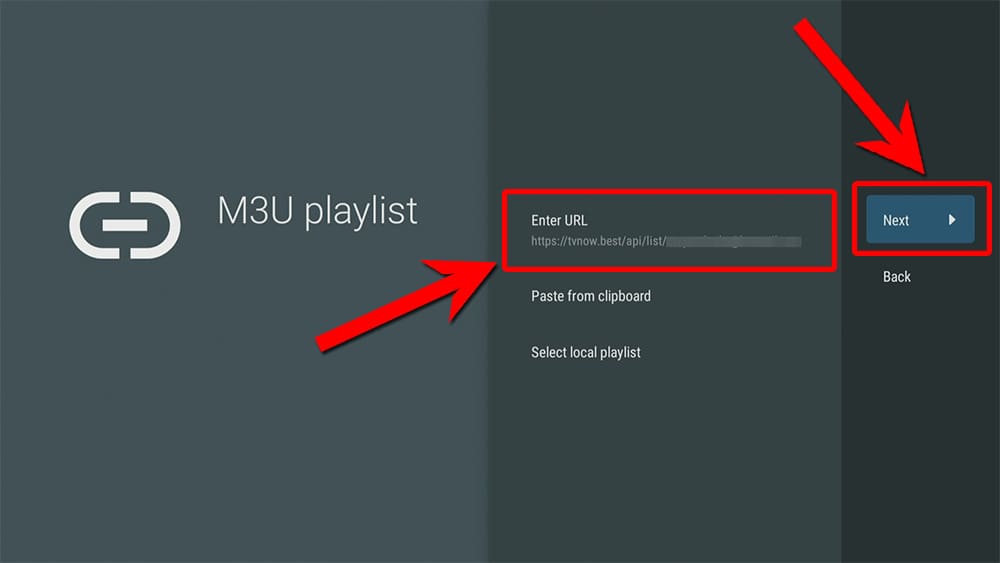
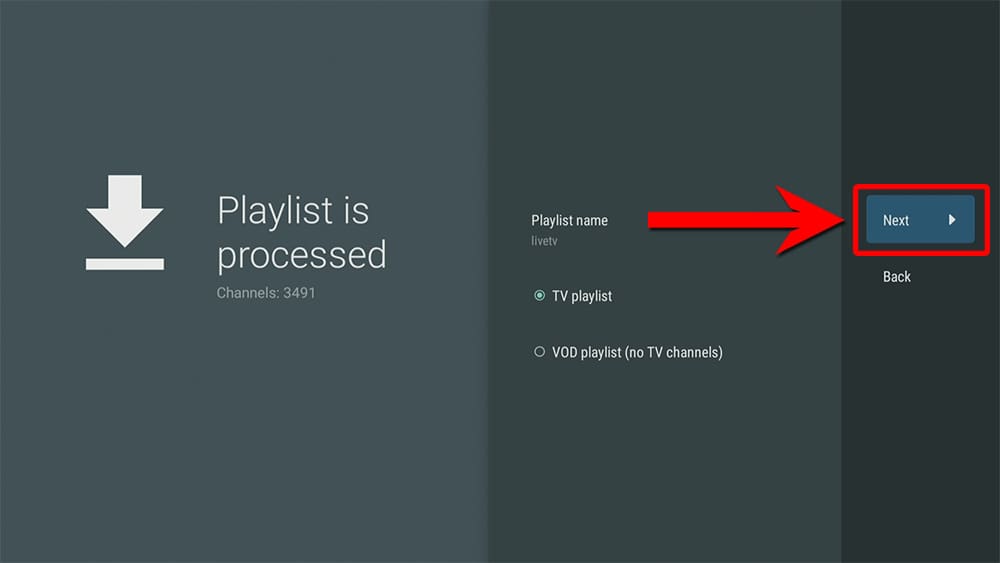
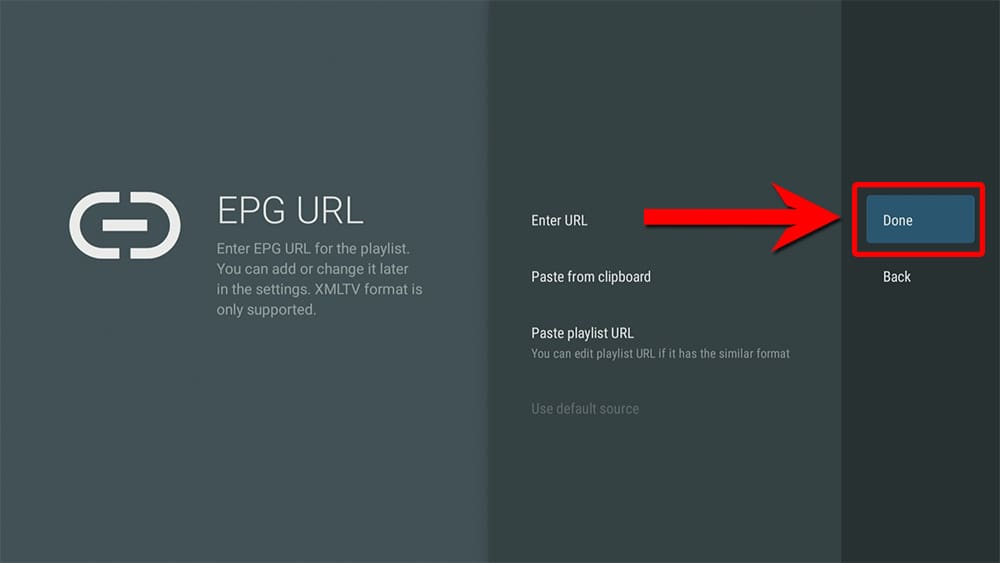
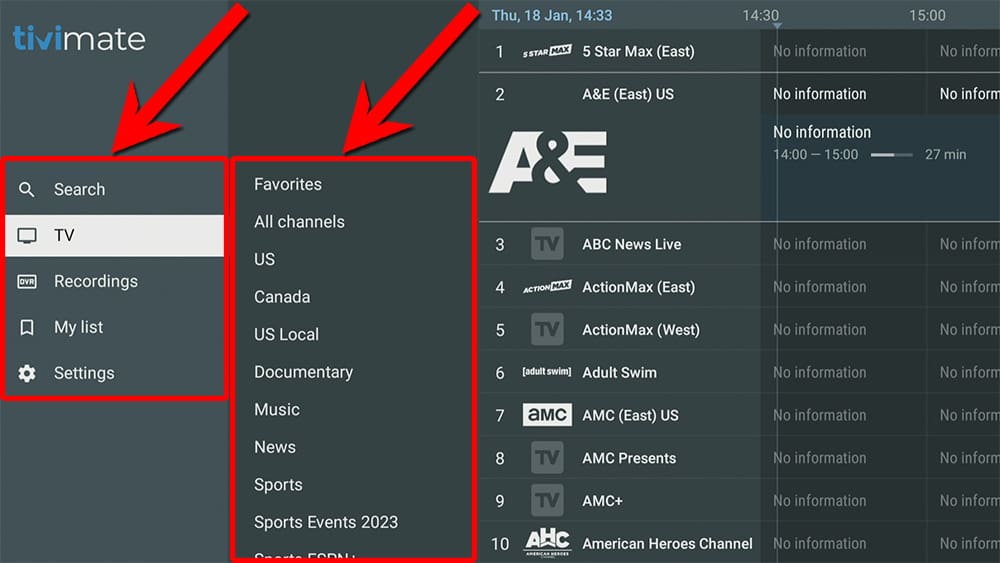
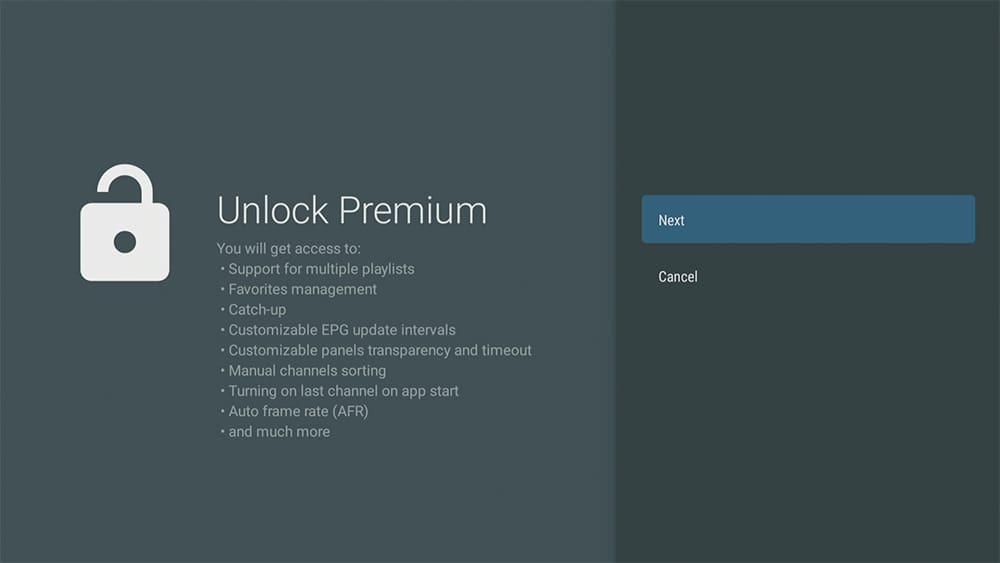
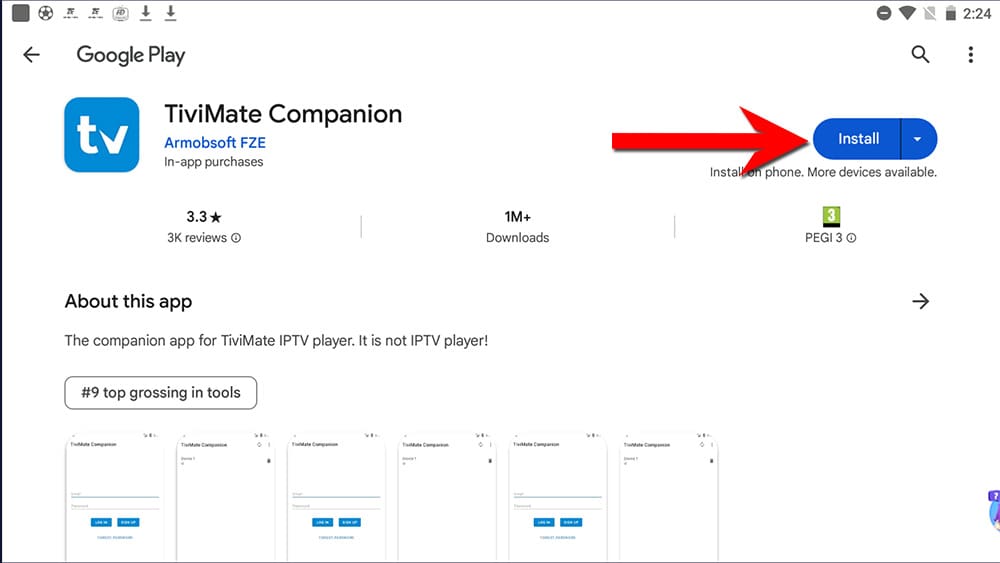
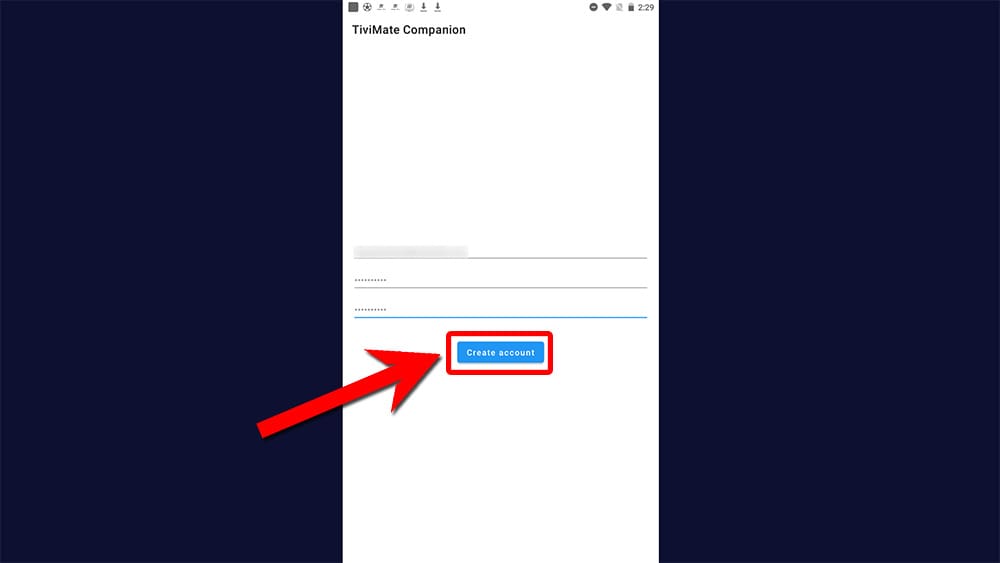
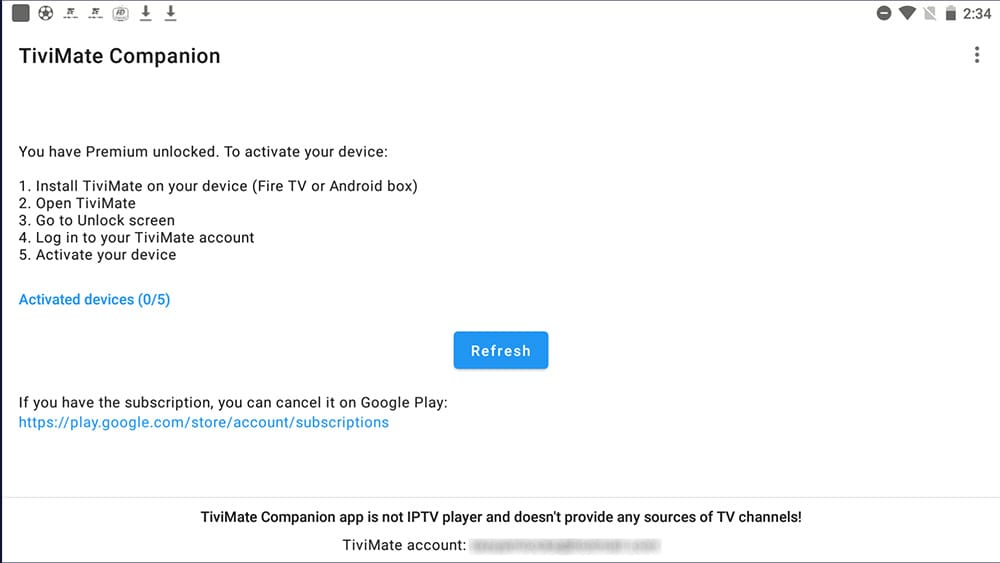
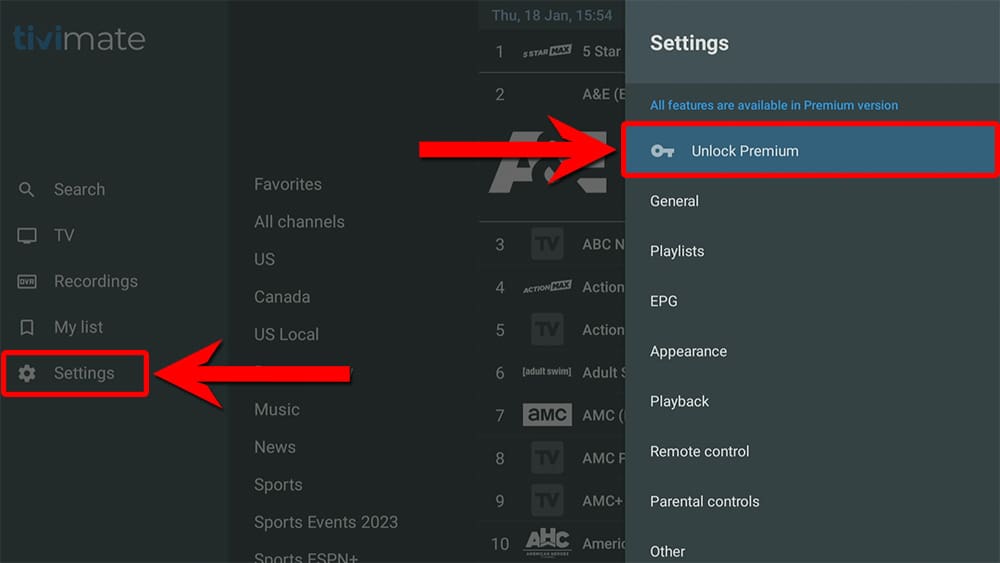
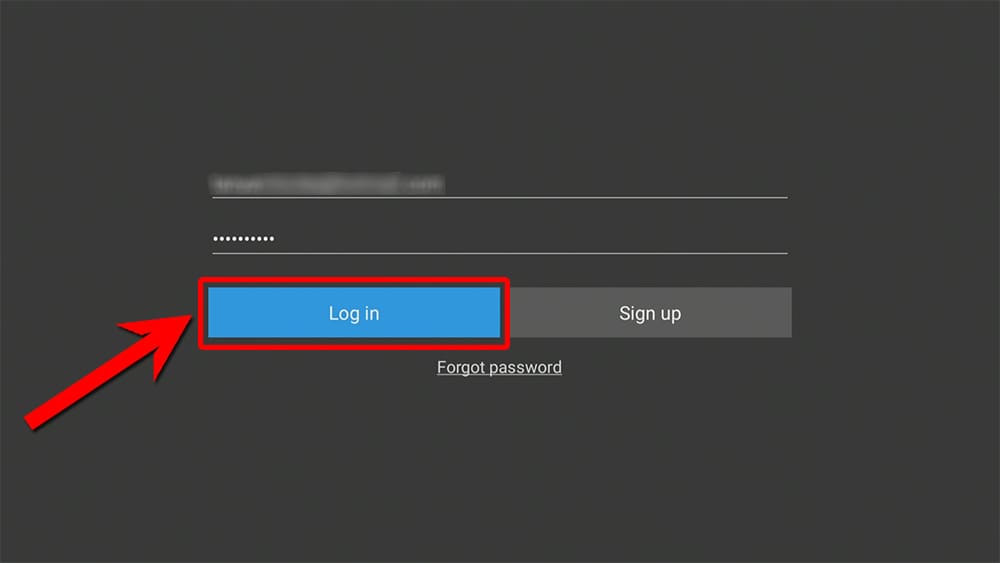
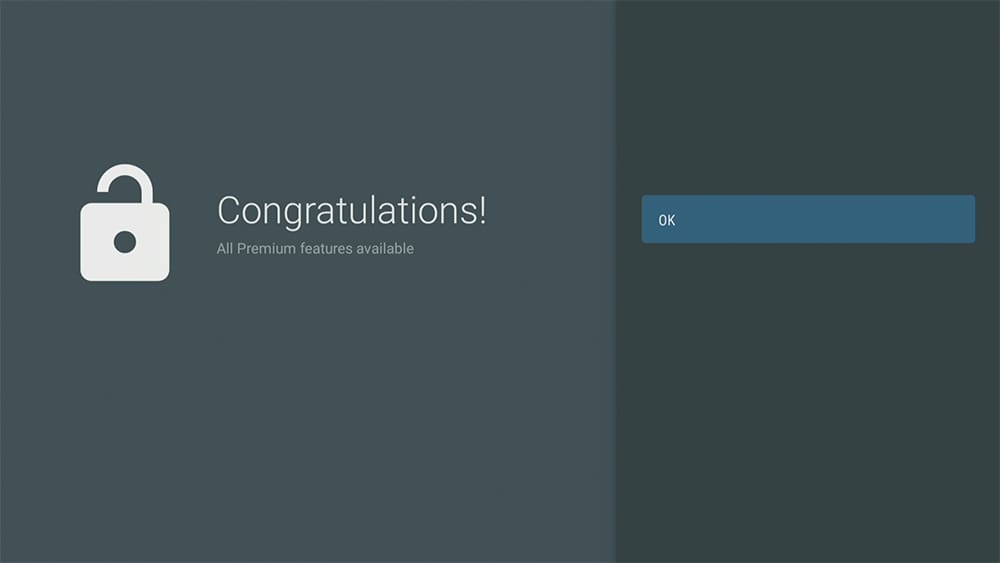
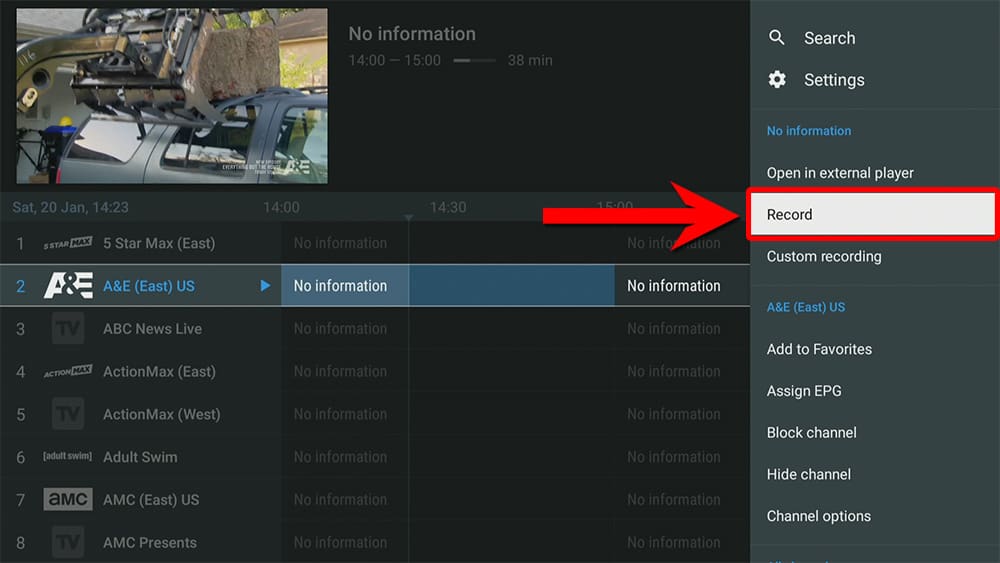
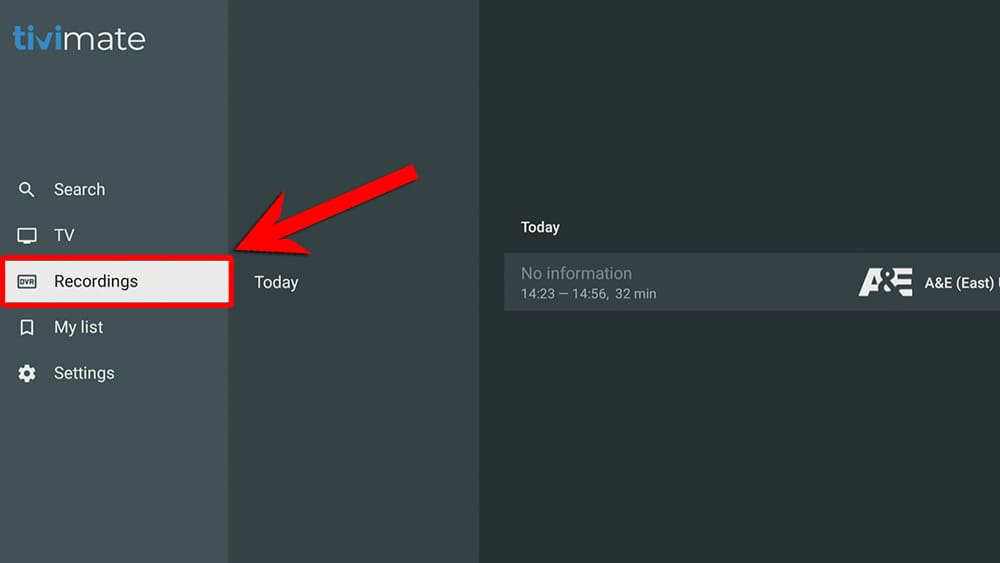
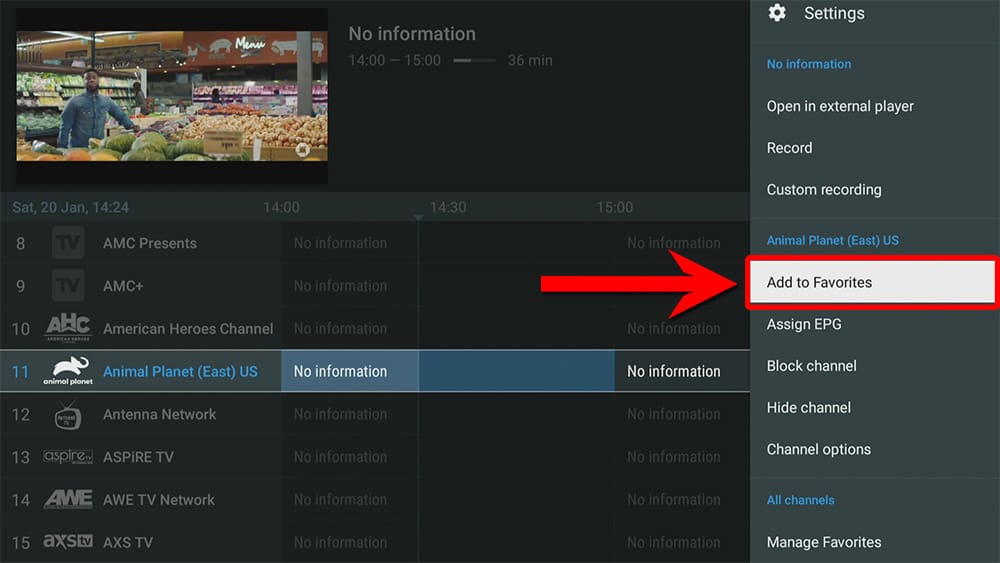
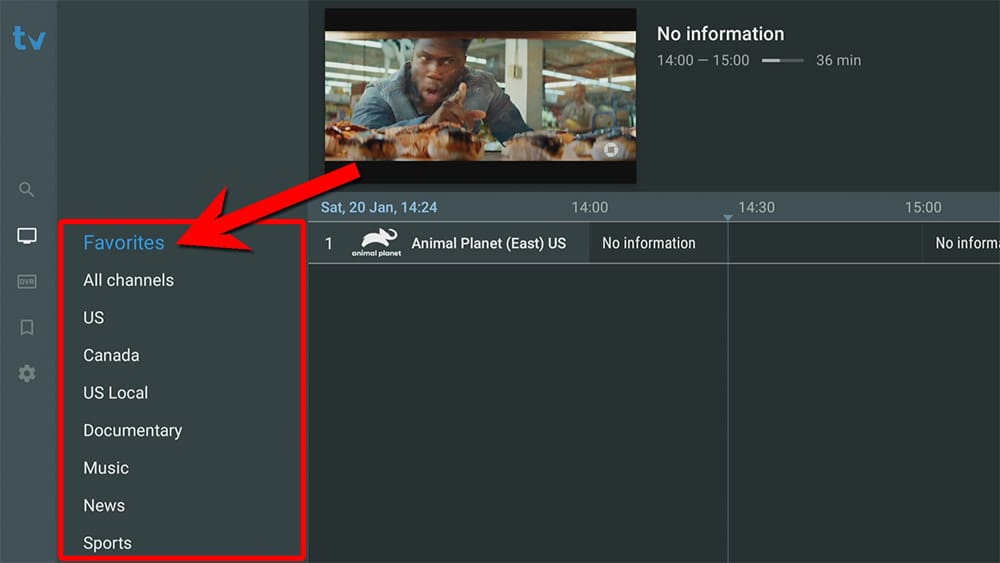
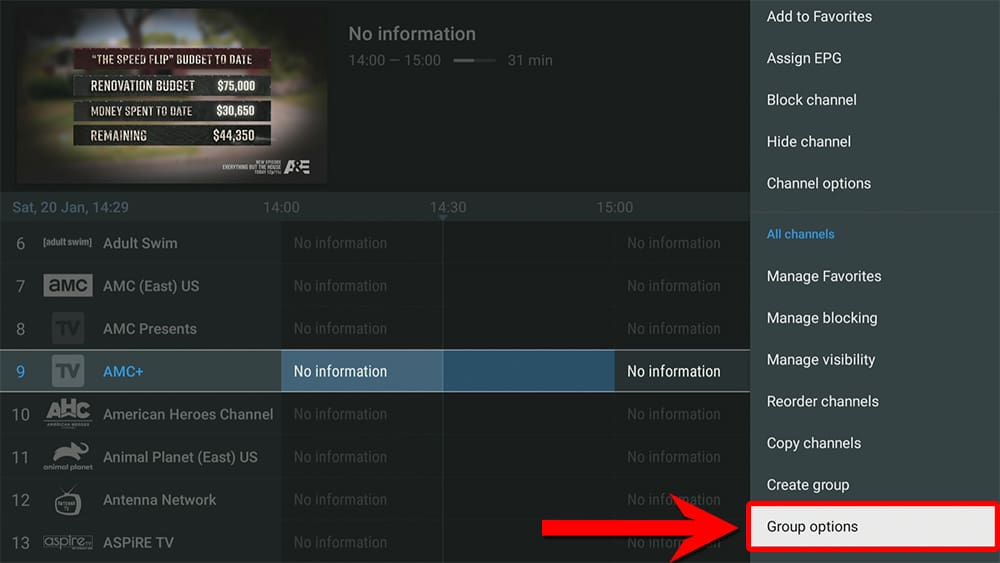
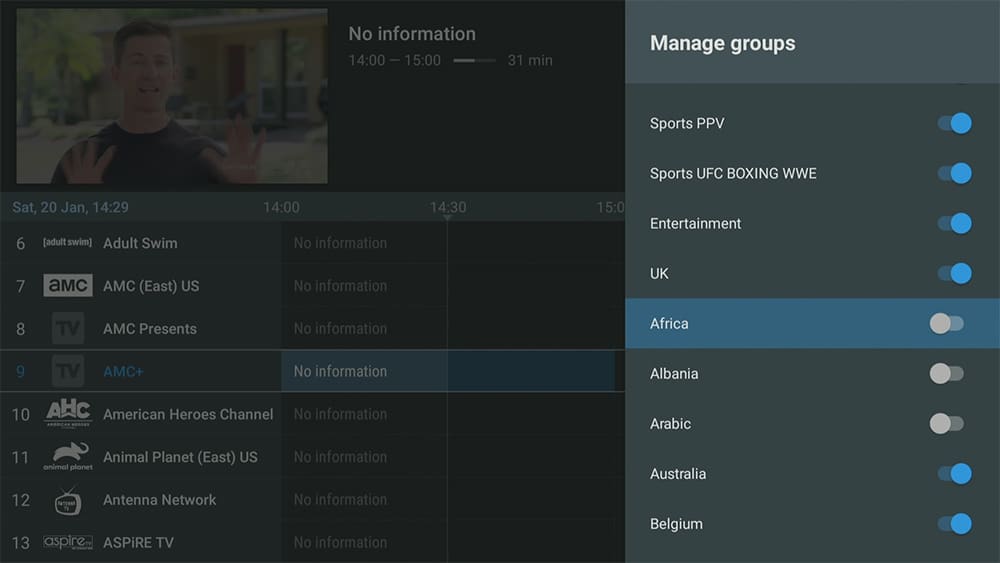
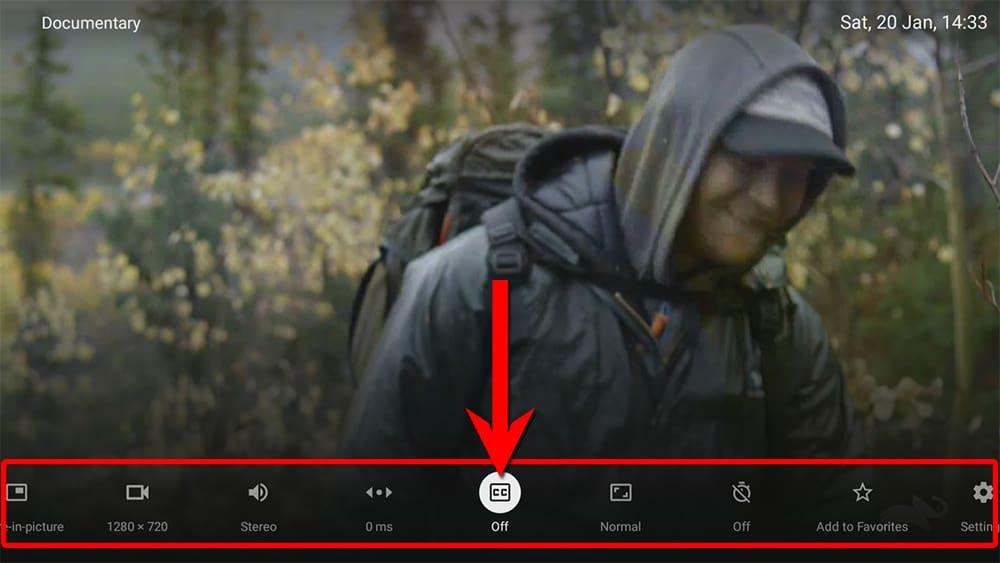
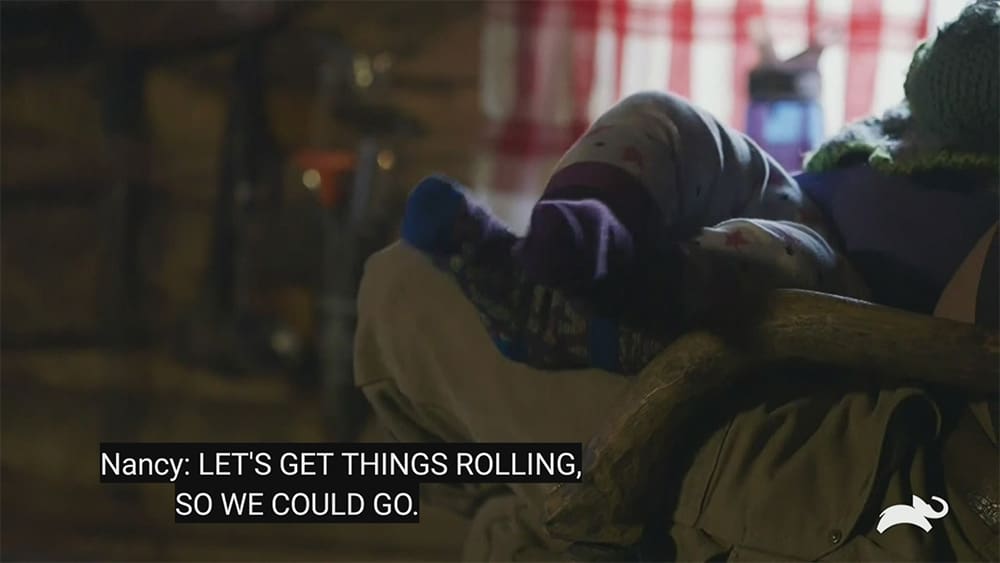
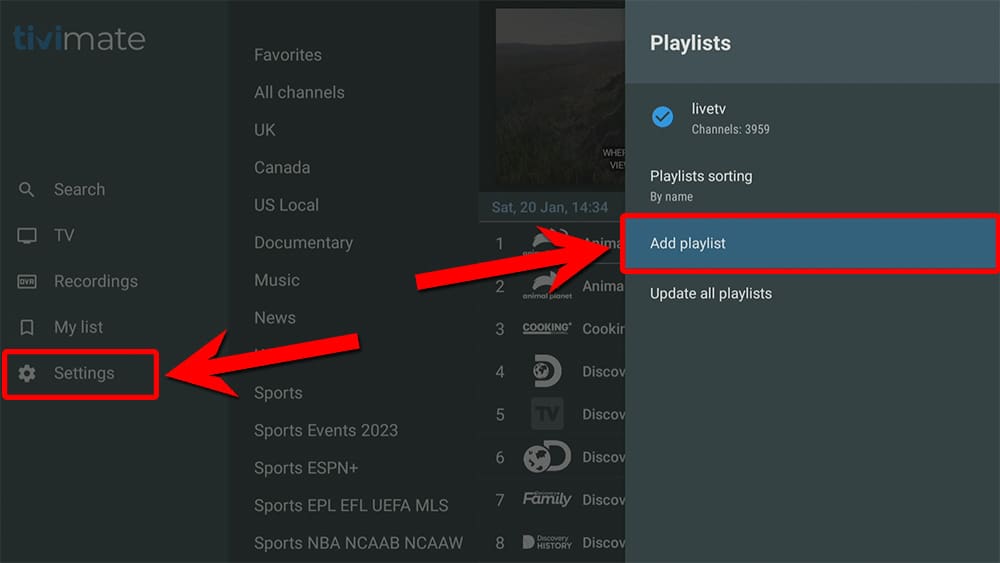
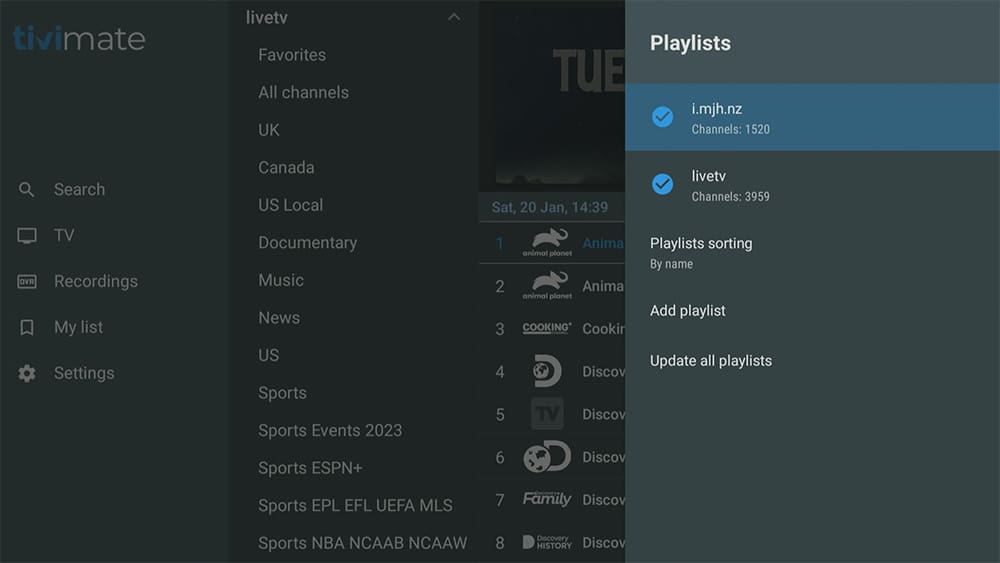
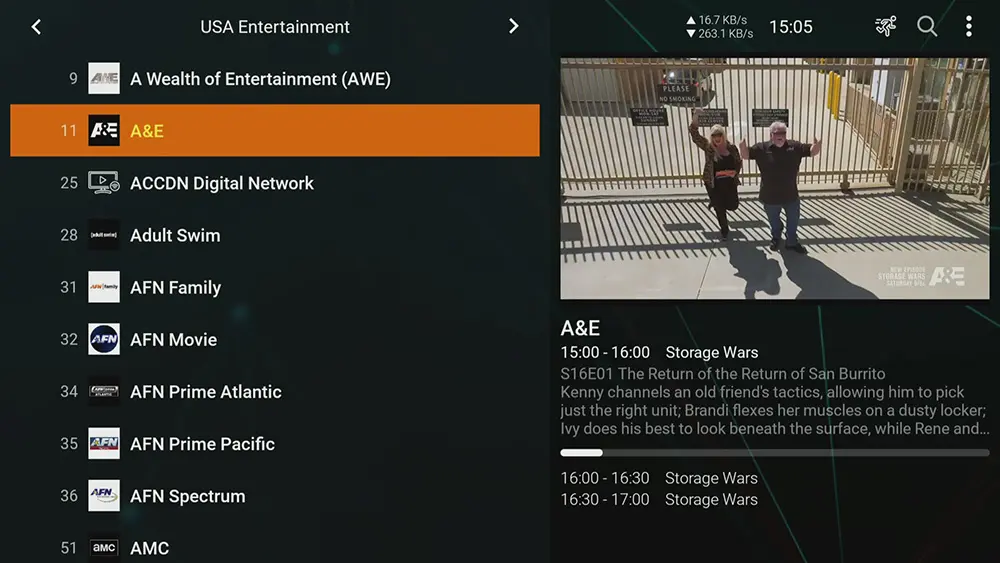

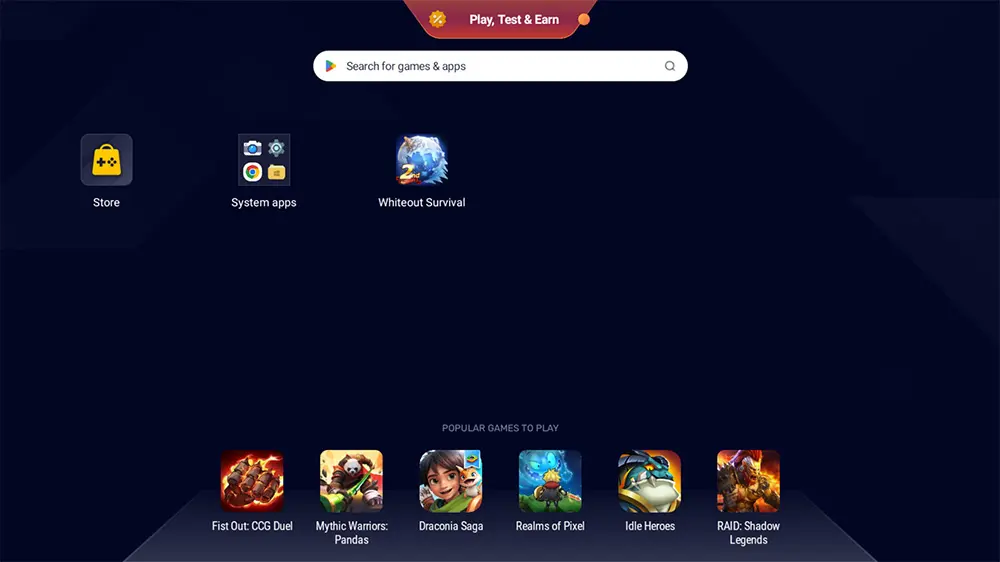








8 Comments
Great tutorial.. Thank you Tanya!
Thank you for all your hard work that make our life much much easier
I need HELP!!! lol with your help I was able to download the tivimate app but that was as far as I got I don’t know how to subscribe and get that LPTV service set up can you please help me I only have an iPhone to work with and my fire stick
Hi, you can find a list of my recommended IPTV services here. The page includes key points for each recommendation, and any service that provides m3u links will work with TiviMate.
Your tutorials are always easy and precise no extra unnecessary information to take away from the main subject. As a teacher you have a great talent in this field. Many thanks as always. Well done
thank you
Hi Tanya, I live in Canada, and my Apollo groupiptv service no longer supports tivimate, can you please help or recommend the best iptv services that supports tivimate ?
Hi, you can find a list of my recommended IPTV services here. The page includes key points for each recommendation, and any service that provides m3u links will work with TiviMate.