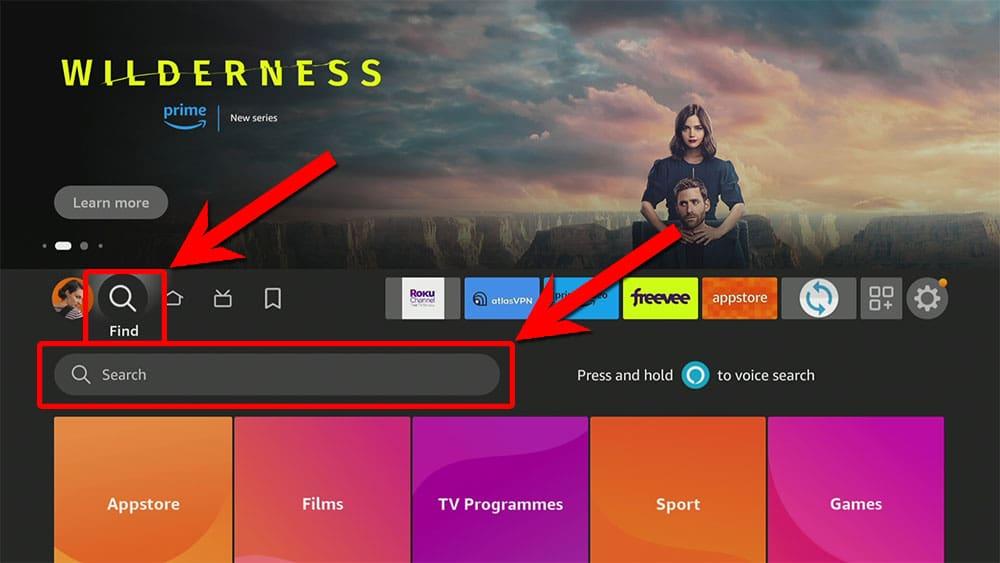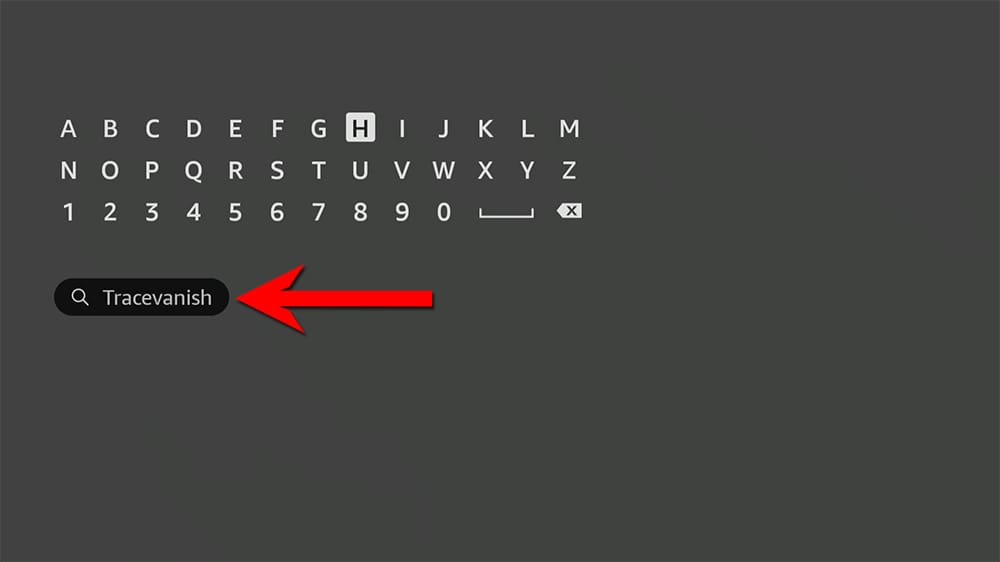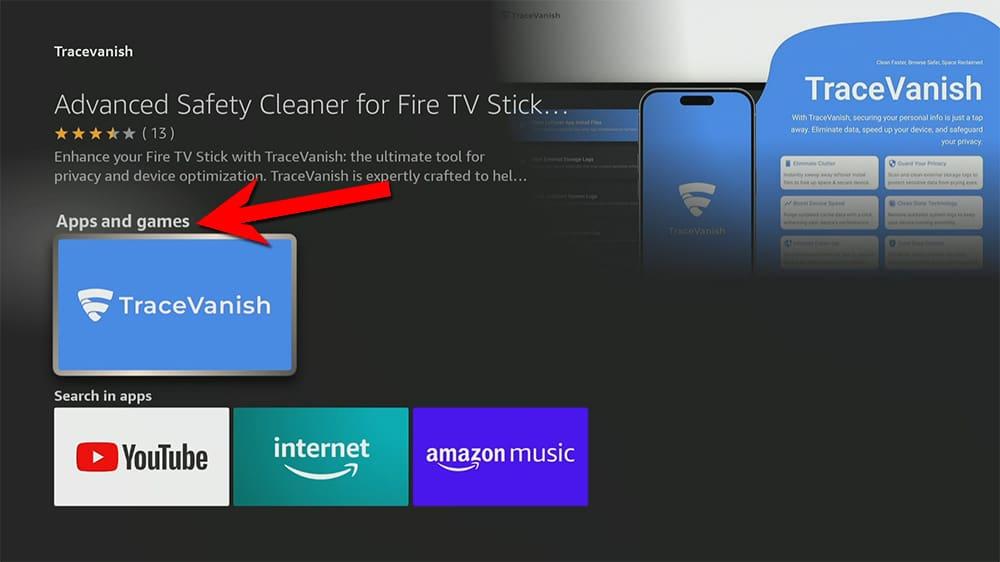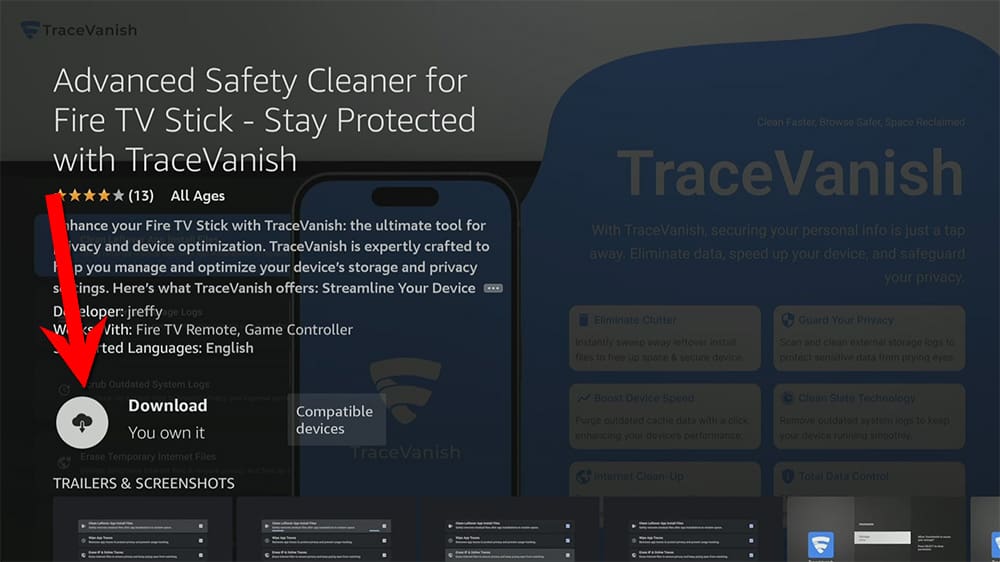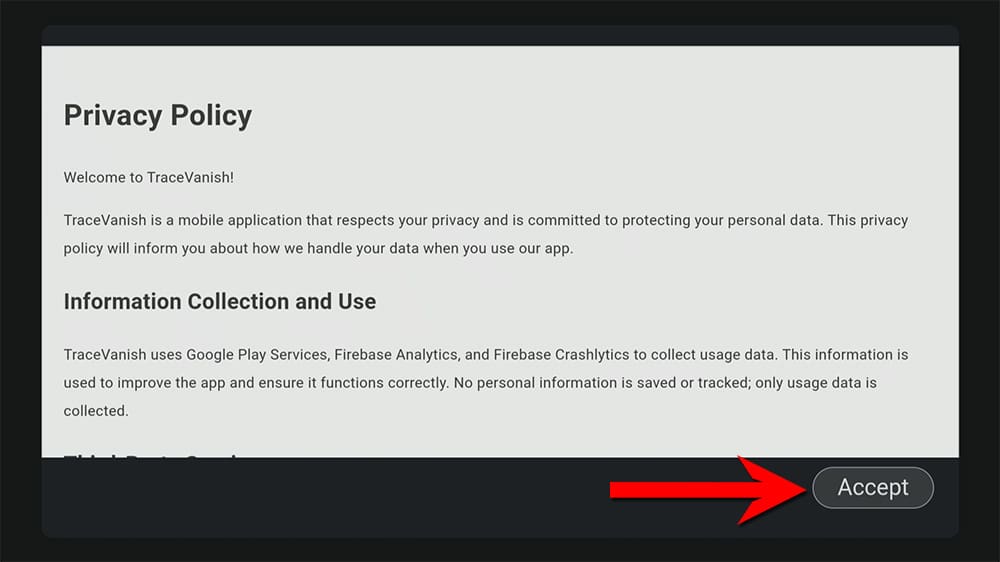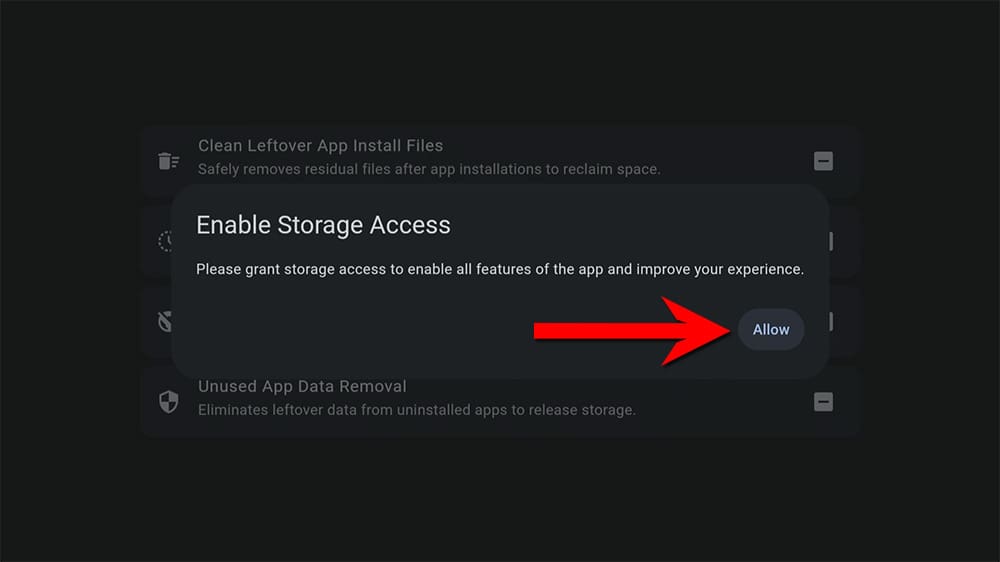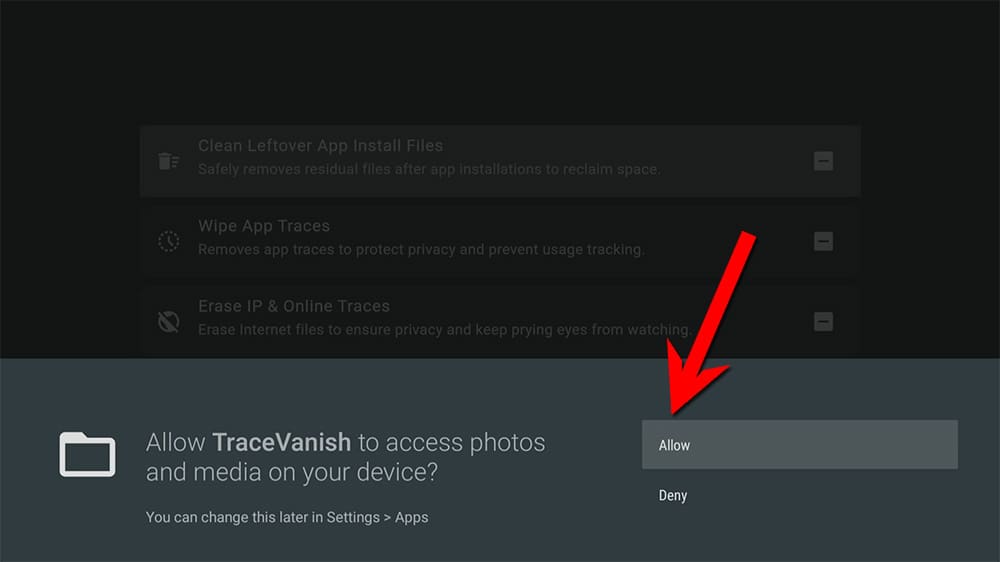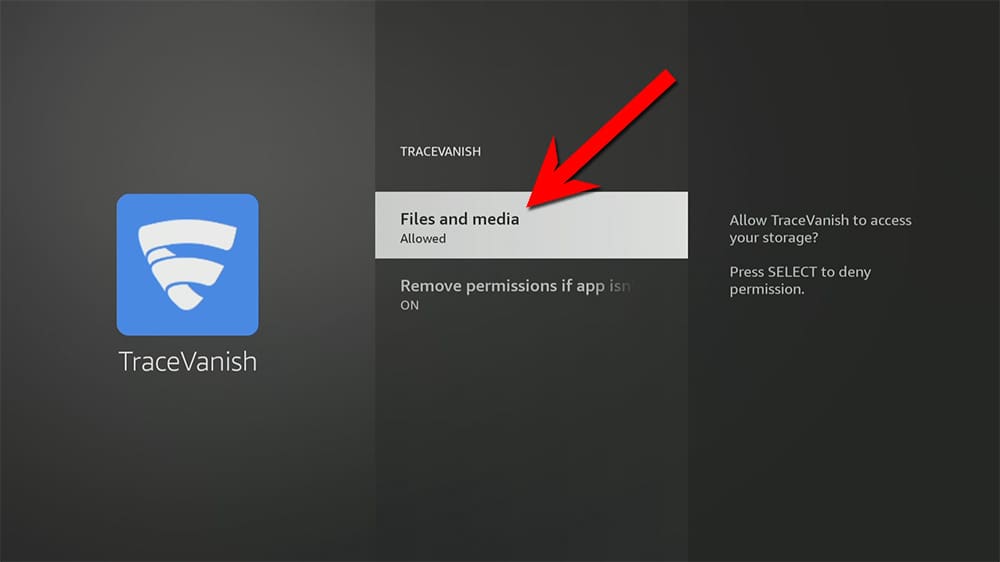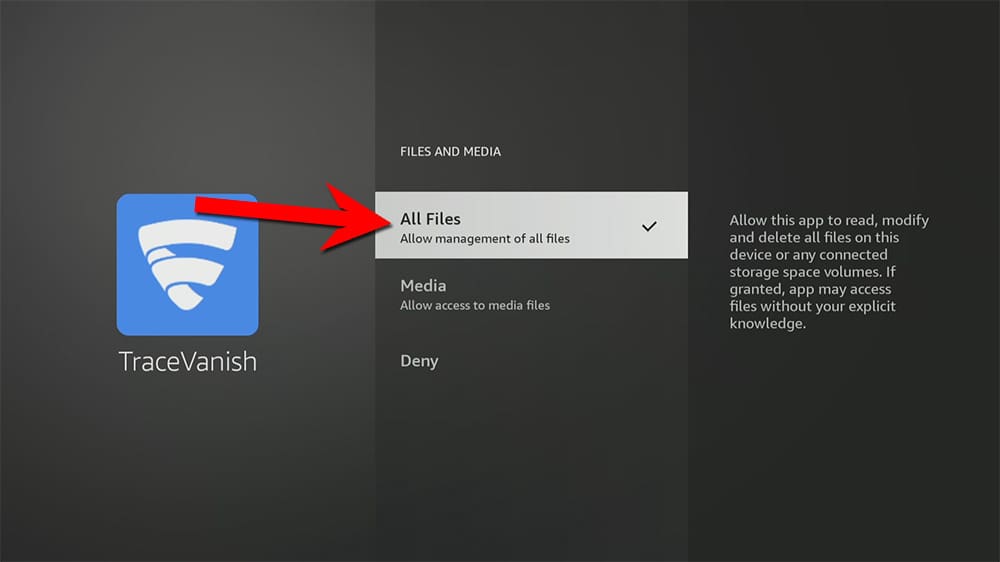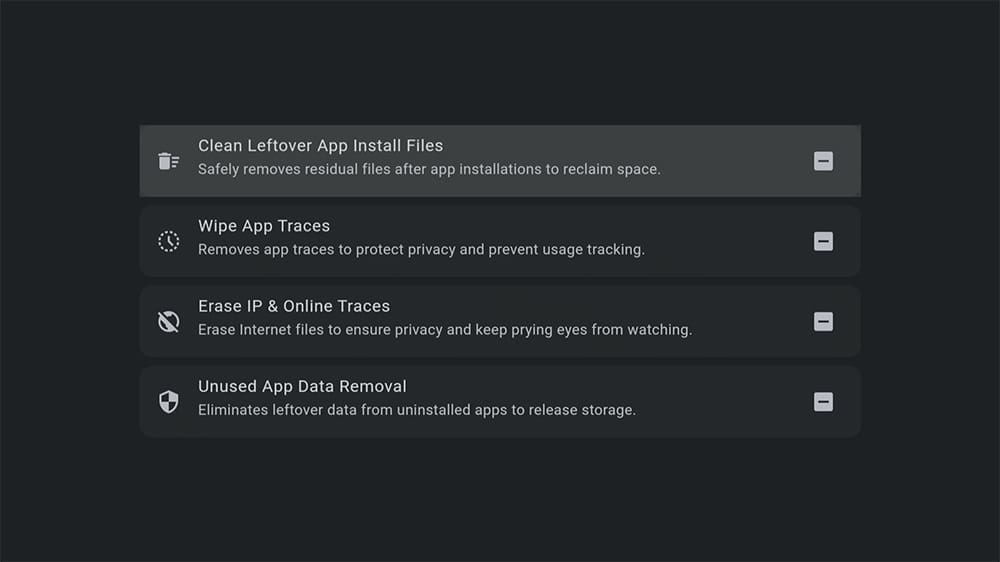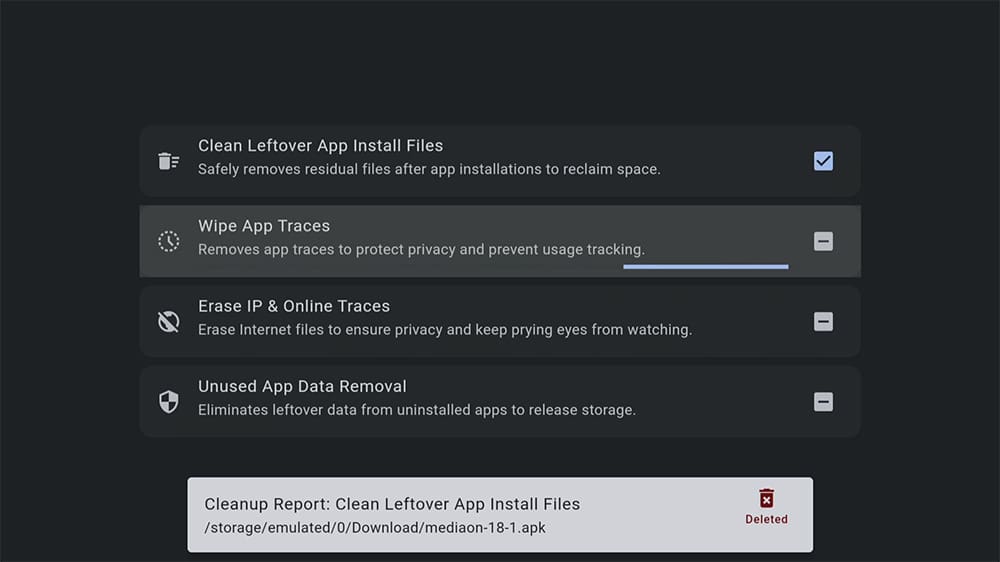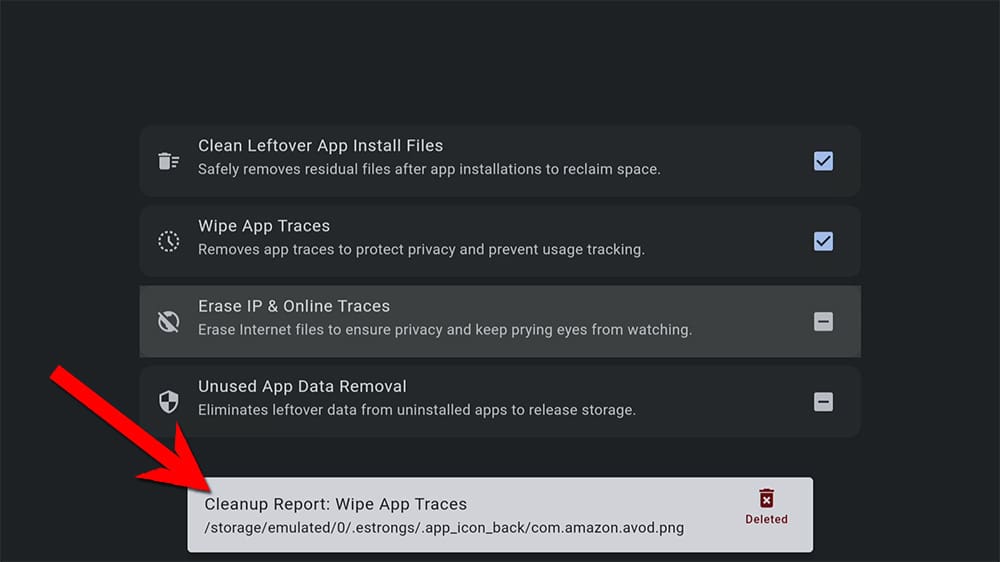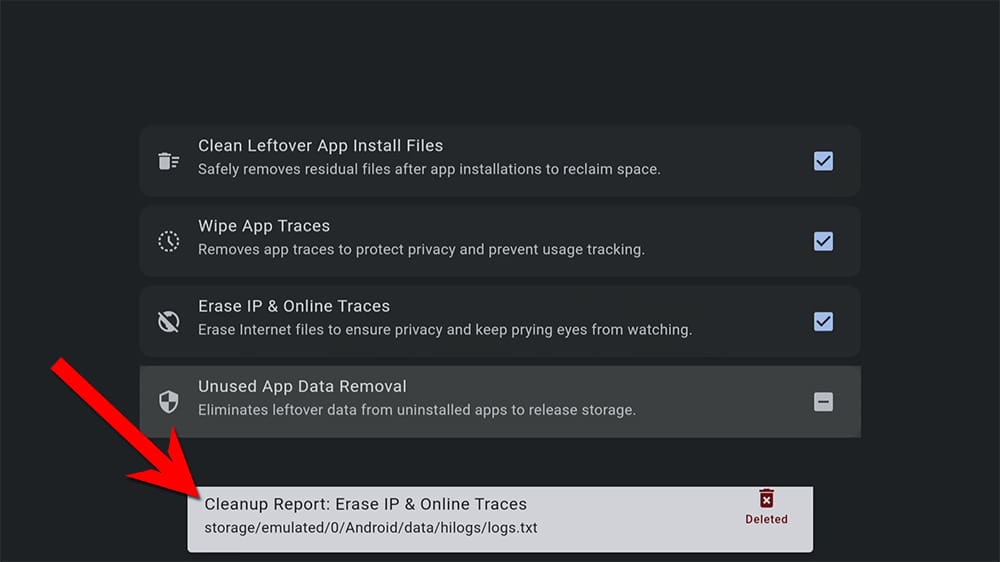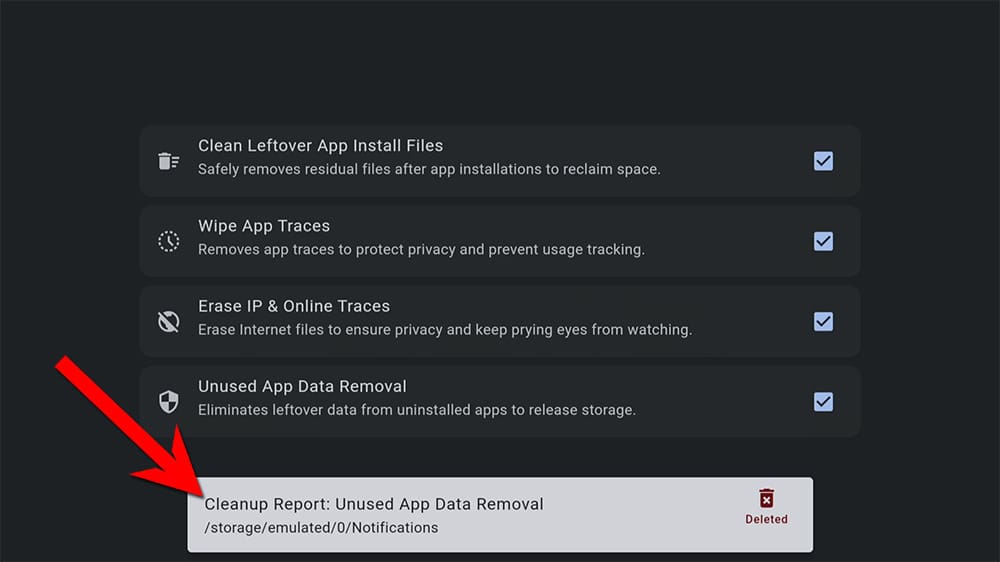This comprehensive guide will introduce you to TraceVanish, a brand-new free Firestick app. It will provide detailed instructions on how to use and install the app, allowing you to maximise its benefits.
The Amazon Firestick, a top contender in the streaming device market, is particularly popular for its affordability and the ease with which it can be jailbroken. With just a few straightforward adjustments, you can unlock its full potential, making it an attractive option for those looking to break free from traditional cable TV.
Table of Contents
What is TraceVanish?
Enhance your Fire TV Stick experience with TraceVanish: the essential tool for device management and privacy. This app made its debut in September 2024 and is created to clean and optimize your device, ensuring a seamless and enjoyable entertainment experience.
TraceVanish is not just a cleaning tool; it’s a comprehensive solution tailored for your Fire TV Stick. It aims to eliminate unnecessary files and manage privacy, ultimately improving your device’s efficiency.
How to Install TraceVanish
- When the app has finished installing, click Open.
The app is now installed. Please continue reading to learn how to use TraceVanish and what it does.
How to Use TraceVanish
Allow Storage Access
Clean Files with 1-Click
Once TraceVanish has the correct permissions to access your device and all its files, you can use the app to delete unwanted files and protect your device’s privacy.
The TraceVanish app boasts a straightforward layout, free from unnecessary frills or fancy features. It’s designed to do exactly what it promises. Let’s explore each action and its function.
Clean Leftover App Install Files
By selecting this option, the app will remove any APK files left in the Downloader file. This is especially useful if you download many third-party apps using the Downloader app and don’t always manually delete them after each install.
As the app cleans out each file, you’ll see a Cleanup Report at the bottom of the screen. This report is important as it notifies you about the deleted file name, ensuring you are aware of the actions the app is performing.
Wipe App Traces
TraceVanish wipes app traces using advanced algorithms to locate and securely erase any residual data left behind by apps.
This process helps to maintain your privacy and security by preventing unauthorised access to your personal information.
Again, the Cleanup Report at the bottom of the screen confirms which files are being removed.
Erase IP & Online Traces
IP and online traces are erased, making it difficult for anyone to trace your online activity back to you. Additionally, it wipes cookies and other tracking tools to further enhance your online privacy.
TraceVanish includes features specifically designed to manage your privacy. From clearing app activity to managing online footprints, it ensures your personal information remains secure.
Just like before, you’ll see notifications at the bottom of the screen to inform which files are deleted.
Unused App Data Removal
The last function ensures that your Fire TV device stays clutter-free by removing residual files left over from app uninstalls and effectively managing your log leftovers. All of these optimizations ensure that TraceVanish helps your device to optimize and run smoothly.
You’ll see notifications at the bottom of the screen to inform you which files are deleted. A tick will appear next to each action to indicate that cleanup and optimization is complete!
Wrapping Up
TraceVanish is a great app to have. It helps by deleting obsolete files, cleaning up space, and removing logs, potential tracking links, and cookies, all to ensure the safety of your data and device. Give it a try, and let me know your thoughts!
PROGRESS: