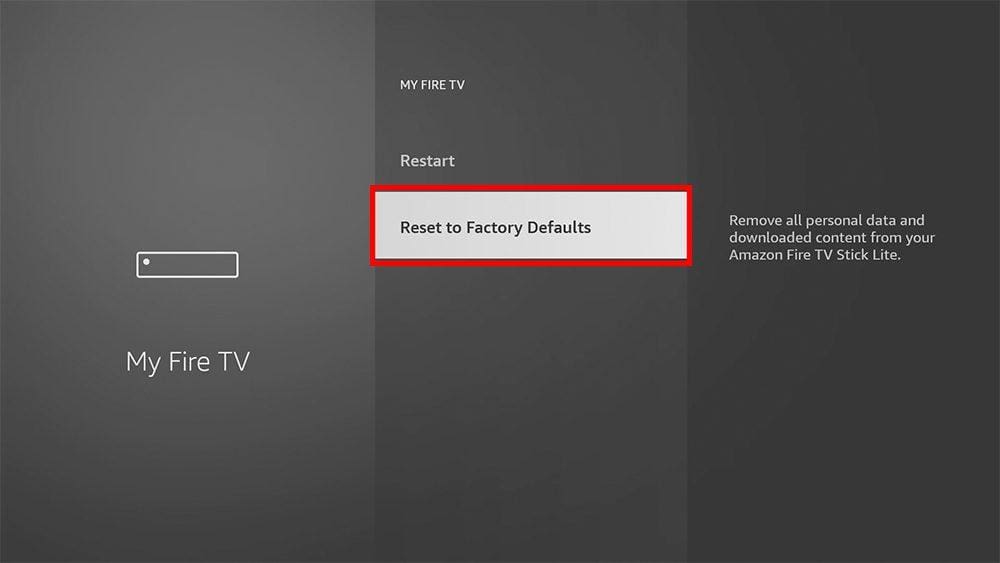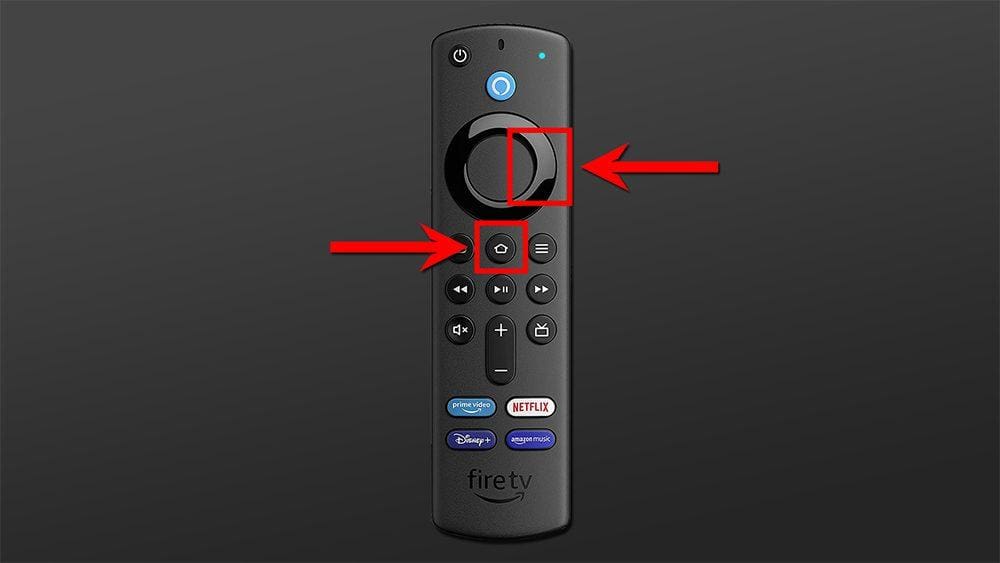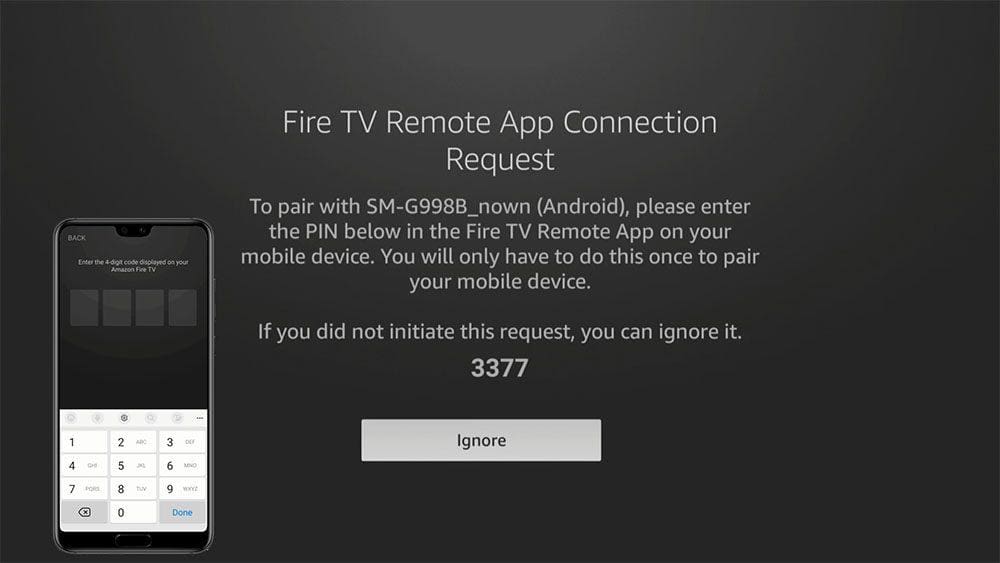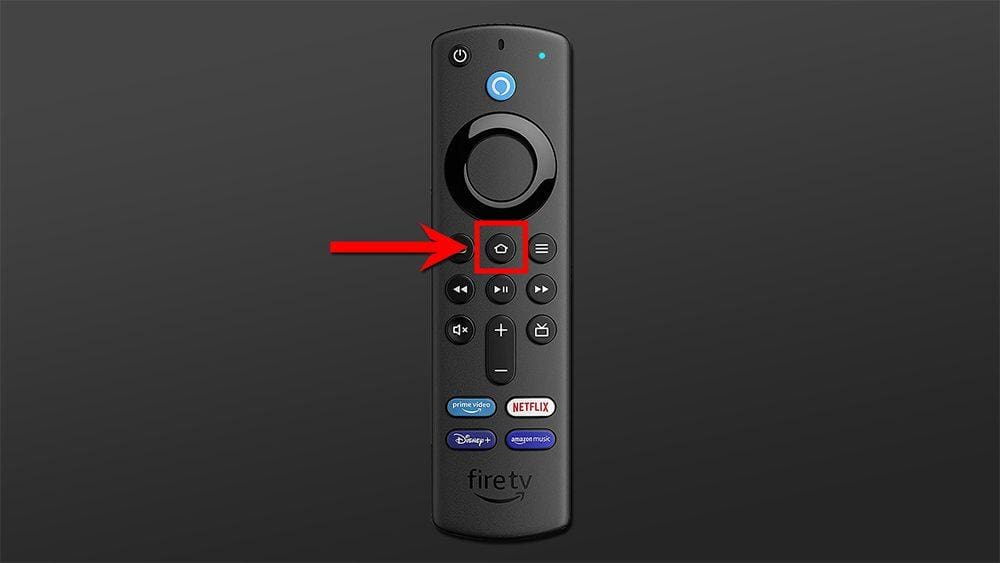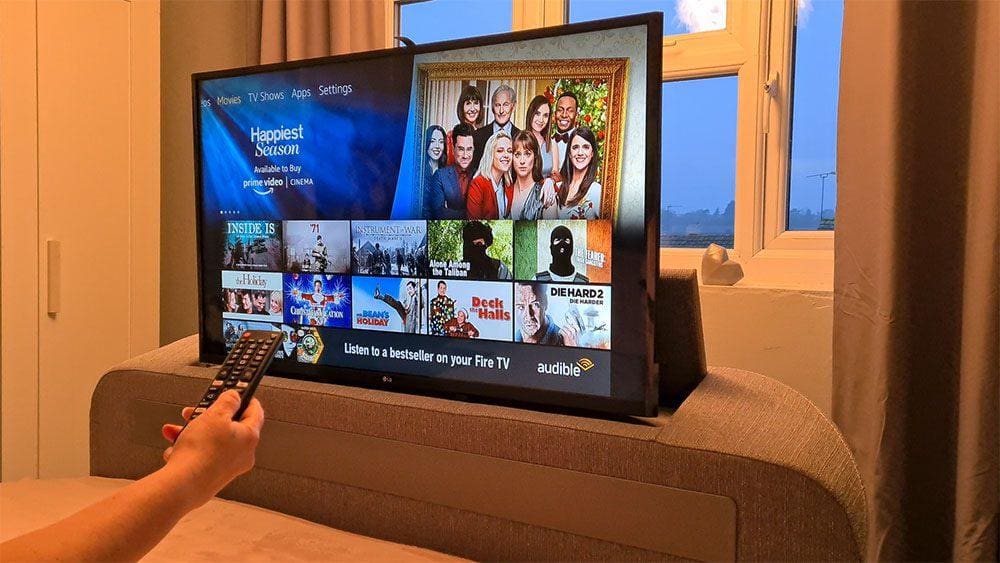This guide will discuss how to factory reset your Firestick or other Fire TV device with or without the remote control. The methods detailed in this guide work on all Fire TV Sticks, Fire Cubes and Fire TVs.
Despite Firesticks being a sound choice for a streaming device, they can occasionally run into problems. As a result, a factory reset may be necessary. For example, if you have a Firestick stuck on a blank screen, stuck on one app or completely frozen. These simple steps will show you how to fix your Firestick fast.
The Amazon Firestick, a top contender in the streaming device market, is particularly popular for its affordability and the ease with which it can be jailbroken. With just a few straightforward adjustments, you can unlock its full potential, making it an attractive option for those looking to break free from traditional cable TV.
What is a Factory Reset?
A factory reset of your Firestick will return it to how it was when you first got it out of the box.
- Your Amazon account will be deregistered.
- All installed apps will be deleted.
- Settings will revert to default.
- Any additional storage you have added will become unusable.
- Your Wi-Fi connection will be forgotten.
Check out the video if you’re wondering what the difference is between de-registering and factory resetting.
If you wish to continue and factory reset your Firestick, proceed with the steps in this guide.
Factory Reset With Remote - Method #1
Firestick Settings
Factory Reset With Remote - Method #2
Remote Shortcut Buttons
If you cannot access the Settings as the screen has frozen, use a shortcut button on your remote to access the Factory Reset settings.
- At the same time, press and hold the Back
 and the right side of the navigation circle
and the right side of the navigation circle  for 10 seconds.
for 10 seconds. - Select Reset.
The Firestick will now factory reset and will take a few minutes. When complete, log in with your Amazon account.
Factory Reset Without Remote - Method #1
My Fire TV App
Use the Amazon Fire TV app on your mobile phone or tablet to control navigating your Firestick.
- Download the Fire TV App.
Download Fire TV App (Android)
Download Fire TV App (iOS)
Download Fire TV App (Fire Tablet) - Connect your mobile phone or tablet to the same Wi-Fi network that your Firestick is connected to.
- Open the Fire TV app, and it will search for Fire TV devices connected to the same network.
- Select your Firestick.
- Enter the PIN that is displaying on your Firestick.
- Select Settings within the Fire TV app.
- Then use the Fire TV app to navigate your Firestick and select System, then Reset to Factory Defaults.
The Firestick will now factory reset and will take a few minutes. When complete, log in with your Amazon account.
Factory Reset Without Remote - Method #2
Borrow a Remote
What if your Firestick is stuck, you don’t have the remote, and you can’t use the Fire TV app? If you know someone with a Firestick remote control, you can ask if you can borrow it to use it to factory reset your Fire TV device.
- Pair the Firestick remote with your Firestick by pressing and holding the Home button for about 20 seconds.
- Once it’s paired, from the Firestick Home screen, select Settings (cog icon).
- Then select My Fire TV.
- Tap down and select Reset to Factory Defaults.
- Select Reset.
The Firestick will now factory reset and will take a few minutes. When complete, log in with your Amazon account.
Factory Reset Without Remote - Method #3
Check your TV Remote and Use HDMI-CEC
You may be lucky enough to discover that your TV remote will work with your Firestick if you have a newer smart TV. For example, I have an LG smart TV with a Firestick Lite plugged in. Without having to do anything at all, my LG TV remote works to control my Firestick. So, pick your TV remote up and have a go with that.
This works by utilising the HDMI-CEC function that is available on many TVs. This allows other devices connected to your TV via HDMI to communicate with your remote. You can find the HDMI-CEC option in your TV menu, options or settings. TV manufacturers may have called this function something else, such as SimpLink, NetCommand, EZ-Sync or EasyLink. If you’re unsure, do a web search for the model of your TV and “Enable HDMI-CEC.”
Factory Reset Without Remote - Method #4
Use a USB Keyboard or Mouse
If you have a USB keyboard or mouse, connect it to your Firestick with an OTG cable or adapter.
- Unplug the power from your Firestick.
- Plug the OTG cable or adapter into the Firestick.
- Plug the Firestick power supply into the OTG cable or adapter.
- Connect the USB keyboard or mouse to the OTG.
- Keyboard: Hold the Escape and Right Arrow keys together on the keyboard for 15 seconds. Use the Arrow keys to tap over Reset and press the Enter key.
- Mouse: Use the Mouse to click on Settings / My Fire TV / Reset to Factory Defaults / Reset.
The Firestick will now factory reset and will take a few minutes. When complete, log in with your Amazon account.
OTG Adapter
OTG Cable
Wrapping Up
Hopefully, one of the methods detailed in this guide will help you to reset your Firestick. Once you’ve got your Firestick back up and running again, you will want to set it up by jailbreaking it and downloading apps. Select one of the options below to find out more.
If all else has failed, you may have to consider purchasing a new Firestick or a new remote.