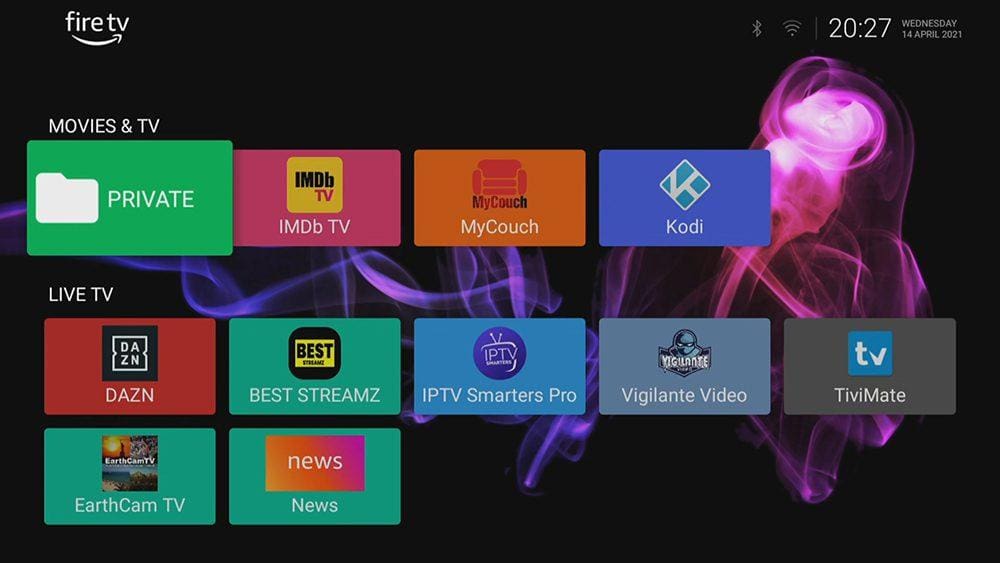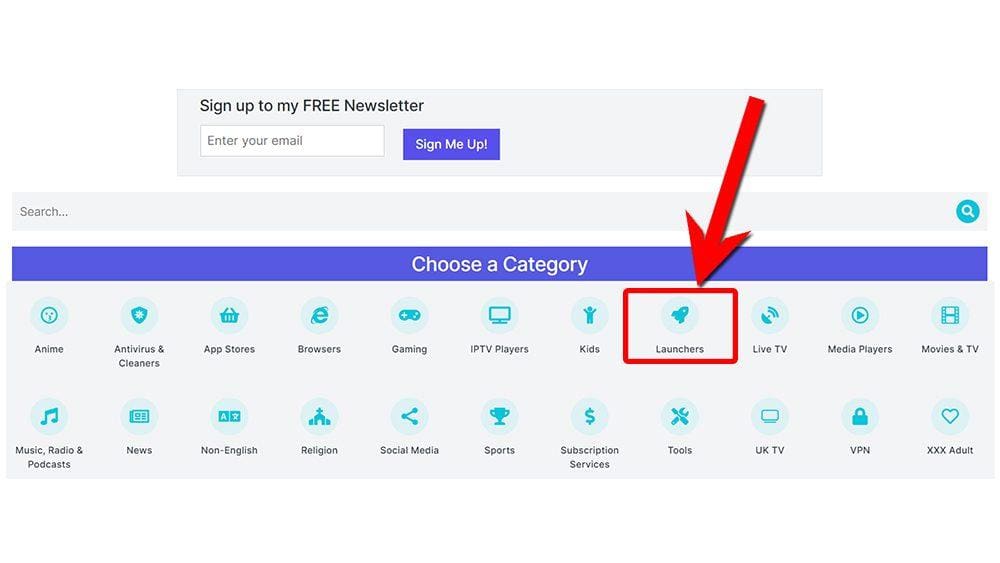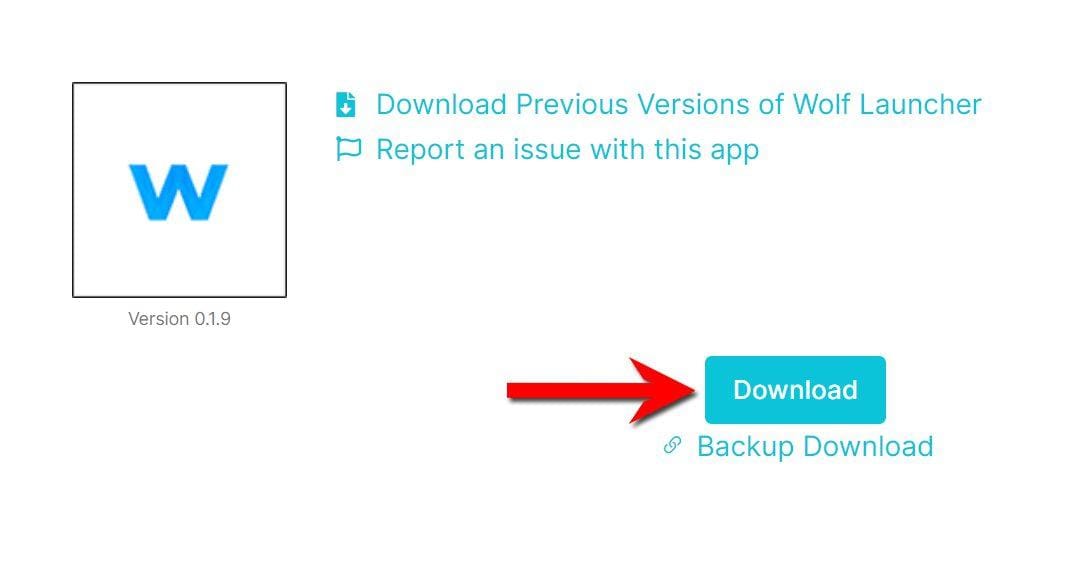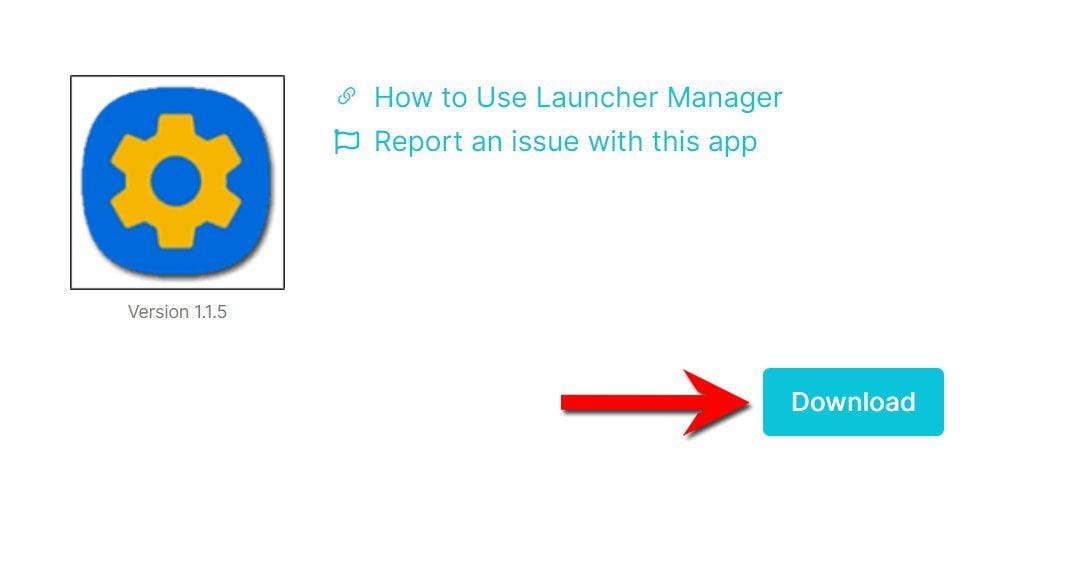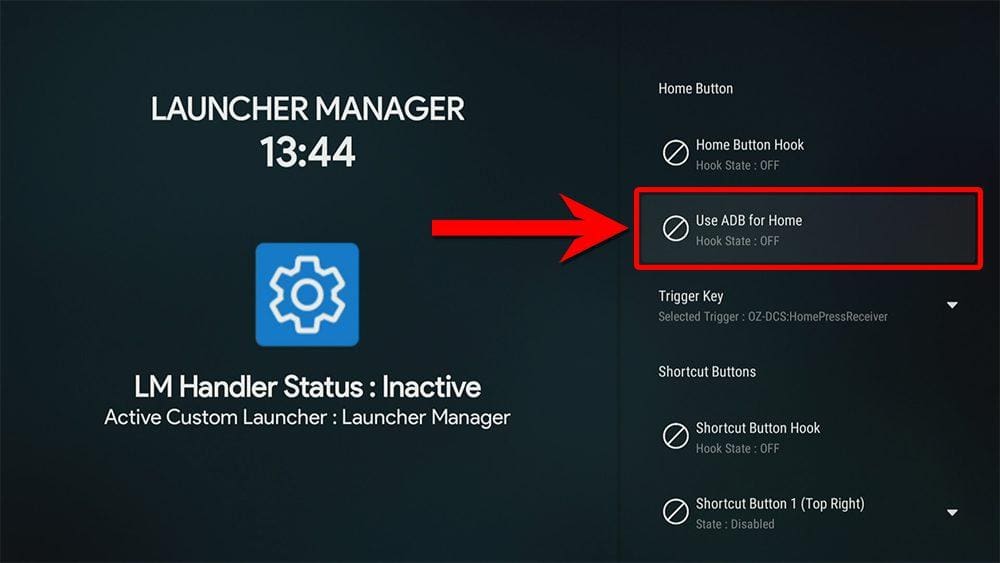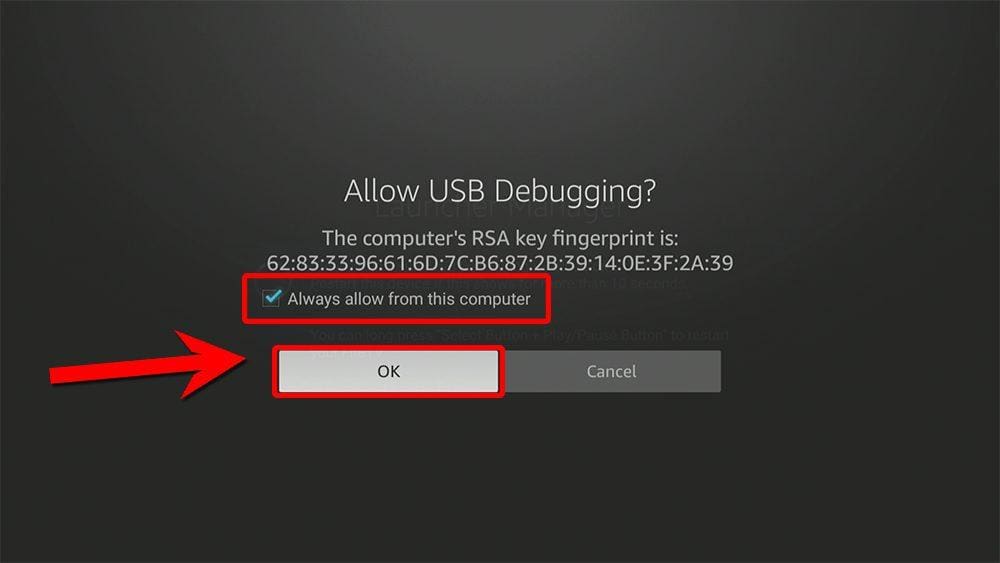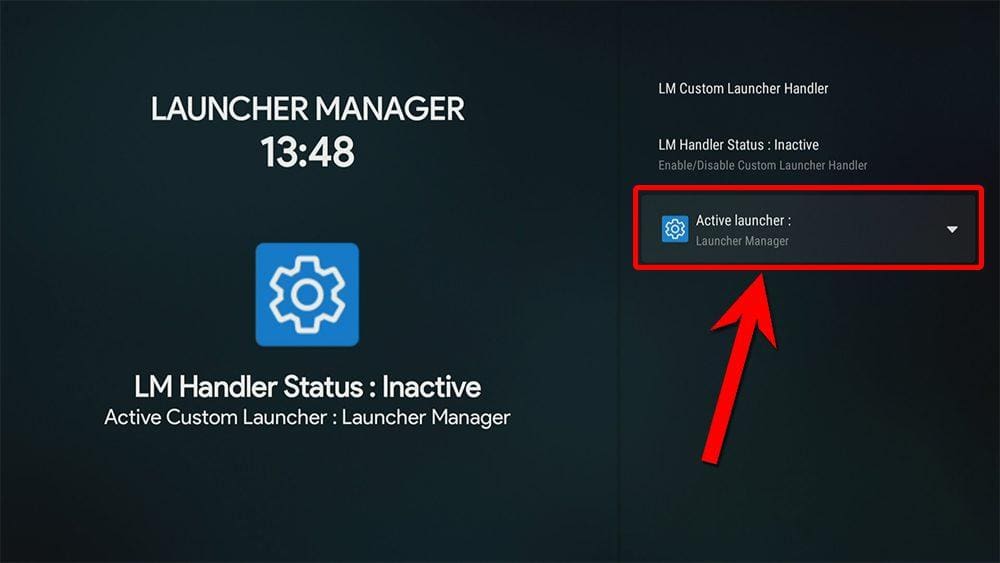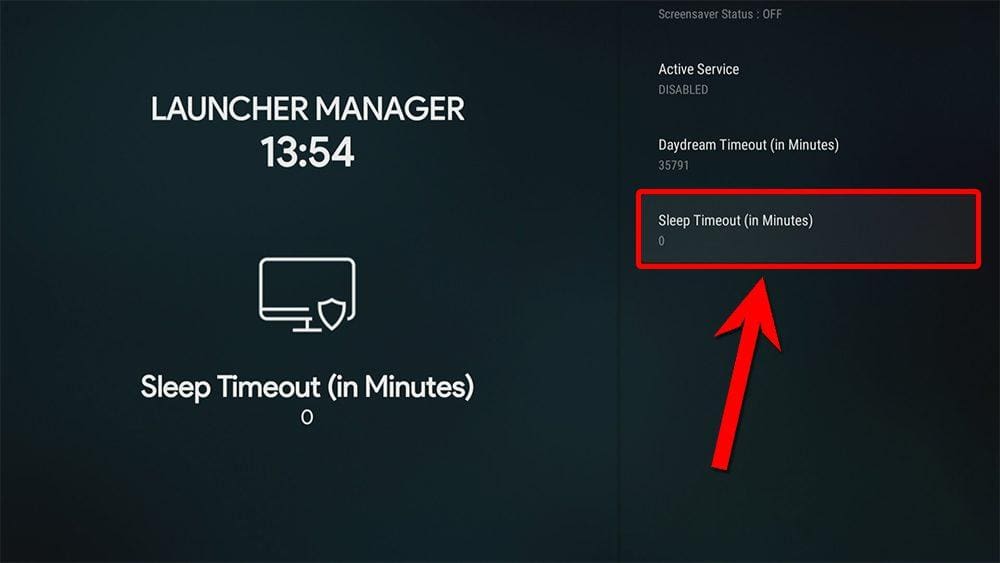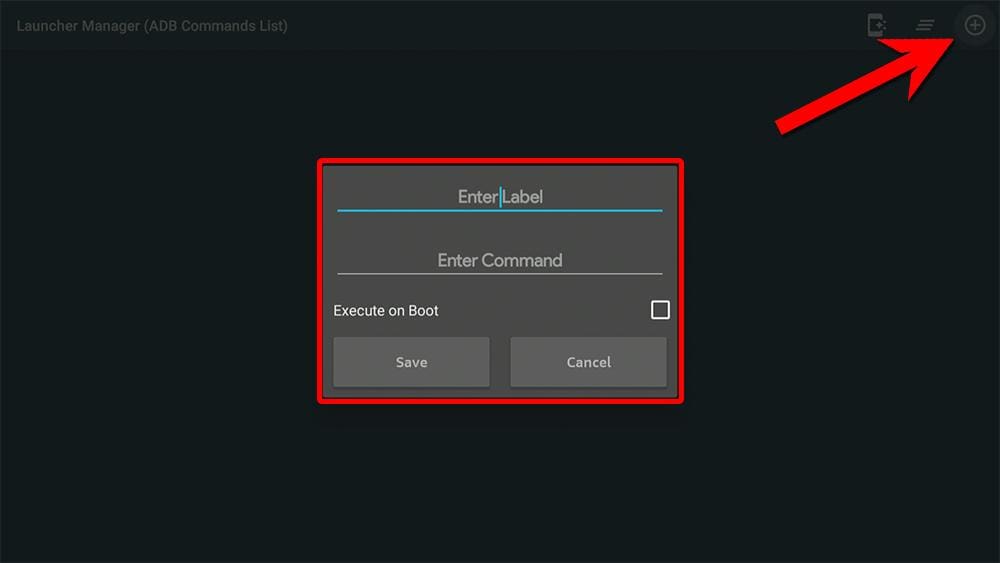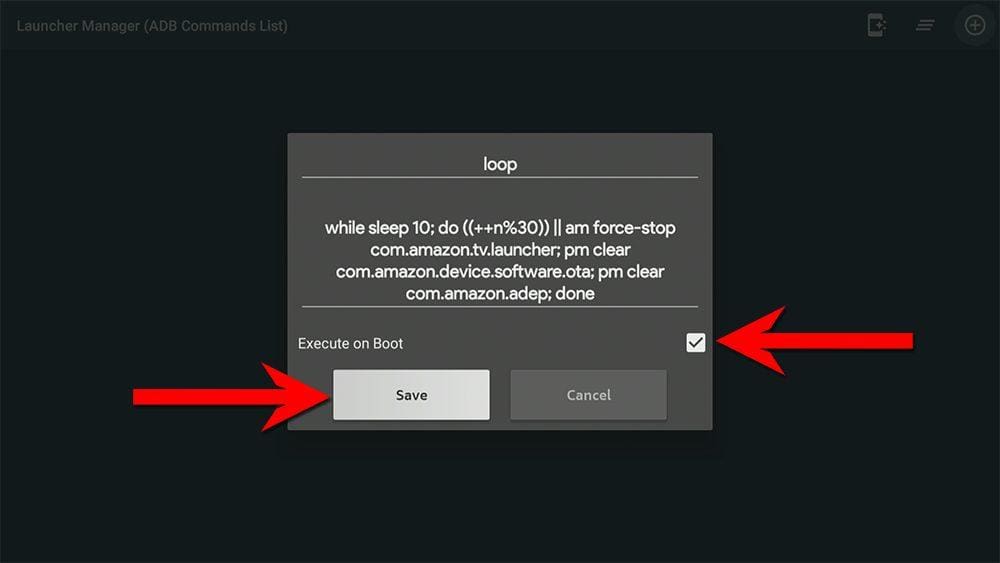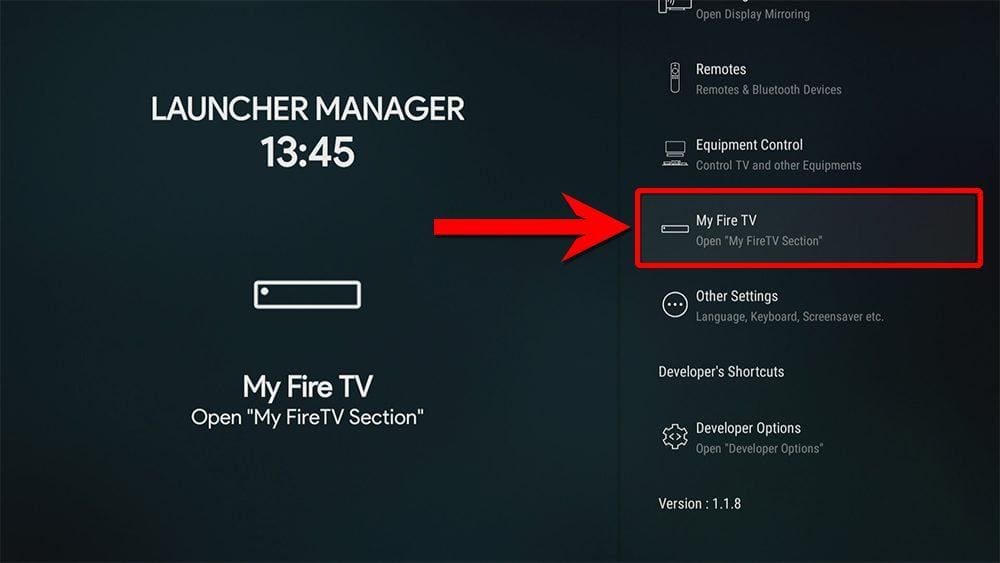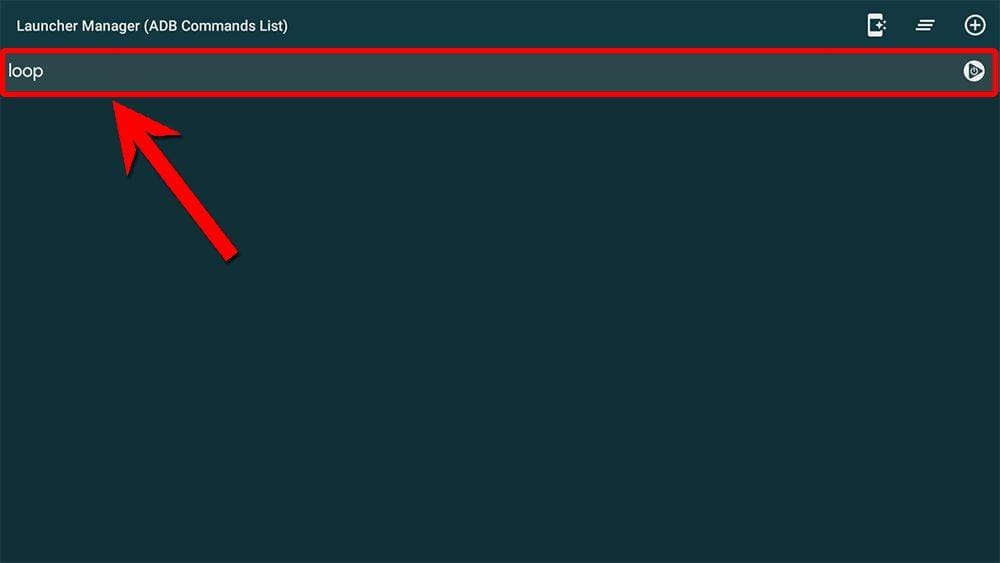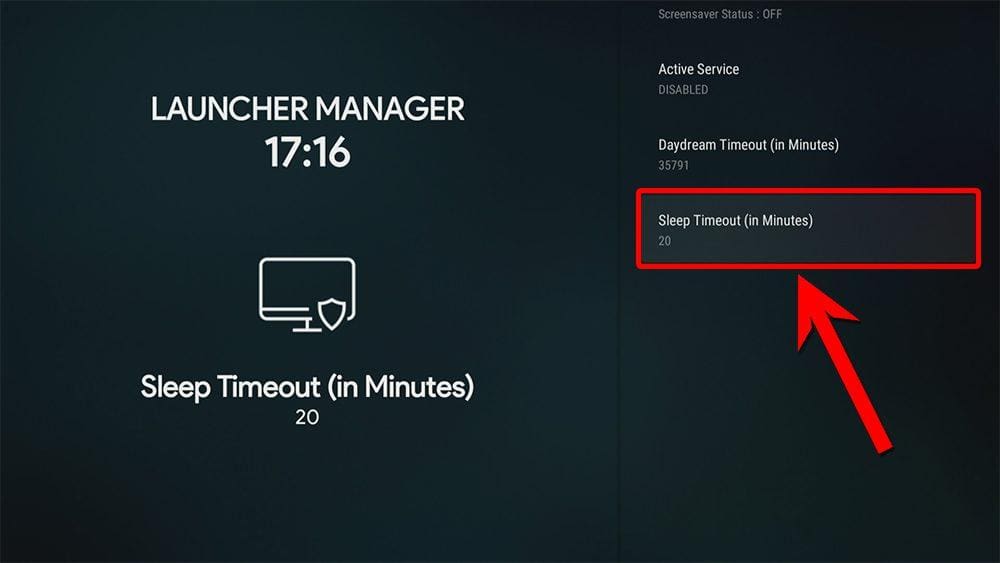Welcome to our guide on how to replace your Fire TV Home screen with a custom launcher. Whether you own a Firestick, Fire Cube, or Fire TV, this process is feasible and straightforward. With our step-by-step instructions, you can make your Fire TV experience even more personalised and tailored to your preferences.
The Amazon Firestick, a top contender in the streaming device market, is particularly popular for its affordability and the ease with which it can be jailbroken. With just a few straightforward adjustments, you can unlock its full potential, making it an attractive option for those looking to break free from traditional cable TV.
Table of Contents
Several members of the XDA Forum created a brand-new technique to replace the Fire TV home screen in July 2023, and it is currently the most straightforward solution to get around Amazon’s most recent blacklist ban of the Launcher Manager programme. Finnzz and virtuacool, two XDA users, are to be credited for being the method’s key developers.
WARNING
This guide will make numerous changes that you need to be aware of if you use it to install a different custom launcher on your Fire TV device.
First, you won’t get any more software updates for your Fire TV.
Second, your Fire TV won’t go to sleep anymore.
Third, areas of your Fire TV that depend on the default Home screen, such as the Appstore app and the Settings section, will be more complex to reach.
While your custom launcher is functioning, all of these sacrifices can be easily undone permanently or temporarily, but they will continue to impact your device. If you want to undo the changes, please follow the instructions in the final step of this guide.
Is it Legal to Install a Custom Launcher?
It is completely legal to install a custom launcher. However, since third parties develop custom launchers, it may be advisable to use a VPN while using this app.
However, please keep in mind that Amazon fiercely guards the Fire TV home screen, so it’s likely that this method will eventually stop working.
WARNING YOUR IP ADDRESS IS: 74.7.35.57
In order to stream anonymously, stay protected, and unlock the internet, I recommend using NordVPN.
WARNING YOUR IP ADDRESS IS: 74.7.35.57
In order to stream anonymously, stay protected, and unlock the internet, I recommend using NordVPN.
Legal Copyright Disclaimer: As has been noted, streaming copyrighted content is unlawful and could get you into legal trouble. On account of this, we do not condone the streaming of copyrighted content. Therefore, check your local laws for streaming content online before doing so. Consequently, the information on this website is for general information and educational purposes only.
How to Install a Custom Launcher
Custom launchers are not available to download from the Amazon App Store. However, you may be able to sideload them. To do so, your device must be capable of installing apps from unknown sources. Once your device is enabled for sideloading, you can install a custom launcher from my Downloads page.
Sideload Custom Launcher
- Please make sure you have enabled sideloading on your device.
- Open the Downloader app, then select the Search box.
- Enter 28907, then select Go.
- Wait for my Download page to load fully, then press the Menu (or Options) button on your remote 2x to enter full-screen mode.
- Select the Launchers category from the list at the top of the page. Or move down to view the Launchers category.
- Find the custom launcher that you want to use, then select it.
- On the next page, move down until you see the blue Download button.
- Select the Download button, then select Install.
- When the app has finished installing, select Delete 2x to remove the installation file, as it’s no longer required.
The custom launcher is installed.
Install Launcher Manager
- Wait for my Download page to load fully, then press the Menu (or Options) button on your remote 2x to enter full-screen mode.
- Select the Launchers category from the list at the top of the page. Or move down to view the Launchers category.
- Find the Launcher Manager app in the list, then select it.
- On the next page, move down until you see the blue Download button.
- Select the Download button, then select Install.
- When the app has finished installing, select Delete 2x to remove the installation file, as it’s no longer required.
Launcher Manager is installed.
Enable ADB Debugging
- From the Fire TV home screen, open the Settings (gear icon).
- Select My Fire TV.
- Then choose Developer Options.
- Select ADB Debugging to turn this feature ON.
Change the Launcher Manager Settings
- Open Launcher Manager.
- In the menu on the right, tap down and select Launcher Options, then choose Home Button Hook.
- Select Use ADB for Home.
Repeat steps 2 and 3. The second attempt should be successful.
- Now press the Home button on your remote to test that the custom launcher is working. If not, uninstall and re-install Launcher Manager then repeat steps 1-8 to Change the Launcher Manager Settings.
- Reopen Launcher Manager and tap down the menu on the right to select Other Settings.
- Next, select Screensaver, then select Sleep Timeout and set it to zero.
- To adjust the next setting, you’ll need to enter a lengthy command. Save yourself from clicking the remote control too many times by installing and using the Fire TV remote app from either the Google Play Store or Apple App Store on your phone or tablet. Please take a look at how to use the Fire TV app and connect it to your Firestick.
- Select Other Settings from the main menu in the Launcher Manager app.
- Then select ADB Commands.
- Select the + button in the top right corner and enter a label for this command. This can be whatever you want such as “loop”. This command works by continuously checking in a loop to find the stock launcher and disable it.
- Tap to Enter Command and enter the following line: while sleep 10; do ((++n%30)) || am force-stop com.amazon.tv.launcher; pm clear com.amazon.device.software.ota; pm clear com.amazon.adep; done
- Check the box Execute on Boot and then select Save. You won’t see anything happen but the code will be executing itself in the background.
Your custom launcher will now be working and will always default to this launcher when your Firestick wakes up, boots up and when you press the Home button on your remote.
Reverse the Changes
Temporarily use Stock Launcher
- Carry out the tasks you want to execute using the stock launcher.
- When you’re done, turn ADB Debugging back ON, then open Launcher Manager and select Other Settings from the menu and then ADB Commands.
- Select the “loop” command line to start it running in the background again and revert back to using the custom launcher as a default.
Permanently Reverse the Changes
Wrapping Up
If you’re tired of constantly seeing Amazon sponsored and advertised content, use a custom launcher.? Have you considered using a custom launcher? This solution involves replacing the default launcher with a custom one, ensuring that you never have to deal with unwanted content again.
If you decide to try it out, share your thoughts with us in the comments section.
PROGRESS: