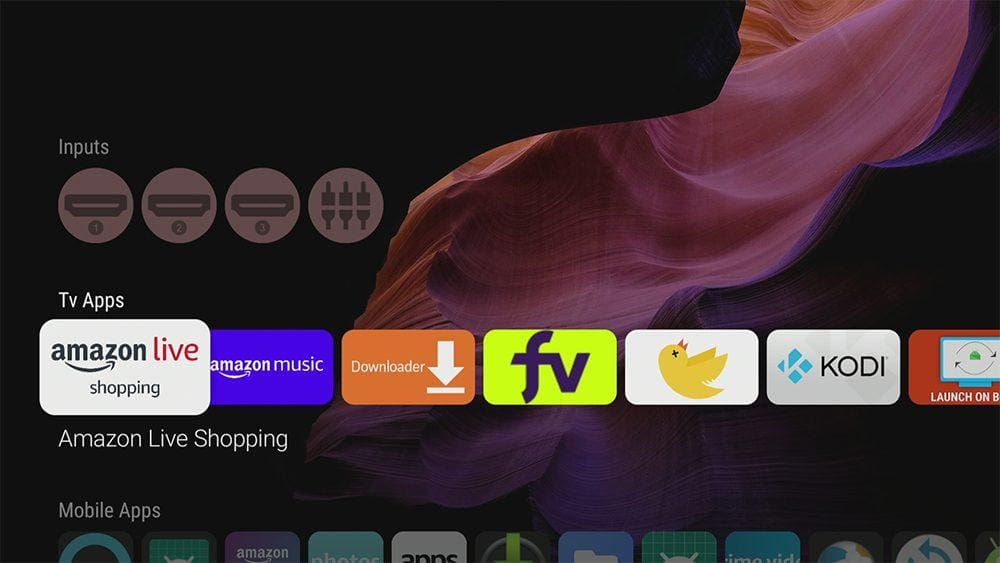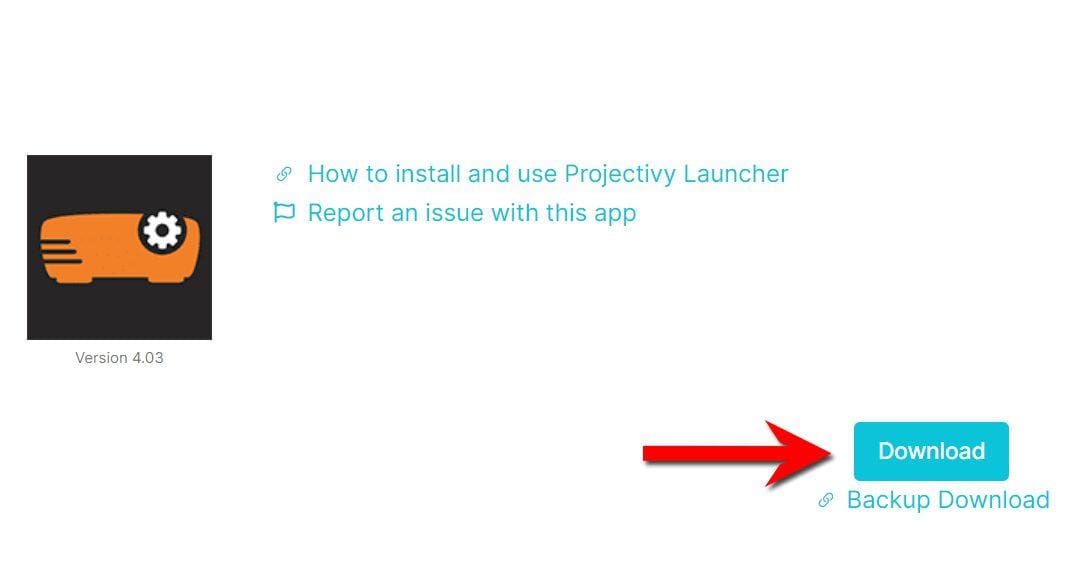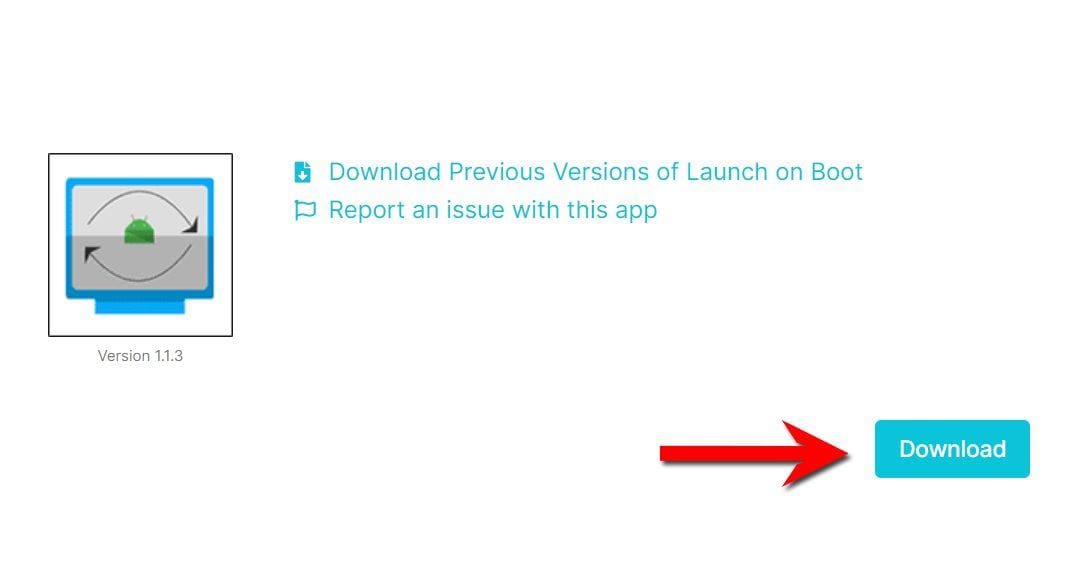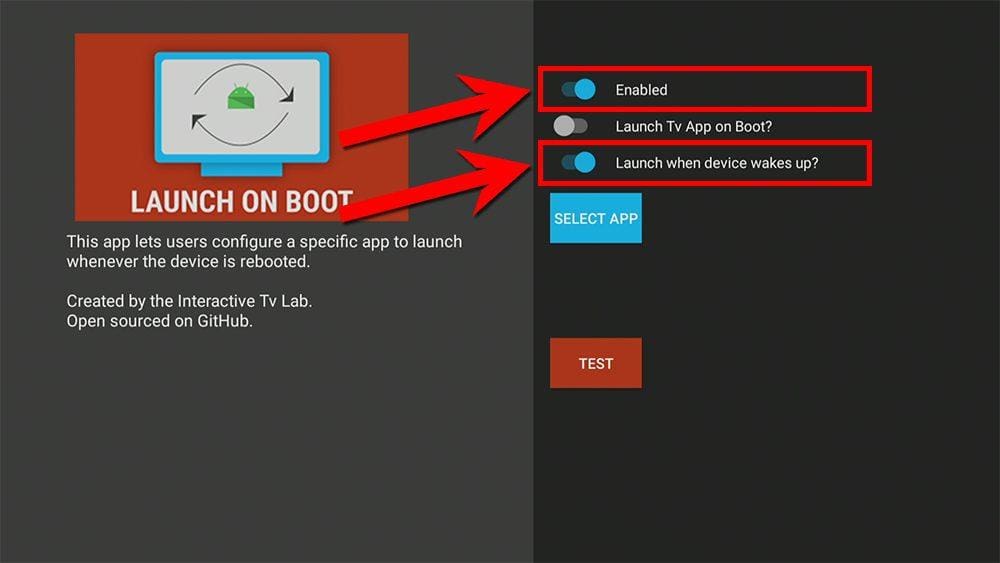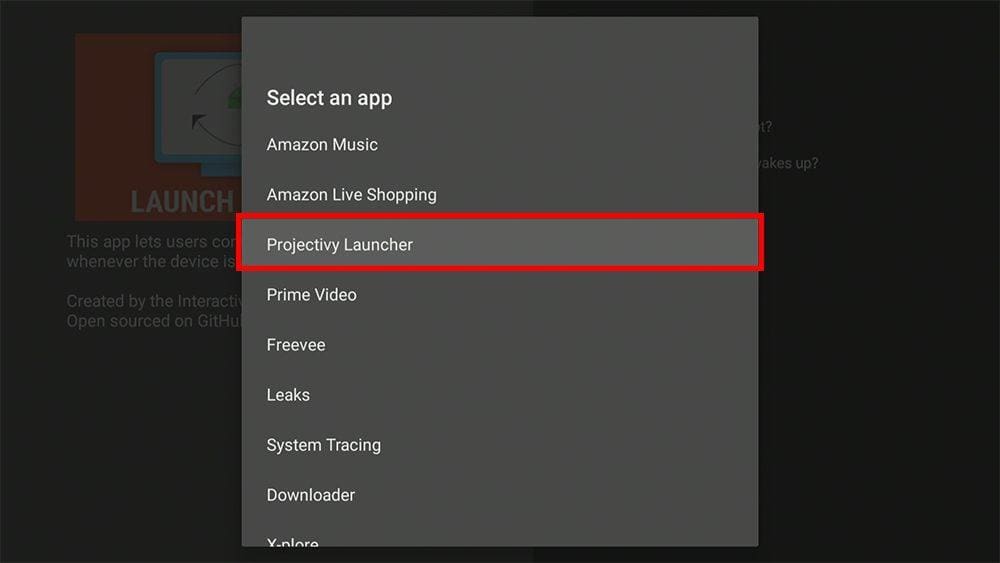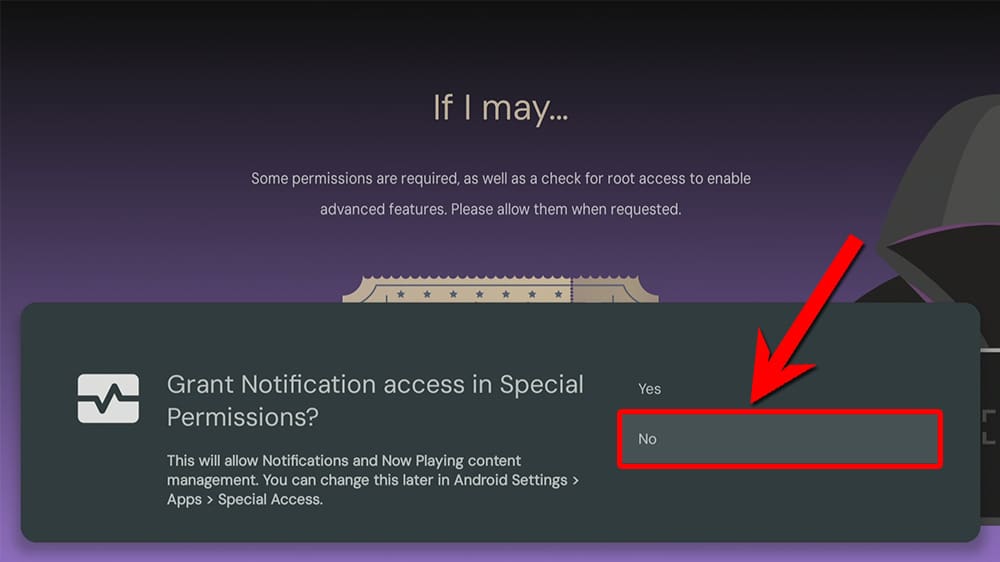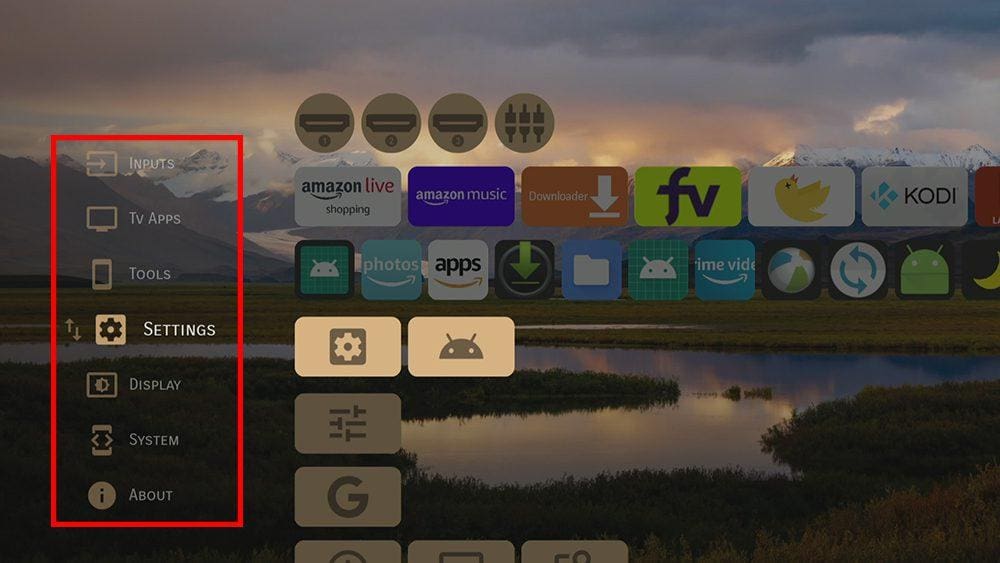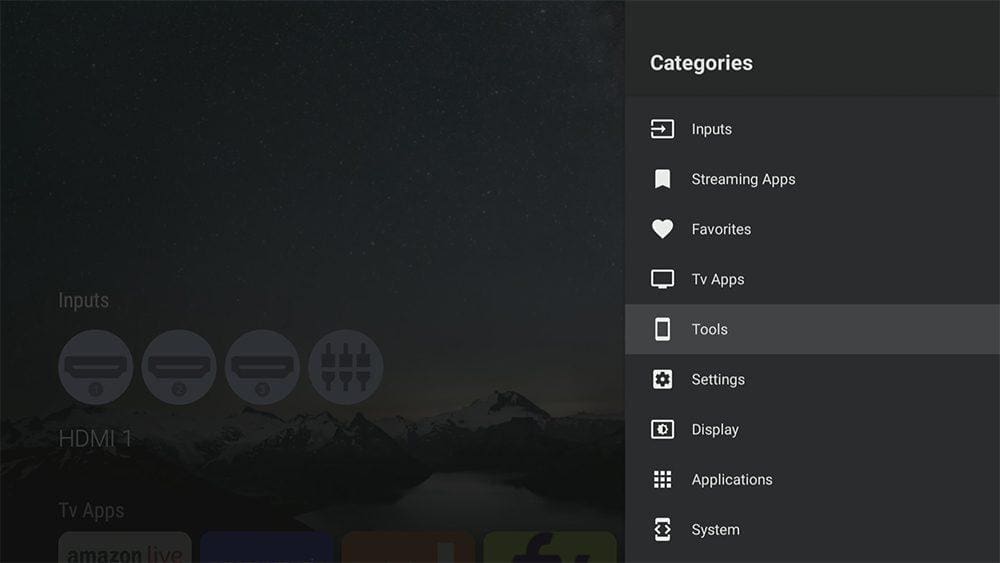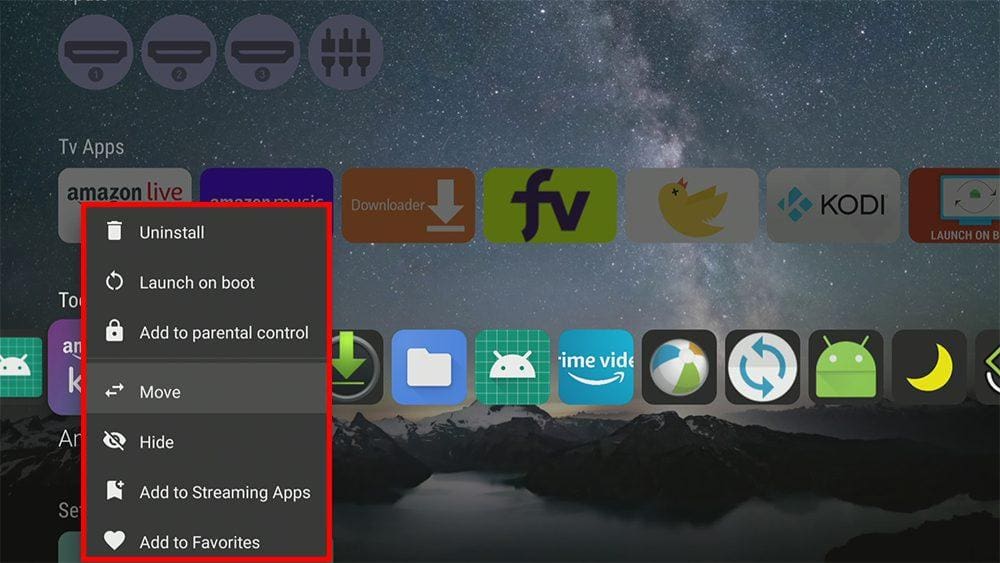This guide will explain how to customize your Firestick and Fire TV home screens using a custom launcher called Projectivy. You will find detailed instructions on how to use and install the app. Importantly, this app is not limited to just Firesticks and Fire TVs; it can be installed on a variety of devices, including Fire Cube, Nvidia Shield, Android boxes, Chromecast, smartphones, tablets, and PCs (via an emulator such as BlueStacks or Nox).
The Amazon Firestick, a top contender in the streaming device market, is particularly popular for its affordability and the ease with which it can be jailbroken. With just a few straightforward adjustments, you can unlock its full potential, making it an attractive option for those looking to break free from traditional cable TV.
Table of Contents
What is Projectivy Launcher?
Projectivy Launcher, developed by Spocky, is a custom alternative launcher designed for Android TV but can also be used on Firesticks, Fire Cubes and Fire TVs.
It replaces your default home screen – which is cluttered and full of ads – with a sleek, streamlined, and ad-free interface.
Additionally, you can use it alongside the Launch on Boot app to automatically open Projectivy Launcher whenever your Firestick, Fire Cube or Fire TV is powered on or restarted. This setup allows you to bypass the Amazon home screen, filled with ads and sponsored content.
Is it Legal to Install a Custom Launcher?
Yes, installing a custom launcher is 100% legal. However, as 3rd parties develop custom launchers, you may prefer to use this app with a VPN.
WARNING YOUR IP ADDRESS IS:
In order to stream anonymously, stay protected, and unlock the internet, I recommend using NordVPN.
WARNING YOUR IP ADDRESS IS:
In order to stream anonymously, stay protected, and unlock the internet, I recommend using NordVPN.
Legal Copyright Disclaimer: As has been noted, streaming copyrighted content is unlawful and could get you into legal trouble. On account of this, we do not condone the streaming of copyrighted content. Therefore, check your local laws for streaming content online before doing so. Consequently, the information on this website is for general information and educational purposes only.
How to Install Projectivy Launcher
Projectivy Launcher was featured in my video titled “Top 3 Apps for July 2023.” If you would like to follow a video guide for installation, be sure to check out the video, as it includes additional details and information.
Alternatively, you can follow the installation guide below, which provides step-by-step instructions along with screenshots.
Projectivy Launcher is unavailable to download from the Amazon App Store. However, you may be able to sideload it. To do so, your device must be capable of installing apps from unknown sources. Once your device is enabled for sideloading, you can install the Projectivy app from my Downloads page.
Sideload Projectivy Launcher - Firestick, Fire Cube and Fire TV
- Please make sure you have enabled sideloading on your device.
- Open the Downloader app, then select the Search box.
- Enter 28907, then select Go.
- Wait for my Download page to load fully, then press the Menu (or Options) button on your remote 2x to enter full-screen mode.
- Select the Launchers category from the list at the top of the page. Or move down to view the Launchers category.
- Find the Projectivy Launcher app in the list, then select it.
- On the next page, move down until you see the blue Download button.
- Select the Download button, then select Install.
- When the app has finished installing, select Delete 2x to remove the installation file, as it’s no longer required.
- Press the back button on your remote to return to my Download page.
- Move back up the page a little until you see the Launch on Boot app and select it.
- On the next page, move down until you see the blue Download button.
- Select the Download button, then select Install.
- When the app has finished installing, select Delete 2x to remove the installation file, as it’s no longer required.
The Projectivy Launcher and Launch on Boot apps are installed.
How to Use Launch on Boot
The Launch on Boot app can be used to override the default launcher on your device. Any app specified within the Launch on Boot settings will automatically open whenever you power on or restart your Firestick. Follow the steps below to find out how.
- Open the Launch on Boot app.
- Select the Enabled toggle to turn Launch on Boot to ON.
- Select the Launch when device wakes up toggle to turn this feature ON.
- Choose the Select App button to select which app is automatically launched whenever your Firestick, Fire Cube or Fire TV is restarted or powered on.
- Find Projectivy Launcher in the list and select it.
Exit the Launch on Boot app and restart your Firestick. The Projectivy Launcher will load automatically, taking you to a new custom home screen!
How to Use Projectivy Launcher
When Projectivy Launcher first opens, tap through the welcome messages to get started.
When prompted with Grant Notification access in Special Permissions?, select No if you are using any Fire TV device, as these permissions are restricted by the Fire OS. Next, select No when asked, Allow anonymous usage and crash reporting?
After that, you can click Get Started to use the custom launcher. You will then be able to browse your installed apps and open them without having to navigate through various sections of the Fire TV interface.
Projectivy Launcher Categories
The launcher is fully customisable. Most categories can be renamed, and new categories can be created. Apps can also be hidden, uninstalled, added to favourites, or moved from one category to another, so you can make this new custom launcher your own!
You can go into the Projectivy Launcher settings to Edit categories. You can add a new category, select existing categories to rename them or hide them.
For example, I renamed the Mobile Apps category to Tools.
Customise the Projectivy Launcher Home Screen and Apps
Change the Wallpaper
The Projectivy Launcher features random, rotating wallpapers and can be changed to random wallpapers found on Reddit. You can go into the Projectivity Launcher Settings and select Launcher wallpaper.
There are several random wallpaper categories to choose from: Earth, Astrophotography, Wallpaper, Wallpapers, and Big Wallpapers.
You can only select your own wallpaper if you are a premium user. Unfortunately, upgrading to premium on Fire TV is not currently possible.
Wrapping Up
Projectivy Launcher is a fuss-free custom launcher to replace your Firestick, Fire Cube or Fire TV home screen. This is an excellent way to bypass Amazon’s sponsored content and ads and replace it with a new clean home screen.
The downside is that it’s not a permanent change to your Fire TV home screen.
- The launcher will only load automatically when you power on or restart your Fire TV.
- You will have to manually open the Projectivy Launcher after you exit any other app or press the home button on your remote.
Give it a try, and leave your thoughts on Projectivy Launcher in the comments below!
PROGRESS: