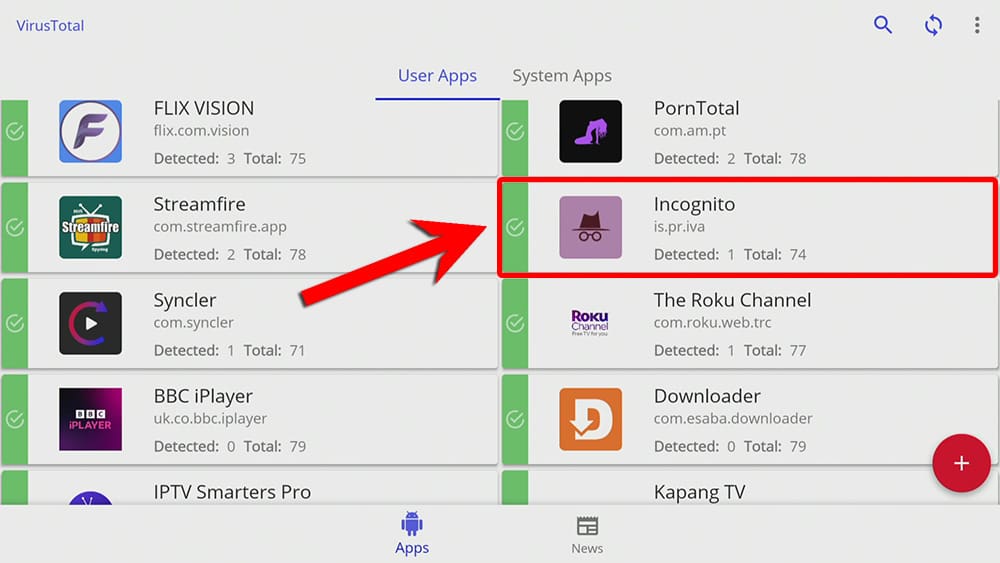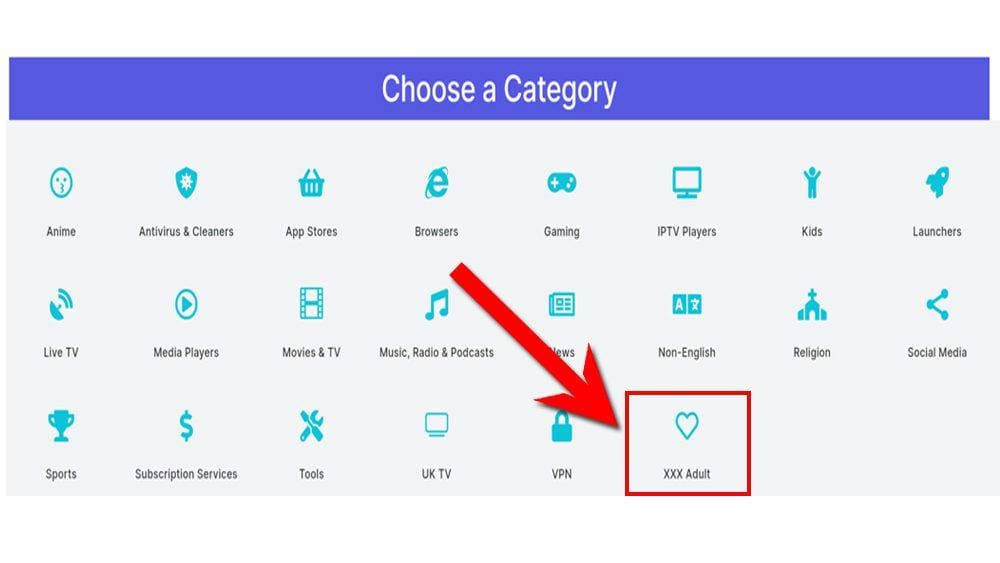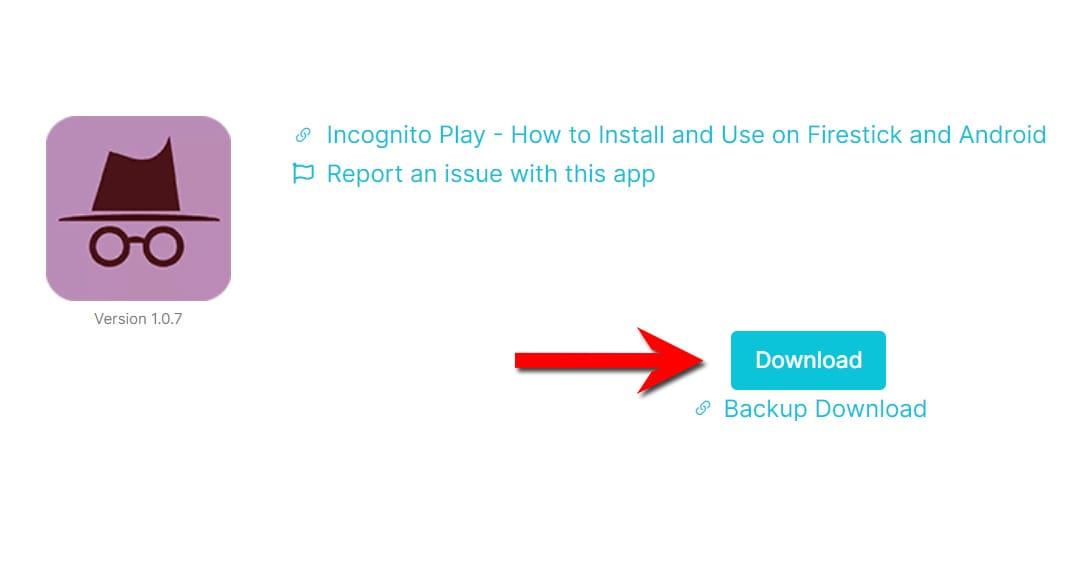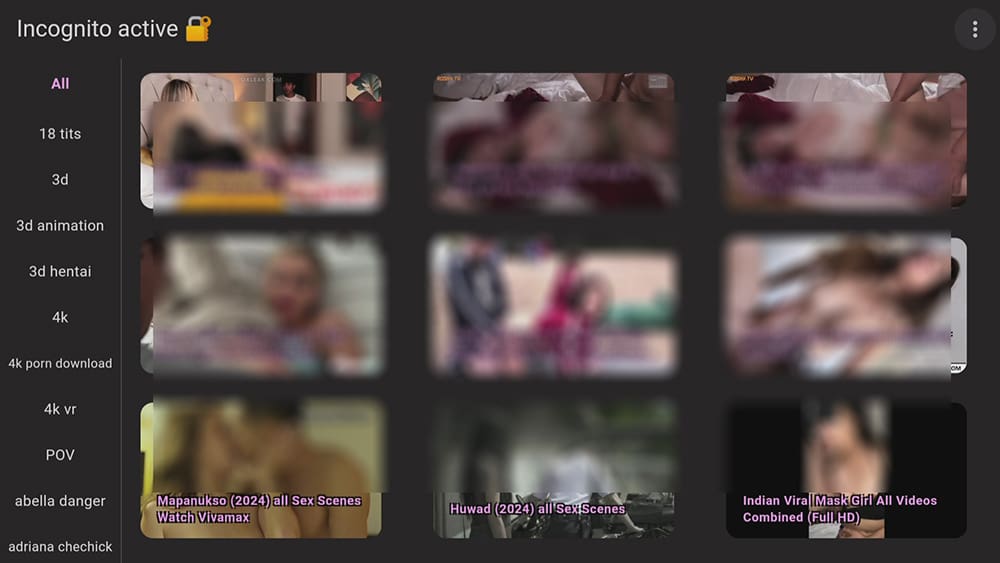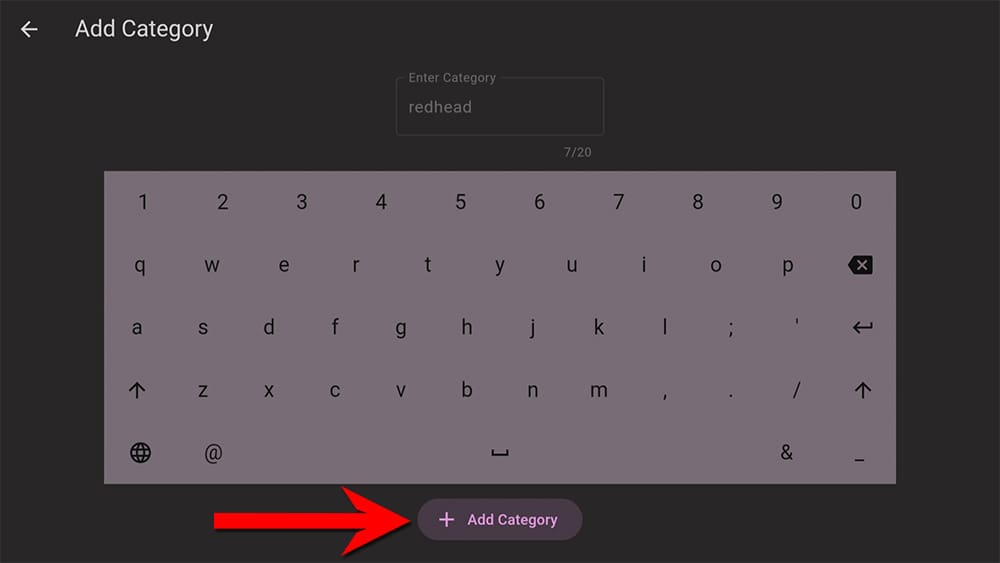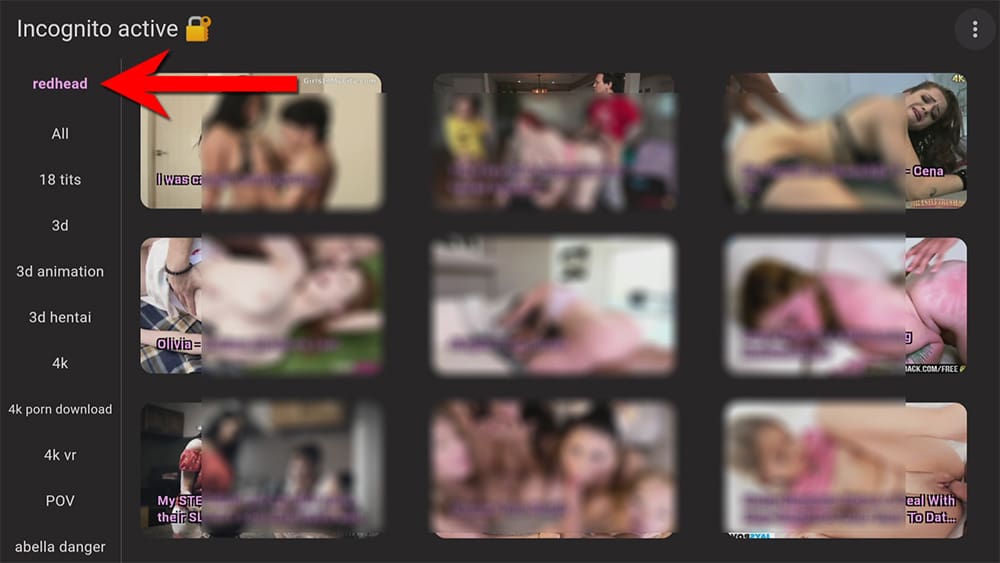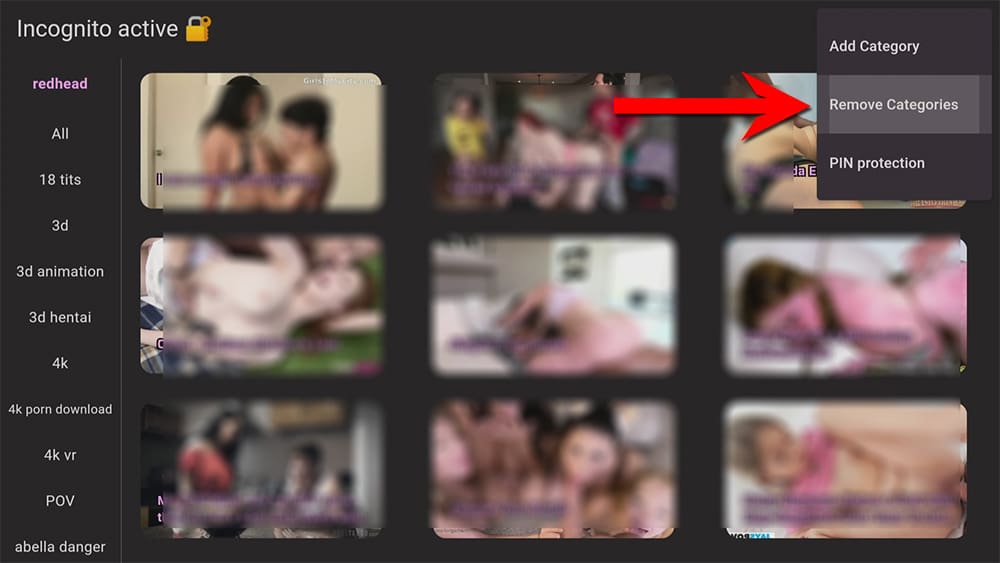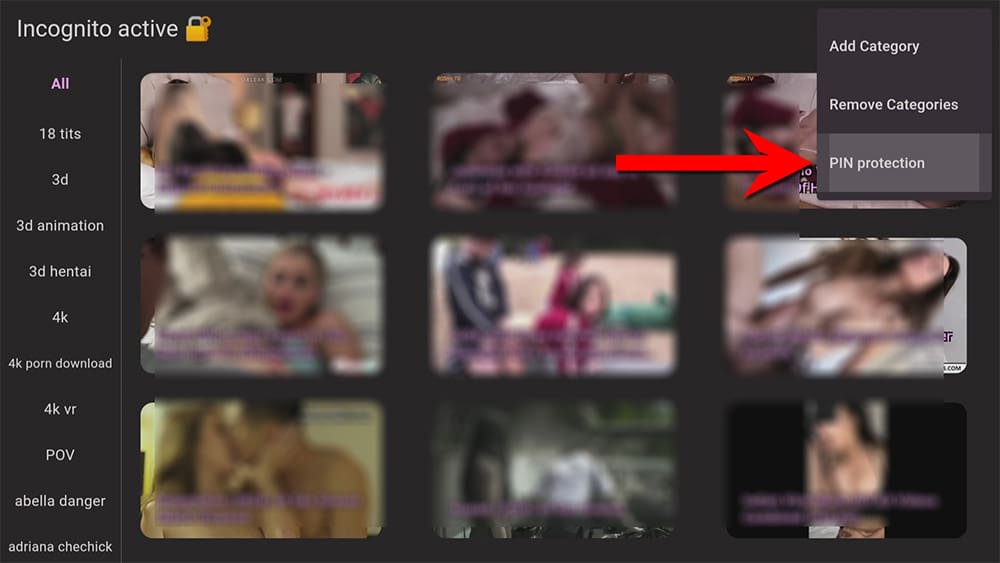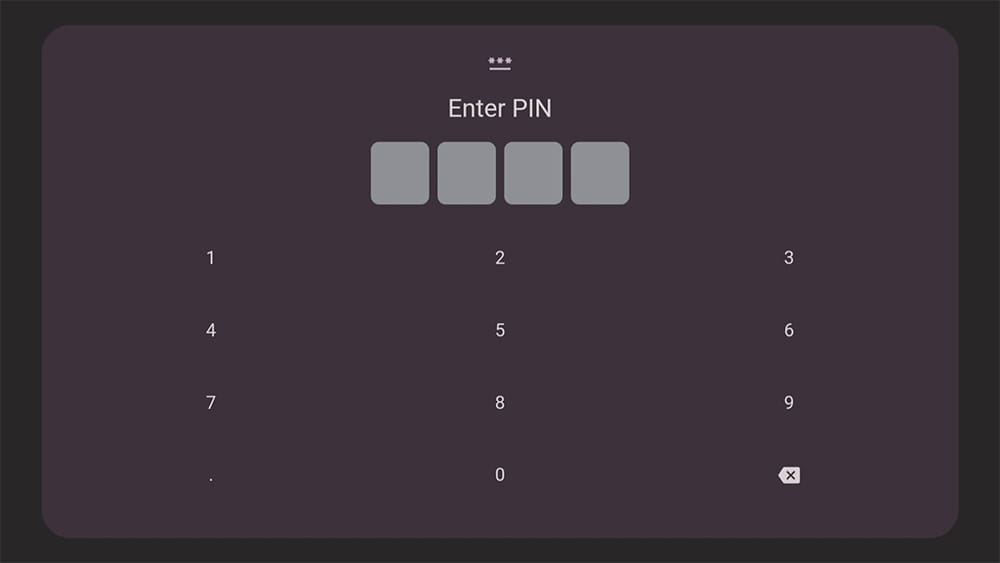In this guide, we will explore Incognito Play – an app that is perfect for adults who are looking for some entertainment. You can easily install this app on various devices such as Firestick, Fire Cube, Nvidia Shield, Android box, Chromecast, phones, tablets, and PCs. You can use an emulator like BlueStacks or Nox to install it on your PC.
The Amazon Firestick, a top contender in the streaming device market, is particularly popular for its affordability and the ease with which it can be jailbroken. With just a few straightforward adjustments, you can unlock its full potential, making it an attractive option for those looking to break free from traditional cable TV.
Table of Contents
What is Incognito Play?
This app is relatively new to the adult app scene, appearing early in 2023. However, it has quickly become one of the most popular adult apps for your Firestick, with over 7 million videos and a quarter of a million downloads. Not only does it have great content, but it’s also straightforward to use.
Is Incognito Play Legal?
Yes, streaming porn online is perfectly legal. However, you must be of 18 years or older. Additionally, your ISP will be able to see what you are viewing. If this bothers you, I recommend protecting your online activity with a VPN such as NordVPN.
WARNING YOUR IP ADDRESS IS: 178.117.109.214
In order to stream anonymously, stay protected, and unlock the internet, I recommend using NordVPN.
WARNING YOUR IP ADDRESS IS: 178.117.109.214
In order to stream anonymously, stay protected, and unlock the internet, I recommend using NordVPN.
Legal Copyright Disclaimer: As has been noted, streaming copyrighted content is unlawful and could get you into legal trouble. On account of this, we do not condone the streaming of copyrighted content. Therefore, check your local laws for streaming content online before doing so. Consequently, the information on this website is for general information and educational purposes only.
Is Incognito Play Safe?
Absolutely! VirusTotal is an excellent tool that allows you to thoroughly scan your devices, files, and website addresses for any potentially malicious content. It works by analyzing your files and URLs with over 70 antivirus scanners and URL/domain blacklisting services, to ensure the safety and security of your devices. It’s a reliable and effective method to guarantee the safety and security of your devices.
Rest assured that the Incognito Play files have undergone virus checks and are completely safe. VirusTotal reported no suspicious findings, giving you the confidence to use the app without any worries.
Plus, this app is all about privacy. It ensures a clean digital environment by not storing any cookies, tracking pixels or data, meaning inappropriate ads won’t be shown, even in normal everyday use.
How to Install Incognito Play
Currently, the Incognito Play app isn’t available for download on the usual app stores. However, don’t worry! You can still install it on your device by enabling sideloading. Once you’ve done that, simply head to the Downloads page where you can get the app.
Sideload Incognito Play - Firesticks, Fire TV, Android Boxes, Android TV and Google TV
- Please make sure you have enabled sideloading on your device.
- Open the Downloader app, then select the Search box.
- Enter 28907, then select Go.
- Wait for my Download page to load fully, then press the Menu (or Options) button on your remote 2x to enter full-screen mode.
- Select the XXX Adult category from the list at the top of the page. Or move down to view the XXX Adult category.
- Find the Incognito Play app in the list, then select it.
- On the next page, move down until you see the blue Download button.
- Select the Download button, then select Install.
- When the app has finished installing, select Delete 2x to remove the installation file, as it’s no longer required.
The Incognito Play app is installed; open it from your apps screen!
Sideload Incognito Play - Android Phones and Tablets
- Please make sure you have enabled sideloading on your device.
- Open a web browser and go to firetvsticks.com.
- Select Downloads from the menu.
- Select the XXX Adult category from the list at the top of the page. Or move down to view the XXX Adult category.
- Find the Incognito Play app in the list, then select it.
- On the next page, move down until you see the blue Download button.
- Select the Download button, then select Download.
- Swipe down from the top of the screen to view the downloaded APK file and tap on it.
- Then select Install.
The Incognito Play app is installed; open it from your apps screen!
How to Use Incognito Play
App Interface
The app interface and navigation is simple and easy. Just tap on any category listed on the left-hand side to load videos in your chosen category on the right.
Scroll down to find a video you want to watch, select it, and use the directional button on your remote to skip to the good bits or rewind to specific parts of the video.
To go back to the previous screen or exit the app, press the ‘Back’ button on your remote.
Playback Quality
The selection of full-length videos plays in crystal clear high-definition, ensuring a thrilling and immersive viewing experience.
Custom Categories
Incognito Play was enhanced by the app developers in November 2023, giving users the power to create custom categories. This feature empowers users with the ability to filter content according to their unique preferences, shaping their experience to match their needs and desires.
Users can create a custom category based on their individual preferences and tastes. For example, if you prefer to watch videos with redheads, use the custom category feature to create your category. Here’s how:
- Select the three dots in the top right-hand corner of the screen.
Once you’ve selected your custom category, rest assured that Incognito Play’s advanced filtering algorithm will automatically populate it with relevant videos from the vast library of millions of options.
Create your personalized collections by creating as many custom categories as you like that cater to your specific needs. Your favourite types of videos will then be easily accessible whenever you need them.
Suppose you are no longer interested in a particular custom category you have created. In that case, you can now easily select the Remove Categories option and remove any custom categories created by mistake or that you no longer want to keep.
PIN Protection
The new PIN protection option allows you to create a 4-digit PIN that must be entered to open the Incognito Play app successfully. This feature helps you keep the app’s content private; without it, the app won’t open. Here’s how to set up PIN protection:
- Select the three dots in the top right-hand corner of the screen.
- Then, choose PIN protection.
- Select Create PIN.
- Use the on-screen keyboard to create your PIN.
- When caution appears on the screen, select Set PIN protection.
Remember, you’ll now need to input your PIN next time you open the Incognito Play app. To remove the PIN at any time, you’ll need to remove app data or uninstall and then reinstall the app.
Wrapping Up
If you’re looking for a new and exciting app to watch videos of an adult nature, Incognito Play is the perfect app for you! It’s super easy to navigate, and the content is totally engaging.
With PIN protection, custom categories, and millions of crystal-clear videos, Incognito Play is one of today’s best apps.
Give it a try, and leave your thoughts on Incognito Play in the comments below!
PROGRESS: