In this guide, we will show you how to install RTÉ Player on your Firestick and Fire TV devices. With its user-friendly interface and a wide variety of content, RTÉ Player is already popular among streaming enthusiasts. In this blog post, we will guide you through the RTÉ Player app installation process on your streaming devices, using the Fire TV Stick 4K Max as an example, ensuring that you’re all set to enjoy seamless entertainment in no time.
The Amazon Firestick, a top contender in the streaming device market, is particularly popular for its affordability and the ease with which it can be jailbroken. With just a few straightforward adjustments, you can unlock its full potential, making it an attractive option for those looking to break free from traditional cable TV.
Table of Contents
What is RTÉ Player?
RTÉ Player is an on-demand streaming service provided by Raidió Teilifís Éireann (RTÉ), which is Ireland’s national public service broadcaster.
The platform allows users to watch a variety of RTÉ’s television and radio programs online, including news, drama, documentaries, and entertainment shows.
RTÉ Player offers both live streaming of RTÉ’s channels and the ability to catch up on past broadcasts, making it a convenient option for viewers who want access to Irish content on their own schedule.
How to Install RTÉ Player on Firestick, Fire Cube or Fire TV
RTÉ Player is available in most app stores, including the Google Play Store, Apple App Store, and Amazon App Store. Until recently, if it wasn’t available in your app store, it was relatively easy to sideload RTÉ Player using the APK (installation file) on streaming devices.
However, it has become more challenging to install RTÉ Player since they switched from using APK files to APKM files. You cannot install XAPK or APKM files directly on a Firestick because it primarily supports APK files, the standard Android app installation format. XAPK and APKM files often include additional data, such as OBB files, which are necessary for certain apps to function correctly but require a special installation process.
To install an APKM or XAPK file on a Firestick, you typically need to extract the APK from the APKM or XAPK and then install it separately. Some third-party applications can assist with this process, but it’s essential to ensure you’re downloading the right tools and files from trusted sources to avoid security risks.
This guide will show you how to do this, step-by-step.
Sideload APKMirror Installer
To install the RTÉ Player, you’ll need to download the APKM installation file. Since APKM files require a specific type of application for installation, you’ll want to use a third-party app like APKMirror Installer. Follow the steps below to get started.
- First, you must ensure that you have followed my guide to Jailbreaking a Firestick. This will prepare you to carry out the next steps.
- Open the Downloader app, then select the Search box.
- Enter 28907, then select Go.
- Wait for my Download page to load fully, then press the Menu (or Options) button on your remote 2x to enter full-screen mode.
- Select the Tools category from the list at the top of the page. Or move down to view the Tools category.
- Find the APKMirror Installer app in the list, then select it.
- move down to the blue Download button on the next page.
- Select the Download button, then select Install.
- When the app has finished installing, select Delete 2x to remove the installation file, as it’s no longer required.
APKMirror Installer is installed.
Give APKMirror Installer the Correct Permissions
The next step is to adjust your Firestick settings to allow the APKMirror Installer to:
- Access files on your device.
- Install unknown apps.
Allow APKMirror Installer File Access
Allow APKMirror Installer to Install Unknown Apps
Download RTÉ Player Install File
After installing APKMirror Installer, the next step is to download the RTÉ Player installation file from the Downloads page on my website. Follow the steps below to get started.
- Open the Downloader app, then select the Search box.
- Enter 28907, then select Go.
- Wait for my Download page to load fully, then press the Menu (or Options) button on your remote 2x to enter full-screen mode.
- Select the Movies & TV category from the list at the top of the page. Or move down to view the Movies & TV category.
Install RTÉ Player on Firestick
How to Use RTÉ Player
Sometimes, when you install applications on your Firestick using APKMirror Installer, the newly installed app may not appear on your Apps screen. Instead, you will need to access it from your Firestick Settings. Once you open the app from there, it will be visible on your Apps screen in the future.
- Go to the Fire TV home screen and tap over the Settings.
- Select Applications.
- Tap down and select Manage Installed Applications.
- Find RTÉ Player in the list and select it.
- Select Launch Application.
When using RTÉ Player, please note that you may be prompted to sign in or create an account to access full features. Some content may be available without signing in.
- Select Content: Navigate through the categories using the directional pad on your Firestick remote. Press the “Select” button to open any show or movie.
- Search Feature: If you’re looking for something specific, use the search function. Navigate to the search icon (magnifying glass) and enter your query.
- Playback Controls: While watching something, you can pause, rewind, or fast forward using the buttons on your remote.
- Settings: To adjust settings, navigate to the settings icon, usually found in your profile or main menu, where you can manage your account and app preferences.
With these steps, you should be able to easily navigate the RTE Player on your Firestick. Enjoy your viewing!
Wrapping Up
In conclusion, installing the RTÉ Player on your Firestick involves a lot of steps since the move to an APKM installation file. However, if you are determined and what to go ahead, RTÉ Player opens up a world of Irish entertainment right at your fingertips.
By following the steps outlined, you can access a variety of shows, news, and live broadcasts from RTÉ, enhancing your viewing experience.
Whether you’re looking to catch up on the latest dramas or enjoy a range of documentaries, having RTÉ Player on your Firestick ensures that you never miss out on your favorite content. So, grab your remote, follow the installation steps, and dive into the rich selection of programming that RTÉ has to offer!
PROGRESS:

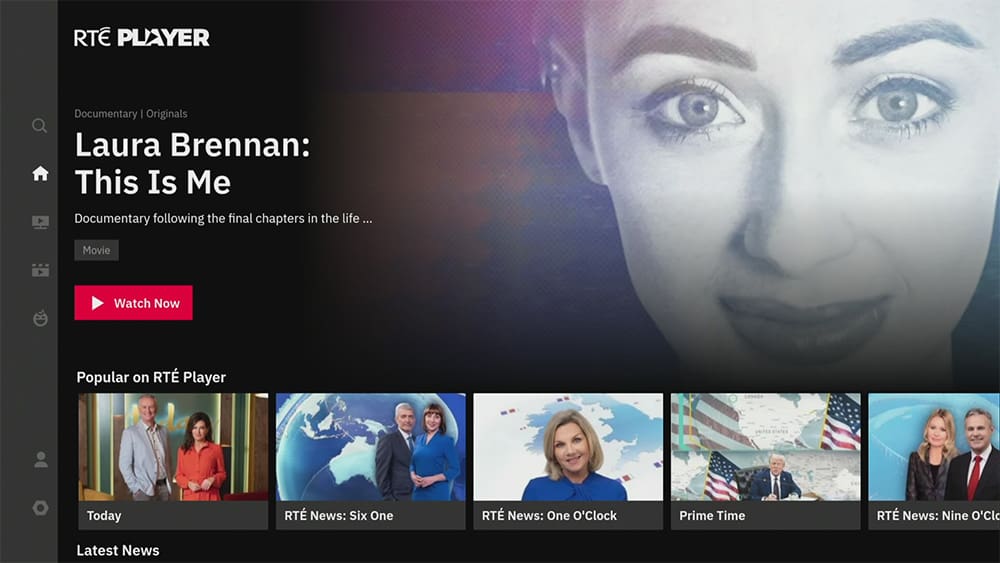

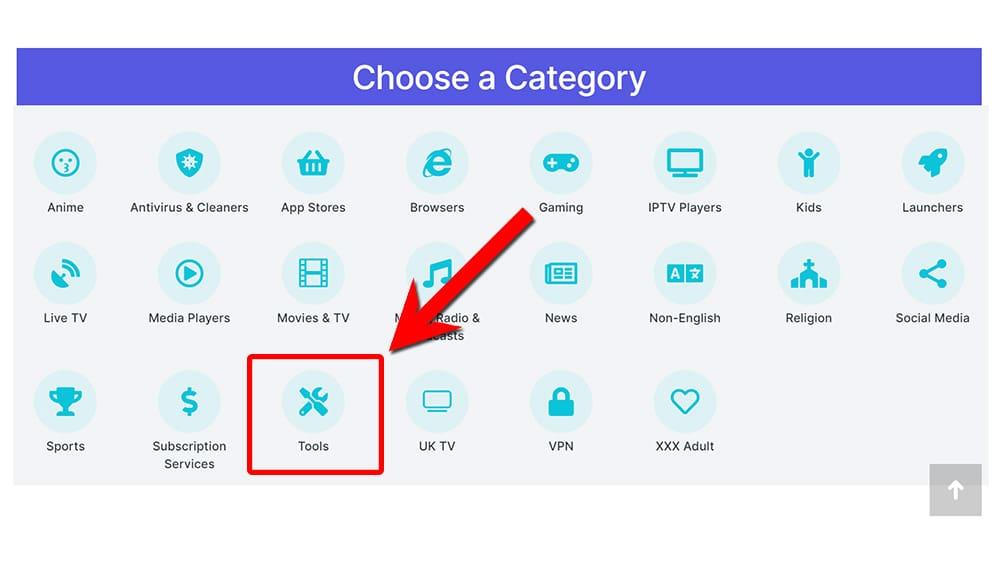
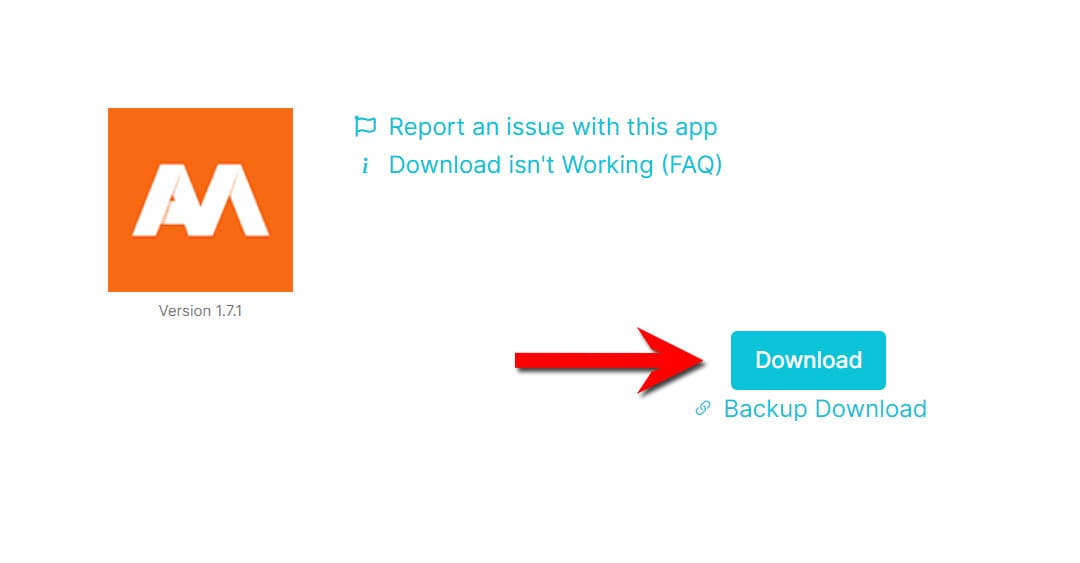
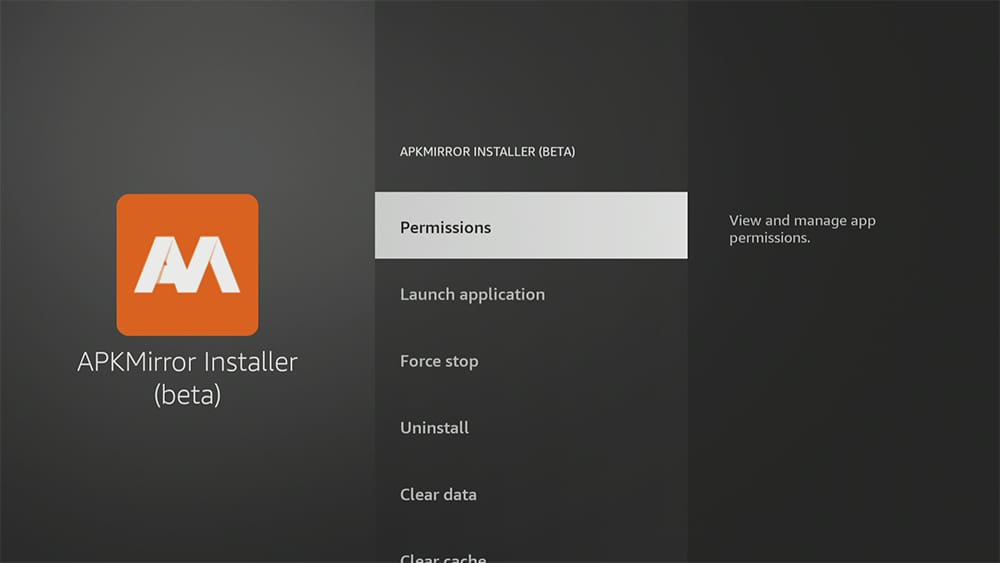
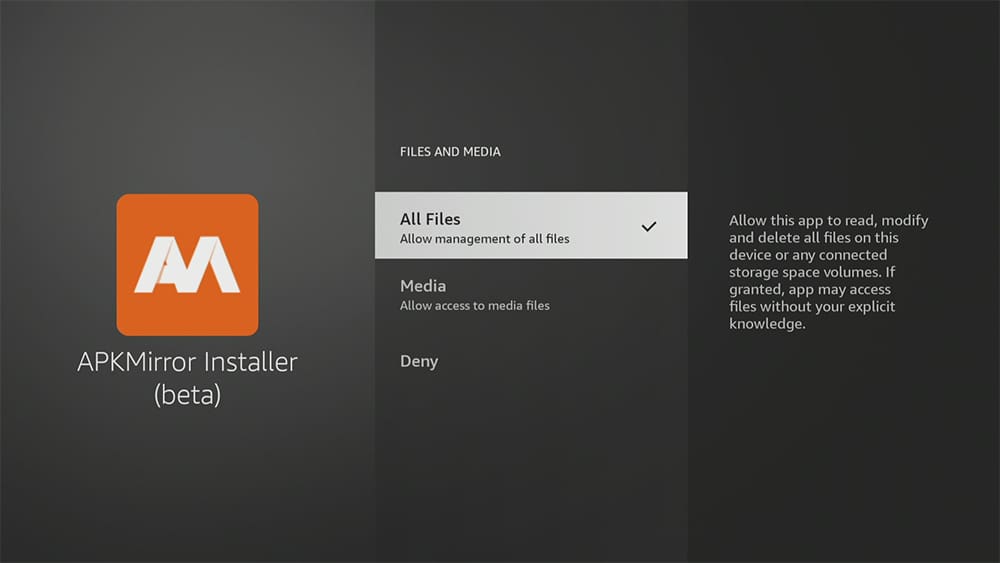
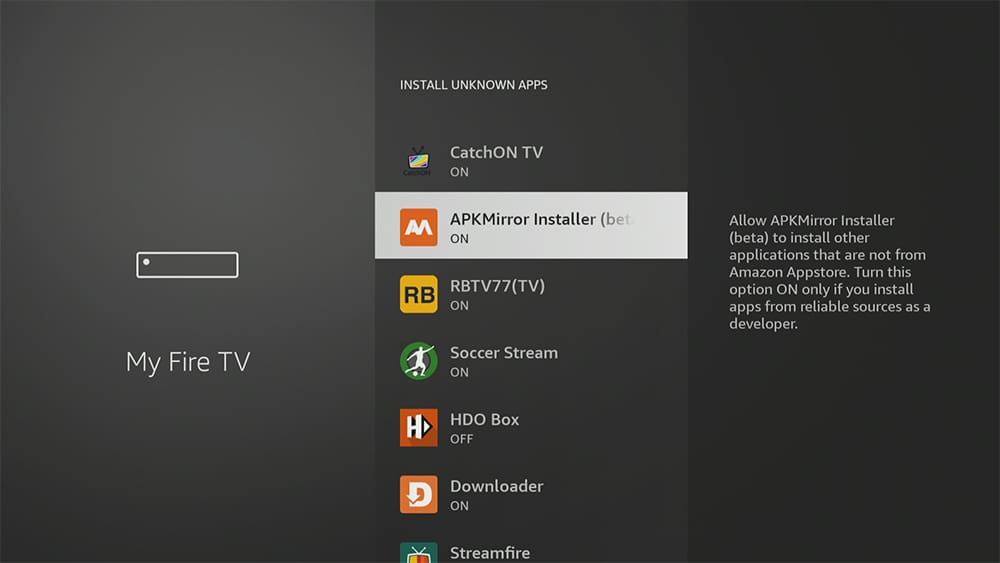

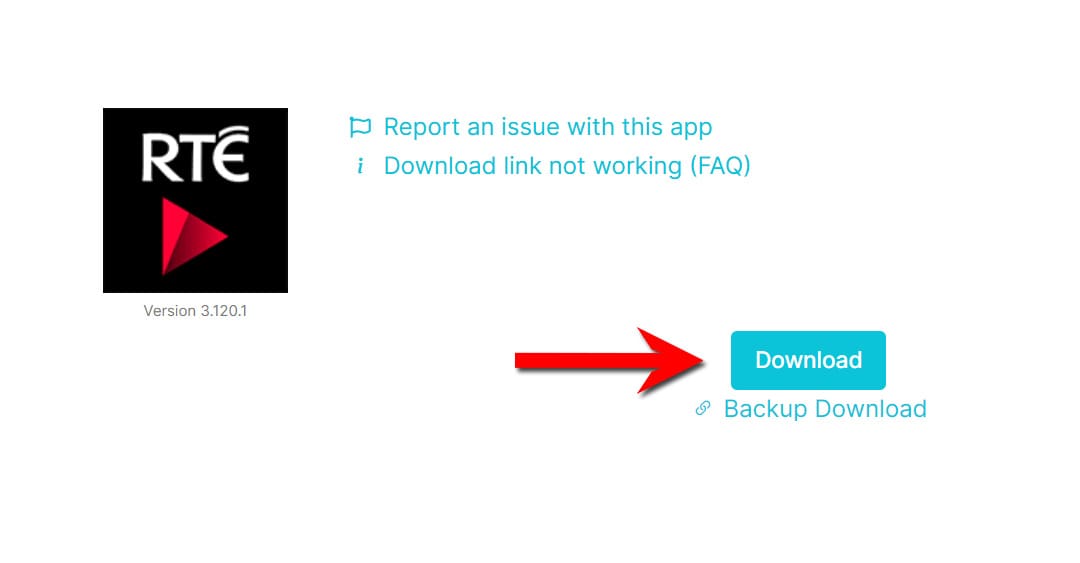
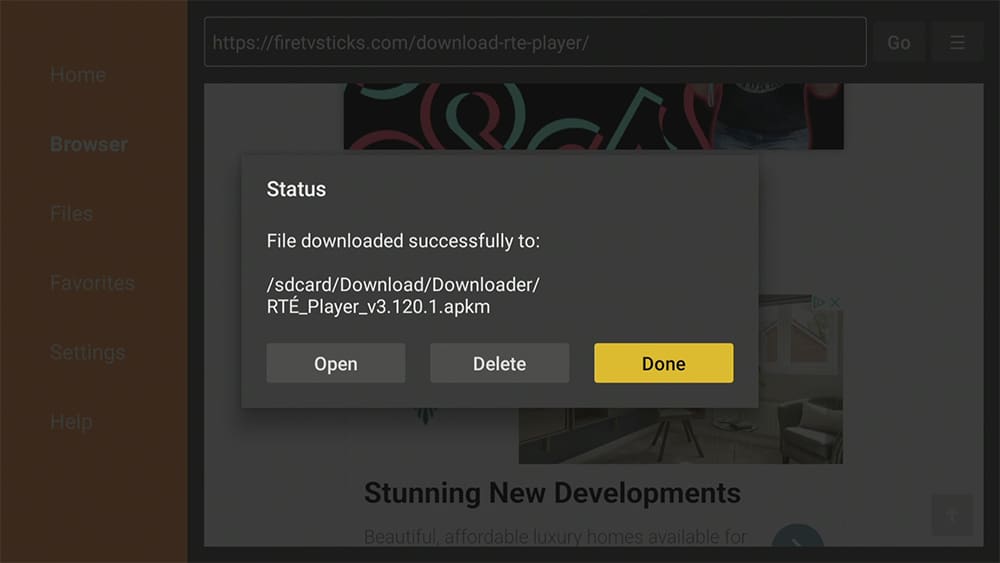
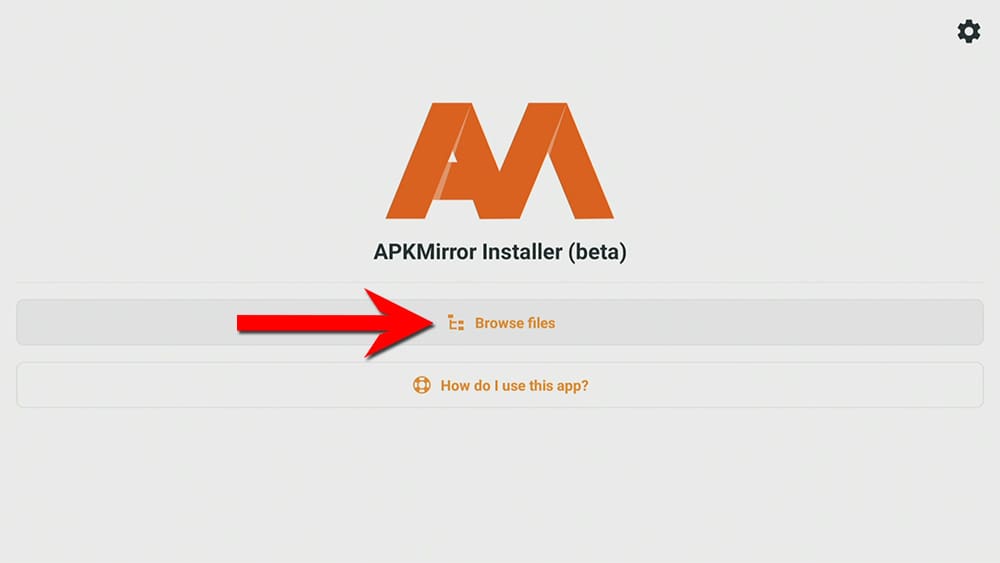
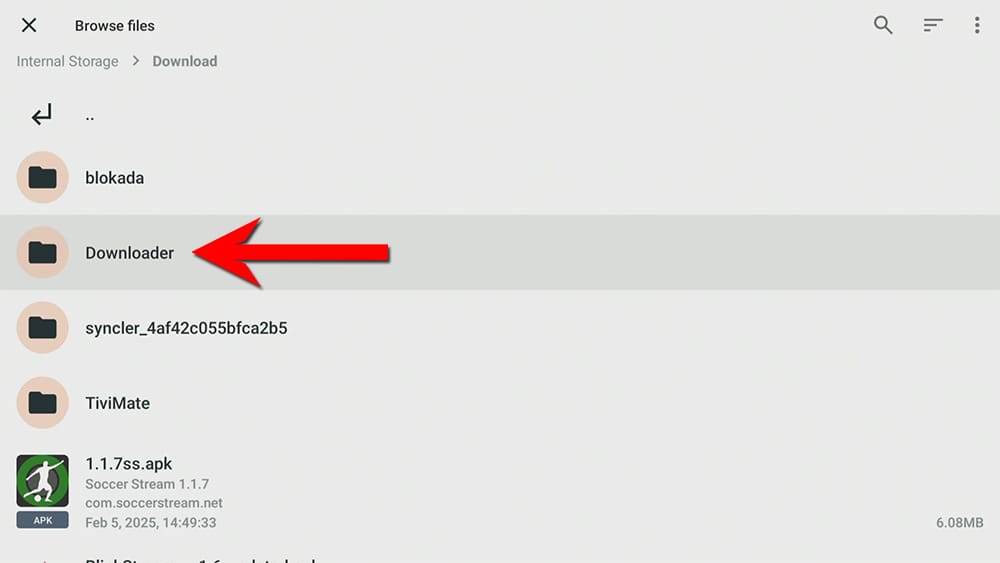
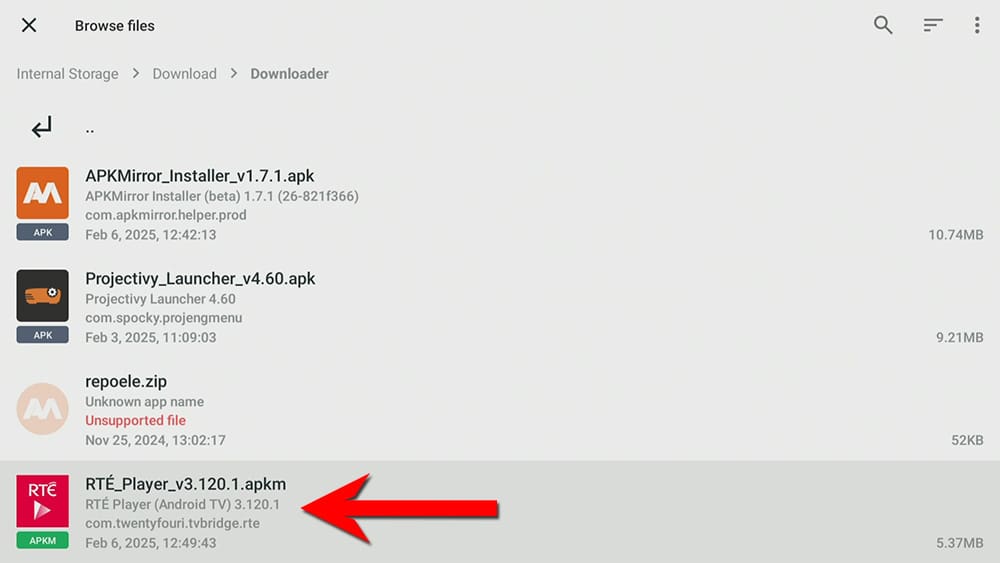

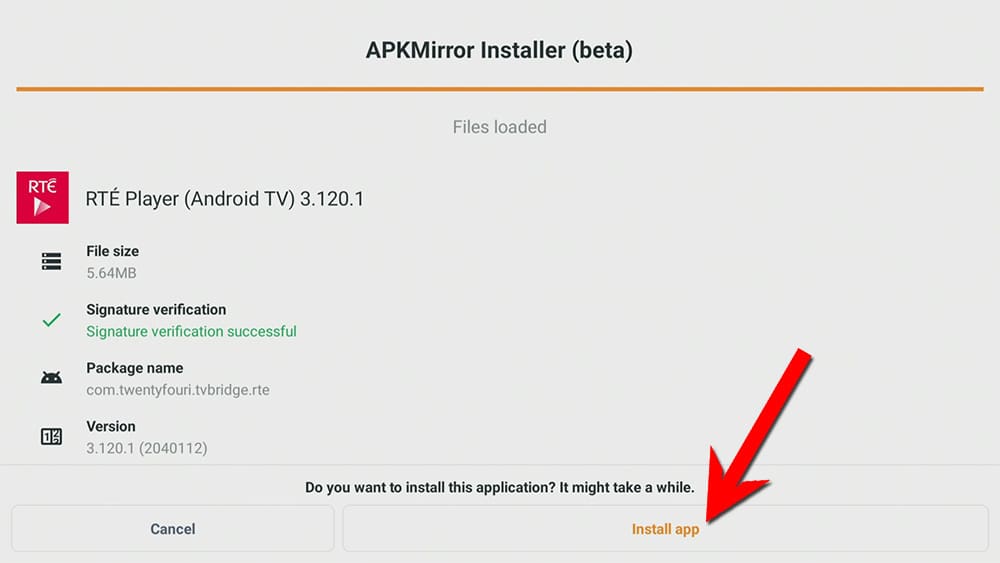
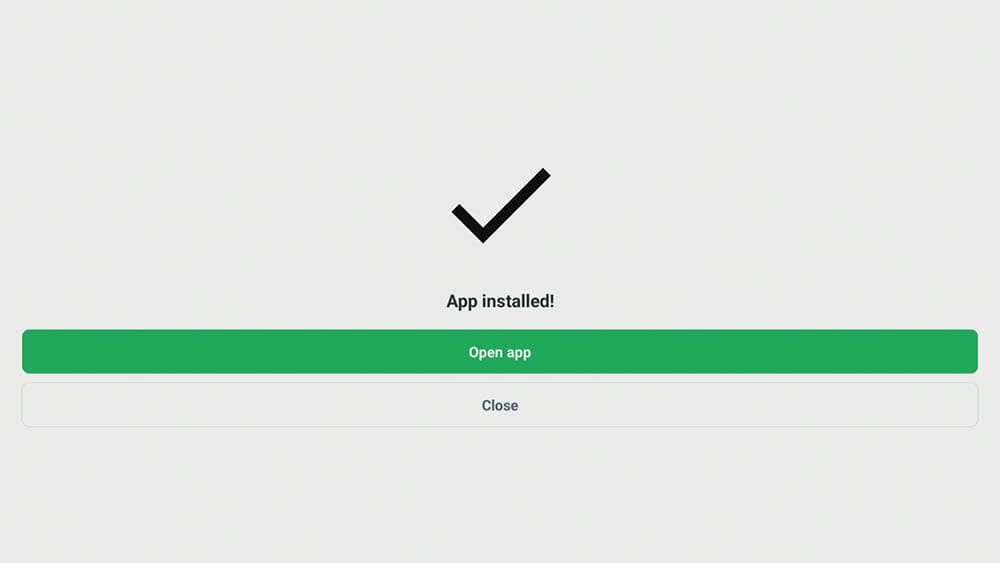
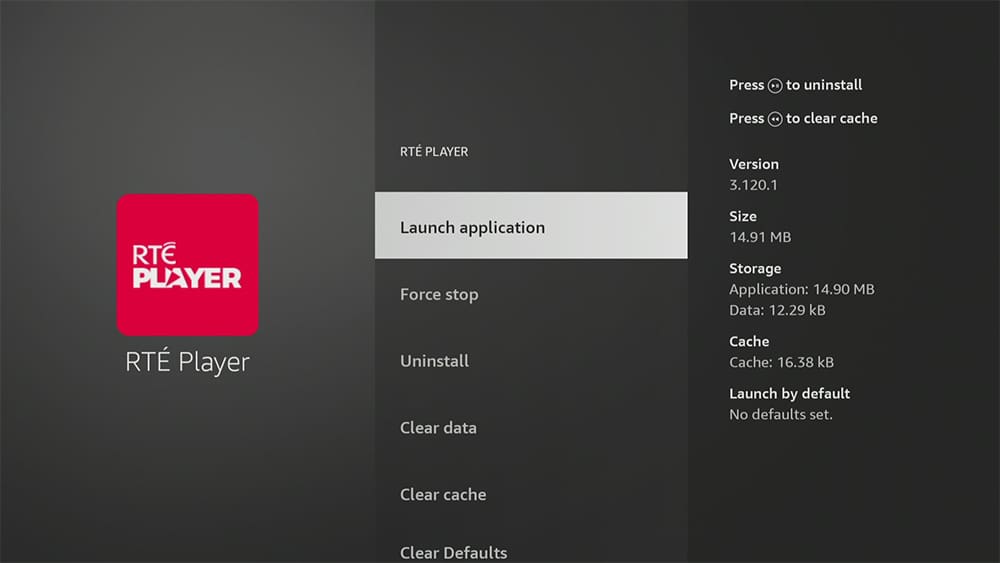











20 Comments
Hi brilliant instructions and all went really well but I couldn’t watch the player as it’s looking for an update?? It’s saying go to Google play store to update. 🙁
Hi Jason, this app has now been updated. Please let me know how you get on with the update.
Hi I followed these instructions and downloaded the app but it is asking for an update via the Google play store, any idea how to bypass this
Hi Patrick, this app has now been updated and it is working for me. Please try now and let me know how you get on.
Notification on screen that RTÉ Player needs to be updated to 3.133.1
Hi Paula, this has now been updated. Please try downloading and installing again, let me know how you get on.
Thank you but still getting a blank screen 😩
Hi Leo, this app has now been updated. Please let me know how you get on with the update.
Hi I followed the steps for downloading the RTE player app, and it seemed to install ok but when I open it I get a message saying ” app update required go to google play store to update” any fixes for this? Thanks Stephen
Hi Stephen, I have now updated this app. Please download and install it again. Please let me know how you get on.
Downloaded, installed, but says I need to update Rte player in App Store which I cannot find in there. Any ideas?
Hi JD, this has been updated. Please let me know how you get on.
Hi I followed all the steps and it was successful but unfortunately the same as everyone above commenting it says it needs a update on Google store any idea how to fix this?
Hi Colleen, please try now I have updated the app.
Downloaded, installed, but says I need to update Rte player in App Store which I cannot find in there.
This is now fixed.
Hi Tanya,
the updated file doesn’t work Here 🙁
“Page Not found”
And if I’m using the navigation in the side a black screen ist following 🙁
Hi Jake, I have taken a look at this today and everything is working for me. Can you try again please.
Just installed this, instruction are simple to follow and the app works fine. Thank you
Great Job ! Thanks very much