If you can’t find the Firestick Developer Options, by following this guide you’ll learn how to get them back. Turning on Developer Options is necessary to sideload apps onto your Firestick. If you find they are missing then don’t panic, it’s really simple to find them again.
The Amazon Firestick, a top contender in the streaming device market, is particularly popular for its affordability and the ease with which it can be jailbroken. With just a few straightforward adjustments, you can unlock its full potential, making it an attractive option for those looking to break free from traditional cable TV.
Why Have Developer Options Disappeared?
Initially, the Developer Options on the Firestick were easily accessible through the Settings menu. However, following a software update from Amazon, many users noticed that this option had disappeared, raising concerns about their ability to sideload apps on their devices. The Developer Options menu is essential because it allows users to enable ADB Debugging and install unknown apps.
In reality, the Developer Options menu has not completely vanished; it has simply been hidden. This change aligns with practices common to many Android phones, tablets, and certain TV boxes, indicating that Amazon may be adopting a similar approach.
How to Find Firestick Developer Options
Keep reading to learn how to restore the Developer Options setting on your Firestick, Fire Cube, or Fire TV. Alternatively, you can follow along with a video guide.
EXCLUSIVE NORDVPN DISCOUNT - SAVE 60%!!!
EXCLUSIVE NORDVPN DISCOUNT - SAVE 67%!!!
Wrapping Up
By following this guide, you will now know how to find the Firestick Developer Options if they disappeared for you after an update. There is no certainly at this time as to whether this update is going to eventually affect everyone or just a small number of users.
This guide will be updated with more information as when we receive updates. Select from one of the following options for more help and tutorials.
PROGRESS:

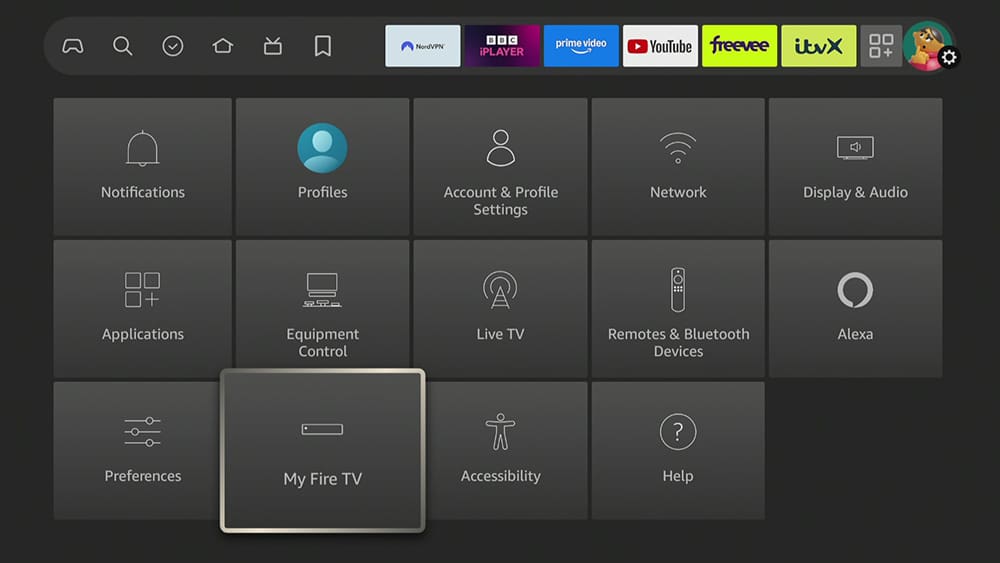
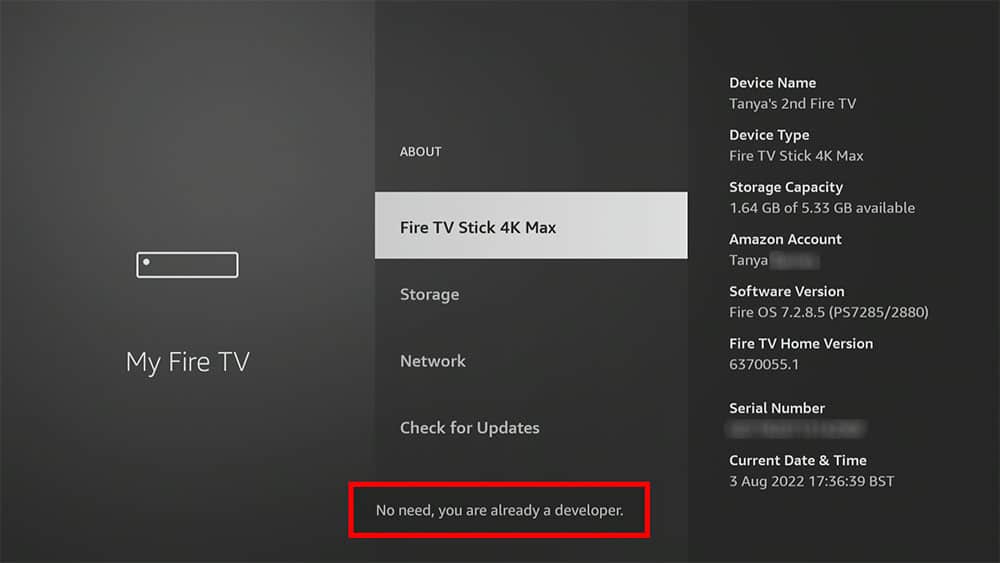

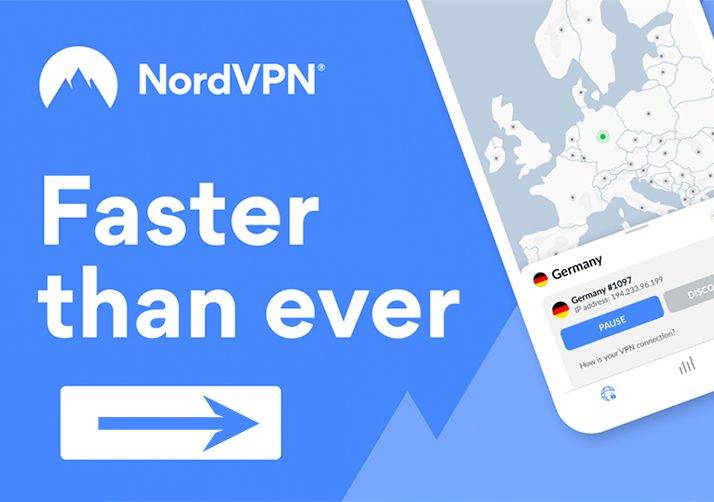












1 Comment
Thank you!