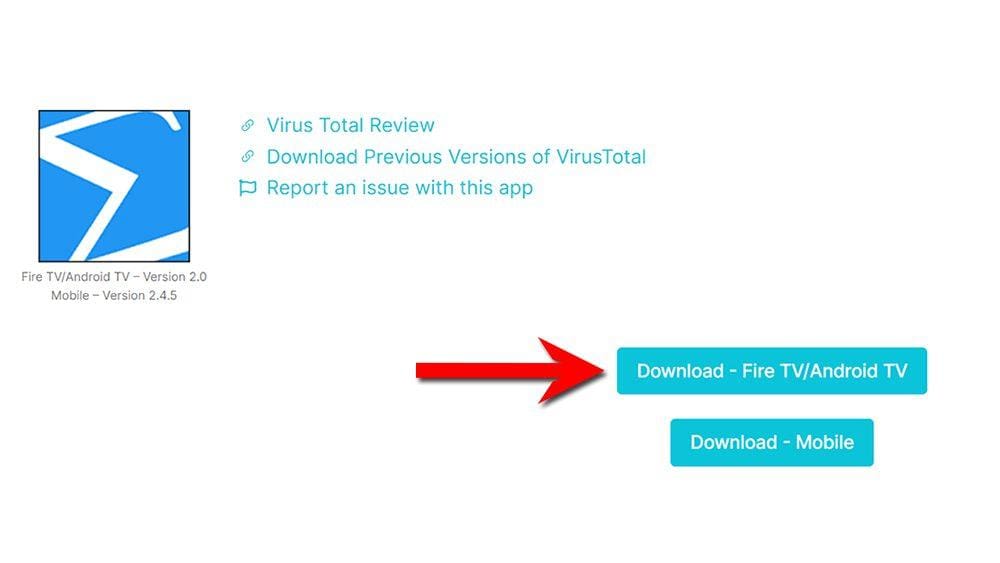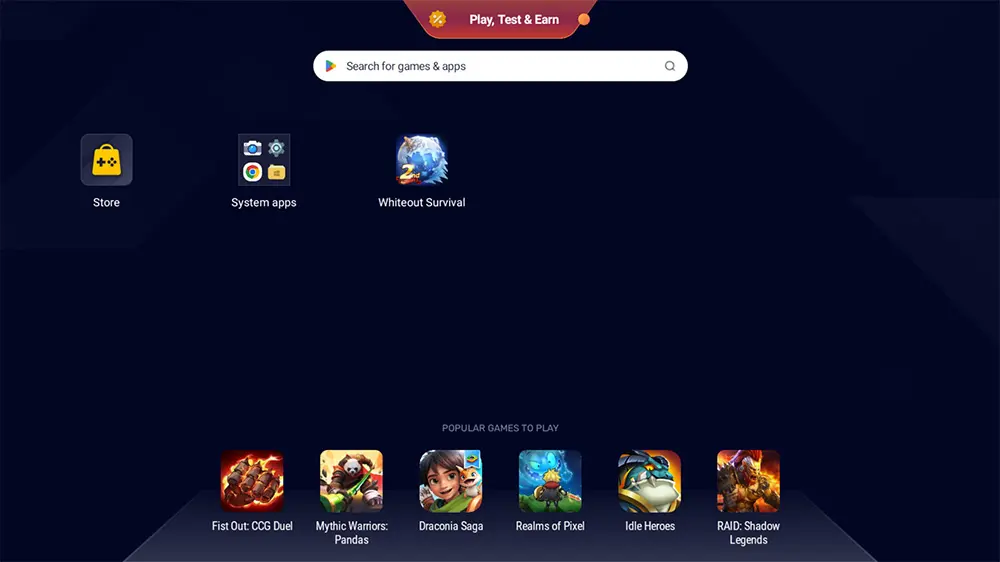In this post, we are discussing how you can use VirusTotal to check your device for viruses or malware. VirusTotal can be installed as an app on any streaming device such as Firestick, Fire TV, Nvidia Shield, Chromecast, Android box, mobile phone or tablet. It can also be used online on any web browser to scan URLs.
The examples in this guide use a Fire TV Stick 4k Max but the steps also apply to other devices. The Amazon Firestick is certainly the most popular streaming device on the market right now due to its low price and ability to jailbreak it with just a few simple tweaks. It’s a perfect streaming device for beginners as well advanced users who wish to cut the cord.
Table of Contents
What is VirusTotal?
VirusTotal is an application and a website that enables users to scan their device, files as well as website address for anything malicious. Using VirusTotal is completely free and certainly is a trusted source for keeping your devices safe.
If using the app, once installed, VirusTotal inspects all of your installed applications with over 70 antivirus scanners to detect malicious files.
Why Do You Need VirusTotal?
Generally speaking, if you’re installing applications from official app stores such as Google Play or Amazon App Store, you can be pretty sure these apps are safe.
However, the same can’t be said for applications that you sideloading from alternative app stores or download pages. It’s therefore a good idea to make sure that these apps don’t contain anything that could potentially be harmful to your device.
How to Install VirusTotal
VirusTotal is available to download from the Google Play Store and as a desktop app for your PC or laptop. Go to your App Store and search for VirusTotal.
But if you can’t get the app from your app store, you may be able to sideload it. To do so, your device must be capable of installing apps from unknown sources. Once your device is enabled for sideloading, you can install the app from my Downloads page.
Follow along with the video tutorial or continue reading for a step-by-step written guide.
Sideload VirusTotal - Firesticks, Fire TV, Android & Android TV
- Please make sure you have enabled sideloading on your device.
- Open the Downloader app, then select the Search box.
- Enter 28907, then select Go.
- Wait for my Download page to load fully, then press the Menu (or Options) button on your remote 2x to enter full-screen mode.
- Select the Antivirus category from the list at the top of the page. Or move down to view the Antivirus category.
- Find the VirusTotal app in the list, then select it.
- On the next page, move down until you see the blue Download buttons.
- Select the Download – Fire TV/Android TV button, then select Install.
- When the app has finished installing, select Delete 2x to remove the installation file, as it’s no longer required.
The app is installed; open it from your apps screen!
Sideload VirusTotal - Android Phones and Tablets
- Please make sure you have enabled sideloading on your device.
- Open a web browser and go to firetvsticks.com.
- Select Downloads from the menu.
- Select the Antivirus category from the list at the top of the page. Or move down to view the Antivirus category.
- Find the VirusTotal app in the list, then select it.
- On the next page, move down until you see the blue Download buttons.
- Select the Download – Mobile button, then select Download.
- Swipe down from the top of the screen to view the downloaded APK file and tap on it.
- Then select Install.
The app is installed; open it from your apps screen!
How to Use VirusTotal to Scan Your Device
Open the application, then select SCAN to scan all installed apps on your device. Select OK if you get a message that says the application won’t run without Google Services. This message can be ignored.
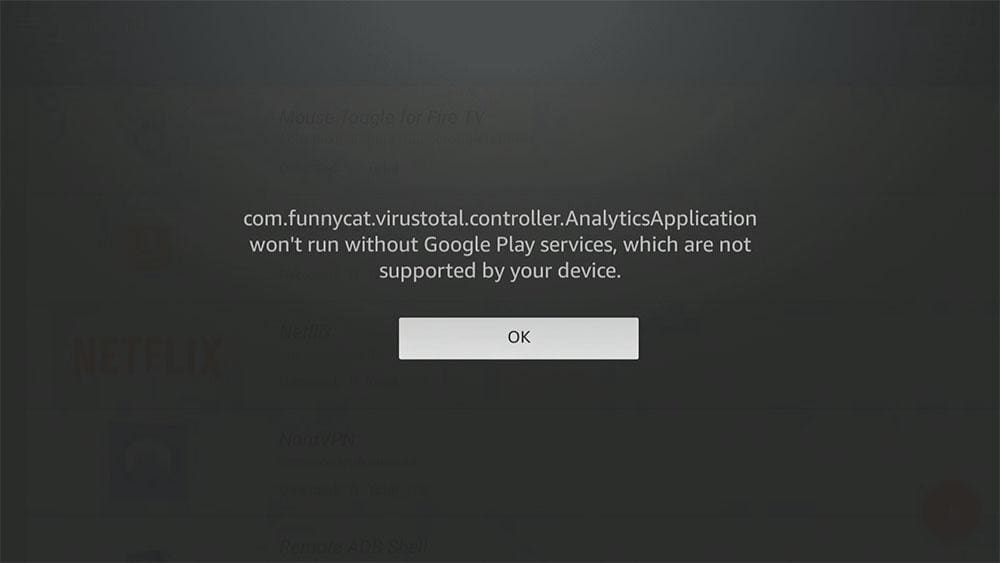
The scan should take less than a minute, depending on your device and the number of apps you have installed.
Once the scan has finished, every app you have installed will be listed and reported as clean, suspicious or infected.
Any app with a green checkmark indicates that it is safe to use. If some scan engines detect any issues, VirusTotal considers these in its final report to verify against any false positives. So you may see that an app has 1 or 2 detections. But if VirusTotal gives it a green checkmark, it’s considered safe.
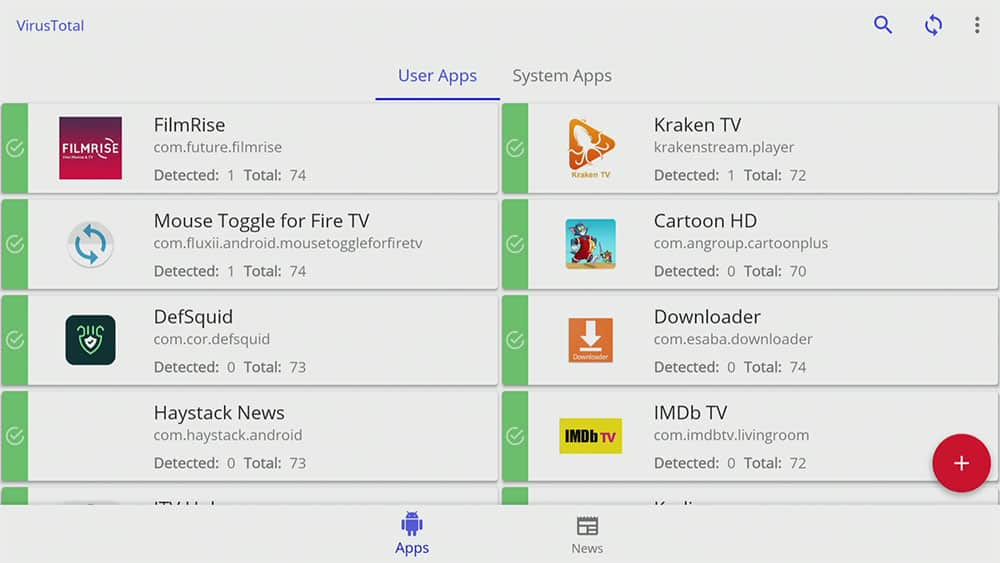
Report Icons and Meanings

WARNING YOUR IP ADDRESS IS:
In order to stream anonymously, stay protected, and unlock the internet, I recommend using NordVPN.
WARNING YOUR IP ADDRESS IS:
In order to stream anonymously, stay protected, and unlock the internet, I recommend using NordVPN.


How to Use VirusTotal to Scan a URL or File
In addition to using the VirusTotal app to scan for viruses, users can select a file from their computer using a web browser and send it to VirusTotal. As with files, URLs can also be submitted for examination.
Simply visit the VirusTotal website then drag the file from your computer into your web browser to upload and start scanning the file.
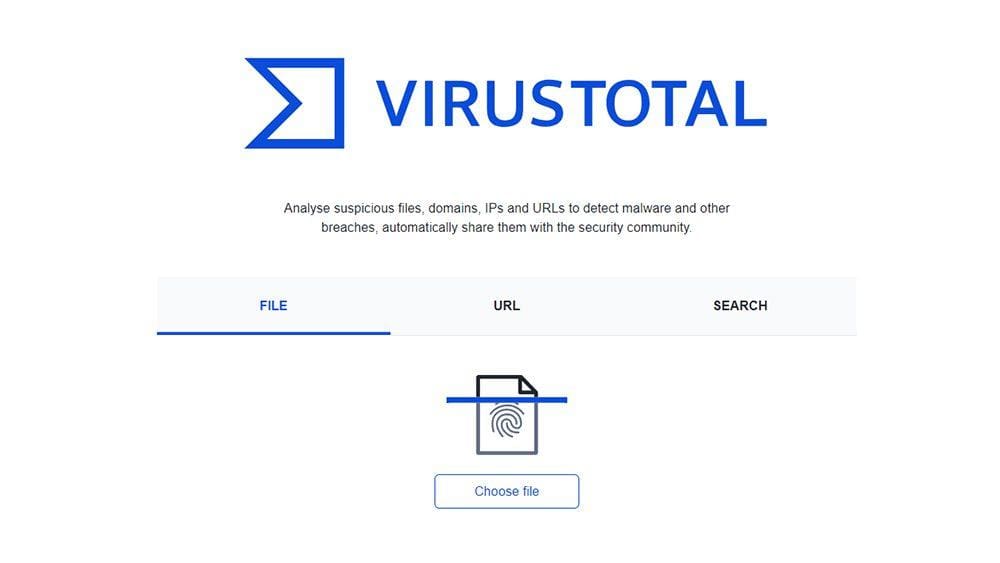
You’ll then see a list of each reviewing partner and their findings. Possible findings are:
- Undetected: The given engine does not detect the file as malicious.
- Suspicious: The given engine flags the file as suspicious.
- Unable to process file type: The given engine does not understand the type of file submitted and so will not produce verdicts for it.
- Timeout: The given engine reached VirusTotal’s time execution limit when processing the file and so no verdicts were recorded for it.
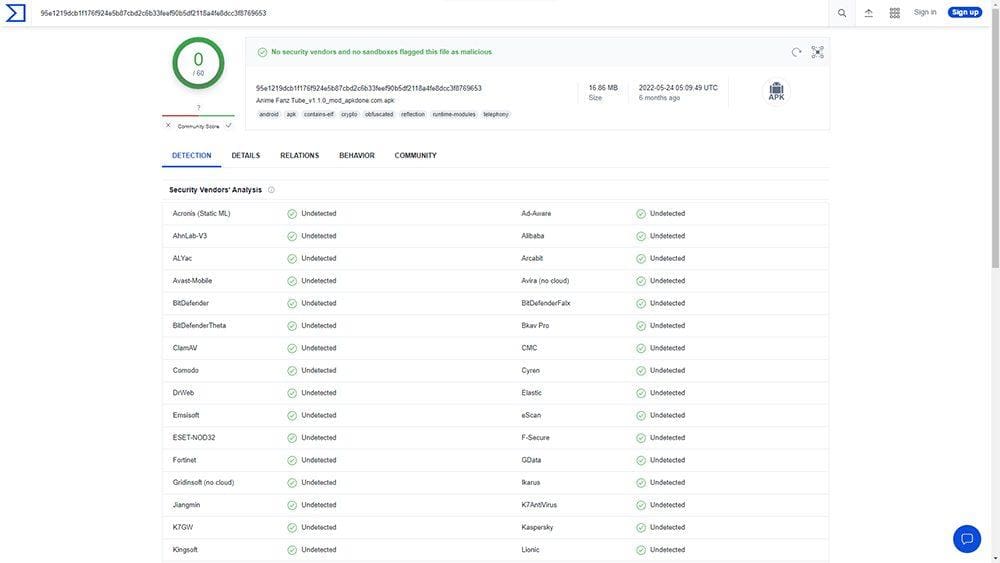
Or, if it is a website URL you’d like to check, select the URL tab, then enter the URL to scan it. You’ll then see a list of each reviewing partner and their findings. Possible findings include:
Clean site: no malware detected.
Unrated site: the partner never reviewed the given site.
Malware site: distributes malware.
Phishing site: the site tries to steal users’ credentials.
Malicious site: the site contains exploits or other malicious artefacts.
Suspicious site: the partner thinks this site is suspicious. A grey area.
- Spam site: involved in unsolicited email, popups, automatic commenting, etc.
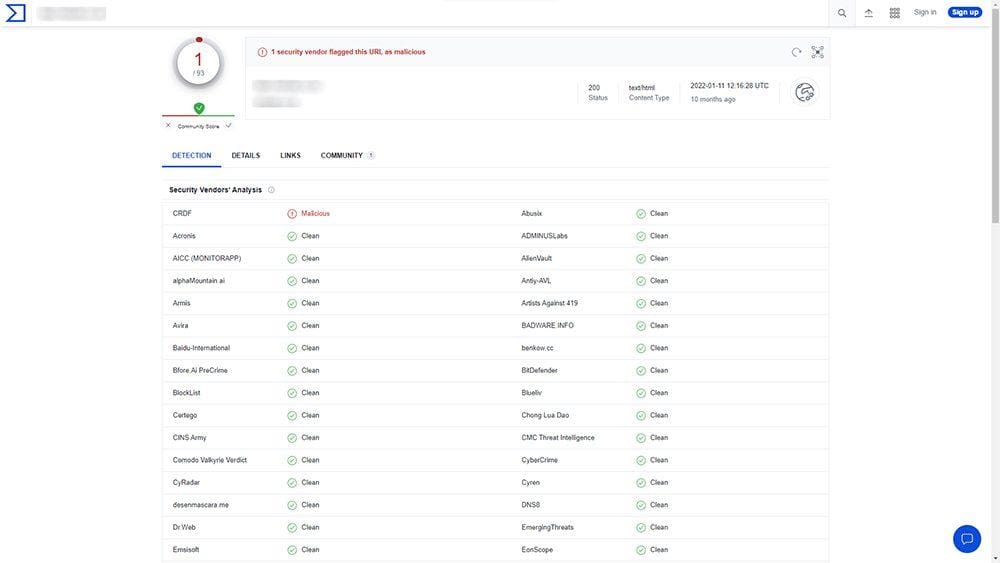
More detailed information regarding VirusTotal reports is available here.