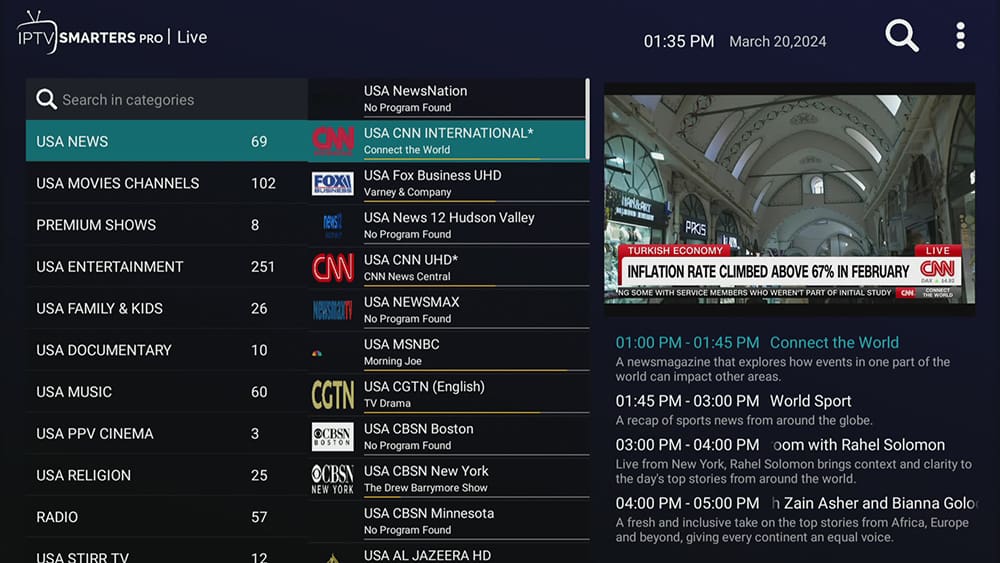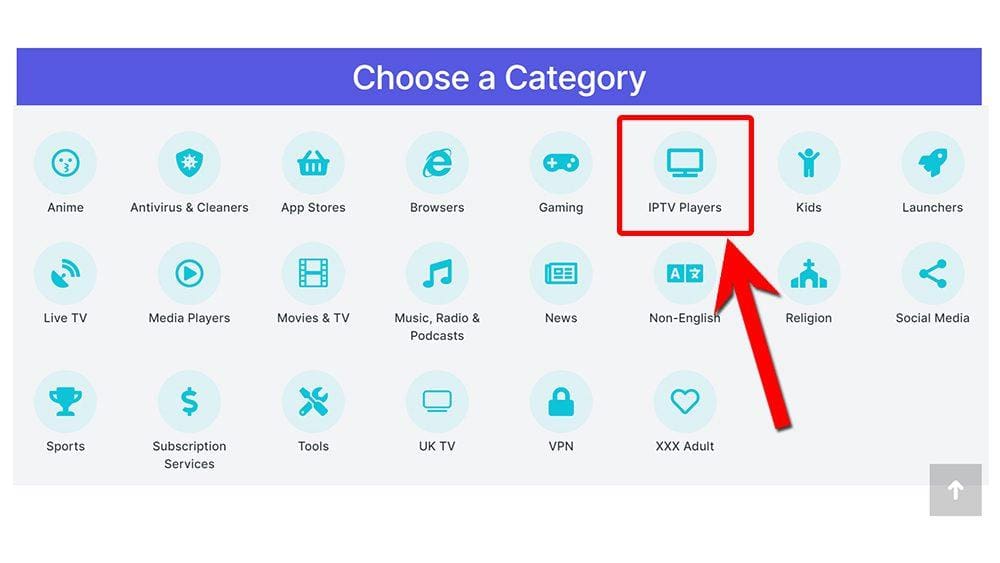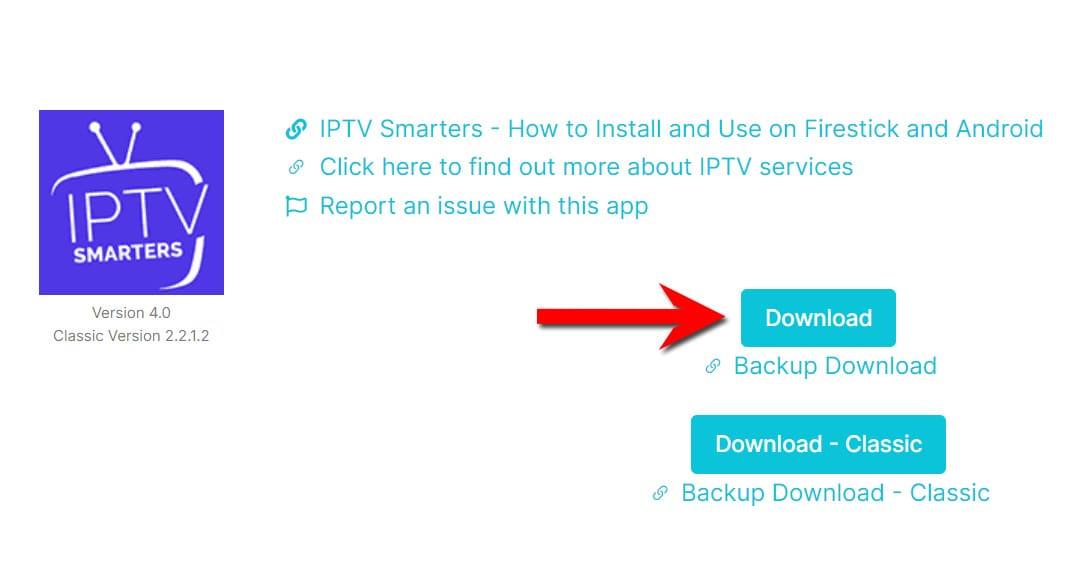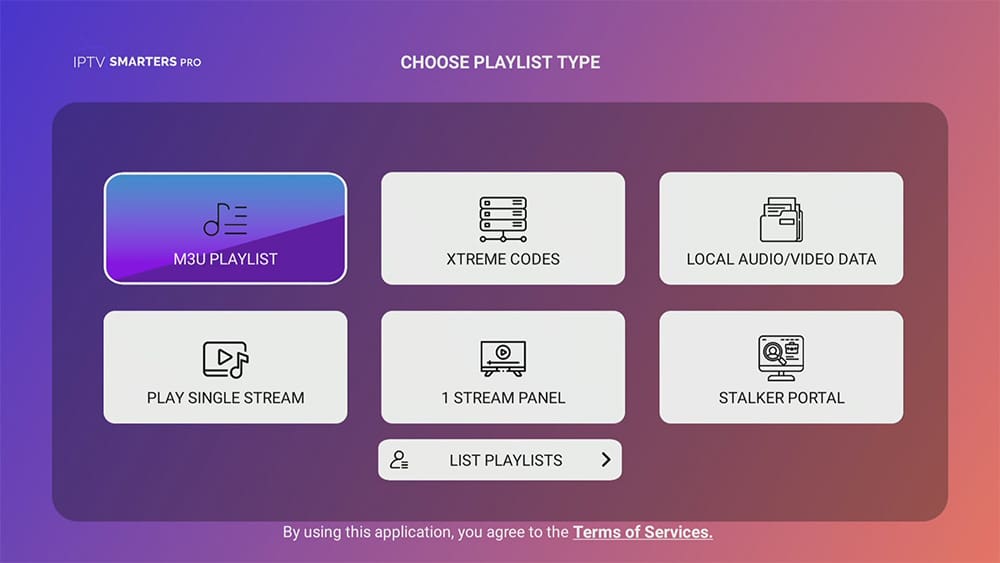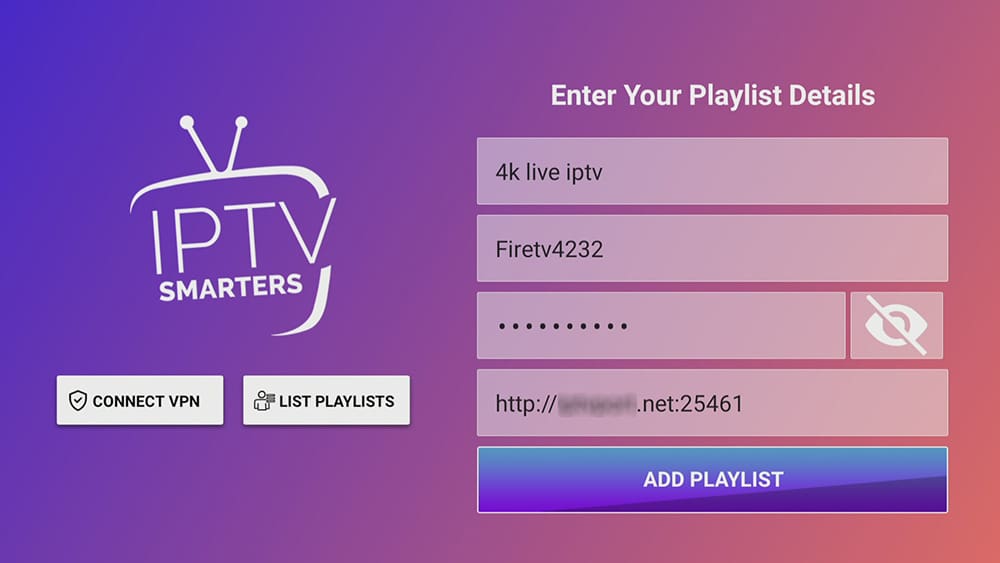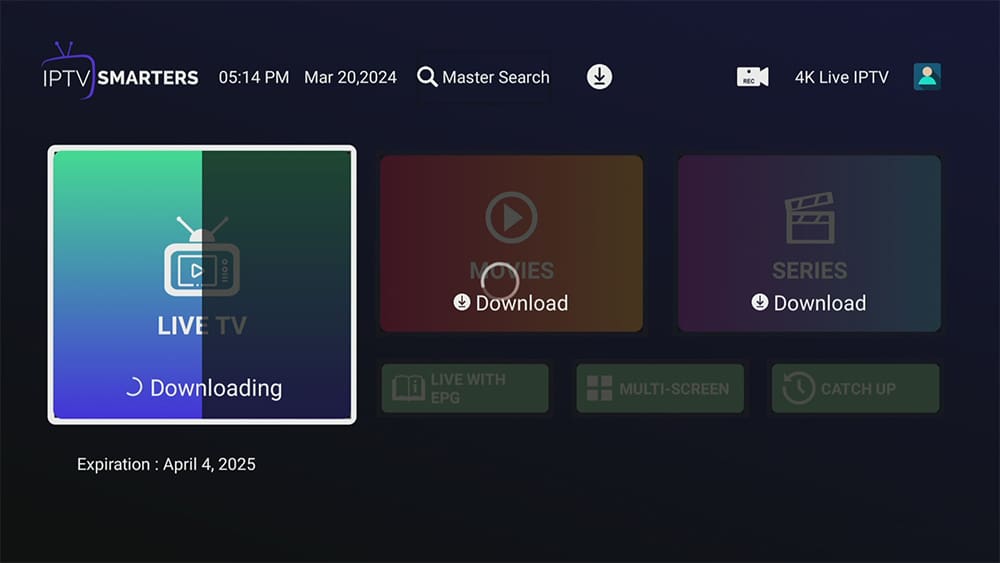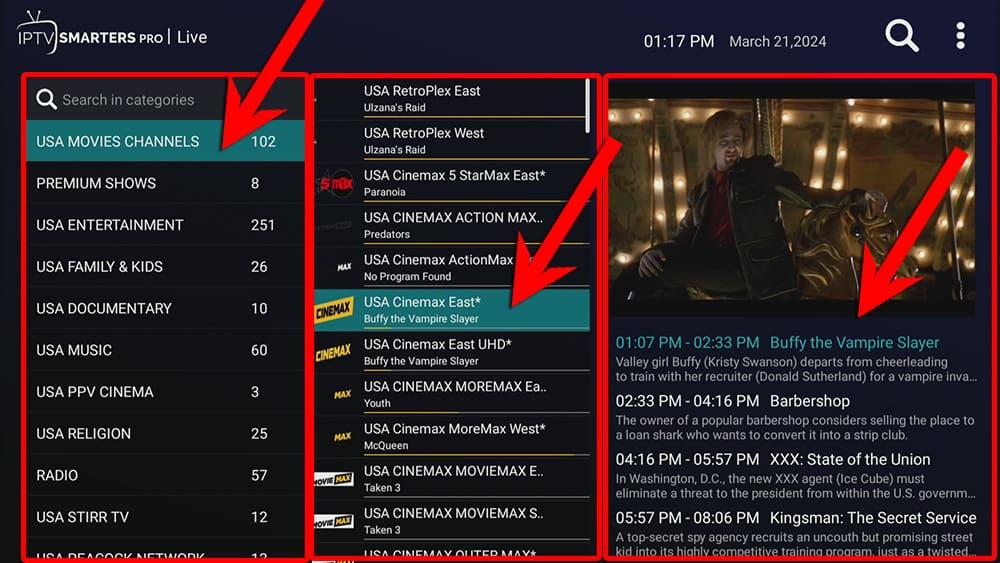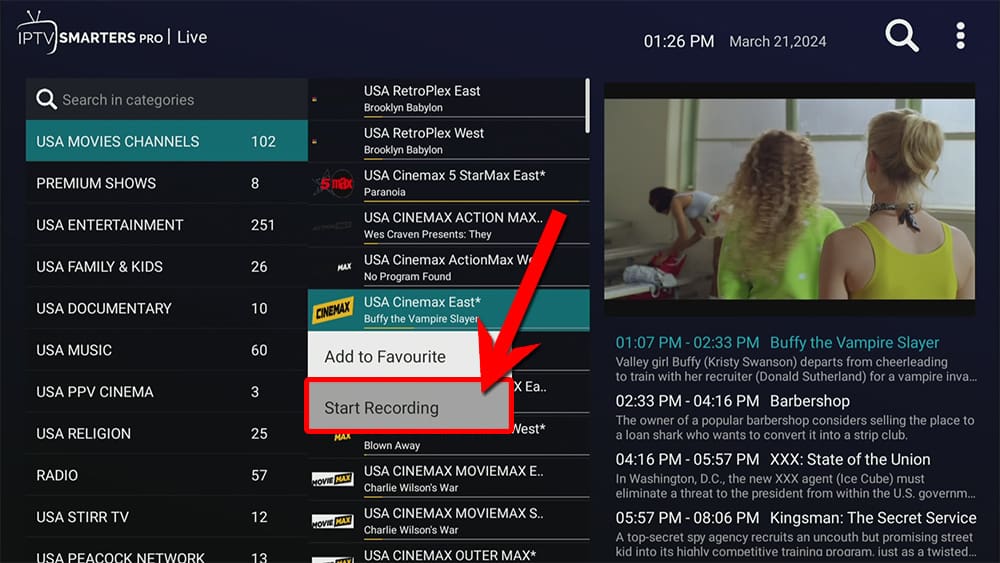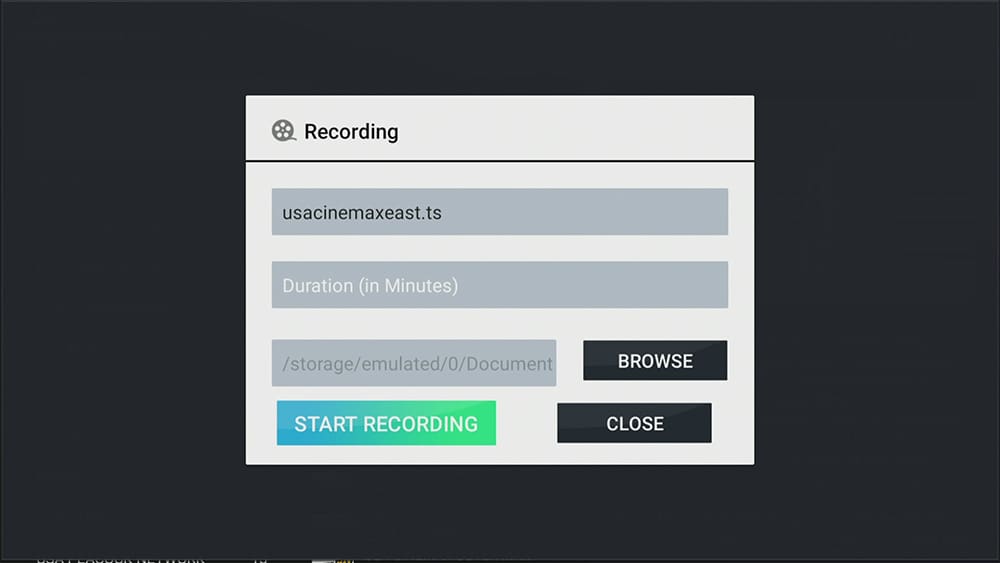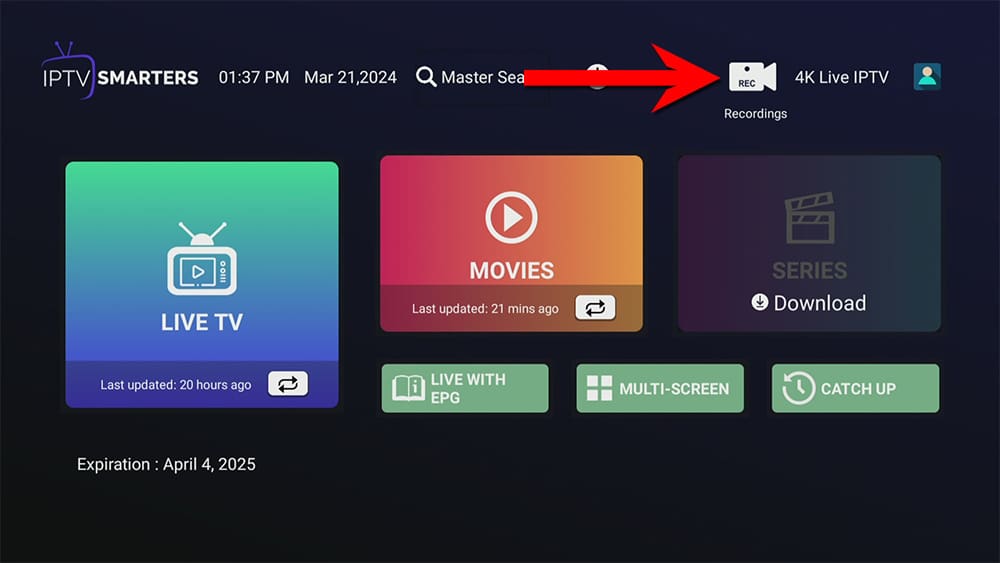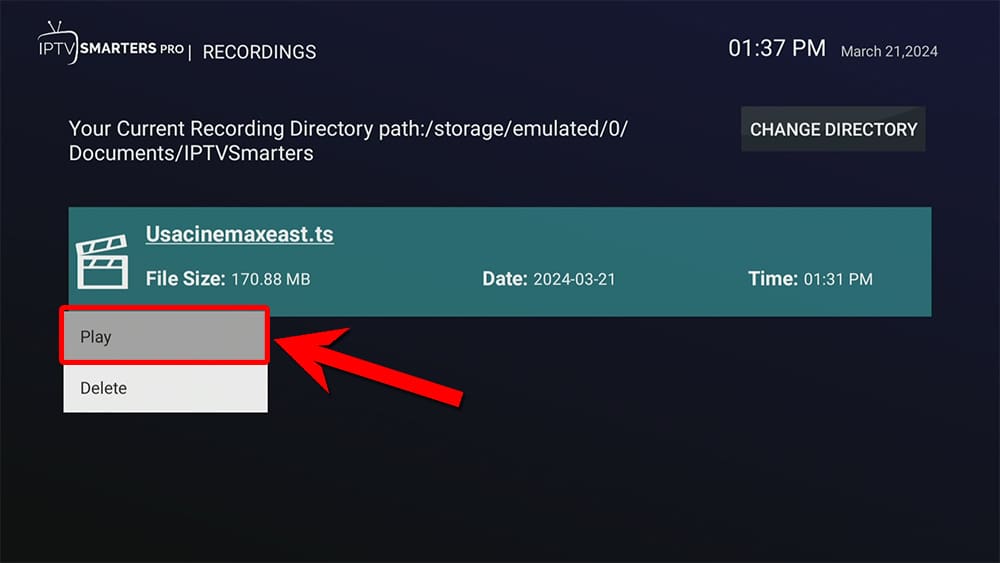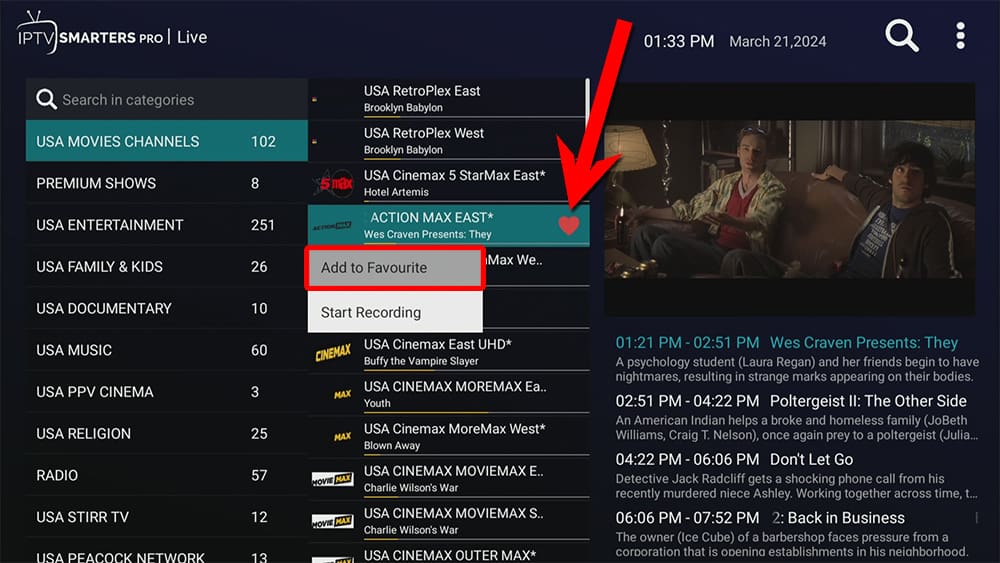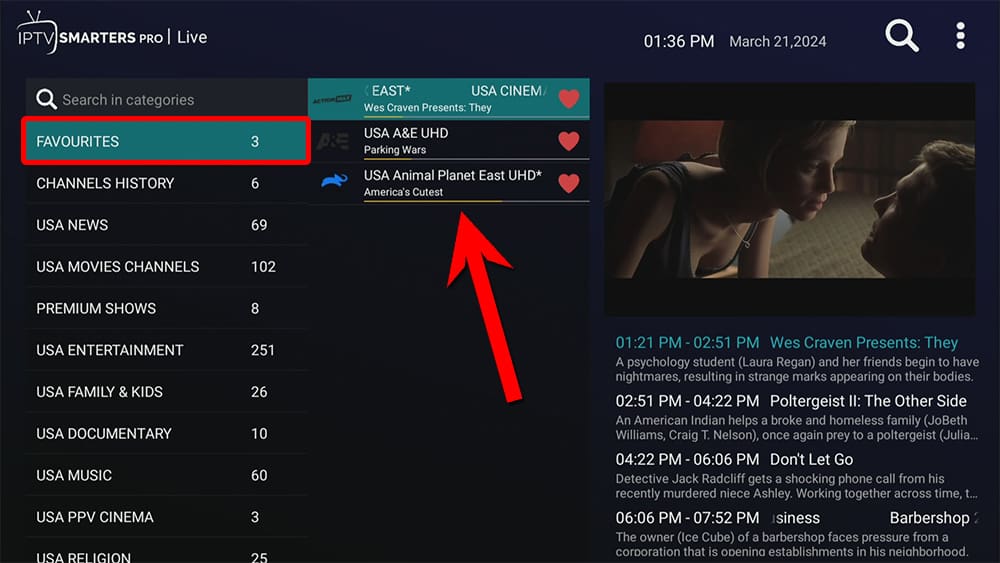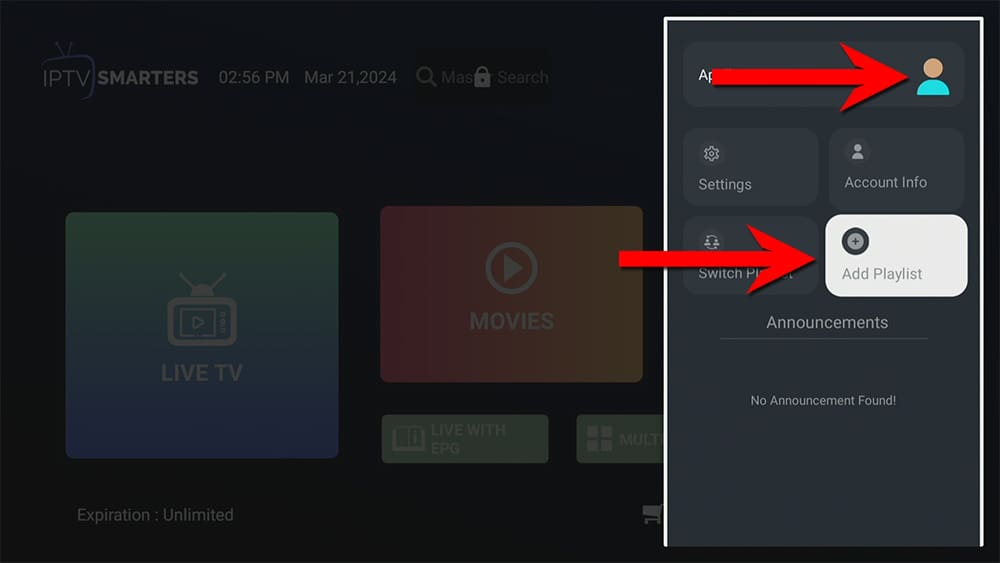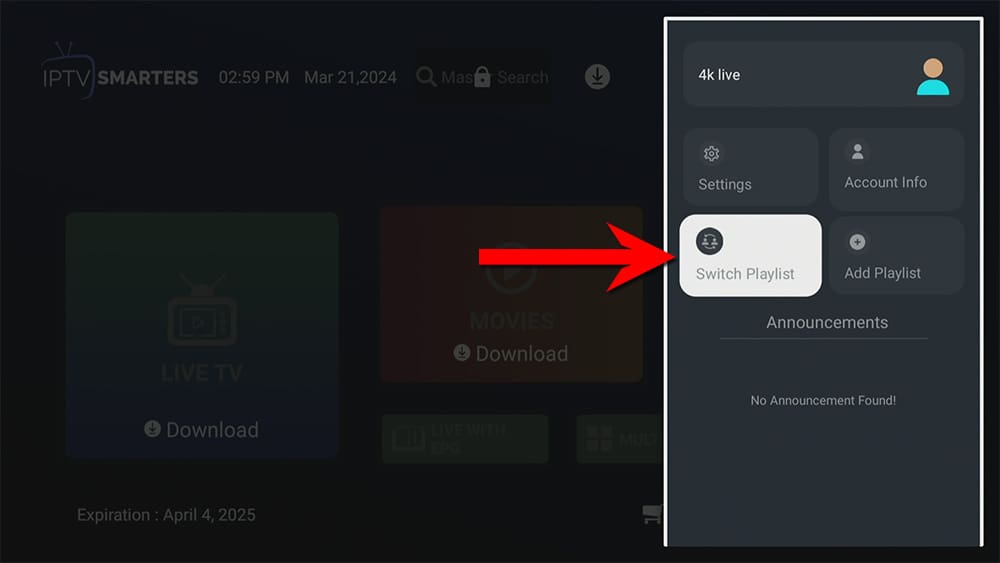In this guide, we will explore what IPTV Smarters is and provide instructions on how to install and use it. You can install this application on a variety of devices, including Firestick, Fire Cube, Nvidia Shield, Android box, Chromecast, phones, tablets, and even PCs using an emulator like BlueStacks or Nox.
IPTV services are becoming increasingly popular due to their vast libraries of live TV channels, movies, and TV series at a fraction of the cost of traditional cable TV. Many IPTV services offer native apps for various devices, but some rely on IPTV players. IPTV Smarters is a popular player worth checking out.
The Amazon Firestick, a top contender in the streaming device market, is particularly popular for its affordability and the ease with which it can be jailbroken. With just a few straightforward adjustments, you can unlock its full potential, making it an attractive option for those looking to break free from traditional cable TV.
Table of Contents
What is IPTV Smarters?
IPTV Smarters is an application that lets you watch television content over the internet. It’s a powerful tool that provides access to IPTV (Internet Protocol Television) services.
Moreover, IPTV Smarters supports EPG (Electronic Program Guide) integration, which gives you detailed scheduling information for TV programs, making your viewing experience more enjoyable.
IPTV Smarters is compatible with various IPTV providers and supports the Stalker portal, Xtreme codes, and M3U playlists.
Is IPTV Smarters Free?
IPTV Smarters is a free app that you can download and use without any hidden upgrades or extra charges. It offers many features, such as adding channels to favourites and recording programs, without any additional cost.
This makes it a better option than TiviMate, which requires users to pay for a premium version to access the same features that IPTV Smarters provides for free.
Is IPTV Smarters Legal?
Of course! This application is simply a media player and does not provide any content. Therefore, it is completely legal to download and use. However, it is important to keep in mind that once you add an IPTV provider, some content may not be authorised for sharing.
Streaming such content could lead to consequences similar to those that result from unauthorised downloading of copyrighted material. To avoid any legal issues, it is important to take precautions when using the app. We recommend using a VPN to ensure your safety and privacy.
WARNING YOUR IP ADDRESS IS: 86.138.187.244
In order to stream anonymously, stay protected, and unlock the internet, I recommend using NordVPN.
WARNING YOUR IP ADDRESS IS: 86.138.187.244
In order to stream anonymously, stay protected, and unlock the internet, I recommend using NordVPN.
Legal Copyright Disclaimer: As has been noted, streaming copyrighted content is unlawful and could get you into legal trouble. On account of this, we do not condone the streaming of copyrighted content. Therefore, check your local laws for streaming content online before doing so. Consequently, the information on this website is for general information and educational purposes only.
How to Install IPTV Smarters
The IPTV Smarters app is available to download on Android devices from the Google Play Store and on iOS devices from the Apple App Store.
Unfortunately, the IPTV Smarters app is unavailable for download on the Amazon App Store for Firesticks and Fire TV. However, there is an alternative way to install it. To do so, you’ll need to make sure your device allows sideloading. Once you’ve enabled this feature, you can easily download the app from my Downloads page.
Sideload IPTV Smarters - Firesticks, Fire Cube, Fire TV
- Please make sure you have enabled sideloading on your device.
- Open the Downloader app, then select the Search box.
- Enter 28907, then select Go.
- Wait for my Download page to load fully, then press the Menu (or Options) button on your remote 2x to enter full-screen mode.
- Select the IPTV Players category from the list at the top of the page. Or move down to view the IPTV Players category.
- Find the IPTV Smarters app in the list, then select it.
- On the next page, move down until you see the blue Download buttons.
- Select the Download button, then select Install.
- When the app has finished installing, select Delete 2x to remove the installation file, as it’s no longer required.
The IPTV Smarters app is installed; open it from your apps screen!
How to Use IPTV Smarters
To use IPTV Smarters, you need an active IPTV subscription from an IPTV provider. IPTV Smarters cannot be used on its own. Your IPTV provider must allow the use of IPTV players with their services. They should provide you with an M3U playlist or Xtreme code, which you can find in your email when you sign up for their service.
If you don’t have an IPTV provider yet, check out my list of recommendations: IPTV Reviews.
Add Playlist
- In this example, I have an Xtreme Code and will continue by selecting this option and entering my login credentials as supplied by my IPTV provider.
Most M3U links contain a username and password. They usually look something like this: https://iptv.xyz:80/get.php?username=USERNAME&password=PASSWORD&type=m3u_plus&output=ts
Most Xtreme Codes require a username, password and portal URL. A portal URL usually looks something like this: https://xyz.iptv.com:2222
- Select Add Playlist.
- You’ll then see that the playlist was added successfully.
- The home screen of IPTV Smarters features simple buttons to navigate through Live TV, Movies, and Series. Users can download content by selecting each category.
Your IPTV service is now ready to use with IPTV Smarters.
How to Use IPTV Smarters
Navigate
After downloading content from the Live TV, Movies, and Series categories, you can start browsing all the content your IPTV provider offers. To begin, select any category.
The Live TV category displays a list of TV categories on the far left-hand side. Select a TV category, and a list of channels will populate the middle part of the screen.
You can move up and down this list. When you highlight any channel, the far right of the screen will update to display a live channel preview at the top and a program guide underneath.
To start watching any channel in full screen, select it.
Record Content
IPTV Smarters allows you to record content to view it later. If you don’t have time and want to watch something later, follow these steps.
- While viewing the channel list, highlight the channel you want to record and long-press the select button on your remote.
- Select Start Recording from the menu.
- If you want to change the folder where recordings are saved, select BROWSE and alter the folder location. If you have external USB storage, you can choose a folder from your USB drive if you use it as General or Mixed storage. For more information, please refer to How to Increase Firestick Storage.
- Enter the length of time, in minutes, that you would like the recording to run for.
- Select START RECORDING. Your recording will begin.
Add to Favourites
Add Multiple Playlists
It’s often recommended to have a backup option in place for IPTV services due to their uncertainty and reliability. If your favourite channel from one provider stops working temporarily, you can switch to another. To add another playlist from a different IPTV provider, follow the steps below:
- Access the IPTV Smarters Profile options by clicking the profile icon located at the top right corner of the home screen.
- Then, select Add playlist.
Wrapping Up
IPTV Smarters is a highly acclaimed player that has gained popularity due to its exceptional features. It is a comprehensive streaming platform that can be used with any IPTV service, providing an unparalleled streaming experience.
The app offers a user-friendly interface that is intuitive and easy to navigate, making it a breeze. It is compatible with various streaming devices, including Android and iOS devices and smart TVs. It is also available for mobile phones and tablets, including iPads, allowing you to stream your favourite content on the go.
In summary, IPTV Smarters is an all-in-one streaming solution that provides a seamless streaming experience and versatile compatibility, making it the perfect choice for anyone looking for a top-of-the-line IPTV player.
PROGRESS: