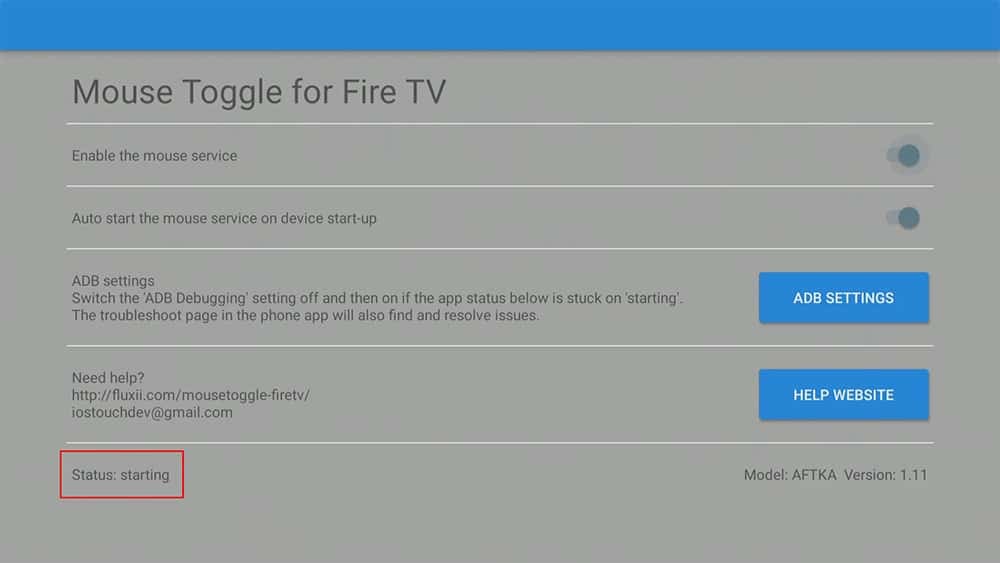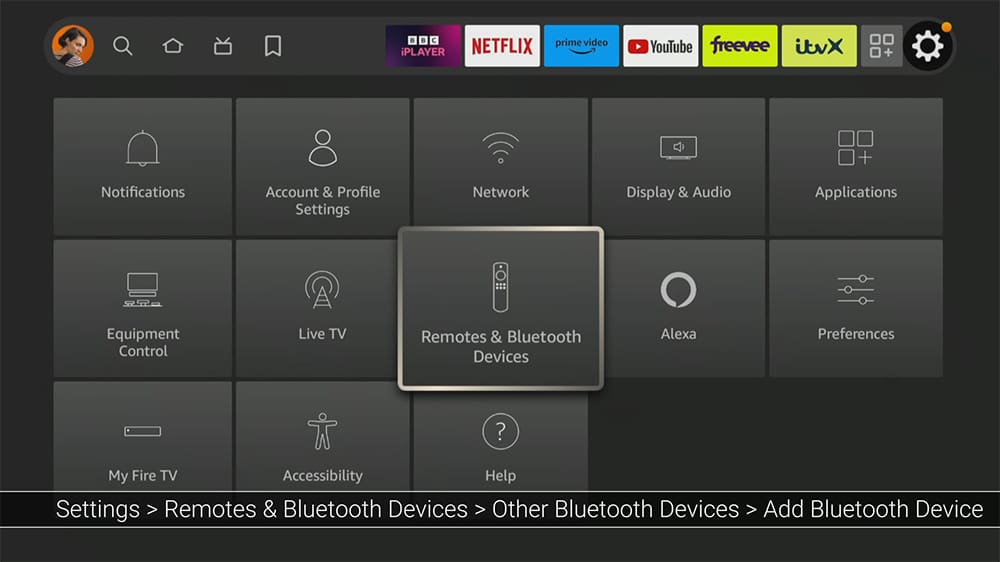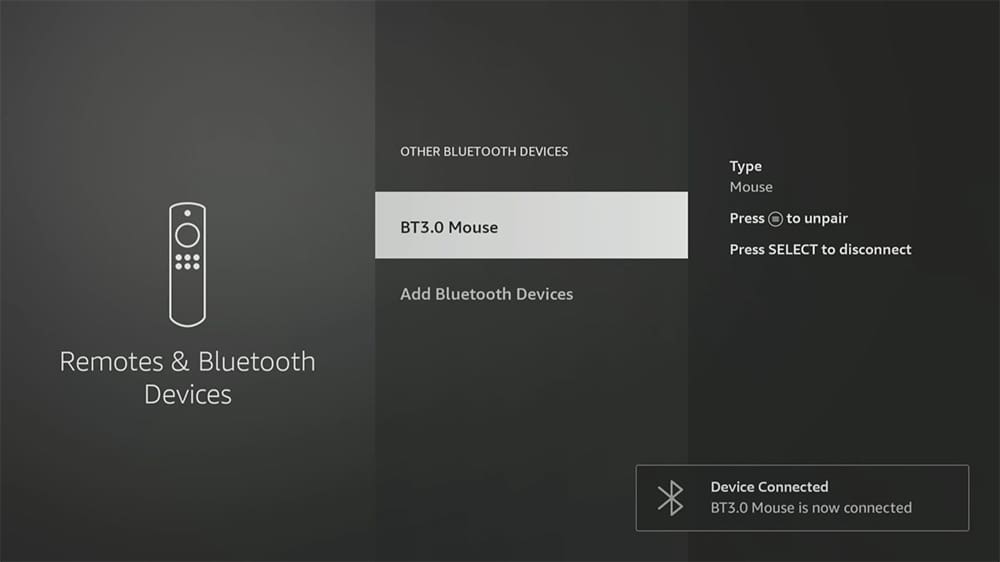If you use the Mouse Toggle app on your Firestick, Fire Cube or Fire TV and it has broken or suddenly stopped working, check out the details of this post for an important update and possible solution.
The Amazon Firestick, a top contender in the streaming device market, is particularly popular for its affordability and the ease with which it can be jailbroken. With just a few straightforward adjustments, you can unlock its full potential, making it an attractive option for those looking to break free from traditional cable TV.
Table of Contents
What Has Happened to Mouse Toggle?
Amazon has recently released several updates, some of which are useful and others that are rather annoying. One of these updates is for Fire OS 7 and 8 devices, which has caused the Mouse Toggle app functionality to break.
You can watch the video for full details or continue reading for more information.
The Mouse Toggle app, which relies on ADB connections to execute ADB commands that emulate input from a mouse, has been affected by Amazon’s latest update. This update has blocked the Mouse Toggle app from establishing an ADB connection, breaking its functionality.
Currently, the Mouse Toggle app will not go past the Started status, and Amazon has intentionally made this change. There are currently no known plans to address this issue with a fix.
Broken Mouse Toggle Solution
If you have issues with using a mouse toggle on your Firestick device, the best solution is to use a Bluetooth mouse.
Rest assured, this Bluetooth mouse alternative offers the same functionality and is compatible with all Firestick devices, making it a superior choice to any other workaround.
Using a Bluetooth mouse is also a quick and simple alternative. You don’t need additional hardware, as the Amazon Firestick and Fire TVs have built-in Bluetooth.
Any Bluetooth mouse should work fine, but please check my recommendation by clicking the link below.

How to Pair a Bluetooth Mouse with your Firestick
Pairing your Bluetooth mouse with your Firestick is super easy. Firstly, ensure that your Bluetooth mouse is discoverable by turning it on and activating pairing mode.
Note that not all Bluetooth devices have an on or pairing button. If you face any issues, refer to the manufacturer’s instructions.
- Your Firestick will scan for available Bluetooth devices and display your mouse’s name when it detects it. Click on the name of your mouse to pair it with your Firestick.
Once the pairing is successful, you can use the mouse just as you used the mouse toggle app; actually, it’s even better, in my opinion, as you have more control over the pointer. You can also use the scroll wheel to move down the screen easily.
Many users have reached their limit with Amazon’s unhelpful updates and have already turned to alternative devices as they are frustrated with the Fire TV ecosystem.
If you feel the same way, check out the following video, which explores an affordable and effective alternative that’s taking the US market by storm and costs less than $20.
Wrapping Up
Although Amazon’s ADB Debugging feature has broken the use of the mouse toggle app, this post provides a good workaround. I hope it has helped you find a solution.
PROGRESS: