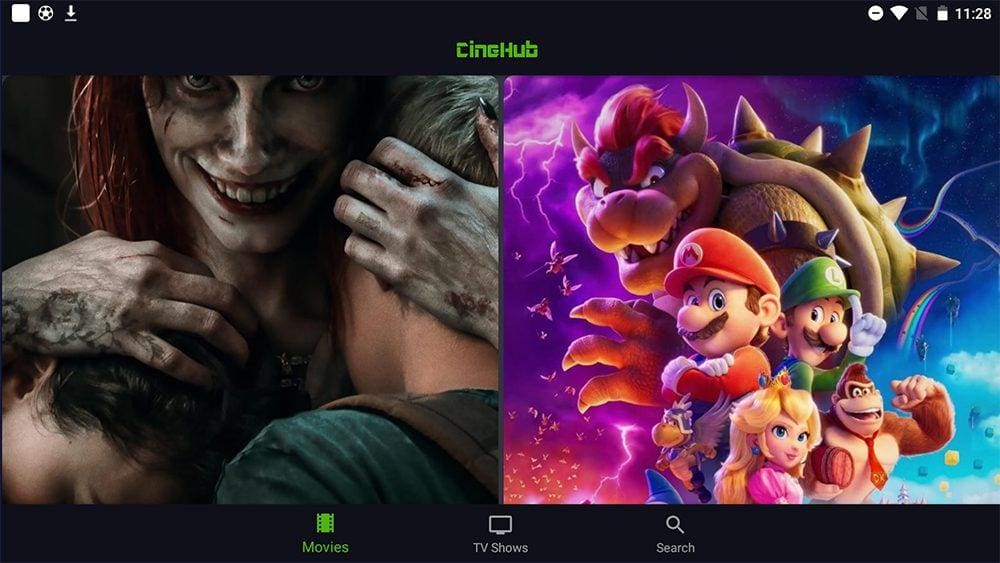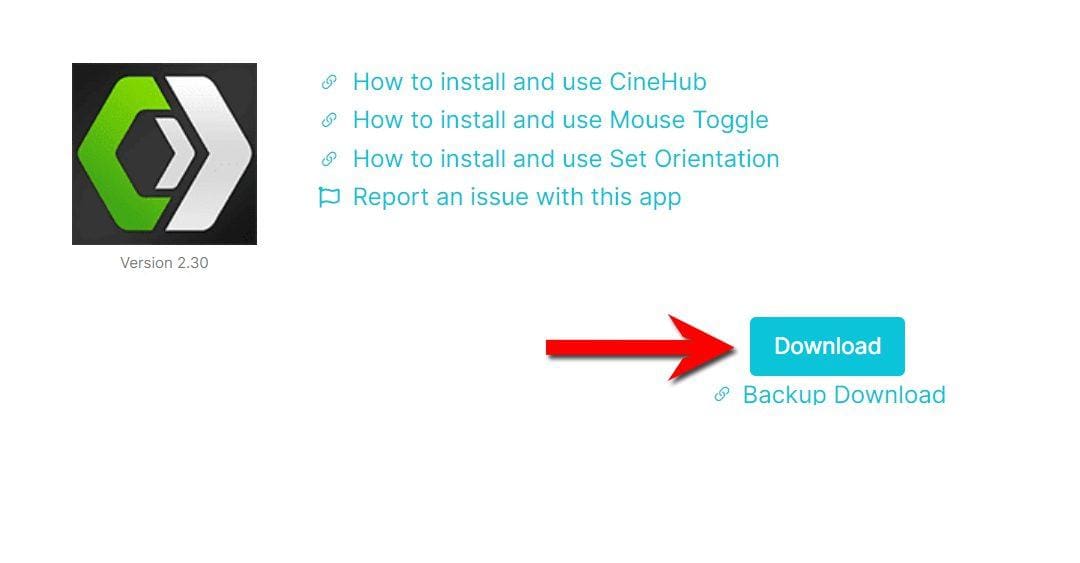This guide will discuss CineHub and how to use and install it. This app provides access to a wide range of movies and TV shows and can be installed on almost any device, e.g. Firestick, Fire Cube, Nvidia Shield, Android box, Chromecast, phones, tablets, and PCs (via an emulator such as Bluestacks or Nox).
However, this app cannot be installed from the Google Play or Amazon App stores. To install it, it must be sideloaded.
The Amazon Firestick is a popular streaming device that offers excellent value for money and can be jailbroken with minimal effort. It is a perfect choice for anyone looking to cut the cord, regardless of their experience with streaming devices.
Table of Contents
What is CineHub?
With CineHub, you can enjoy the latest and greatest movies and TV shows without paying a cent. Experience the thrill of new releases and popular series without any financial burden.
CineHub is an Android app that provides one-click access for smartphones and tablets to various entertainment options.
I’ve noticed that the video quality on the app is limited to 720p, but in my personal experience, it is even lower. If you prefer a better quality streaming experience, try alternative apps such as BeeTV, NovaTV or Viva TV.
As you can see from the following image, the CineHub app looks different on streaming devices connected to a TV, such as a Firestick, and is challenging to navigate.
Is CineHub Legal?
Yes. This app does not host any content and is essentially just a search engine. It is, therefore, 100% legal to install and use.
However, it is unlikely that most links scraped from databases and websites hold the proper licencing for distributing the content. In reality, this means you will be unlawfully streaming copyrighted content.
Doing so could get you into legal trouble. Accordingly, you may prefer to use this app with a VPN.
WARNING YOUR IP ADDRESS IS: 24.185.19.161
In order to stream anonymously, stay protected, and unlock the internet, I recommend using NordVPN.
WARNING YOUR IP ADDRESS IS: 24.185.19.161
In order to stream anonymously, stay protected, and unlock the internet, I recommend using NordVPN.
Legal Copyright Disclaimer: As has been noted, streaming copyrighted content is unlawful and could get you into legal trouble. On account of this, we do not condone the streaming of copyrighted content. Therefore, check your local laws for streaming content online before doing so. Consequently, the information on this website is for general information and educational purposes only.
How to Install CineHub
The CineHub app is unavailable to download from your usual app stores. However, you may be able to sideload it. To do so, your device must be capable of installing apps from unknown sources. Once your device is enabled for sideloading, you can install the app from my Downloads page.
Sideload CineHub - Firesticks, Fire TV, Android Boxes, Android TV and Google TV
- Please make sure you have enabled sideloading on your device.
- Open the Downloader app, then select the Search box.
- Enter 28907, then select Go.
- Wait for my Download page to load fully, then press the Menu (or Options) button on your remote 2x to enter full-screen mode.
- Select the Movies & TV category from the list at the top of the page. Or move down to view the Movies & TV category.
- Find the CineHub app in the list, then select it.
- On the next page, move down until you see the blue Download button.
- Select the Download button, then select Install.
- When the app has finished installing, select Delete 2x to remove the installation file, as it’s no longer required.
The CineHub app is installed; open it from your apps screen!
Sideload CineHub - Android Phones and Tablets
- Please make sure you have enabled sideloading on your device.
- Open a web browser and go to firetvsticks.com.
- Select Downloads from the menu.
- Select the Movies &TV category from the list at the top of the page. Or move down to view the Movies & TV category.
- Find the CineHub app in the list, then select it.
- On the next page, move down until you see the blue Download button.
- Select the Download button, then select Download.
- Swipe down from the top of the screen to view the downloaded APK file and tap on it.
- Then select Install.
The CineHub app is installed; open it from your apps screen!
Wrapping Up
CineHub is an app that allows you to stream the latest releases for free on your Android mobile phone or tablet. However, it has poor video quality, which can detract from the overall streaming experience.
If you’re looking for alternatives, you might want to try out BeeTV, NovaTV, or Viva TV. They are all great options for streaming movies and TV shows with high-quality videos.
If you have some free time, give CineHub a try! And if you do, we’d love to hear your thoughts in the comments below. Your feedback is greatly appreciated.
PROGRESS: