This guide will discuss BeeTV and how to use and install it. This app provides access to a wide range of movies and TV shows and can be installed on almost any device, e.g. Firestick, Fire Cube, Nvidia Shield, Android box, Chromecast, phones, tablets, and PCs (via an emulator such as Bluestacks or Nox).
However, this app cannot be installed from the Google Play or Amazon App stores. To install it, it must be sideloaded.
The Amazon Firestick is a popular streaming device that offers excellent value for money and can be jailbroken with minimal effort. It is a perfect choice for anyone looking to cut the cord, regardless of their experience with streaming devices.
Table of Contents
What is BeeTV?
BeeTV is a top-rated video-on-demand app that lets you stream the latest movies, TV shows and anime for free.
Moreover, it is based on the old Terrarium TV layout making it familiar to many users. The app is, without a doubt, very user-friendly and easy to install.
You can sideload BeeTV on almost any Android streaming device and all Firesticks and Fire TV devices.
How Does BeeTV Work?
BeeTV works by searching and scraping free links from online databases and websites.
However, scraping for links works much better with Real Debrid.
Real Debrid is a premium service that searches for premium-quality links. This provides many more links in buffer-free and high quality, up to 4K in resolution.
Is BeeTV Legal?
Yes. This app does not host any content and is essentially just a search engine. It is, therefore, 100% legal to install and use.
However, it is unlikely that most links scraped from databases and websites hold the proper licencing for distributing the content. In reality, this means you will be unlawfully streaming copyrighted content.
Doing so could get you into legal trouble. Accordingly, you may prefer to use this app with a VPN.
WARNING YOUR IP ADDRESS IS: 109.155.38.118
In order to stream anonymously, stay protected, and unlock the internet, I recommend using NordVPN.
WARNING YOUR IP ADDRESS IS: 109.155.38.118
In order to stream anonymously, stay protected, and unlock the internet, I recommend using NordVPN.
Legal Copyright Disclaimer: As has been noted, streaming copyrighted content is unlawful and could get you into legal trouble. On account of this, we do not condone the streaming of copyrighted content. Therefore, check your local laws for streaming content online before doing so. Consequently, the information on this website is for general information and educational purposes only.
How to Install BeeTV
The BeeTV app is unavailable to download from your usual app stores. However, you may be able to sideload it. To do so, your device must be capable of installing apps from unknown sources. Once your device is enabled for sideloading, you can install the app from my Downloads page.
Sideload BeeTV - Firesticks, Fire TV, Android Boxes, Android TV and Google TV
- Please make sure you have enabled sideloading on your device.
- Open the Downloader app, then select the Search box.
- Enter 28907, then select Go.
- Wait for my Download page to load fully, then press the Menu (or Options) button on your remote 2x to enter full-screen mode.
- Select the Movies & TV category from the list at the top of the page. Or move down to view the Movies & TV category.
- Find the BeeTV app in the list, then select it.
- On the next page, move down until you see the blue Download buttons.
- Select the Download or Download – Ad Free button, then select Install.
- When the app has finished installing, select Delete 2x to remove the installation file, as it’s no longer required.
The BeeTV app is installed; open it from your apps screen!
Sideload BeeTV - Android Phones and Tablets
- Please make sure you have enabled sideloading on your device.
- Open a web browser and go to firetvsticks.com.
- Select Downloads from the menu.
- Select the Movies &TV category from the list at the top of the page. Or move down to view the Movies & TV category.
- Find the BeeTV app in the list, then select it.
- On the next page, move down until you see the blue Download buttons.
- Select the Download or Download – Ad Free button, then select Download.
- Swipe down from the top of the screen to view the downloaded APK file and tap on it.
- Then select Install.
The BeeTV app is installed; open it from your apps screen!
How to Use BeeTV
Search and Browse
- Select the Options in the top left corner (icon with three horizontal lines).
- Change your current view from TV Shows to Movies, Anime or a Calendar view.
- Browse the thumbnails to find something to watch or use the Search feature instead if you have something in particular in mind (search icon in the top right corner).
Select and Play
- Select a movie or TV show.
- The next screen will show tabs at the top.
➡️ Overview – An overview of the movie/TV show with clickable options to: Play the movie/TV show. Play Newest Episode (if you have selected a TV show). Watch a Trailer. View more titles from Cast members.
➡️ Seasons (if you have selected a TV show) – This will take you to a new screen that lists all available show seasons.
➡️ See Also – Will take you to a new screen with similar recommendations.
- Select the Bookmark in the top right of the screen to add the movie/show/episode to your Watchlist.
- Select Play.
- The next screen will show links to video files scraped from online databases.
- Select and link, click Play, then sit back and enjoy!
If you have linked your Real Debrid account, these links will usually appear in a different colour, making them easily identifiable.
Links are listed in order of quality, with the best and highest quality links at the top.
Do I Have to Install and Use HBPlayer or NV Video Player?
If a message on your screen asks you to Select Player, you can install either HBPlayer or NV Video Player by following the on-screen instructions.
However, installing these players is optional; you can still use BeeTV without them.
If you prefer an external player like MX or VLC Player, select the Back button on your remote and follow the steps below.
- First, please install another video player, such as MX Player or VLC Player.
- Open the BeeTV Options menu (icon in the top-left corner with three horizontal lines).
- Choose Settings.
How to Link Real Debrid to BeeTV
If you have a Real Debrid account, it’s easy to link your account to this app by following the steps below.
- Sign up for Real Debrid if you don’t already have an account.
- Open the BeeTV Options menu (icon in the top-left corner with three horizontal lines).
- Choose Settings.
- Then tap down to the Account section.
- Select Login to Real-Debrid.
- Make a note of the code that is displayed on the screen, as you’ll need it in a later step.
- Open a web browser, then go to real-debrid.com/device.
- Login to your Real Debrid account if not already logged in.
- Enter the code that you made a note of earlier.
- Then select Continue.
Your Real Debrid account is now linked!
How to Link Trakt to BeeTV
If you have a Trakt account, it’s easy to link your account to this app by following the steps below.
- Sign up for Trakt if you don’t already have an account.
- Open the BeeTV Options menu (icon in the top-left corner with three horizontal lines).
- Choose Settings.
- Then tap down to the Account section.
- Select Login to Trakt.tv.
- Note the code displayed on the screen, as you’ll need it later.
- Open a web browser, then go to trakt.tv/activate.
- Login to your Trakt account if not already logged in.
- Enter the code that you made a note of earlier.
- Select Continue, then select Yes.
Your Trakt account is now linked!
Wrapping Up
BeeTV is an excellent and popular app for streaming free movies, TV shows and anime.
Integration with Real Debrid makes BeeTV even better at providing premium buffer-free links when streaming. Its easy-to-use layout makes finding what you want to watch a doddle and an enjoyable experience. BeeTV is one of the best free streaming apps, and I recommend you try it!
PROGRESS:


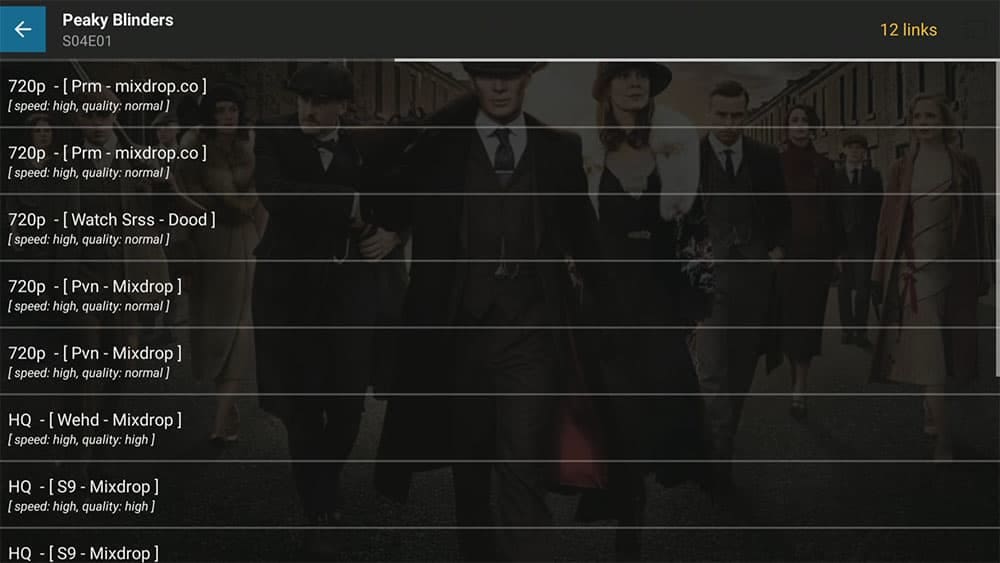



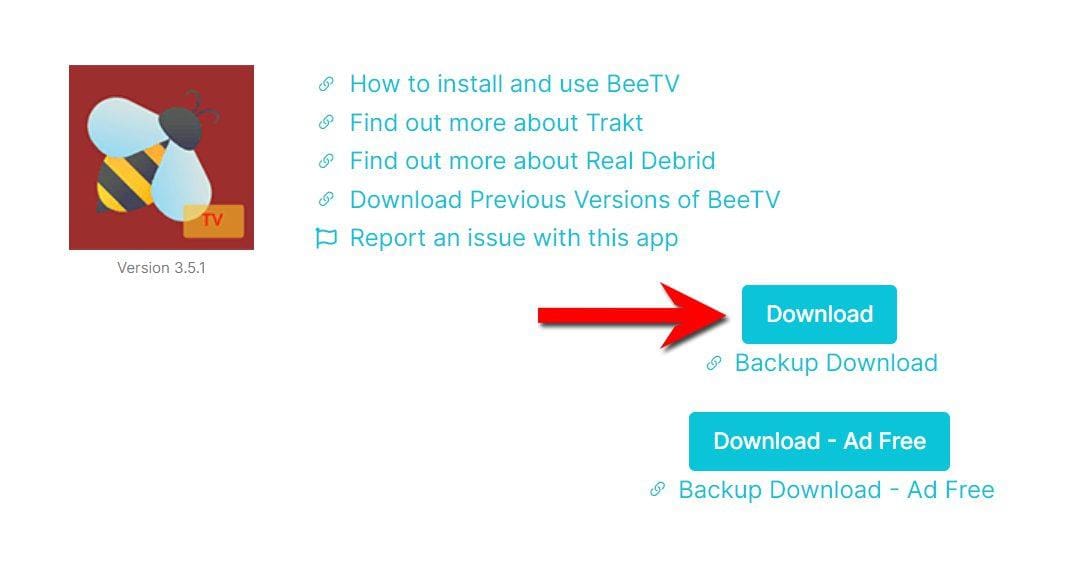


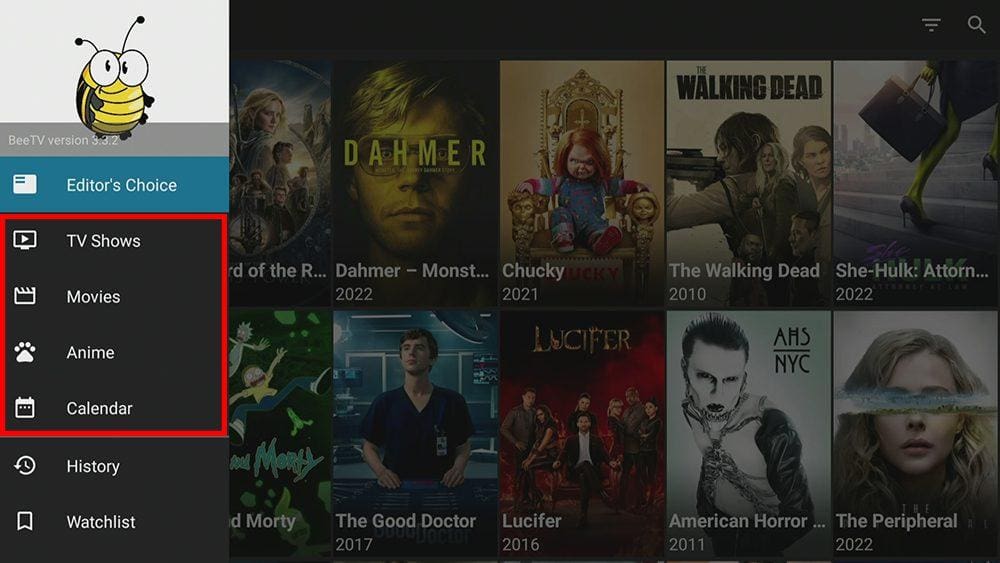
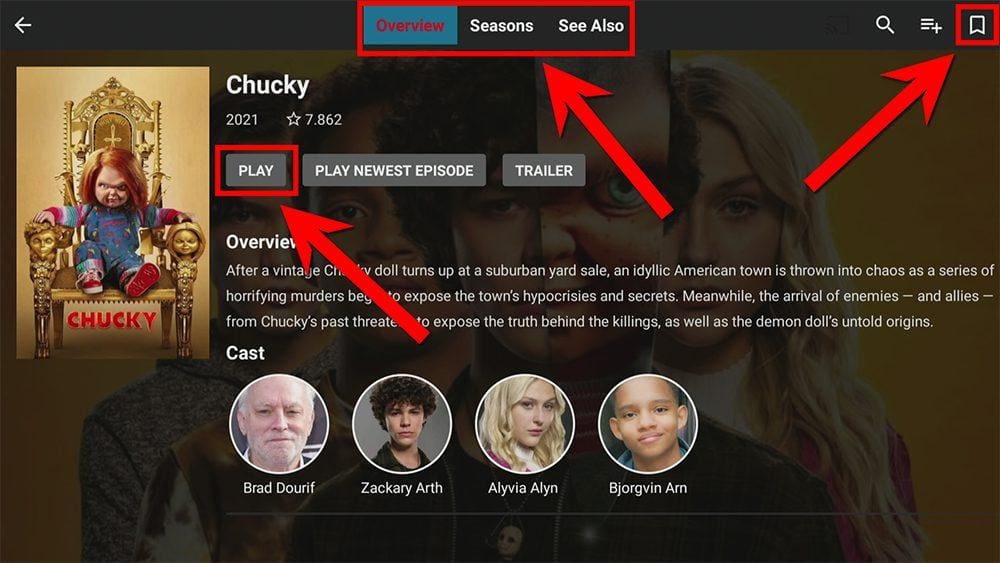
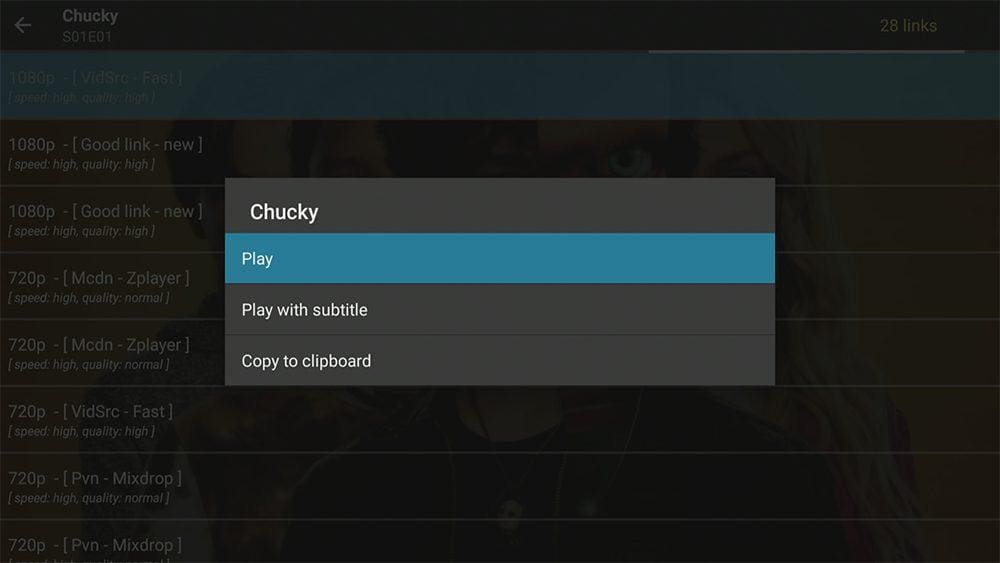
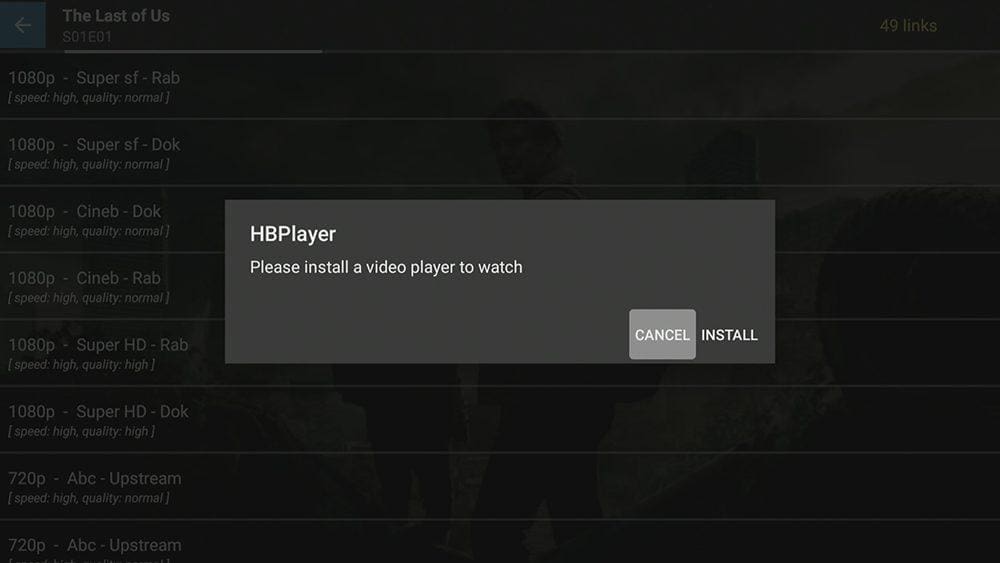
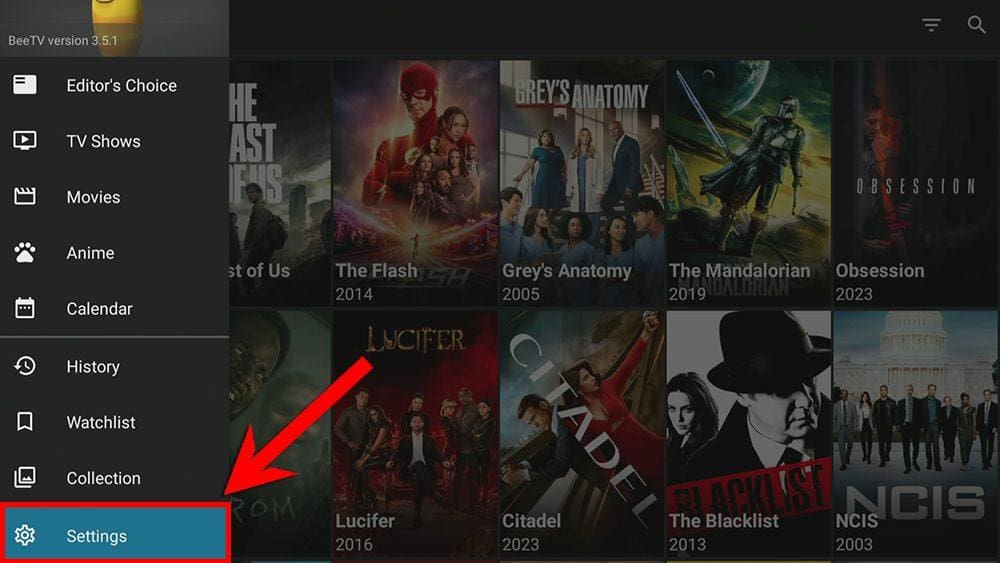
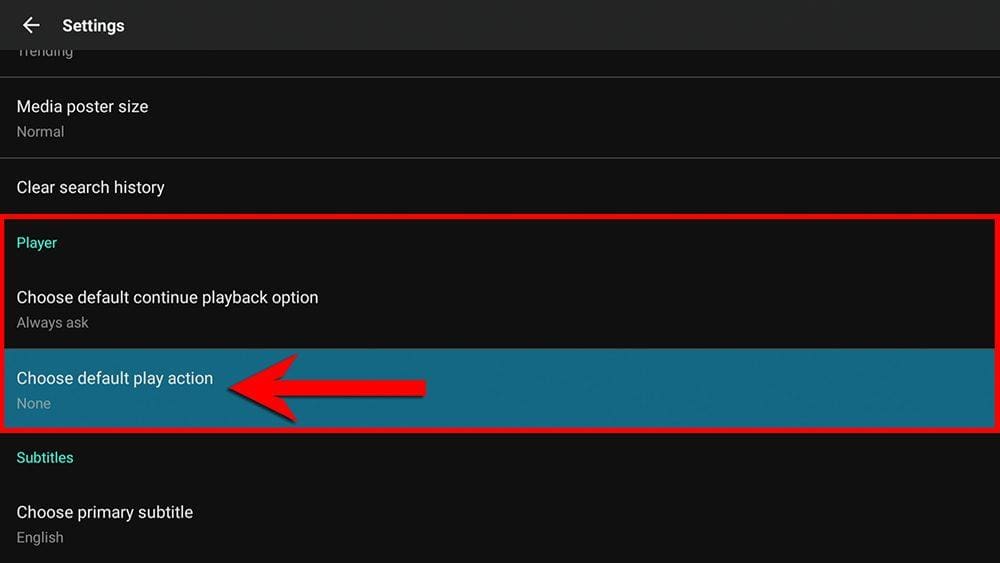
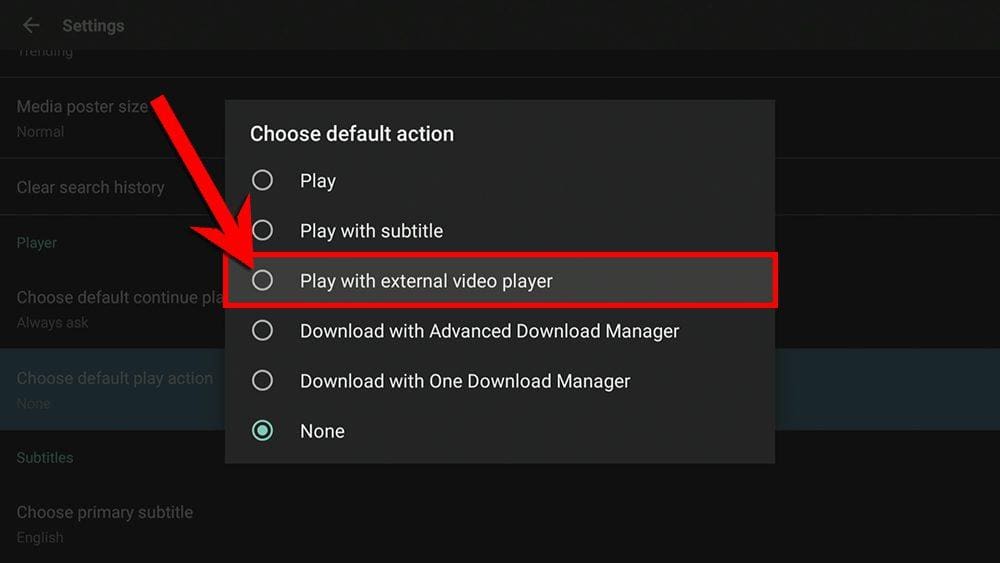
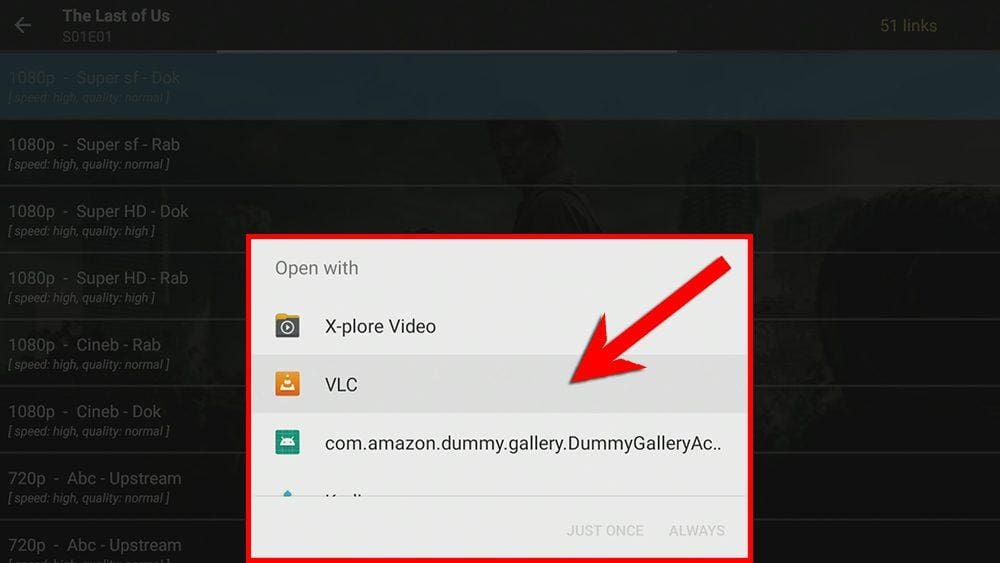
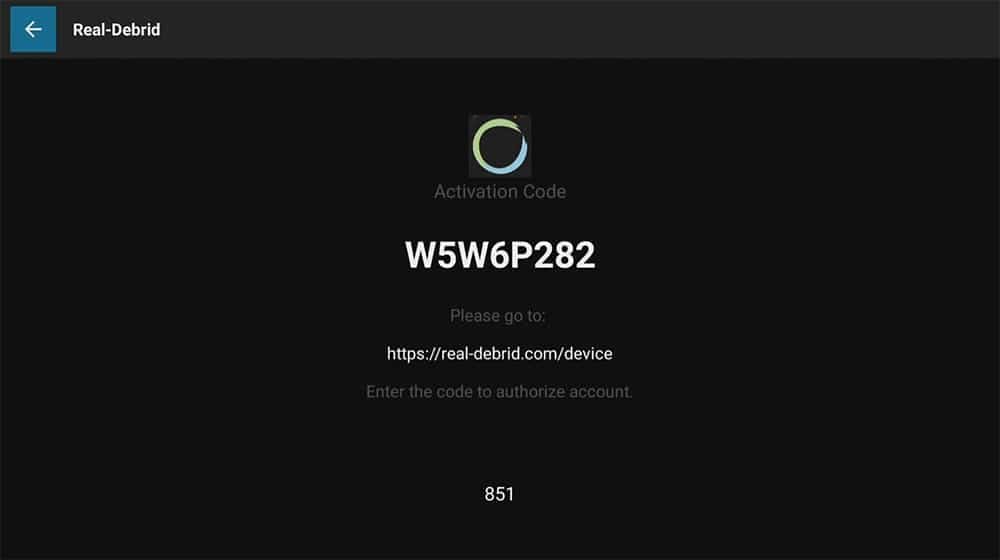
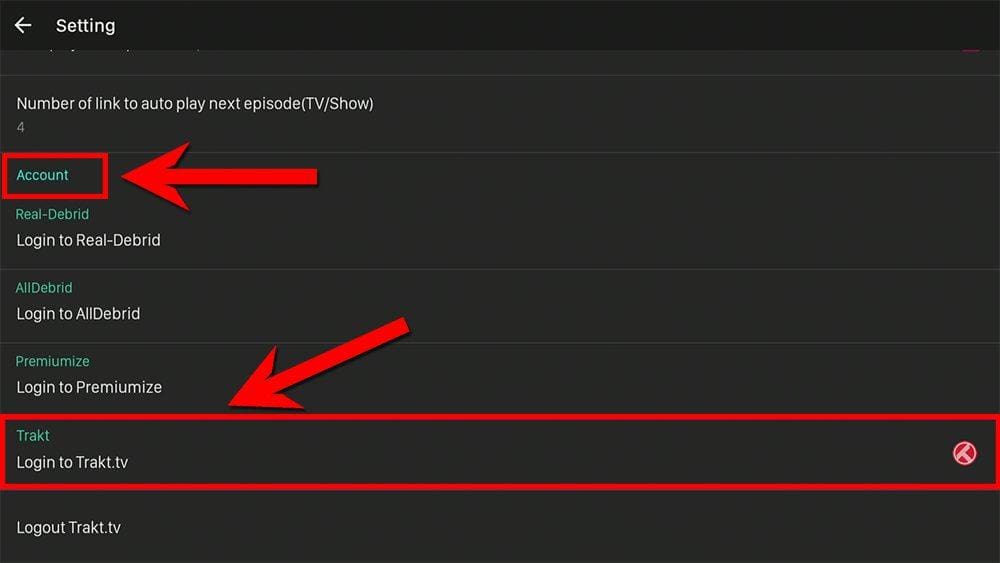












1 Comment
Thank you so much! I wanted to throw this stupid thing away until I found your blog.