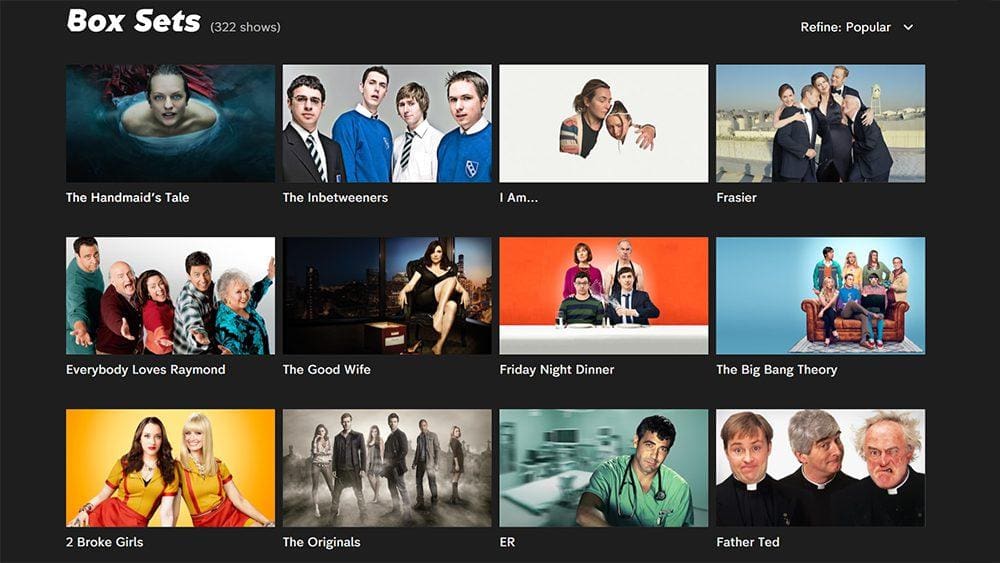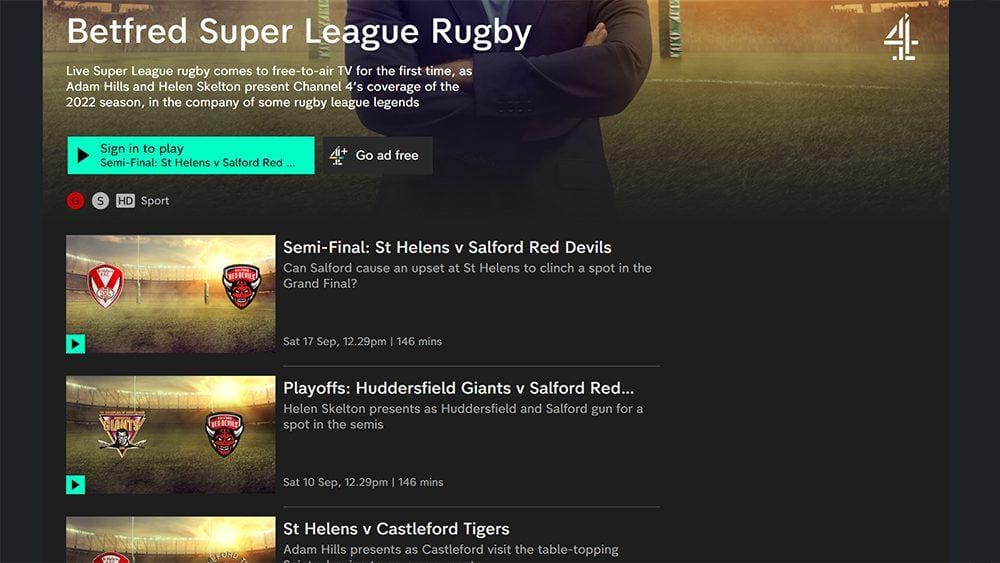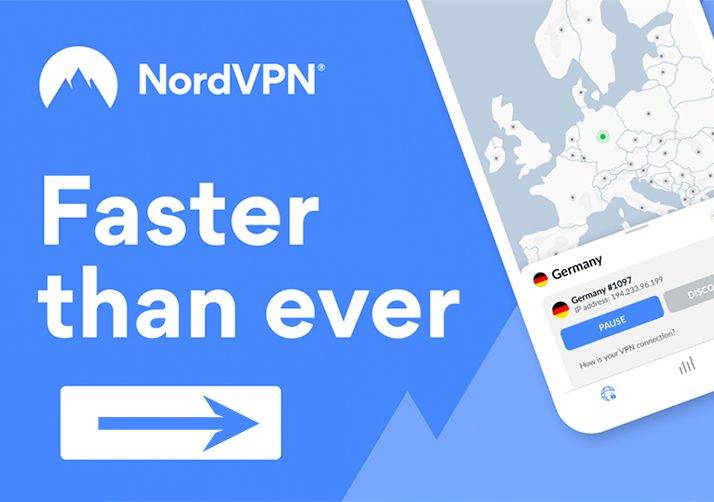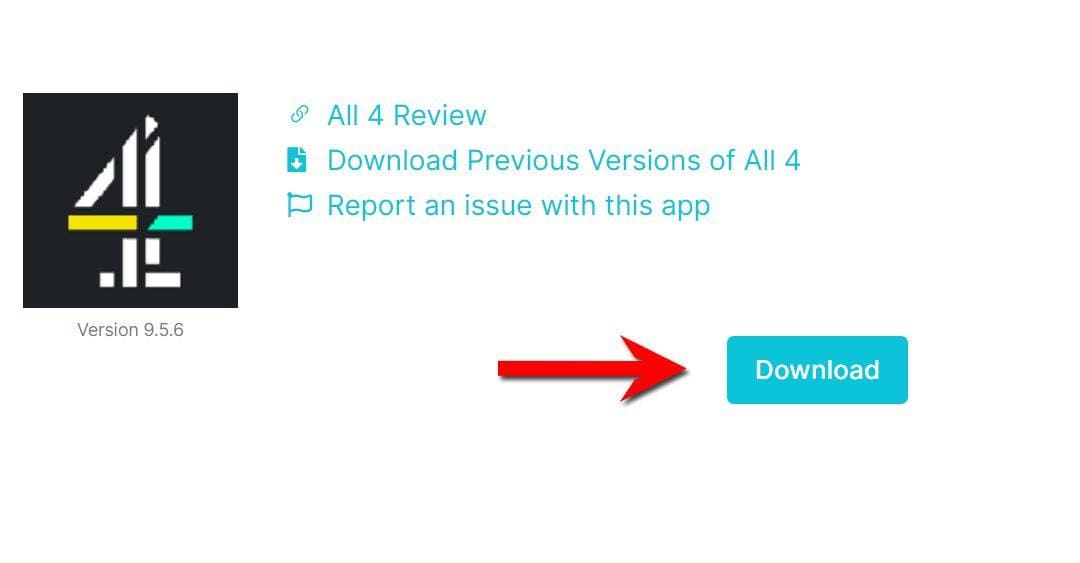This guide will discuss All 4 and how to use and install it. This app can be installed on almost any device, e.g. Firestick, Fire Cube, Nvidia Shield, Android box, Chromecast, phones, tablets, and PCs (via an emulator such as Bluestacks or Nox). All 4 can be installed from the most popular app stores; however, it can be sideloaded if unavailable.
The Amazon Firestick is a popular streaming device that offers excellent value for money and can be jailbroken with minimal effort. It is a perfect choice for anyone looking to cut the cord, regardless of their experience with streaming devices.
Table of Contents
What is All 4?
With the All 4 streaming service, you can watch thousands of hours of programming. The primary source of content comes from Channel 4, E4 and More4. In addition, 30 days of catch-up from these channels are available.
Watch FULL EPISODES and box sets such as The Great British Bake Off, Taskmaster, Hollyoaks, The Big Bang Theory, Derry Girls, Made in Chelsea and many more! If you’d like to see more of what’s on offer, you can take a look at my All 4 review video.
All 4 is available in the UK but can be accessed outside of this area with a VPN.
All 4 Features and Content
The All 4 app has a clean and straightforward-to-use interface, with the Home screen providing basic menu options accessible by tapping to the left of the screen.
Menu options allow you to navigate to Live TV, Categories, Search, Settings and Help.
All 4 offers:
- Six live TV channels: Channel 4, E4, More4, Film4, 4seven and E4 Extra.
- 1,925 shows and 322 box sets, including The Handmaid’s Tale, The Inbetweeners, I Am…, Fraiser, The Big Bang Theory, ER, Cheers, Orphan Black, The IT Crowd, Derry Girls, Taskmaster, and more.
All 4 is an excellent way to watch a selection of live sporting events. Channel 4 currently holds broadcast rights for:
- Super League (Rugby)
- World Cup Challenge (Rugby)
- FIFA World Cup Qualifiers (2026)(Football)
- UEFA European Championship Qualifiers (2024 and 2028)(Football)
- UEFA Nations League (2021-27)(Football)
- FIA Formula One World Championship (until 2029)(Motorsport)
- FIA Formula E World Championship (Motorsport)
- W Series (Motorsport)
- Paralympic Games (until 2024)(Multi-discipline)
Is All 4 Legal and Where is it Available?
Yes. All 4 is an official streaming service and, therefore, 100% legal. This service is available in the UK only. However, you can use a VPN to bypass any location blocks.
How to Watch All 4 from Outside of the UK
Unfortunately, the All 4 service is blocked outside of the UK, so you won’t be able to watch from popular holiday destinations such as Portugal, Spain, Germany, and France.
Fortunately, there is a way to bypass these blocks to catch up on your favourite UK shows!
Sign up for a VPN
A VPN can be used to bypass any location blocks. NordVPN is my recommendation because it has solid unblocking capabilities. If you presently use IP Vanish as your VPN and want to unblock streaming services such as ITV Hub, I would consider switching to my recommended VPN. Despite IP Vanish being a safe and secure VPN, it does not have good unblocking capabilities. Furthermore, you will struggle to use streaming services based outside your location.
EXCLUSIVE NORDVPN DISCOUNT - SAVE 60%!!!
EXCLUSIVE NORDVPN DISCOUNT - SAVE 67%!!!
Create an Account
You can browse the All 4 library for free; however, to start streaming, you must sign up with an account. This is completely free, and you only need to enter a few details.
- Once you have a VPN, install the VPN app onto your mobile phone/tablet or computer.
- Open your VPN and connect to a UK server.
- Open a web browser, then go to channel4.com.
- Select the Sign In button.
- Create an account by entering the required details. A valid email address, date of birth and UK postcode is required. Using a search engine such as Google is a convenient way to do this.
You can now sign in to All 4 in any web browser and start streaming videos. However, please follow the instructions below if you’d prefer to install and use the All 4 app on your Firestick or Android mobile phone or tablet.
How to Install All 4
All 4 is available to stream almost everywhere. As an app on iOS, Android, Amazon Fire TV, Android TV, Apple TV, Roku, and on your PC or laptop as a Windows app, (or via an emulator such as Bluestacks or Nox).
Go to your App Store and search for All 4. You can also stream content in your web browser by visiting the website.
But if you can’t get the app from your app store, you may be able to sideload it. To do so, your device must be capable of installing apps from unknown sources. Once your device is enabled for sideloading, you can install the app from my Downloads page.
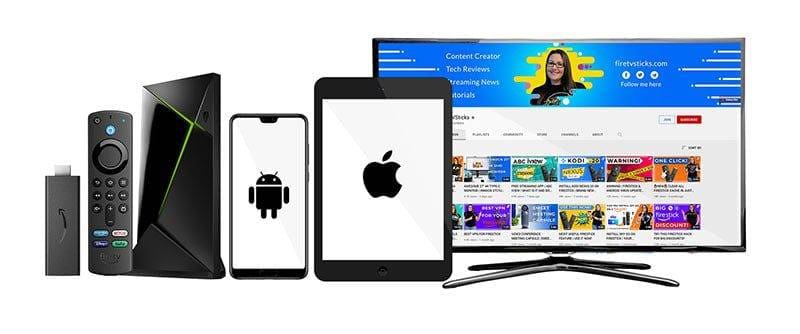
Sideload All 4 - Firestick, Fire Cube, Fire TV and Android TV
- Firstly, ensure you have enabled sideloading on your device.
- Open the Downloader app, then select the Search box.
- Enter 28907, then select Go.
- Wait for my Download page to load fully, then press the Menu (or Options) button on your remote 2x to enter full-screen mode.
- Select the UK TV category from the list at the top of the page. Or move down to view the UK TV category.
- Find the All 4 app in the list, then select it.
- On the next page, move down until you see the blue Download button.
- Select the Download button, then select Install.
- When the app has finished installing, select Delete 2x to remove the installation file, as it’s no longer required.
The app is installed; open it from your apps screen!
Sideload All 4 - Android Phones and Tablets
- Firstly, ensure you have enabled sideloading on your device.
- Open a web browser and go to firetvsticks.com.
- Select Downloads from the menu.
- Select the UK TV category from the list at the top of the page. Or move down to view the UK TV category.
- Find the All 4 app in the list, then select it.
- On the next page, move down until you see the blue Download button.
- Select the Download button, then select Download.
- Swipe down from the top of the screen to view the downloaded APK file and tap on it.
- Then select Install.
The app is installed; open it from your apps screen!
Wrapping Up
All 4 is an excellent option if you are looking for hundreds of fantastic free box sets and live sports. Give it a try, and leave your thoughts on All 4 in the comments below!